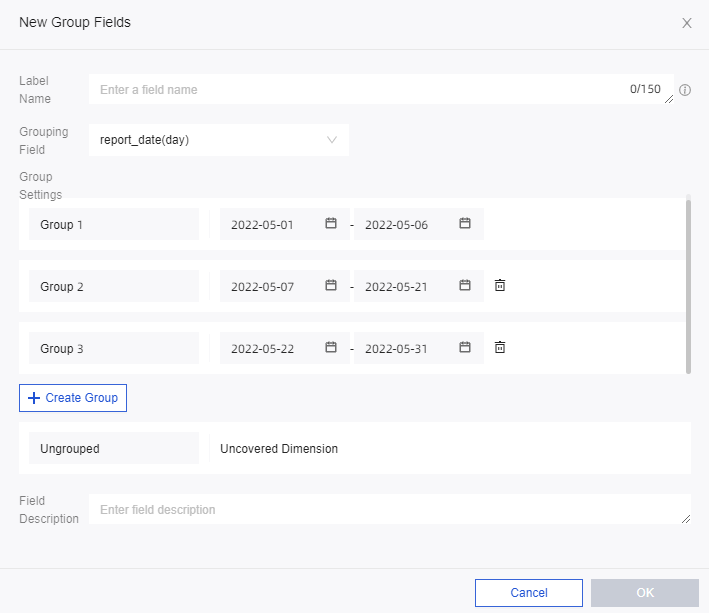Group dimensions are used in scenarios in which dimension values are grouped. For example, you can divide the age field into minor, youth, middle-aged, and elderly groups to view the vaccination status of people of each age group.
Prerequisites
A dataset is created. For more information, see Create and manage datasets.
Create a group dimension
On the Preview tab of the dataset creation page, click Create Group Dimension.
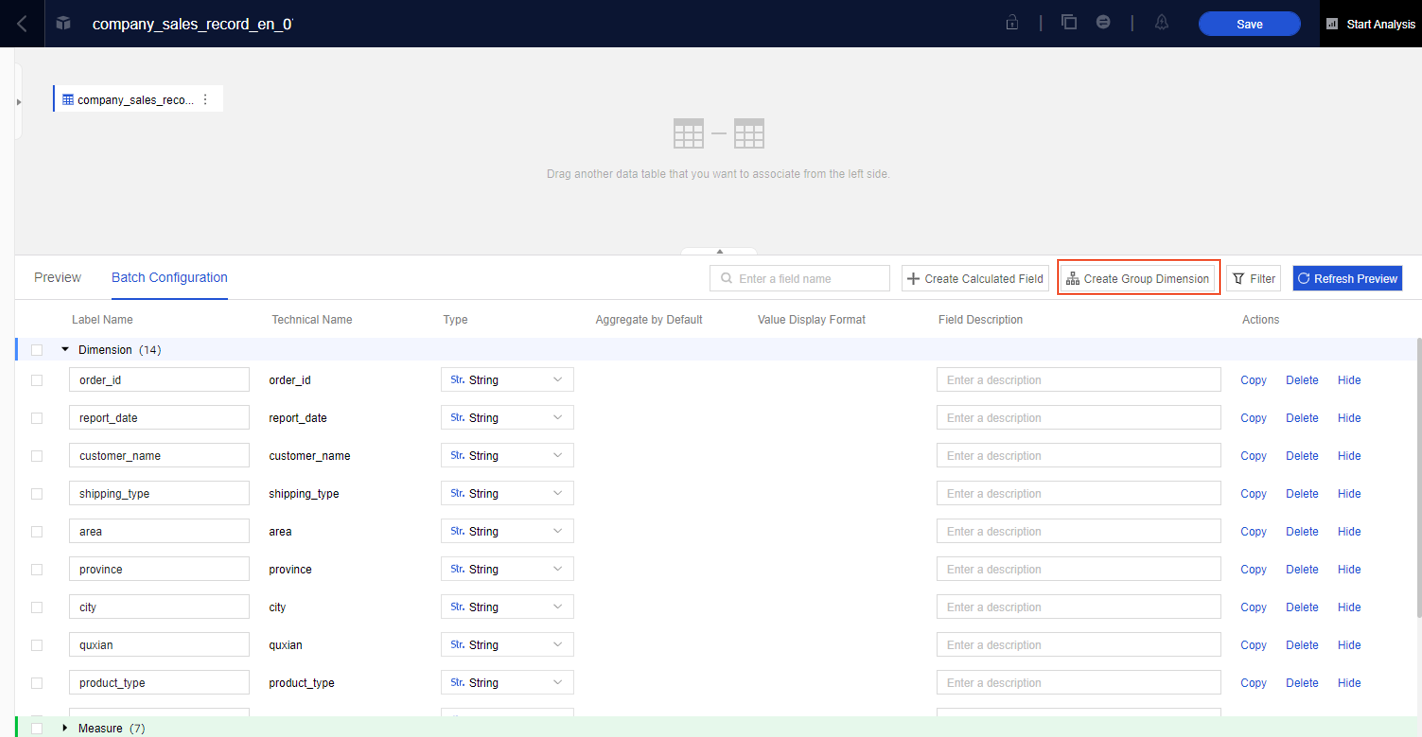
In the New Group Fields dialog box, perform the steps that are shown in the following figure to configure the parameters and click OK.
For more information about the configurations in the section that is marked as 3 in the following figure, see Examples.
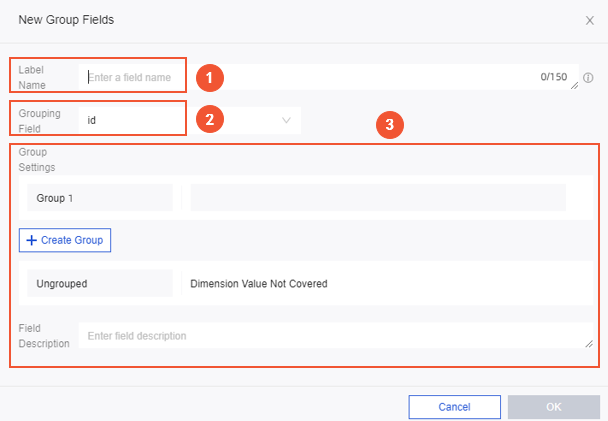
Examples
Group data by geographical location. For example, you can group data into the following groups based on the province field:
Northeast:
Heilongjiang, Liaoning, and JilinNorth:
Beijing, Tianjin, Hebei, Shanxi, and NeimengguEast:
Shanghai, Jiangsu, Zhejiang, Anhui, Fujian, Jiangxi, and ShandongSouth Central:
Henan, Hubei, Hunan, Guangdong, Guangxi, and HainanSouthwest:
Chongqing, Sichuan, Guizhou, Yunnan, and XicangNorthwest:
Shaanxi, Gansu, Qinghai, Ningxia, and Xinjiang
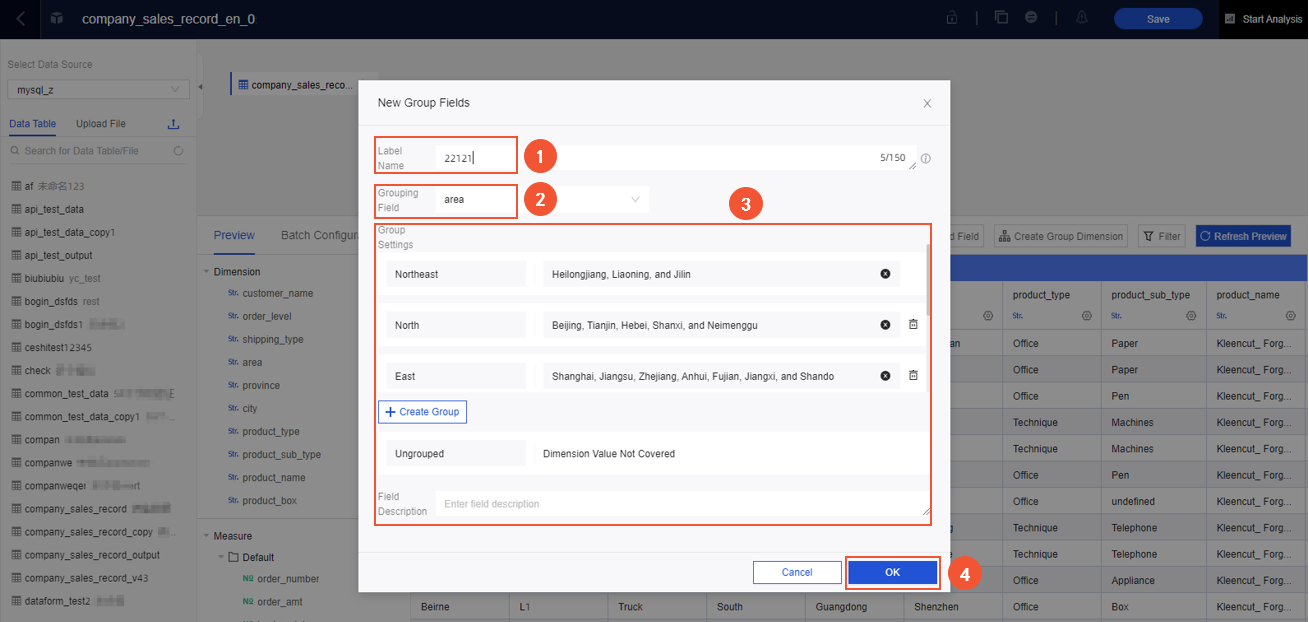
After you save the configurations, a dimension field is added to the dataset. You can enter group names in this column based on the configurations.
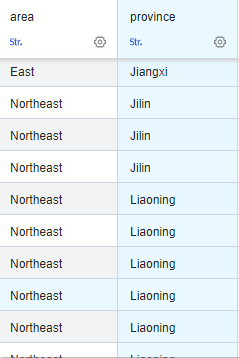
Group data by age. For example, you can group data into the following groups based on the age field:
0 years old ≤ Minor <18 years old
18 years old ≤ Youth < 40 years old
40 years old ≤ Middle-aged < 56 years old
Elderly ≥ 56 years old
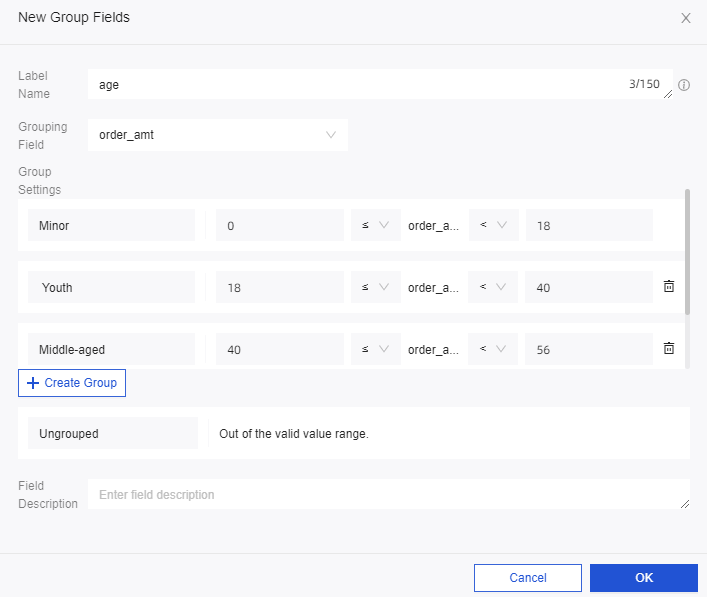
Group data by date. For example, you can group data based on a date field to divide activity phases.