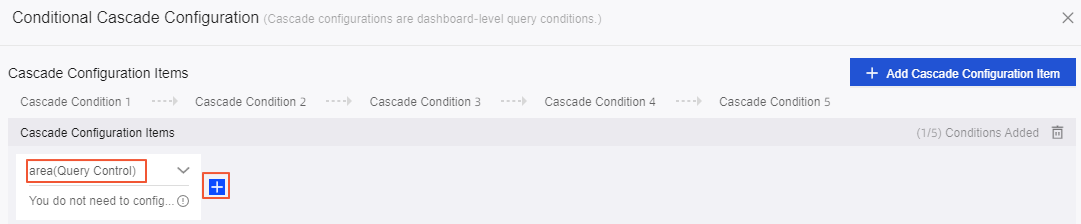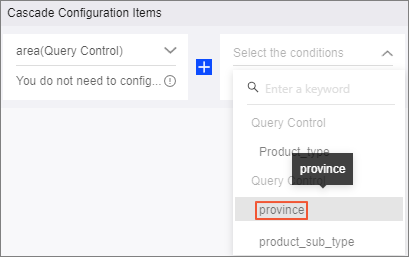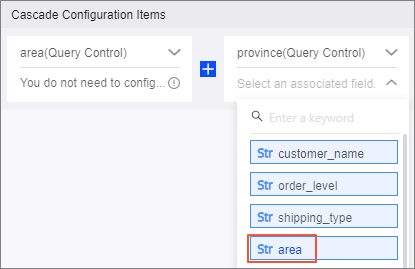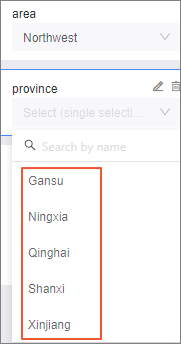You can associate two filter bars. For example, if Filter Bar A and Filter Bar B are associated, when you select an area in Filter Bar A, the province list of Filter Bar B displays only the provinces in this area. You can also associate multiple filters in the same filter bar. This topic describes how to configure conditional cascade to associate filter bars.
Prerequisites
- A dashboard is created. For more information, see Dashboard overview and Create a dashboard.
- At least two filter bars are created on the dashboard, with Display Type set to Drop-down List and Option Source set to Single Dataset. For more information, see Query data based on a text field.
Usage notes
- Upper-level fields can control the display of lower-level fields. However, lower-level
fields do not affect upper-level fields. Fields at the same level can affect each
other.
Note For example, query fields specified in Filter Bar A are area and product_type, and those specified in Filter Bar B are province and product_sub_type. If the two filter bars are associated, when you select an area in Filter Bar A, the provinces in the area are selected in Filter Bar B. This indicates that fields in Filter Bar A are upper-level fields of fields in Filter Bar B. All fields in Filter Bar A affect fields in Filter Bar B. For example, if you select furniture for product_type in Filter Bar A, values such as bookshelf and table are displayed for product_sub_type in Filter Bar B. However, fields in Filter Bar B do not affect those in Filter Bar A.
- A maximum of five cascading conditions can be configured.
- You can configure conditional cascade only when filter bars contain text fields, Display Type is set to Drop-down List, and Option Source is set to Single Dataset.
- Different filter bars may contain the same fields. For the purpose of easy identification,
you can modify the value of Control name in the Basic Settings section.

- If a filter in a filter bar is hidden, the cascade configuration is retained only when the filter is at the first level. In other cases, the cascade configuration is cleared.
- The following results occur if you hide the first-level filter after you configure
conditional cascade:
- Values that can be selected from the sub-level filters are determined based on the
default values specified in the first level.
For example, if you use the cascade condition and the value of Set Filter Defaults in the first-level filter is Southeast, values that can be selected from city or county are from provinces in southeast China.
- If you do not configure Set Filter Defaults for the first-level filter, values that can be selected from the sub-level filters are determined based on global parameters.
- If you do not configure Set Filter Defaults or global parameters for the first-level
filter, the first-level filter does not take effect. In this case, values that can
be selected from the sub-level filters are all the valid values.
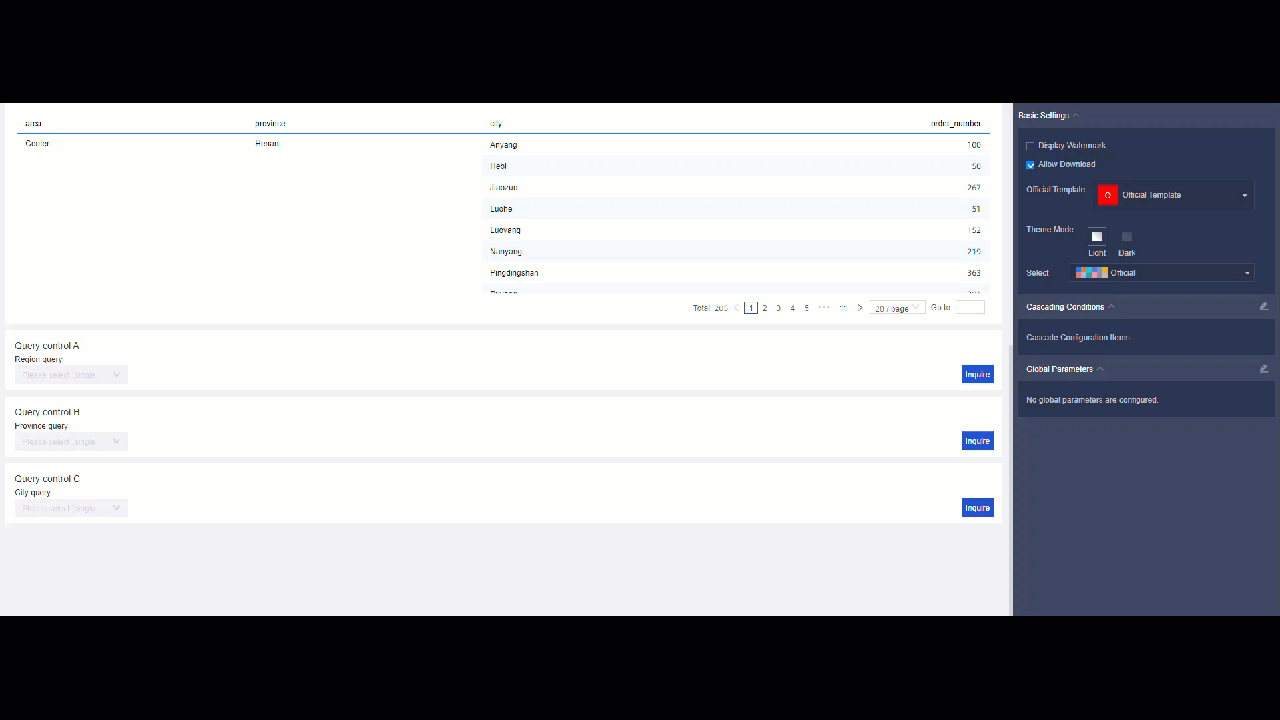
- If you configure both Set Filter Defaults and global parameters for the first-level filter, values that can be selected from the sub-level filters are determined based on global parameters.
- Values that can be selected from the sub-level filters are determined based on the
default values specified in the first level.
Go to the conditional cascade configuration page
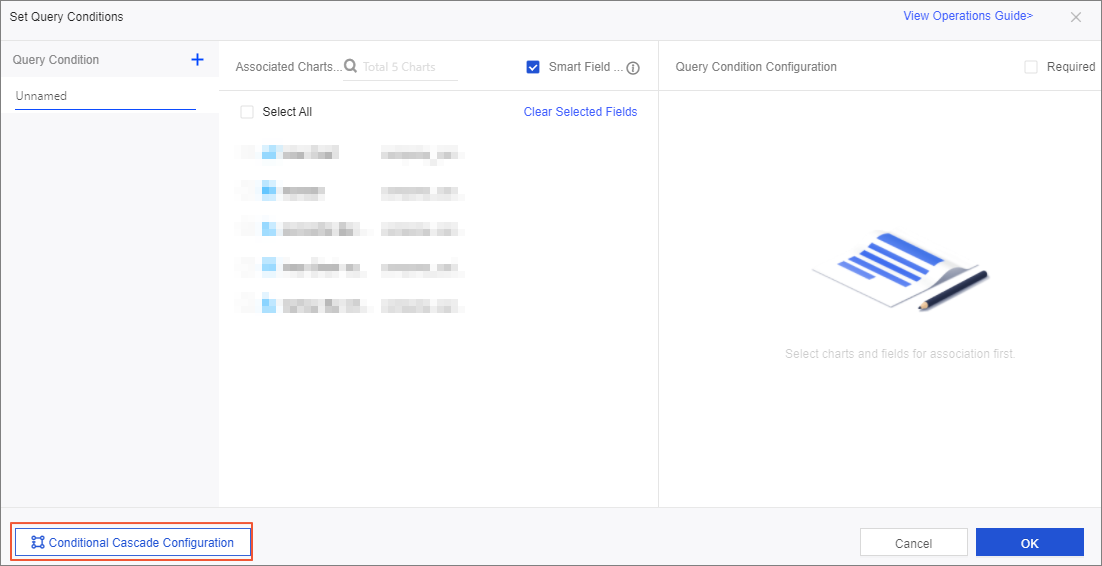
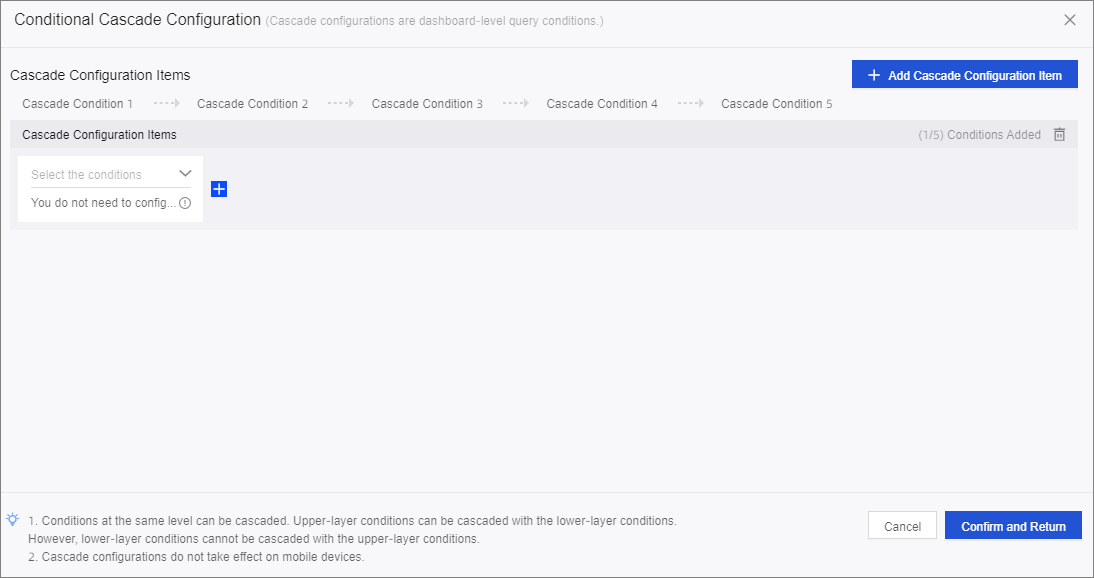
Configure conditional cascade
For example, the query fields specified in Filter Bar A are area and product_type, and those specified in Filter Bar B are province and product_sub-type. After the area and province fields are associated, when you select an area in Filter Bar A, the province list of Filter Bar B displays only the provinces in this area.
Modify the conditional cascade configuration.
You can perform the following operations to modify the conditional cascade configuration:
- Rename a cascade configuration item.
When you add a cascade configuration item, the default name is Cascade Configuration Items. You can click it to rename it.
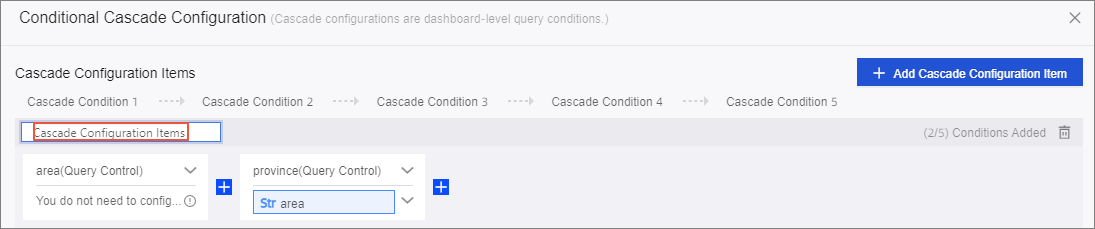
- Delete a cascade configuration item.
You can click the Delete icon in the upper-right corner of a cascade configuration item to delete it. You can also click the Delete icon in the upper-right corner of the cascade configuration item to delete it.

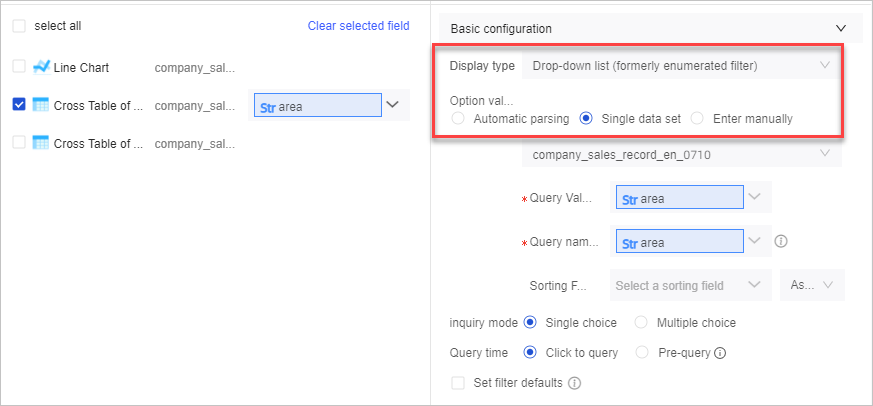

 icon.
icon.