This topic describes how to add RAM users as organization members in the Quick BI console. Only organization administrators can add RAM users as members in the organization. An organization administrator can add one or more RAM users to the organization at a time.
Prerequisites
The RAM user information is obtained. For more information, see Obtain RAM user information.
Background information
The following list provides the types and roles of organization users in Quick BI:
Type of User
At the organizational level, there are two types of users:
Developers include enterprise IT personnel, data analysts, and data operations personnel.
Visitors can be users such as bosses and leaders who only view reports. Visitors can also be field business personnel who only view data results. Visitors can subscribe to and view dashboards, workbooks, and BI portals. Visitors can also use URLs to view these data objects.
User roles
Organization Role
At the organization level, three preset organization roles are available. You can add custom organization roles.
Organization Administrator: manages the information, status, and members of a project. Organization administrators can specify an organization user as an organization administrator.
We recommend that one to three users assume the organization administrator role. In most cases, project managers and personnel that are responsible for the Quick BI platform assume this role.
Permission Administrator: allows you to manage project resources. We recommend that one to three users assume the permission administrator role. In most cases, the personnel that are responsible for the Quick BI platform assume this role. The permission administrator grants the user account the permission administrator role, which is mainly responsible for uniformly assigning and managing permissions in the background.
common user: Users who have not been set up as organization administrators and permission administrators.
Custom Organization Role: You can customize an organization role based on your business requirements. For more information, see Organization roles.
Workspace Roles
At the spatial level, there are four preset spatial roles. You can add custom spatial roles.
The workspace administrator has the permissions to create, edit, and view all modules. The workspace administrator is the role that has the most permissions in the current workspace. In addition to the preceding permissions, the workspace administrator can manage the permissions and works of other members in the workspace.
The workspace developer has the permissions to create, edit, and view all modules.
Spatial analysts have the permissions to create (edit) and view BI portal, dashboards, dashboards, workbooks, ad hoc analysis, self-service data retrieval, and data preparation modules, view data forms and data sources, and use and view datasets.
The workspace viewer has the permissions to view all modules.
Custom Workspace Role: You can create custom workspace roles based on your business requirements. For more information, see Workspace roles.
Limits
Only organization administrators can add RAM users as organization members.
This parameter is available only for the Pro and Pro editions.
Precautions
When you add Alibaba Cloud accounts at a time, you need to upload a file to Quick BI.
We recommend that you use the Chrome browser to upload the template.
Before you upload the file, we recommend that you click Download Template to obtain a template. Then, enter the user information in the template based on the template requirements.
To avoid attachment upload failures, check the attachment to ensure that the content does not appear in the following situations:
An account user in the file exists in the organization and cannot be added repeatedly.
An account alias in the file exists in the organization.
A user group path in the file does not exist.
The number of Excel rows exceeds 5000.
The order of columns except the tag_ column is changed.
The number of users to be added exceeds the licensed number.
Add a single RAM user
After you log on to the Quick BI console.
On the Quick BI homepage, follow the instructions in the following figure to go to the User Management page.
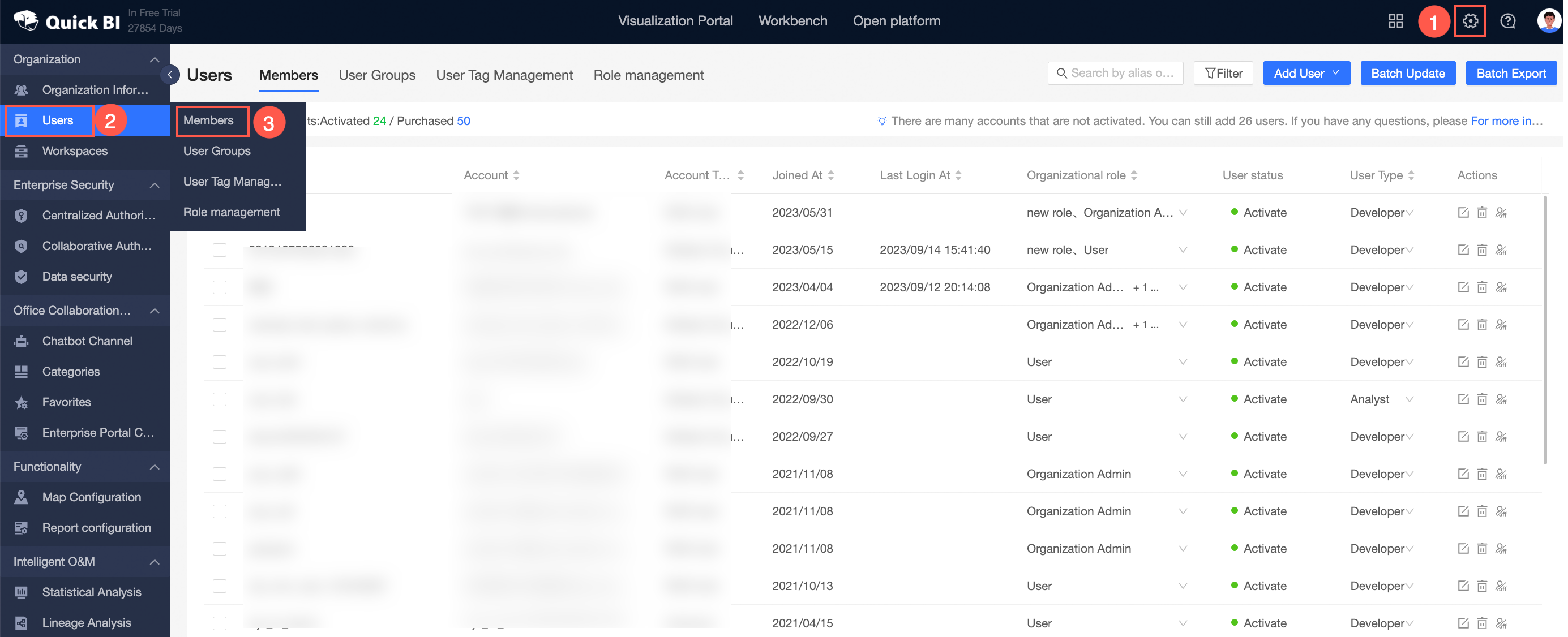
In the upper-right corner of the Members tab, choose .
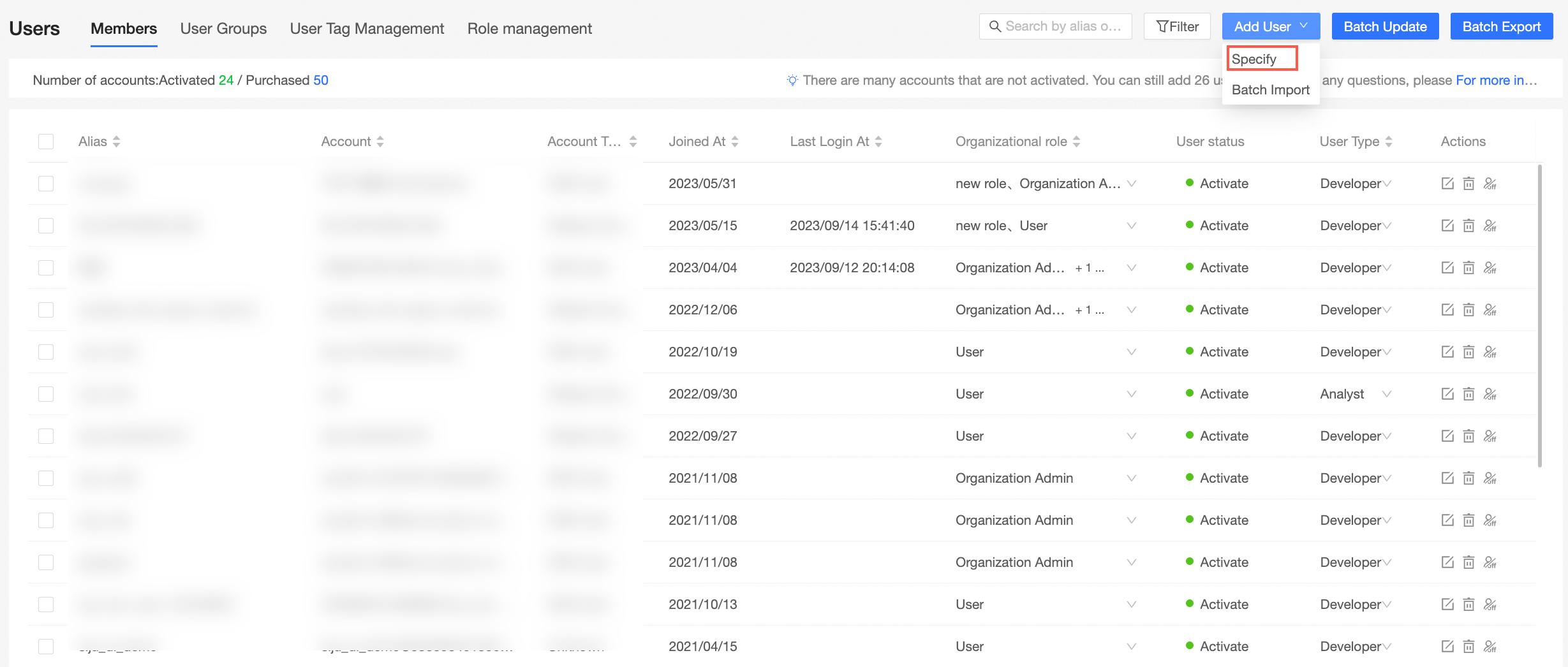
In the Add Member dialog box, select RAM sub-account for Account type and configure the parameters. The following table describes the parameters.
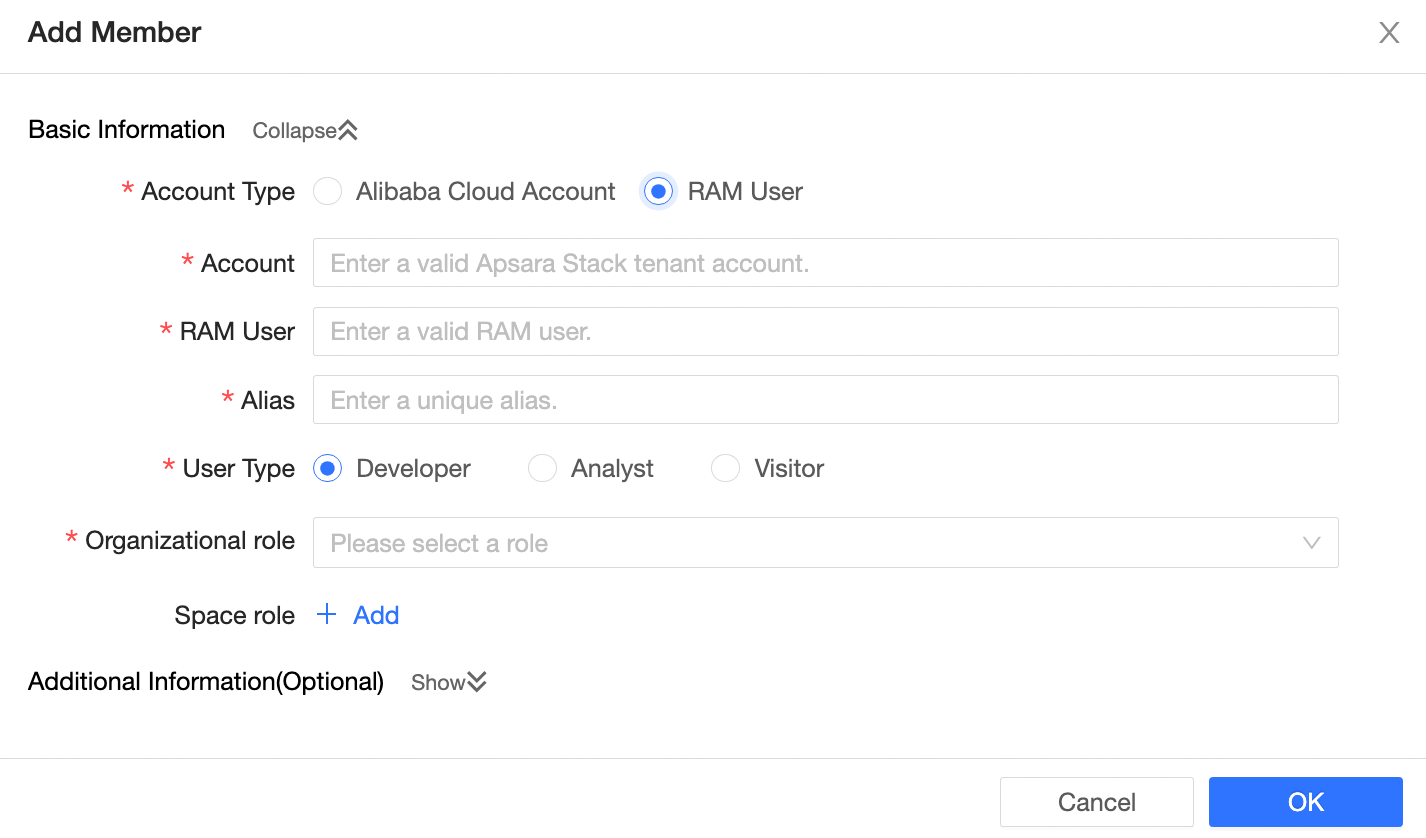
Section
Parameter
Required
Description
Basic information
Alibaba Cloud account
Yes
Log on to the Alibaba Cloud Management Console and enter the logon account on the Basic Information page.
RAM User
Yes
Sub-account is the sub-username @ default domain name or the enterprise alias .onaliyun.com. For example, if Sub-account is zhangxxx@test.onaliyun.com, the RAM user to be entered is zhangxxx. For more information about how to obtain a RAM user, see Obtain RAM user information.
Alias
Yes
The alias of the RAM user that is used in Quick BI. You can customize the alias.
An alias must be 1 to 50 characters in length. It can contain only letters, digits, and the following special characters: _ / \ | ( ) [ ]
user type
Yes
Both developer and visitor types are supported.
Developers include enterprise IT personnel, data analysts, and data operations personnel.
Visitors can be users such as bosses and leaders who only view reports. Visitors can also be field business personnel who only view data results. Visitors can subscribe to and view dashboards, workbooks, and BI portals. Visitors can also use URLs to view these data objects.
Organizational Role
Yes
At the organization level, three preset organization roles are available. You can add custom organization roles.
Organization Administrator: manages the information, status, and members of a project. Organization administrators can specify an organization user as an organization administrator.
We recommend that one to three users assume the organization administrator role. In most cases, project managers and personnel that are responsible for the Quick BI platform assume this role.
Permission Administrator: allows you to manage project resources. We recommend that one to three users assume the permission administrator role. In most cases, the personnel that are responsible for the Quick BI platform assume this role. The permission administrator grants the user account the permission administrator role, which is mainly responsible for uniformly assigning and managing permissions in the background.
common user: Users who have not been set up as organization administrators and permission administrators.
Custom Organization Role: You can customize an organization role based on your business requirements. For more information, see Organization roles.
Space Role
No
At the spatial level, there are four preset spatial roles. You can add custom spatial roles.
The workspace administrator has the permissions to create, edit, and view all modules. The workspace administrator is the role that has the most permissions in the current workspace. In addition to the preceding permissions, the workspace administrator can manage the permissions and works of other members in the workspace.
The workspace developer has the permissions to create, edit, and view all modules.
Spatial analysts have the permissions to create (edit) and view BI portal, dashboards, dashboards, workbooks, ad hoc analysis, self-service data retrieval, and data preparation modules, view data forms and data sources, and use and view datasets.
The workspace viewer has the permissions to view all modules.
Custom Workspace Role: You can create custom workspace roles based on your business requirements. For more information, see Space roles.
The returned message.
Group
No
The user group to which the Alibaba Cloud account belongs.
Click OK.
Add multiple RAM users
Follow the instructions in the following figure to batch add users.
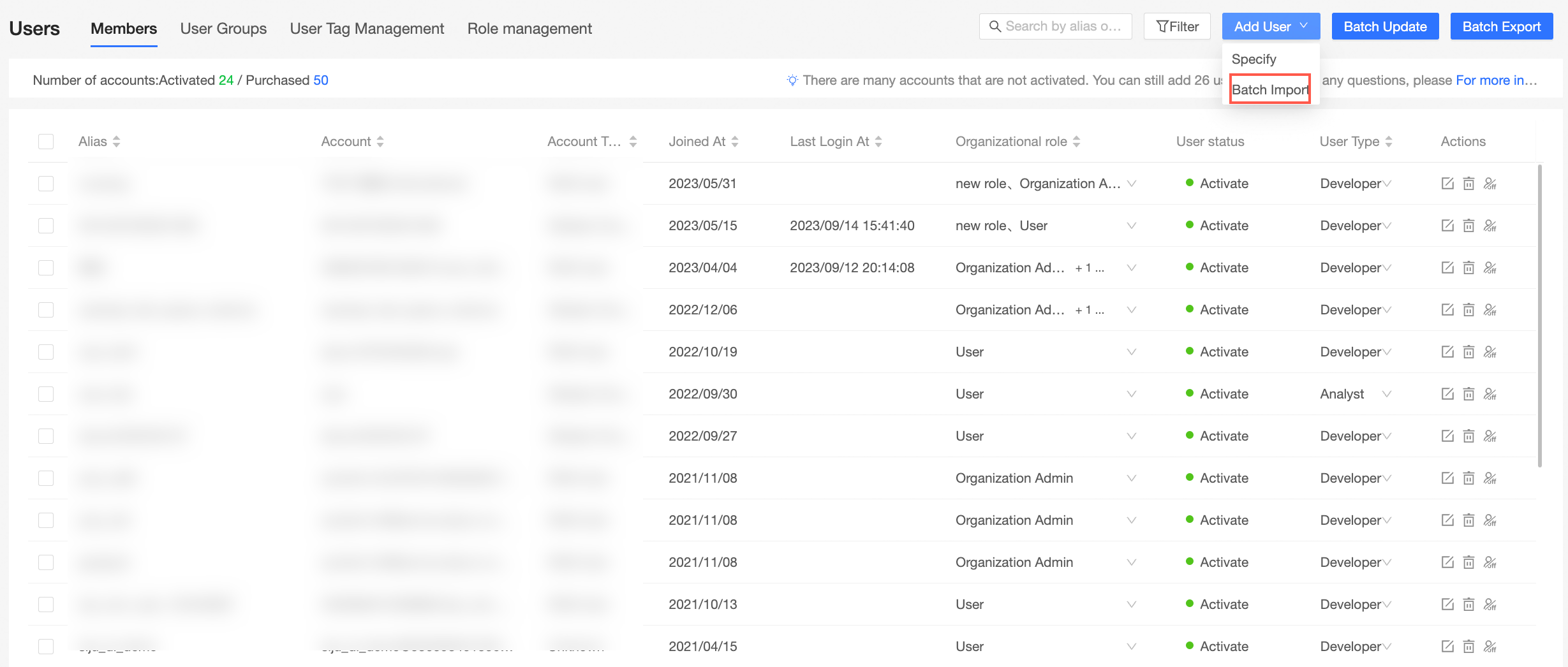
In the Batch Add User Information dialog box, click Get Batch Add User Information Template to download the user information template.
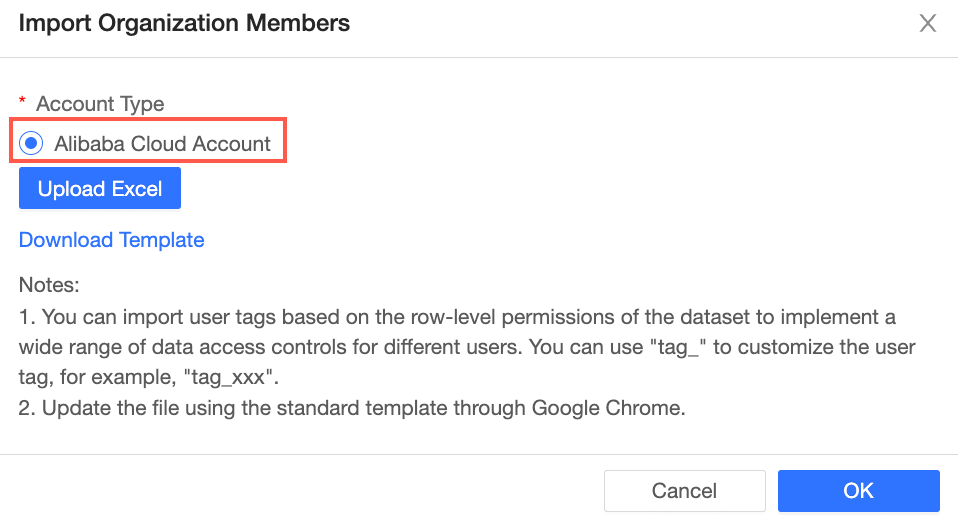
Enter user information in the template and save the template.
The following table describes the key fields in the template.
Field
Required
Description
Username
Yes
You can use the Alibaba Cloud account to which the RAM user belongs.
If the organization user is a primary account, such as main_account, the account format is primary. That is, main_account.
If the organization user is a RAM user, such as sub_account1, and the Alibaba Cloud account of the RAM user is main_account, the format of the Alibaba Cloud account is Primary Account: RAM User. That is, main_account:sub_account1.
Alias
Yes
The alias of the Alibaba Cloud account that is used in Quick BI. You can customize the alias.
An alias must be 1 to 50 characters in length. It can contain only letters, digits, and the following special characters: _ / \ | ( ) [ ]
user type
Yes
The developer and visitor types are supported. Valid values:
Developers: can be added as members of a workspace and granted the permissions to develop and manage data.
Visitors cannot be added as workspace members and can only view specific reports.
The role of the user.
Yes
At the organization level, three preset organization roles are available. You can add custom organization roles.
Organization Administrator: manages the information, status, and members of a project. Organization administrators can specify an organization user as an organization administrator.
We recommend that one to three users assume the organization administrator role. In most cases, project managers and personnel that are responsible for the Quick BI platform assume this role.
Permission Administrator: allows you to manage project resources. We recommend that one to three users assume the permission administrator role. In most cases, the personnel that are responsible for the Quick BI platform assume this role. The permission administrator grants the user account the permission administrator role, which is mainly responsible for uniformly assigning and managing permissions in the background.
common user: Users who have not been set up as organization administrators and permission administrators.
Custom Organization Role: You can customize an organization role based on your business requirements. For more information, see Organization roles.
The email address of the user.
No
The email address that is bound to the Alibaba Cloud account when the account is created.
Phone
No
The phone number that is bound to the Alibaba Cloud account when the account is created.
user-group
No
The user group to which the Alibaba Cloud account belongs.
tag_example
No
You can customize tags for members. Tag names must start with tag_, such as tag_example.
Valid values:
$ALL_MEMBERS$: the permissions to access all data.
A custom value. For example, north specifies the permissions to access data in the north region.
NoteSeparate multiple permissions with commas (,). Example: north,east.
Click Upload Excel to upload the file that contains the account information from an on-premises device.
We recommend that you use the Chrome browser to upload the template.
Before you upload the file, we recommend that you click Download Template to obtain a template. Then, enter the user information in the template based on the template requirements.
To avoid attachment upload failures, check the attachment to ensure that the content does not appear in the following situations:
An account user in the file exists in the organization and cannot be added repeatedly.
An account alias in the file exists in the organization.
A user group path in the file does not exist.
The number of Excel rows exceeds 5000.
The order of columns except the tag_ column is changed.
The number of users to be added exceeds the licensed number.
Click OK.