By Sai Sarath Chandra, Alibaba Cloud Tech Share Author and Alibaba Cloud MVP
In our previous tutorial, we have created the UI for our Invoice Application. However, as discussed in our first article, desktop applications face the risk of losing valuable data.
Therefore, we will be using Alibaba Cloud’s ApsaraDB for MongoDB to save our data onto the cloud. By storing your data on the cloud, you can use this data across applications like Android, iOS, and web applications, as well as obtain the data at any time. Alibaba Cloud ensures that the data is readily available every time. You can also leverage the Automatic Elastic Scaling provided by Alibaba Cloud to suit your business at any time.
Now we will discuss on the backend we are creating for the invoicing Application.
The API we are creating are based on Node server & ExpressJS framework.
Clone the code at https://github.com/saichandu415/Electron-Invoice-ApsaraDB-MongoDB and Naviagate to “Invoice_Backend” folder. Open the file using your favorite text editor.
There are only 2 files for our interest:
In Package.json, we have a standard set of dependencies:
In Server.js, we have the following code
http.createServer(app).listen(443, function () {
console.log('Server for Invoice Backend running on port 443!');
});The above Is the standard set of way to create a http server listening at 443 for requests. Make sure you have the below imports before starting off.
const bodyParser = require("body-parser");
const express = require("express");
const app = express();
var uuid = require('node-uuid');
var http = require('http');
var fs = require('fs');
var sprintf = require("sprintf-js").sprintf;
var mongoClient = require('mongodb').MongoClient;All these imports are needed for the application to perform normally.
app.use(bodyParser.json());
This line above will unparses the body information which we send into json format before it goes through the Database else it results in an error.
Here I am using console in that way you can see the information as soon as the application passes the console.log() line and understands what’s happening here. In production it is not advisable to have console statements. Instead you will have a proper logging format to achieve the same.
// ApsaraDB for MongoDB related configurations
var host1 = "dds-6gj540e0c157941.mongodb.ap-south-7.rds.aliyuncs.com";
var port1 = 3012;
var host2 = "dds-6gj54080c157942.mongodb.ap-south-7.rds.aliyuncs.com";
var port2 = 3012;
var username = "root";
var password = "Mongodb@12345";
var replSetName = "mgset-1050000641";
var demoDb = "admin";Your MongoDB related information needs to go through here to connect and perform operations on your database.
app.post('/data/invoice', (req, res) => {
console.log(req.body);
var saveData = saveInvoiceData(req.body);
saveData.then(function(dbResponse){
console.log(dbResponse);
res.status(201).send(dbResponse);
},function(err){
console.log(err);
res.status(400).send(err);
});
});This is the post operation which happens when they click the submit button on the application. Internally, it calls the saveInvoiceData.
The saveInvoiceData method will connect to DB, authenticate, and finds collection and pushes data into the DB.
function saveInvoiceData(collectionData) {
console.log(collectionData);
return new Promise(function (resolve, reject) {
// Logic to fetch from the MongoDB
mongoClient.connect(url, function (err, db) {
//if error console error
console.log(err);
if (err) {
// Database not connected : error thrown
console.error("connect err:", err);
reject(err);
} else {
//Database connected successfully, get the DB Object
var adminDb = db.admin();
//Authenticate Database
adminDb.authenticate(username, password, function (err, result) {
if (err) {
console.log("authenticate err:", JSON.stringyfy(err));
reject(err);
} else {
console.log('Authenticated : ', JSON.stringify(result));
// Get the Collection handle.
var collection = db.collection("saleData");
collection.insertOne(collectionData,function(err,result){
if(err){
reject(err);
}else{
resolve(result);
}
});
}
});
}
});
});
}The method receives a collectionData json object. And the other information is obvious from the method comments. Notice here that the data is pushed into the collection “saleData”
The below is the GET method for getting the data related for the dashboards
app.get('/data/dashboard', (req, res) => {
var getData = getDashboardData();
getData.then(function(result){
res.status(200).send(result);
},function(err){
console.log(err);
res.status(400).send(err);
});
});The GET method calls the “getDashboardData()” to fetch the data & process it and creates a response.
function getDashboardData() {
return new Promise(function (resolve, reject) {
// Logic to fetch from the MongoDB
mongoClient.connect(url, function (err, db) {
//if error console error
console.log(err);
if (err) {
// Database not connected : error thrown
console.error("connect err:", err);
reject(err);
} else {
//Database connected successfully, get the DB Object
var adminDb = db.admin();
//Authenticate Database
adminDb.authenticate(username, password, function (err, result) {
if (err) {
console.log("authenticate err:", JSON.stringyfy(err));
reject(err);
} else {
console.log('Authenticated : ', JSON.stringify(result));
// Get the Collection handle.
var collection = db.collection("saleData");
collection.find({}).toArray(function (err, items) {
if (err) {
console.error('Unable to find data' + JSON.stringify(err));
} else {
console.info('data Fetched from MongoDB');
var response = {};
var datesArr = [];
var salesArr = [];
var ordersArr = [];
var i =0;
for(i=0; i<5; i++){
var totalSales = 0;
var totalOrders = 0;
var d = new Date();
d.setDate(d.getDate() - i);
var month = d.getMonth() + 1;
var day = d.getDate();
var output = d.getFullYear() + '/' + (month < 10 ? '0' : '') + month + '/' + (day < 10 ? '0' : '') + day;
datesArr.push(output);
console.log("In Loop 1 : "+i);
for(var k=0; k<items.length; k++){
var item = items[k];
if(item.invoiceDate == output){
totalSales = totalSales + item.totalAmount;
totalOrders = totalOrders+1;
}
}
salesArr.push(totalSales);
ordersArr.push(totalOrders);
}
response.datesArr = datesArr;
response.salesArr = salesArr;
response.ordersArr = ordersArr;
resolve(response);
}
});
}
});
}
});
});
}There is a lot going in here. If you hit the below mentioned URI, you will see the following information.
Request : GET
http:// VM IP : PORT>/data/dashboard
Response :
{
"datesArr": [
"2018/03/25",
"2018/03/24",
"2018/03/23",
"2018/03/22",
"2018/03/21"
],
"salesArr": [
0,
4197.3,
34,
0,
0
],
"ordersArr": [
0,
1,
1,
0,
0
]
}In the getInvoiceData(), once the database is connected, data is authenticated and fetched from collection. The method will run a loop to check the number of orders and total sale value for the last 5 days from the current data, and pushes the data into corresponding arrays.
The above mentioned response is sent to the /GET method so it will run a for loop on the entire data and constructs the response into corresponding arrays, Since this will be a CPU intensive task we have externalized it to the middleware deployed on an Alibaba Cloud ECS instance.
Previously, you need to integrate your application into the endpoint to make sure the data you receive will be in a proper format. I have used postman, which is a simple client for that purpose.
The below is the screenshot of postman window
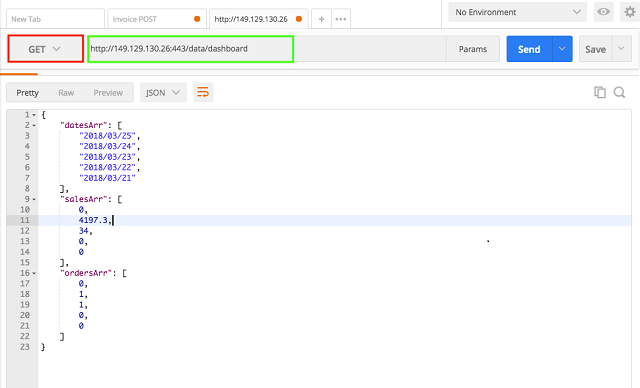
You should already have an Alibaba Cloud ECS set up. You can check out other tutorials on creating an ECS instance if you aren't sure about it.
Creating MongoDB instance:
1.You need to activate the ApsaraDB for MongoDB in your Alibaba Cloud console.
2.Navigate to the ApsaraDB for MongoDB console and choose the appropriate zone.
3.Click on Create Instance.
4.Carefully select all the infrastructure related configurations like RAM and Bandwidth.
5.If you are using a password, keep it carefully for future use/ reference. We will be using in our code for authentication.
6.Preview and create the instance by accepting the terms and conditions.
7.Once your instance is created, navigate to the details of the instance and Whitelist your ECS instance IP.
8.Once you navigate to whitelisting rules you will see Import ECS IP button. Upon clicking on the button, the ECS Intranet IP will be imported automatically.
9.In a few seconds, you should be able to see the “Connection String” appearing on the console. You can use this information to connect GUI MongoDB Clients to the ApsaraDB for MongoDB.
10.The other individual information is needed to connect the MongoDB through the code. Make sure you replace this information in the code to connect to your database.
After you copy the code to the ECS instance, you have to run the following commands for successful execution:
1.Npm install
a.This package downloads and installs all the required packages from the npm repository
2.Npm start / node app.js
a.This will run the application and once the server is started, you should be able to invoke the API.
During this articles we have seen what is Electron JS? We have also created the user interface along with Backend API. We also saw how we can leverage the ApsaraDB for MongoDB for desktop applications which provide value addition to the product we are creating for our customers.
The whole code is provided in the github repository. If you have question about something please raise the same as an issue at the following link:
https://github.com/saichandu415/Electron-Invoice-ApsaraDB-MongoDB
If think you can improve the code, please raise it as a pull request.

2,593 posts | 790 followers
FollowAlibaba Clouder - April 17, 2018
Alibaba Cloud Indonesia - March 5, 2024
Alibaba Clouder - April 16, 2018
ApsaraDB - October 14, 2021
Yongbin Li - September 17, 2020
ApsaraDB - October 14, 2021

2,593 posts | 790 followers
Follow ApsaraDB for MongoDB
ApsaraDB for MongoDB
A secure, reliable, and elastically scalable cloud database service for automatic monitoring, backup, and recovery by time point
Learn More YiDA Low-code Development Platform
YiDA Low-code Development Platform
A low-code development platform to make work easier
Learn More mPaaS
mPaaS
Help enterprises build high-quality, stable mobile apps
Learn More ApsaraDB for MyBase
ApsaraDB for MyBase
ApsaraDB Dedicated Cluster provided by Alibaba Cloud is a dedicated service for managing databases on the cloud.
Learn MoreMore Posts by Alibaba Clouder