By Hitesh Jethva, Alibaba Cloud Community Blog author.
Manifold is a free and open-source web application that allows you to publish web-based editions of books and other text-based media. Manifold offers an intuitive, collaborative platform for scholarly publishing with iterative texts, powerful annotation tools, rich media support, and robust community dialogue. Manifold is specially designed with thoughtful features and powerful workflows throughout. Manifold support for multiple texts within a Manifold project that allows you to post early drafts, research documentation, and other supporting texts. Moreover, Manifold's detailed analytics allow you to measure and review reading counts and user engagement for all your projects and texts.
In this tutorial, you will learn how to install Manifold Scholar on an Alibaba Cloud Elastic Compute Service (ECS) installed with an Ubuntu 16.04 server.
For this tutorial, you will need the following items:
For reference, see create a new ECS instance and connect to your instance. Also, once you are logged into your Ubuntu 16.04 instance, run the apt-get update -y command to update your base system with the latest available packages.
By default, Manifold is not available in the Ubuntu 16.04 default repository. So, you will need to download the Manifold package to your ECS instance. You can download it with the following command:
curl -O https://storage.googleapis.com/manifold-dist/ubuntu18/manifold_2.0.0~rc.1-1_amd64.debOnce the package is downloaded, you can install it by running the following command:
dpkg -i manifold_2.0.0~rc.1-1_amd64.debYou should see the following output:
Selecting previously unselected package manifold.
(Reading database ... 87872 files and directories currently installed.)
Preparing to unpack manifold_2.0.0~rc.1-1_amd64.deb ...
You're about to install manifold!
Unpacking manifold (2.0.0~rc.1-1) ...
Setting up manifold (2.0.0~rc.1-1) ...
Manifold Scholarship
manifold: Thank you for installing Manifold!
manifold: To configure and start Manifold, RUN THE FOLLOWING COMMAND:
sudo manifold-ctl reconfigure
manifold: Manifold should be reachable at http://Node1
manifold: Otherwise configure Manifold for your system by editing /etc/manifold/manifold.rb file
manifold: And running reconfigure again.
manifold: If you have not configured a valid and fully-qualified domain name on your server, then you will need to add IP address of your server in /etc/manifold/manifold.rb file.
nano /etc/manifold/manifold.rbMake the following changes:
external_url 'http://192.168.0.102'Save and close the file. Then, reconfigure Manifold with the /usr/local/bin/manifold-ctl reconfigure command. The output is as follows:
Recipe: manifold::nginx
* ruby_block[reload nginx svlogd configuration] action create
- execute the ruby block reload nginx svlogd configuration
Recipe: manifold::logrotate
* ruby_block[reload logrotate svlogd configuration] action create
- execute the ruby block reload logrotate svlogd configuration
Recipe: manifold::client
* ruby_block[reload client svlogd configuration] action create
- execute the ruby block reload client svlogd configuration
Recipe: manifold::clockwork
* ruby_block[reload clockwork svlogd configuration] action create
- execute the ruby block reload clockwork svlogd configuration
Recipe: manifold::puma
* ruby_block[reload puma svlogd configuration] action create
- execute the ruby block reload puma svlogd configuration
Recipe: manifold::cable
* ruby_block[reload cable svlogd configuration] action create
- execute the ruby block reload cable svlogd configuration
Running handlers:
Running handlers complete
Chef Client failed. 260 resources updated in 04 minutes 35 secondsBefore accessing Manifold web ui, you will need to create an administrative user on your server. You can create it with the following command:
manifold-api manifold:user:create:admin["hitjethva@gmail.com","password","hitesh","jethva"]The output is as follows:
INFO: A User has been created. Its ID is a9872b5c-2788-4c60-b6e5-0fd649a00ac8Now, open your web browser and type the URL http://192.168.0.102. You will be redirected to the following page:
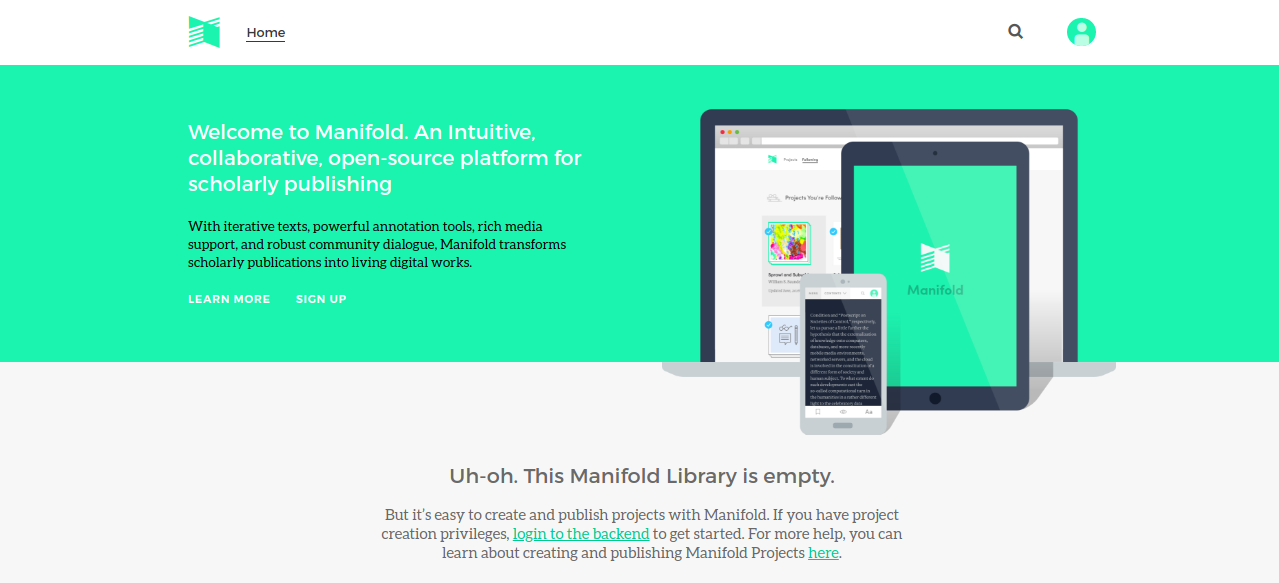
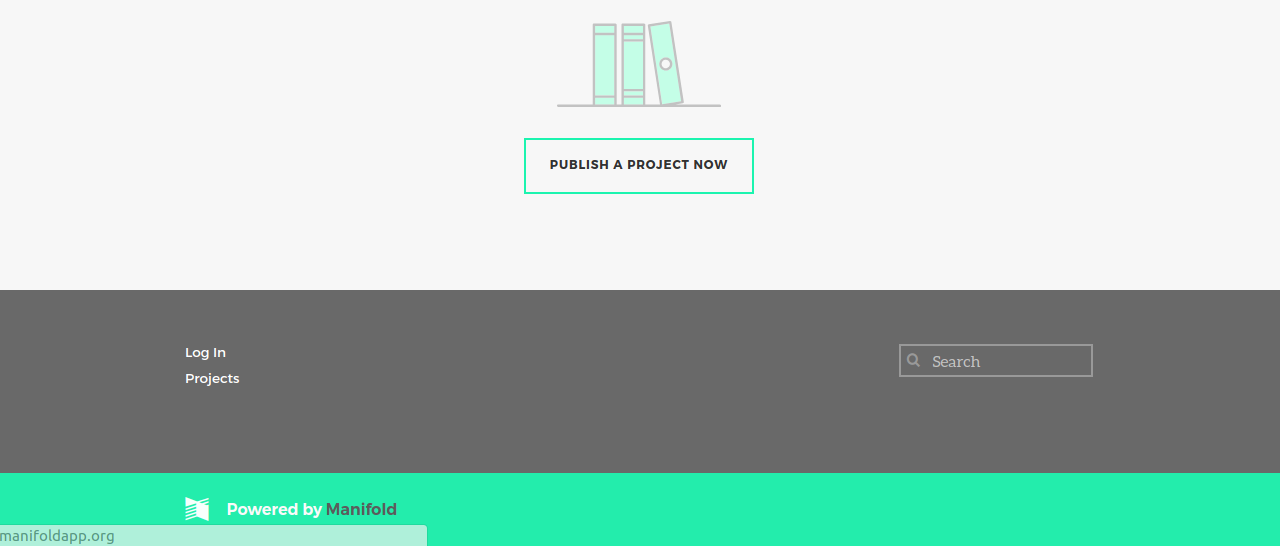
Next, click on the Log In button. You should see the following page:
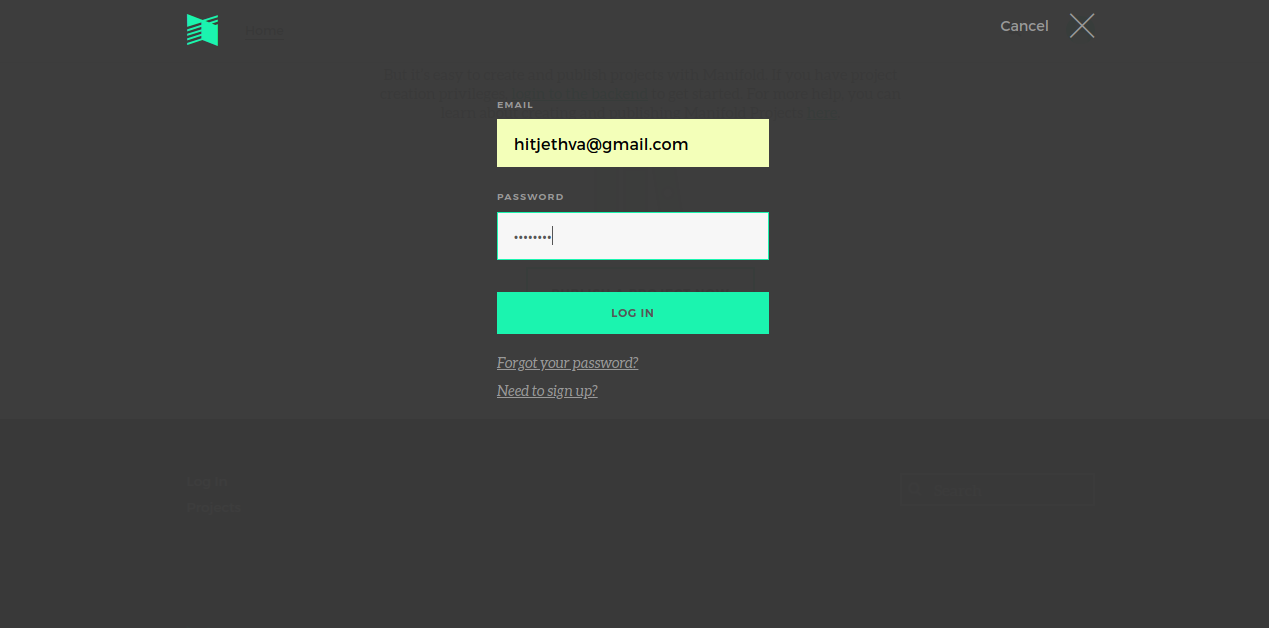
Now, provide your administrative user and password, then click on the LOG IN button. You should see the following page:
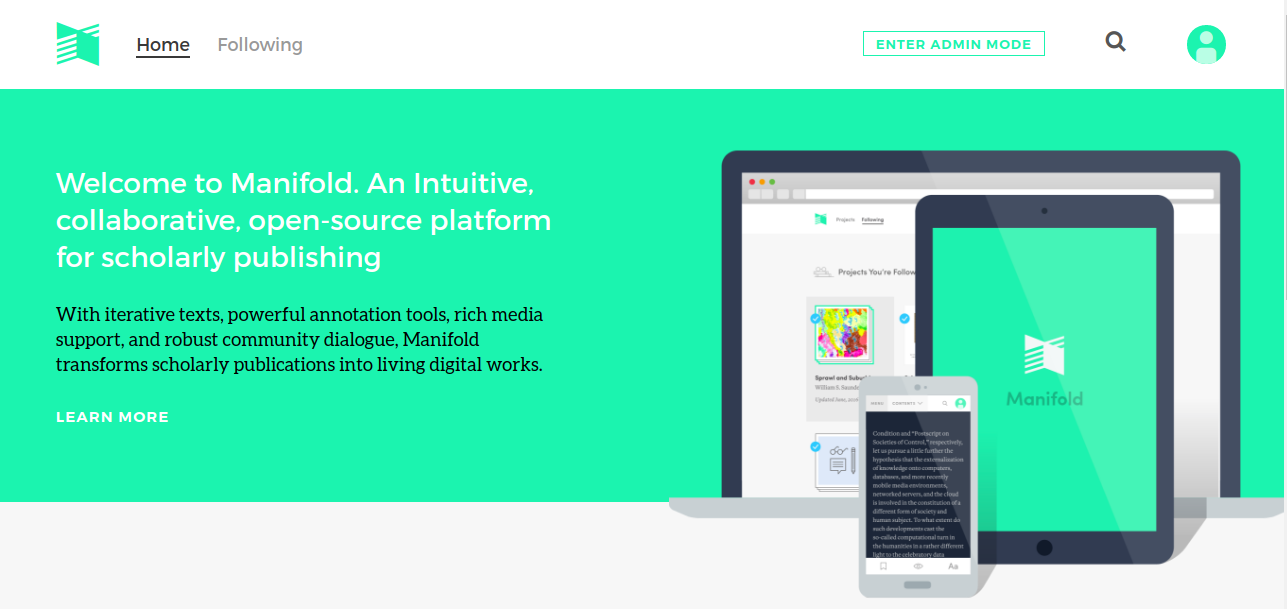
Now, click on ENTER ADMIN MODE button. You should see the following page:
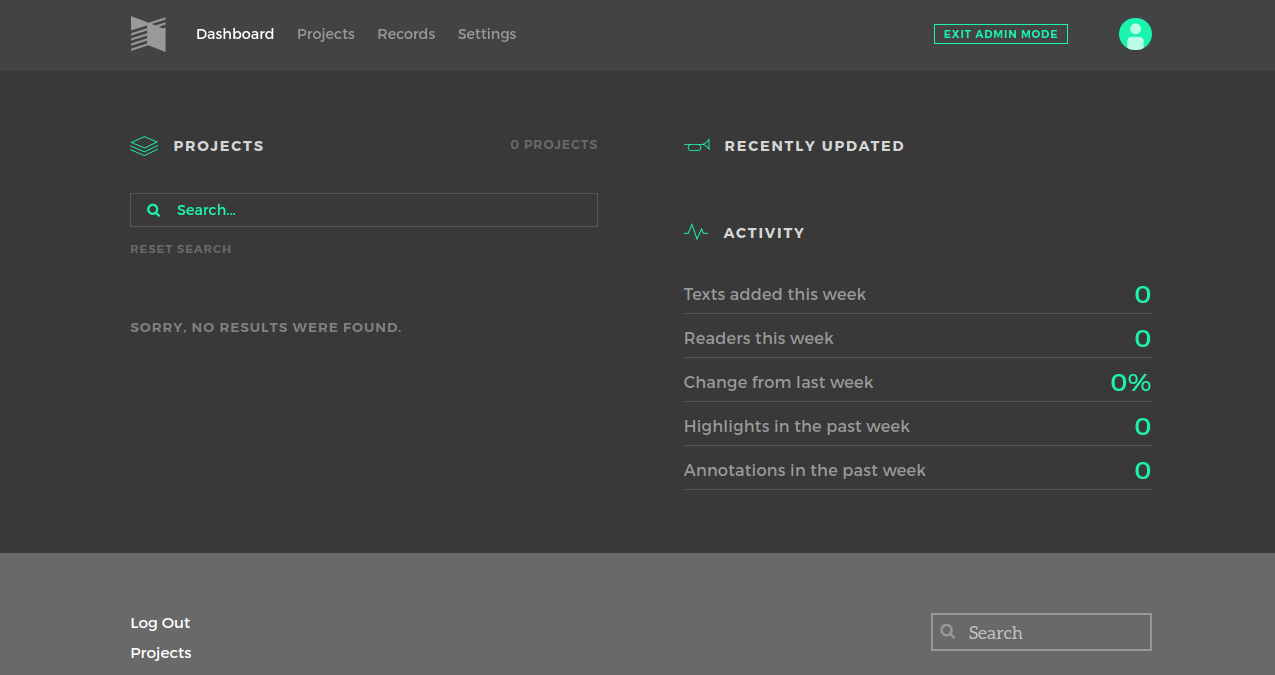
Now, click on the Projects menu. You should see the following page:
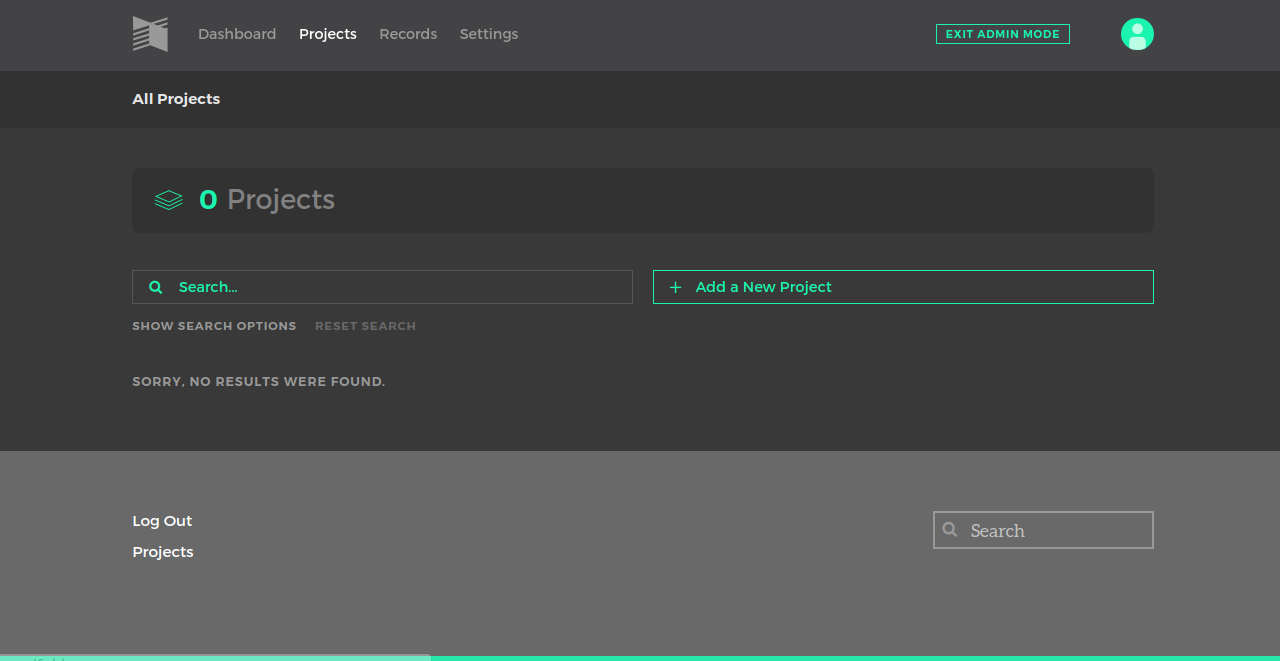
Now, click on the Add a New Project button to create new project. You should see the following page:
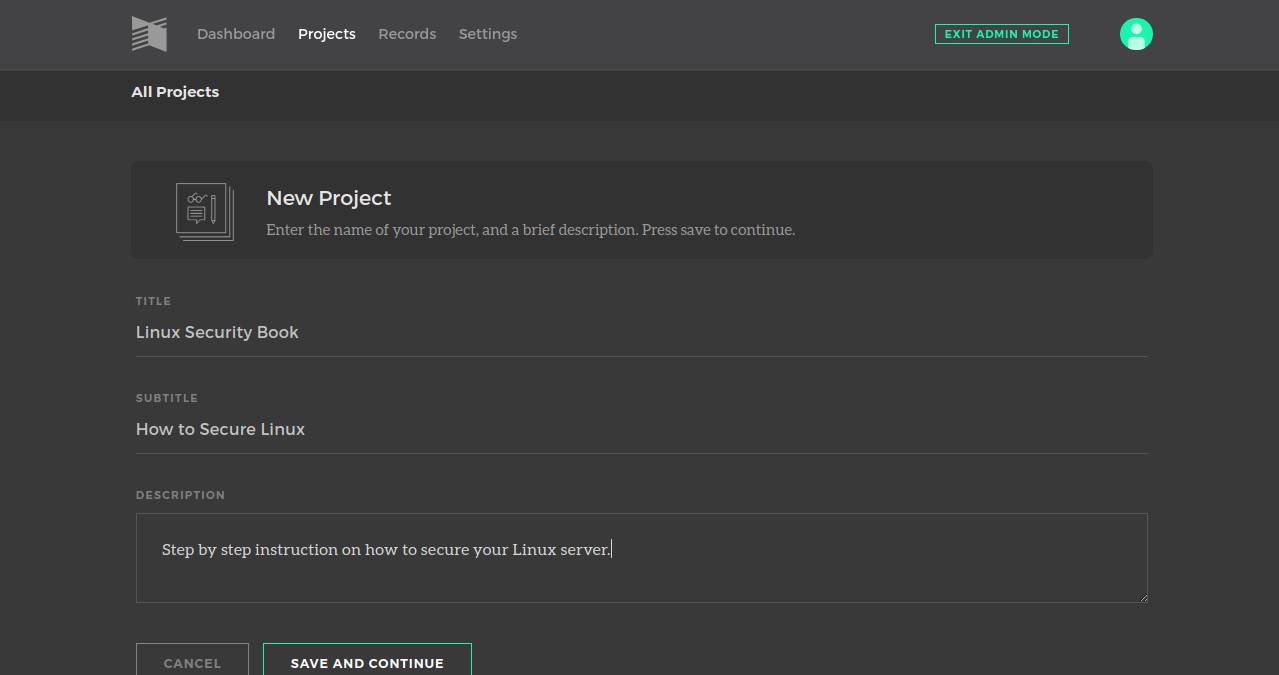
Now, provide your project title, subtitle and description. Then, click on the SAVE AND CONTINUE button. You should see the following page:
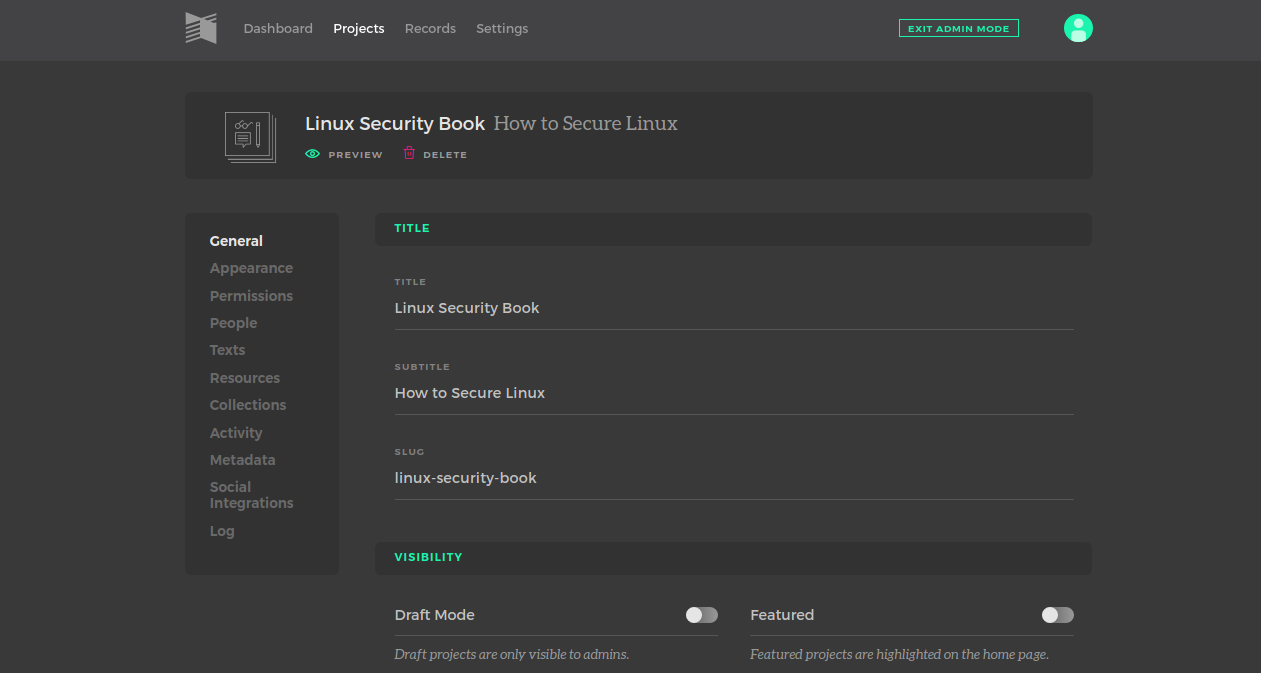
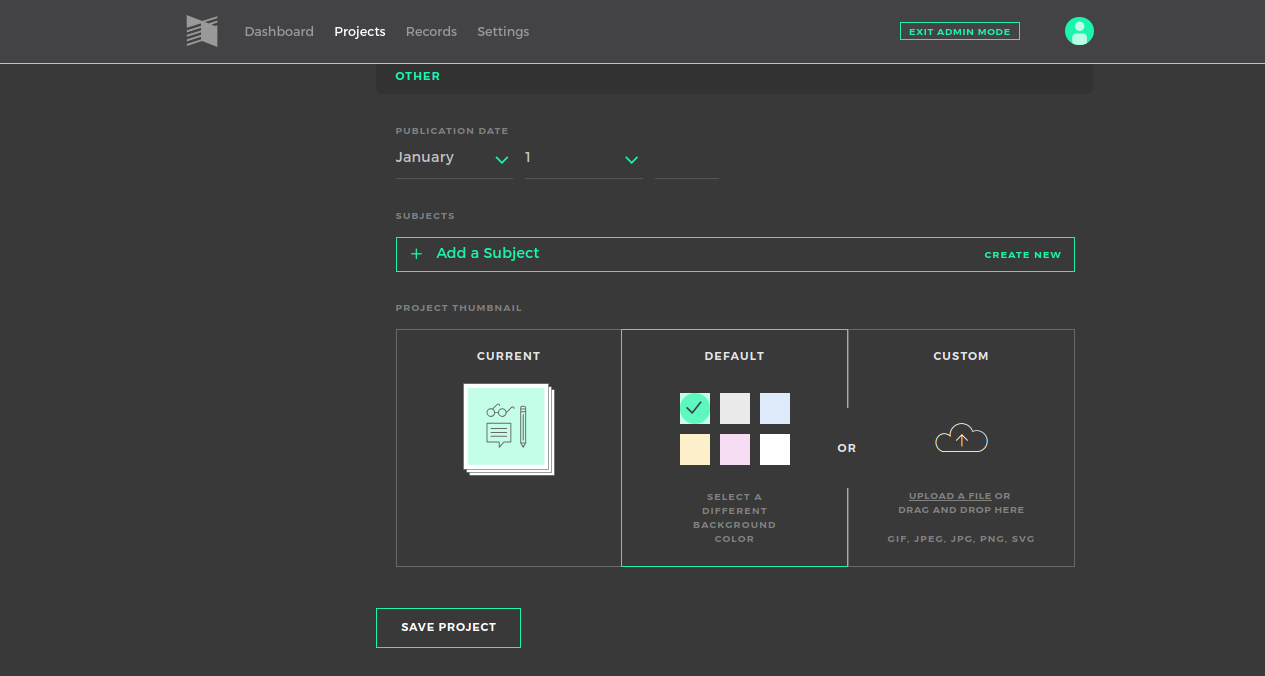
Now, preview your project and click on the SAVE PROJECT button.
Now, go to your main page. You should see your newly created project in the following page:
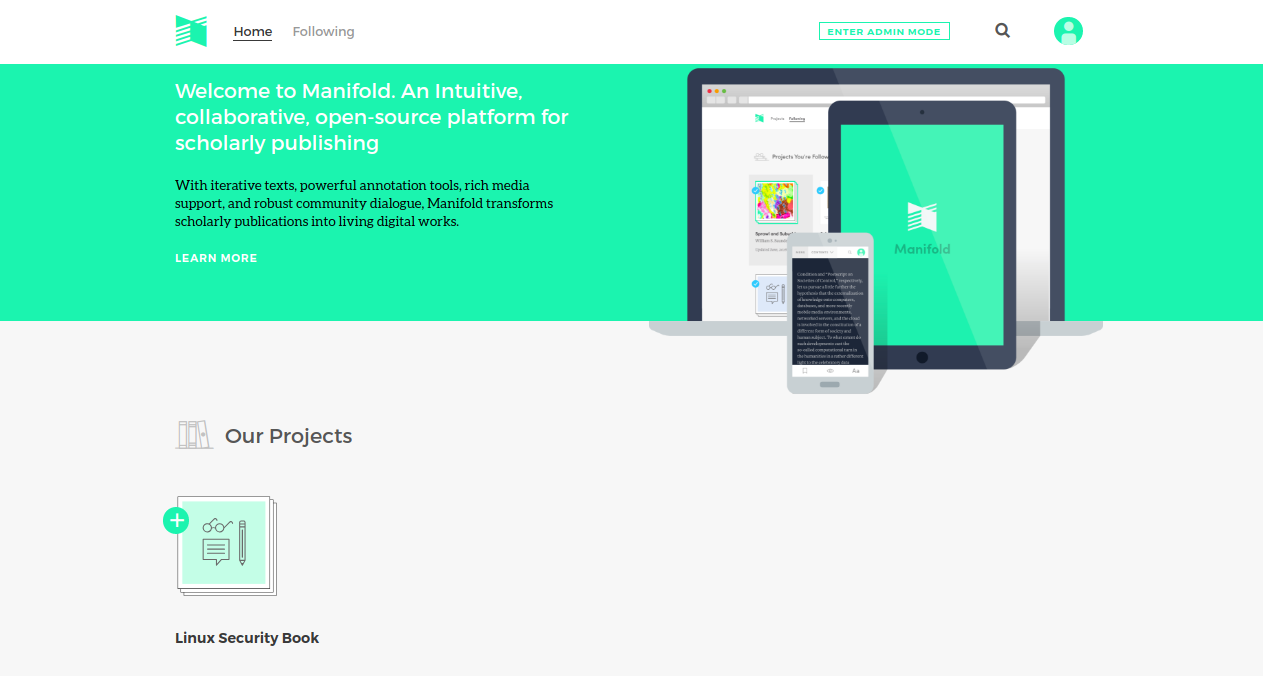
Now, click on your project. You should see your project details in the following page:
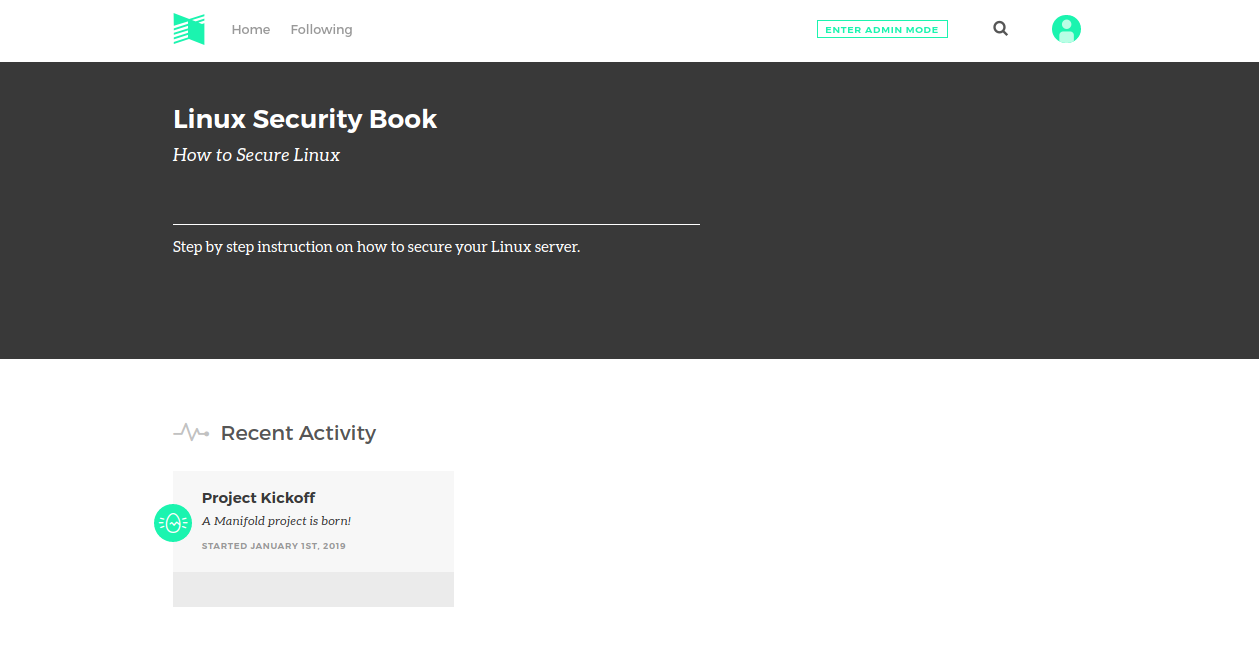
Now you have successfully installed Manifold on the ECS instanced installed with Ubuntu 16.04.

2,605 posts | 747 followers
Followmizhou - June 15, 2023
mizhou - June 15, 2023
- January 17, 2018
Maya Enda - July 19, 2023
ApsaraDB - August 12, 2020
Alibaba Clouder - November 27, 2018

2,605 posts | 747 followers
Follow ECS(Elastic Compute Service)
ECS(Elastic Compute Service)
Elastic and secure virtual cloud servers to cater all your cloud hosting needs.
Learn MoreLearn More
 OSS(Object Storage Service)
OSS(Object Storage Service)
An encrypted and secure cloud storage service which stores, processes and accesses massive amounts of data from anywhere in the world
Learn MoreMore Posts by Alibaba Clouder