By Kelvin Galabuzi
Alibaba Cloud ApsaraDB is a fast, stable, reliable, and scalable database service. ApsaraDB for RDS supports different SQL Server engines, including MySQL, SQL Server, PostgreSQL, and MariaDB.
The following section will cover creating and accessing an ApsaraDB for RDS SQL Server Instance.
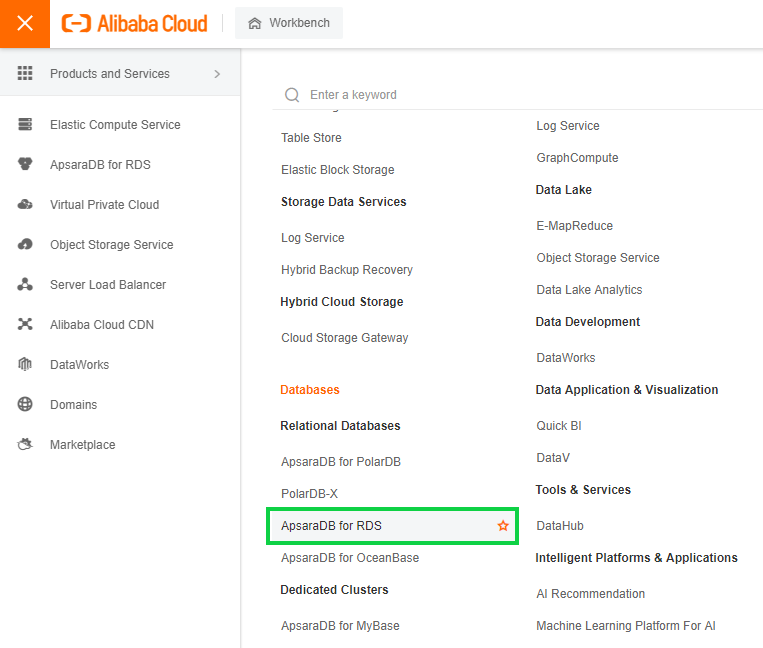
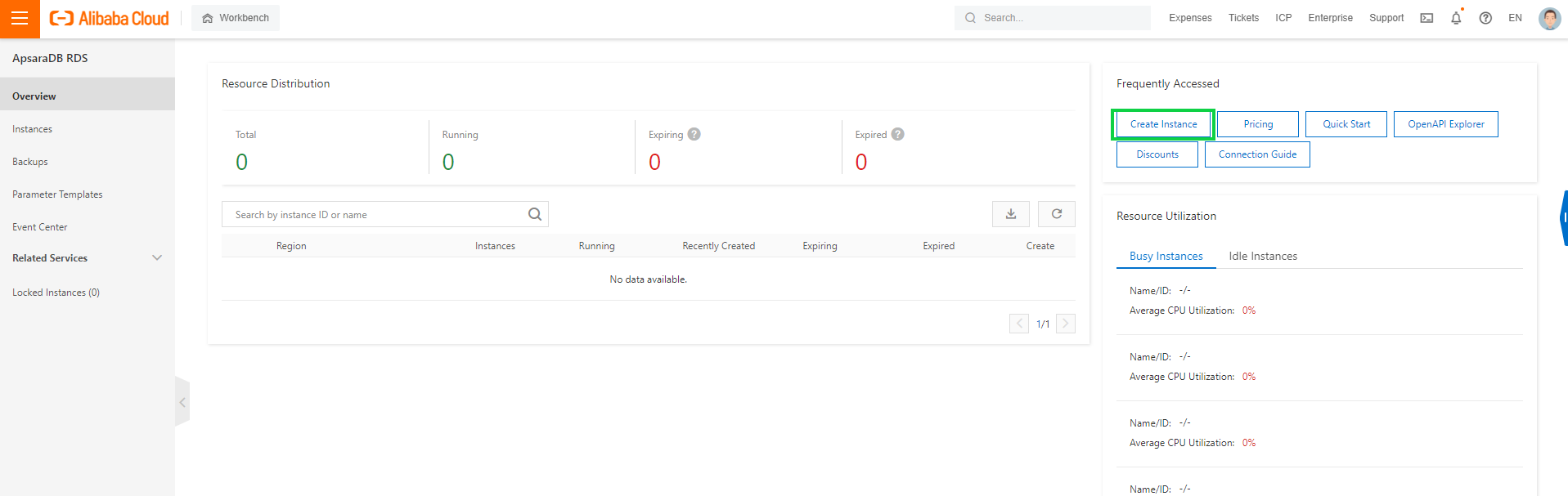
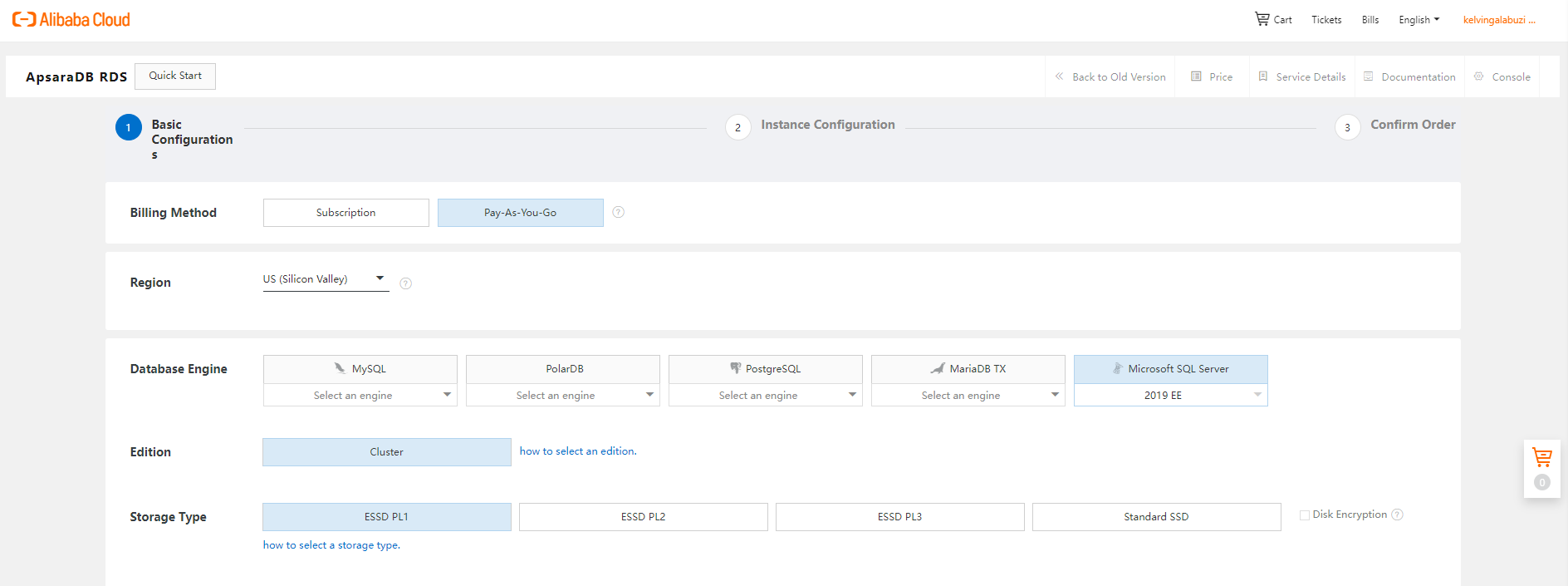
Note: We recommend running production-grade workloads in a multi-zone deployment to ensure high availability.
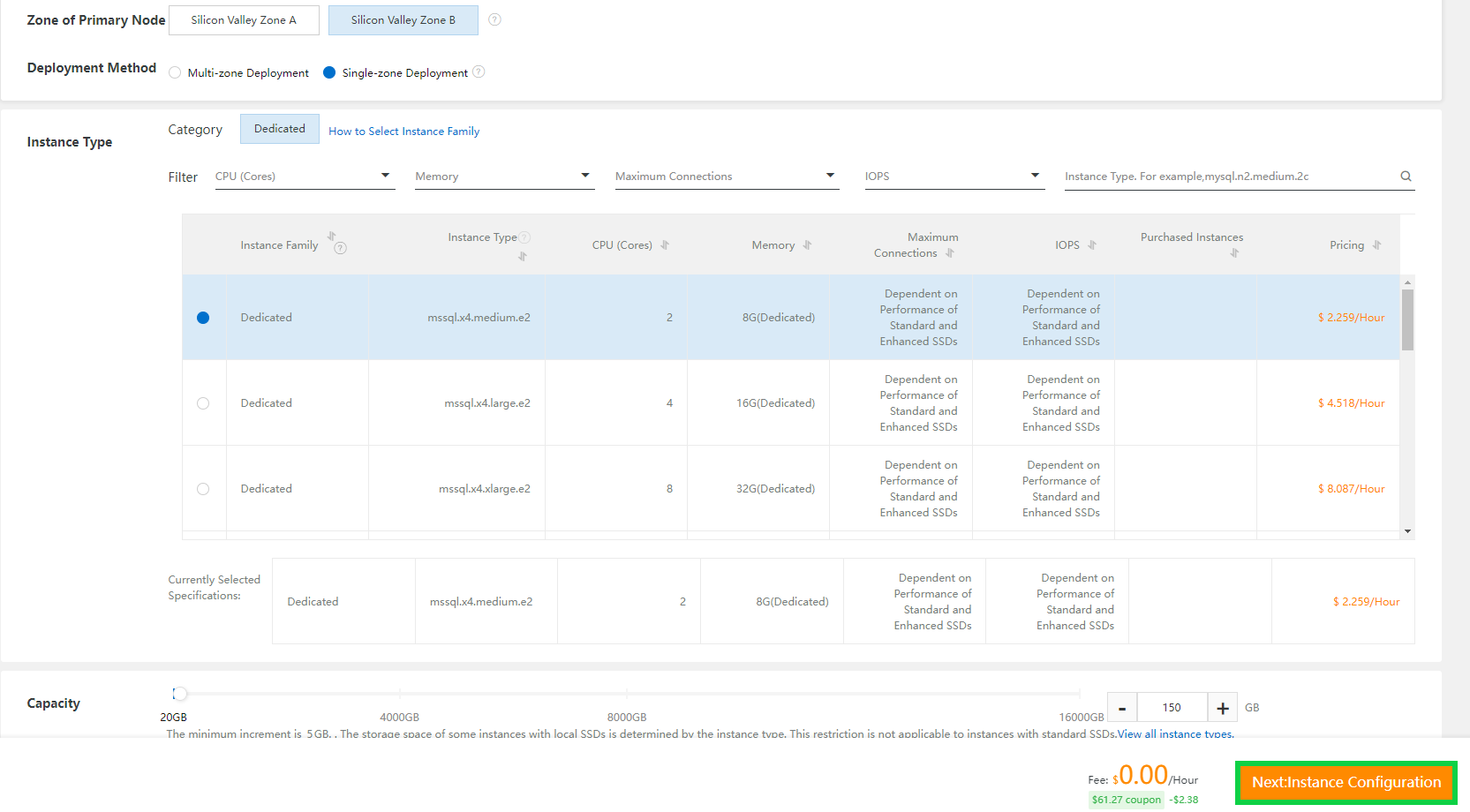
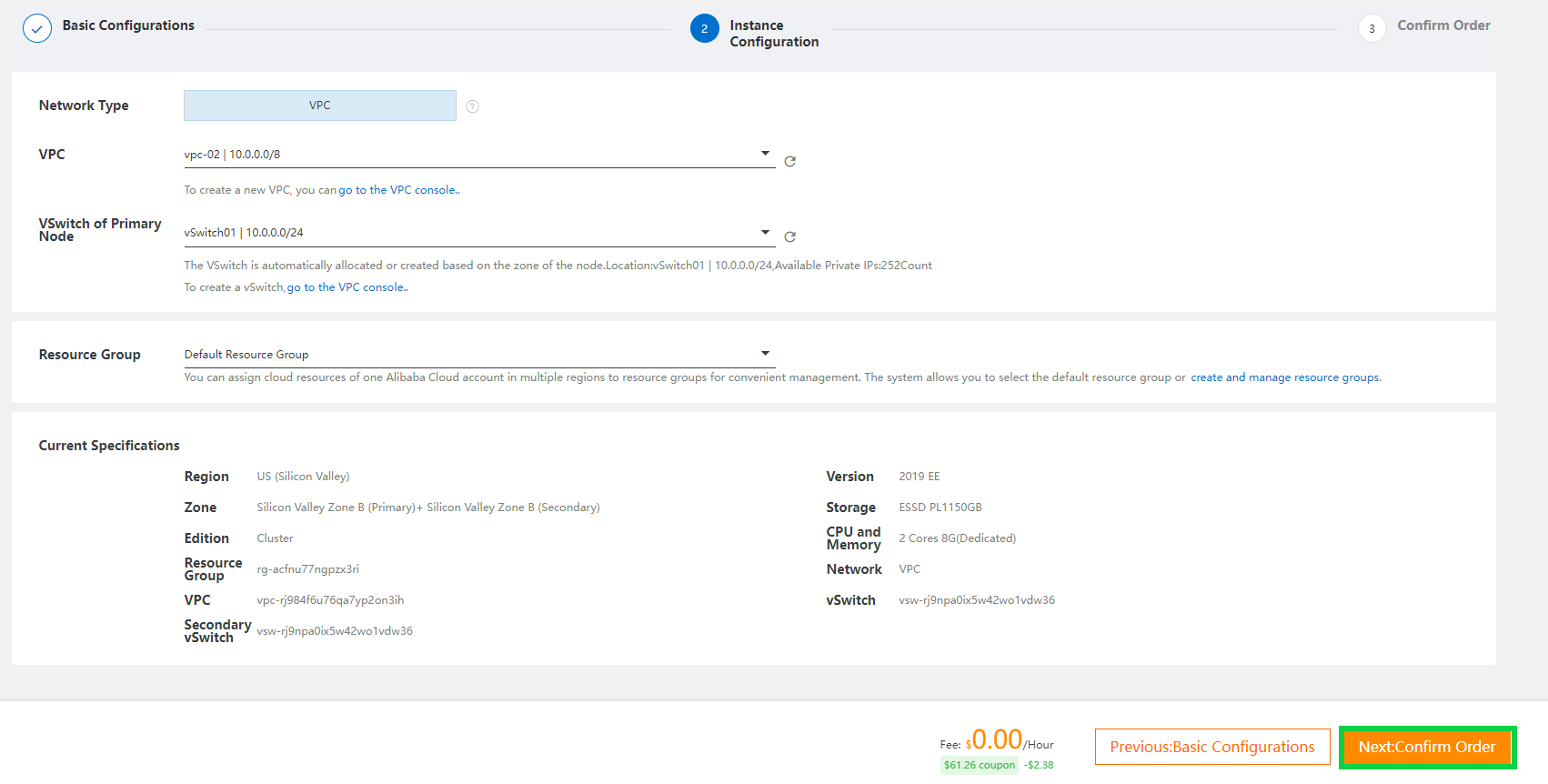
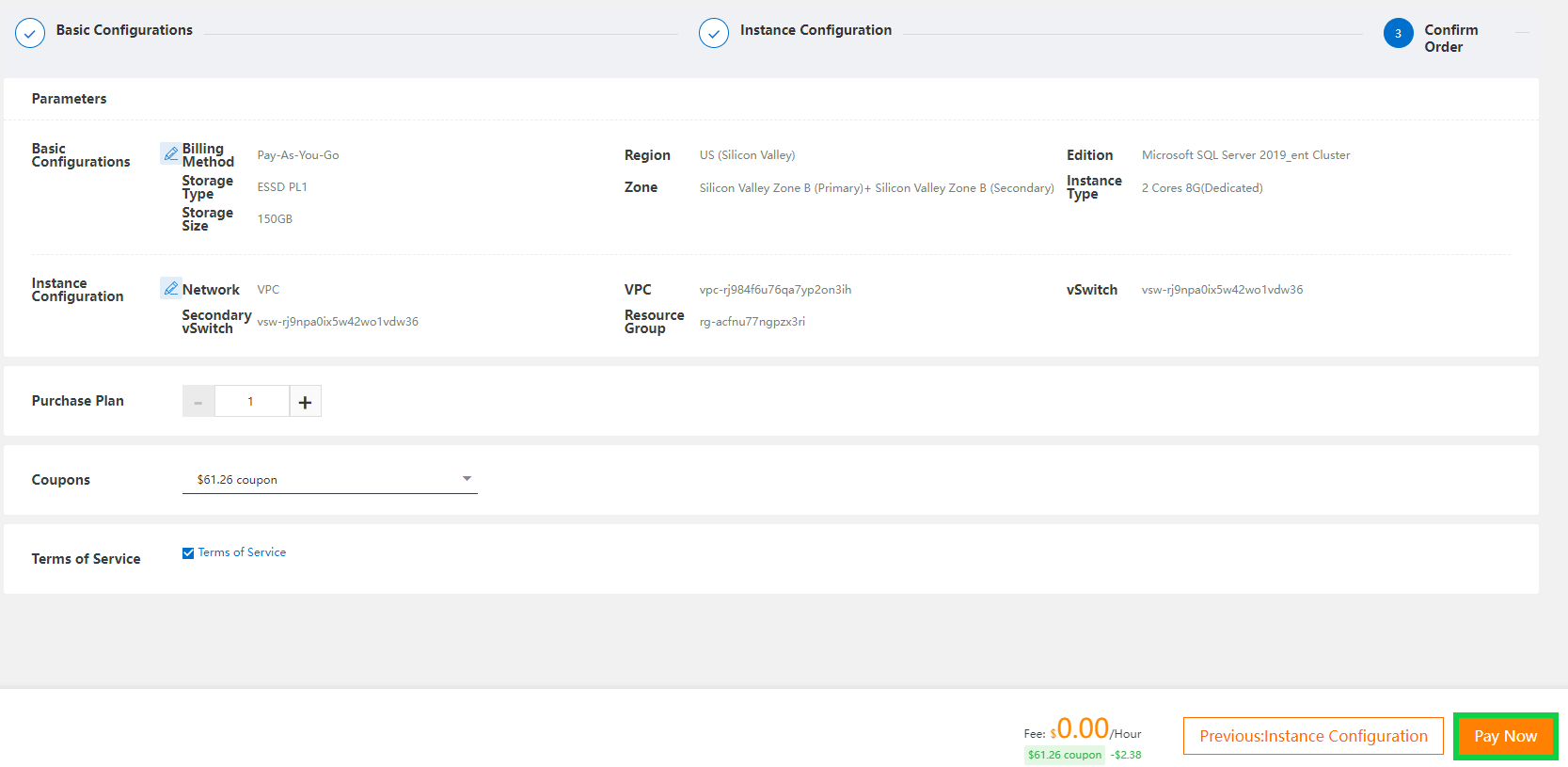
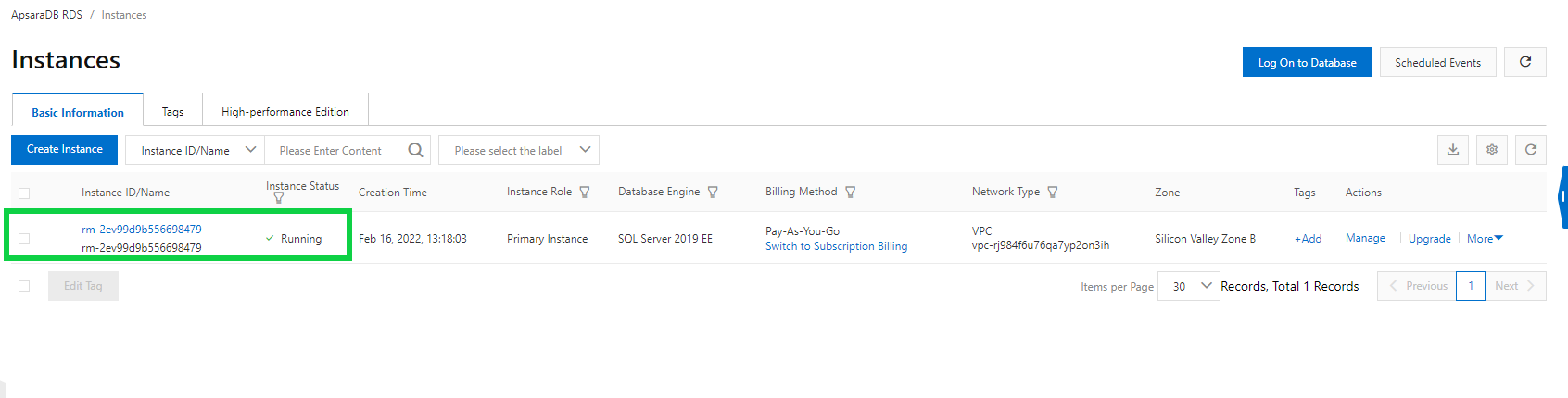
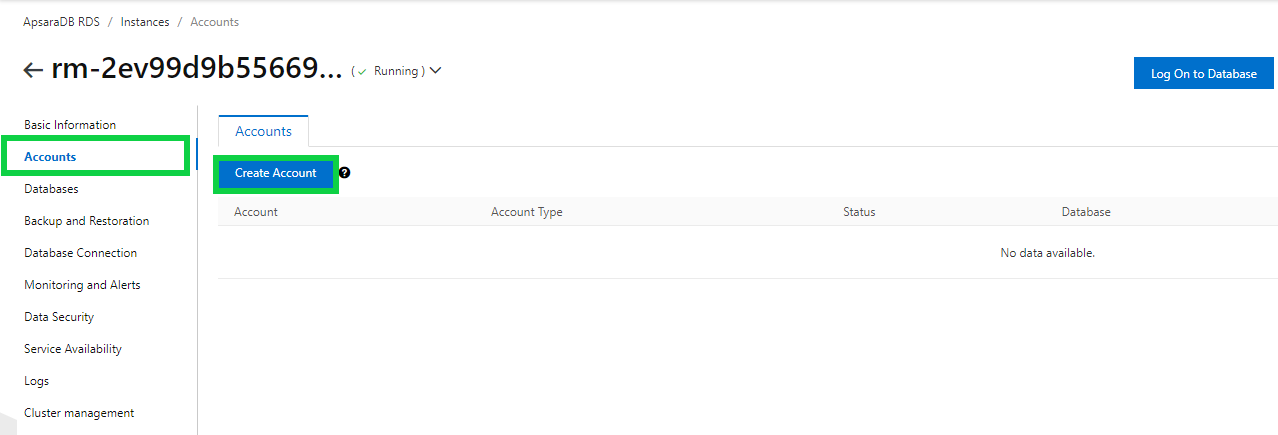

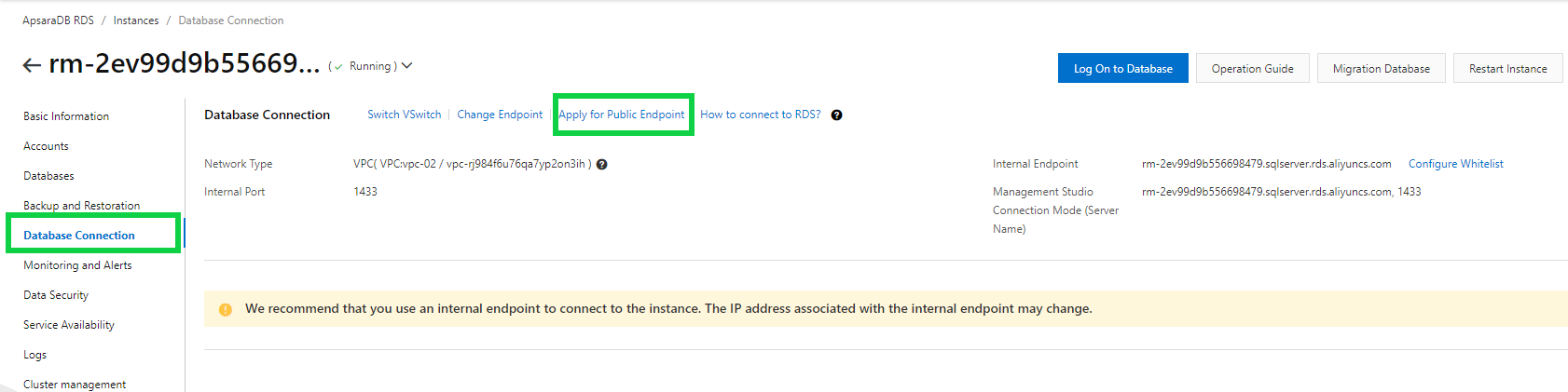
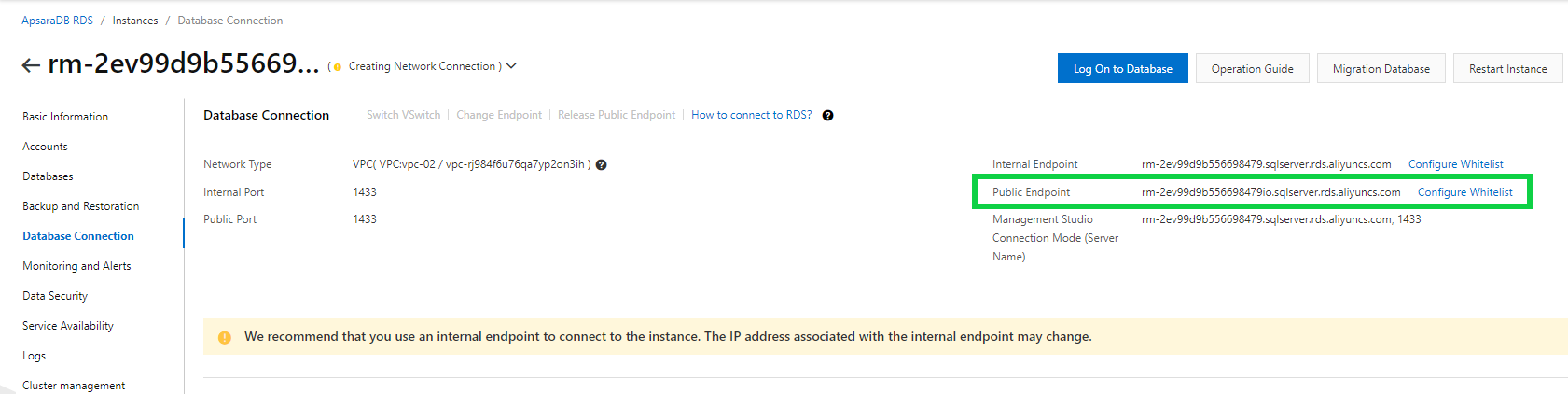
Note: We advise against allowing access to your Database instance from all locations; only do this for test purposes with databases with no sensitive data:
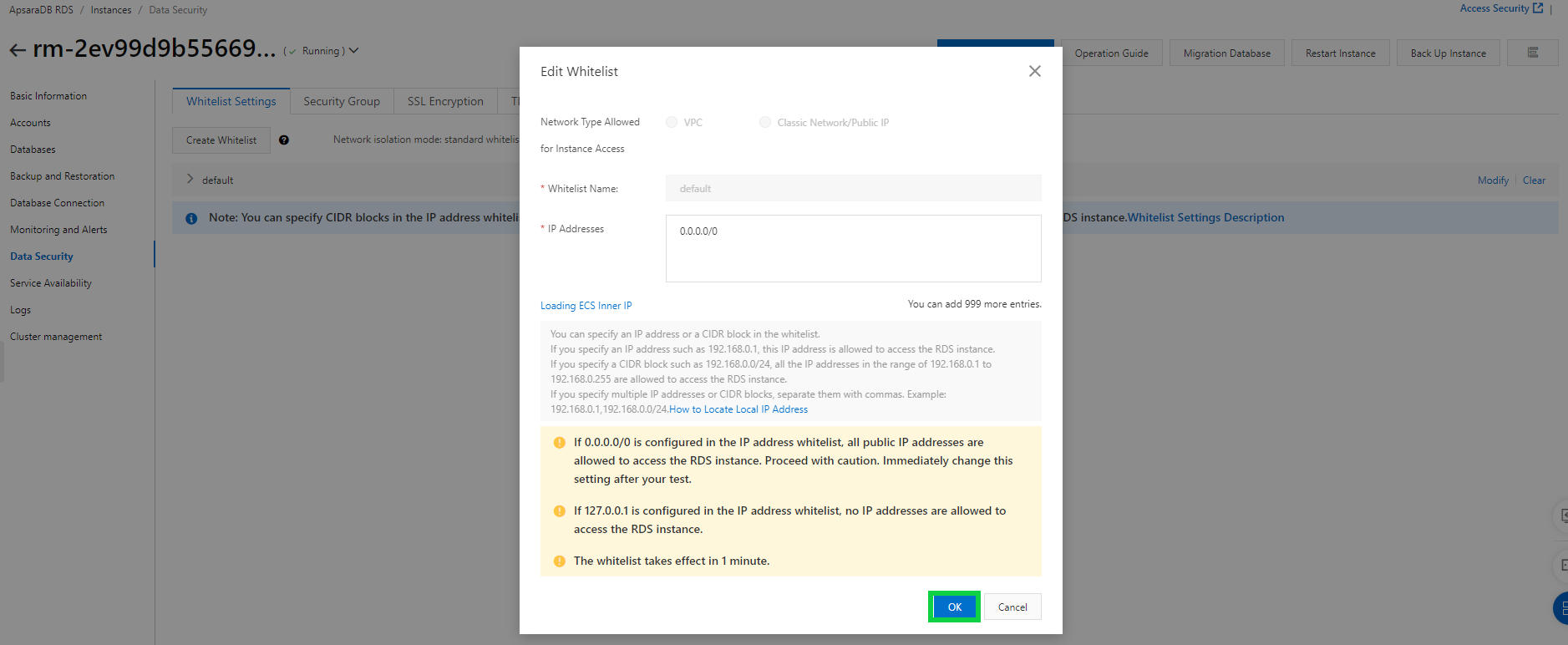
Step 13: Click Log On to Database to access your database instance using the Alibaba Cloud Data Management service:
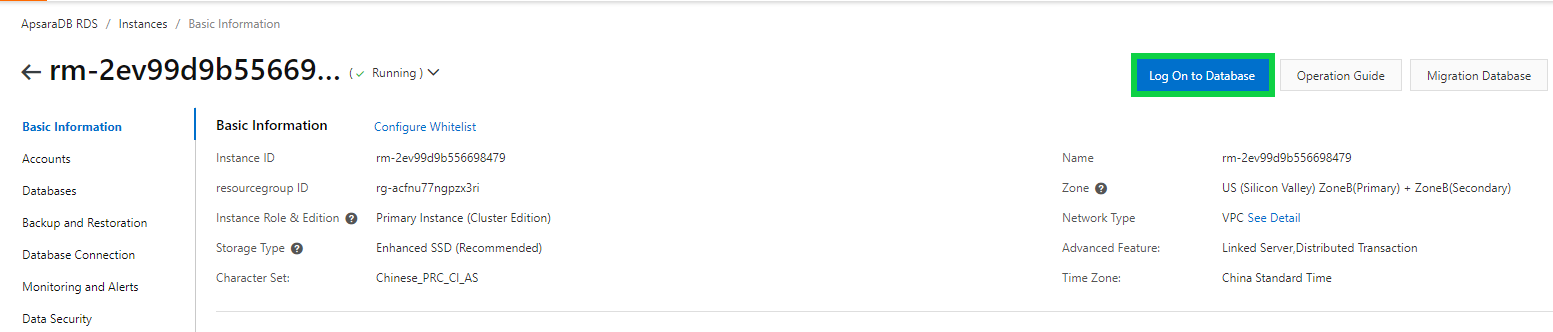
Step 14: A new screen with the Data Management service will open. Insert all the details required to connect to your ApsaraDB RDS for SQL Server instance and click Login:
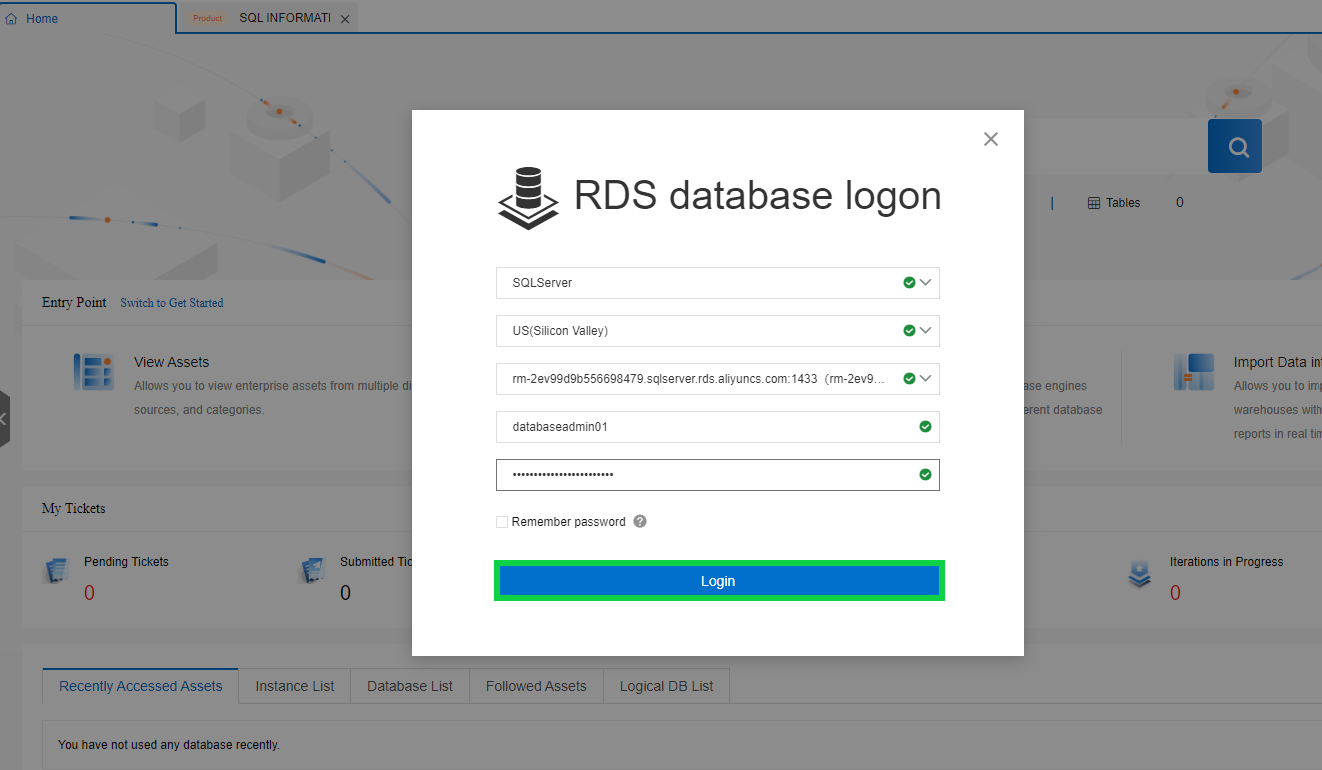
Step 15: After successfully connecting, you should start managing your SQL Server instance:
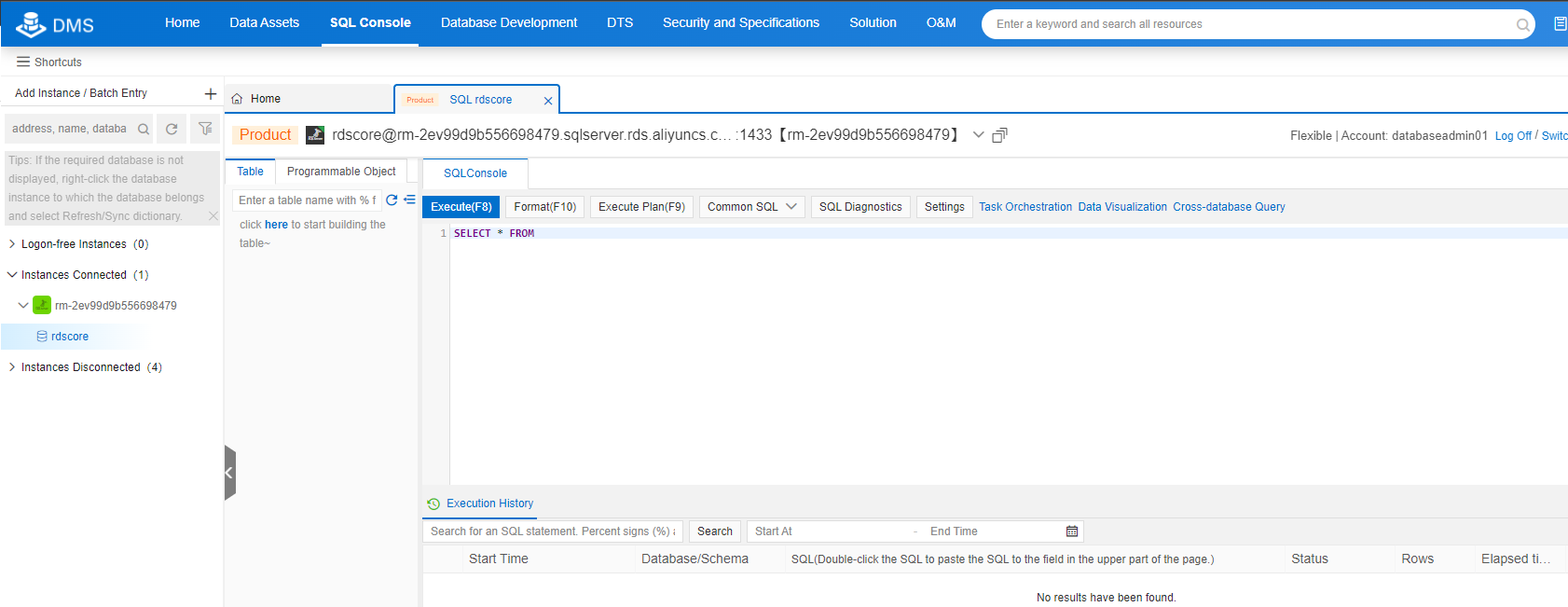
Alternatively, you can connect to the ApsaraDB RDS for SQL Server using SQL Server Management Studio:
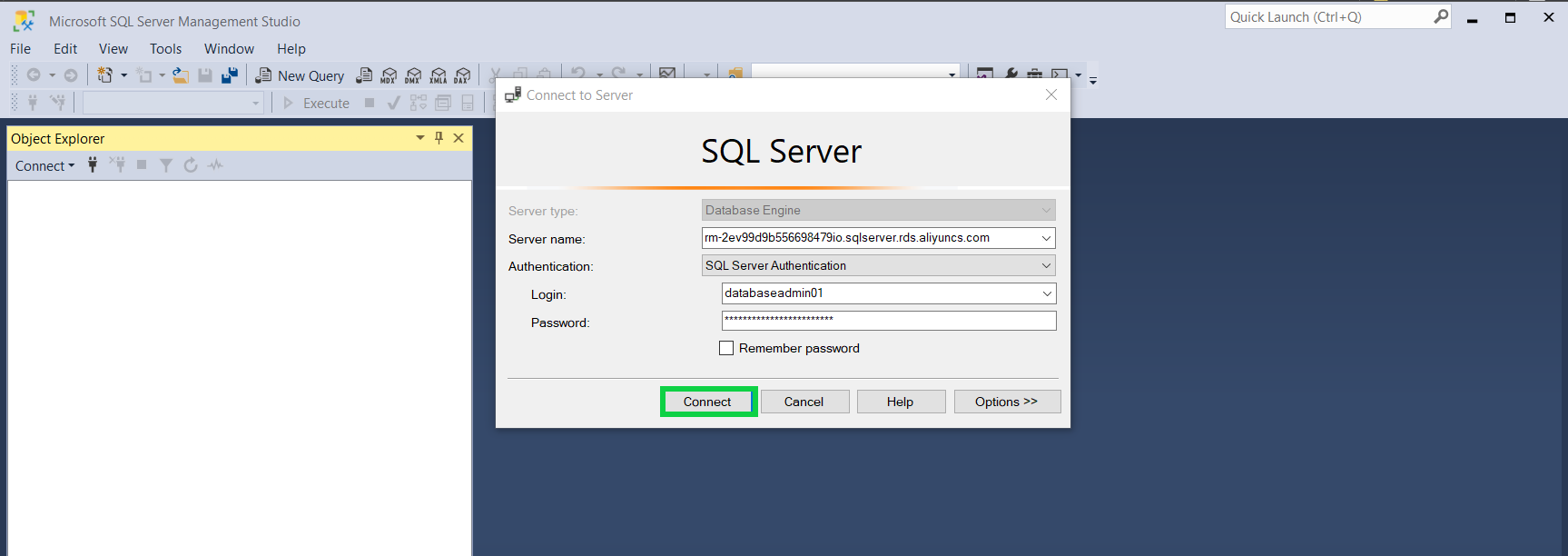
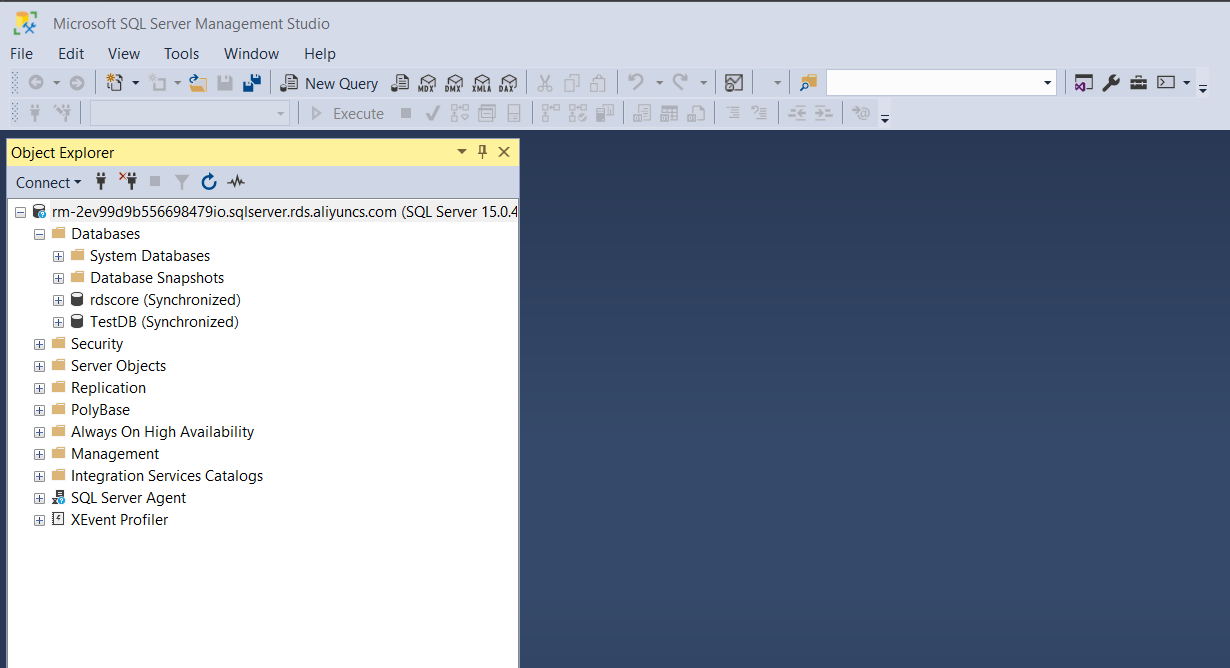
How to Set up an Alibaba Cloud Serverless Kubernetes Cluster
How to Configure Alibaba Cloud Hybrid Backup Recovery to Back up ECS SQL Server Databases

1,303 posts | 460 followers
FollowApsaraDB - November 13, 2024
Alibaba Clouder - February 11, 2020
ApsaraDB - August 8, 2024
ApsaraDB - August 19, 2025
Alibaba Cloud Community - March 16, 2022
ApsaraDB - November 28, 2023

1,303 posts | 460 followers
Follow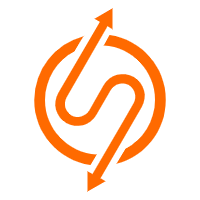 ApsaraDB RDS for SQL Server
ApsaraDB RDS for SQL Server
An on-demand database hosting service for SQL Server with automated monitoring, backup and disaster recovery capabilities
Learn More ApsaraDB RDS for MySQL
ApsaraDB RDS for MySQL
An on-demand database hosting service for MySQL with automated monitoring, backup and disaster recovery capabilities
Learn More ApsaraDB RDS for PostgreSQL
ApsaraDB RDS for PostgreSQL
An on-demand database hosting service for PostgreSQL with automated monitoring, backup and disaster recovery capabilities
Learn More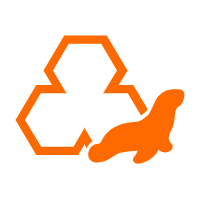 ApsaraDB RDS for MariaDB
ApsaraDB RDS for MariaDB
ApsaraDB RDS for MariaDB supports multiple storage engines, including MySQL InnoDB to meet different user requirements.
Learn MoreMore Posts by Alibaba Cloud Community