By Hitesh Jethva, Alibaba Cloud Community Blog Author.
WildFly is a free, open source and a cross-platform application written in Java and developed by Red Hat. It is simple, lightweight, flexible and based on the pluggable subsystems. It is specially designed to provide users with a fast and stable Java runtime environment. WildFly provides a simple and powerful web interface to manage single or multiple domains efficiently.
In this tutorial, we will explain how to install WildFly on Ubuntu 18.04 server.
Create a new ECS instance, choosing Ubuntu 18.04 as the operating system with at least 4GB RAM, and connect to your instance as the root user.
Once you are logged into your Ubuntu 18.04 desktop instance, run the following command to update your base system with the latest available packages.
apt-get update -yWhen you have an account available, log in as your non-root user to begin.
WildFly requires Java version 8 to be installed on your server. By default, Java 8 is not available in the Ubuntu 18.04 default repository. So, you will need to download it from their official website.
After downloading Java 8, extract it to the /usr/lib/jvm directory:
mkdir /usr/lib/jvm/
tar -zxvf jdk-8u221-linux-x64.tar.gz -C /usr/lib/jvm/Next, set the Java default version with the following command:
update-alternatives --install /usr/bin/java java /usr/lib/jvm/jdk1.8.0_221/bin/java 1Next, verify the Java with the following command:
java -versionOutput:
java version "1.8.0_221"
Java(TM) SE Runtime Environment (build 1.8.0_221-b11)
Java HotSpot(TM) 64-Bit Server VM (build 25.221-b11, mixed mode)Before installing WildFly, you will need to create a user and group for WildFly. You can create it with the following command:
groupadd -r wildfly
useradd -r -g wildfly -d /opt/wildfly -s /sbin/nologin wildflyNext, download the latest version of WildFly with the following command:
wget https://download.jboss.org/wildfly/17.0.1.Final/wildfly-17.0.1.Final.zipOnce downloaded, unzip the downloaded file and move it to the /opt/wildfly directory with the following command:
unzip wildfly-17.0.1.Final.zip
mv wildfly-17.0.1.Final /opt/wildflyNext, give proper permission to the wildfly directory with the following command:
chown -RH wildfly: /opt/wildflyNext, you will need to copy necessary file to configure WildFly.
First, copy WildFly configuration file to /etc/directory:
mkdir -p /etc/wildfly
cp /opt/wildfly/docs/contrib/scripts/systemd/wildfly.conf /etc/wildfly/Next, WildFly launch.sh file to /opt/wildfly/bin/ directory:
cp /opt/wildfly/docs/contrib/scripts/systemd/launch.sh /opt/wildfly/bin/
sh -c 'chmod +x /opt/wildfly/bin/*.sh'Next, copy WildFly systemd file with the following command:
cp /opt/wildfly/docs/contrib/scripts/systemd/wildfly.service /etc/systemd/system/Next, reload the configuration file with the following command:
systemctl daemon-reloadNext, start the WildFly service and enable it to start on boot time with the following command:
systemctl start wildfly
systemctl enable wildflyYou can now check the status of WildFly with the following command;
systemctl status wildflyOutput:
● wildfly.service - The WildFly Application Server
Loaded: loaded (/etc/systemd/system/wildfly.service; disabled; vendor preset: enabled)
Active: active (running) since Sat 2019-08-03 09:10:00 UTC; 7s ago
Main PID: 15938 (launch.sh)
Tasks: 52 (limit: 1098)
CGroup: /system.slice/wildfly.service
├─15938 /bin/bash /opt/wildfly/bin/launch.sh standalone standalone.xml 0.0.0.0
├─15943 /bin/sh /opt/wildfly/bin/standalone.sh -c standalone.xml -b 0.0.0.0
└─16003 java -D[Standalone] -server -Xms64m -Xmx512m -XX:MetaspaceSize=96M -XX:MaxMetaspaceSize=256m -Djava.net.preferIPv4Stack=true
Aug 03 09:10:00 hitesh systemd[1]: Started The WildFly Application Server.Next, you will need to create an admin user to access the WildFly admin console. You can add it with the following command:
/opt/wildfly/bin/add-user.shYou should see the following output:
What type of user do you wish to add?
a) Management User (mgmt-users.properties)
b) Application User (application-users.properties)
(a): a
Enter the details of the new user to add.
Using realm 'ManagementRealm' as discovered from the existing property files.
Username : letscloud
Password recommendations are listed below. To modify these restrictions edit the add-user.properties configuration file.
- The password should be different from the username
- The password should not be one of the following restricted values {root, admin, administrator}
- The password should contain at least 8 characters, 1 alphabetic character(s), 1 digit(s), 1 non-alphanumeric symbol(s)
Password :
Re-enter Password :
What groups do you want this user to belong to? (Please enter a comma separated list, or leave blank for none)[ ]:
About to add user 'letscloud' for realm 'ManagementRealm'
Is this correct yes/no? yes
Added user 'letscloud' to file '/opt/wildfly/standalone/configuration/mgmt-users.properties'
Added user 'letscloud' to file '/opt/wildfly/domain/configuration/mgmt-users.properties'
Added user 'letscloud' with groups to file '/opt/wildfly/standalone/configuration/mgmt-groups.properties'
Added user 'letscloud' with groups to file '/opt/wildfly/domain/configuration/mgmt-groups.properties'
Is this new user going to be used for one AS process to connect to another AS process?
e.g. for a slave host controller connecting to the master or for a Remoting connection for server to server EJB calls.
yes/no? yes
To represent the user add the following to the server-identities definition <secret value="YWRtaW5AMTIz" />By default, WildFly is accessible only from localhost. So you will need to configure WildFly to access from the remote location. You can do it by editing /etc/wildfly/wildfly.conf file:
nano /etc/wildfly/wildfly.confAdd the following line:
WILDFLY_CONSOLE_BIND=0.0.0.0Save and close the file. Then, open /opt/wildfly/bin/launch.sh file:
nano /opt/wildfly/bin/launch.shChange the file as shown below:
if [ "x$WILDFLY_HOME" = "x" ]; then
WILDFLY_HOME="/opt/wildfly"
fi
if [[ "$1" == "domain" ]]; then
$WILDFLY_HOME/bin/domain.sh -c $2 -b $3 -bmanagement $4
else
$WILDFLY_HOME/bin/standalone.sh -c $2 -b $3 -bmanagement $4
fiSave and close the file. The, open /etc/systemd/system/wildfly.service file:
nano /etc/systemd/system/wildfly.serviceMake the following changes:
[Unit]
Description=The WildFly Application Server
After=syslog.target network.target
Before=httpd.service
[Service]
Environment=LAUNCH_JBOSS_IN_BACKGROUND=1
EnvironmentFile=-/etc/wildfly/wildfly.conf
User=wildfly
LimitNOFILE=102642
PIDFile=/var/run/wildfly/wildfly.pid
ExecStart=/opt/wildfly/bin/launch.sh $WILDFLY_MODE $WILDFLY_CONFIG $WILDFLY_BIND $WILDFLY_CONSOLE_BIND
StandardOutput=null
[Install]
WantedBy=multi-user.targetSave and close the file.
Next, Create the /var/run/wildfly directory and set correct permissions:
mkdir /var/run/wildfly/
chown wildfly:wildfly /var/run/wildfly/Finally, reload the systemd daemon and restart the service for changes to take effect:
systemctl daemon-reload
systemctl restart wildflyNow, open your web browser and type the URL http://your-server-ip:9990/console. You will be redirected to the following page: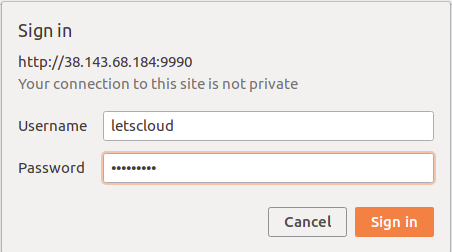
Provide your username and password. Then, click on the Sign IN button. You should see the WildFly default dashboard in the following page:
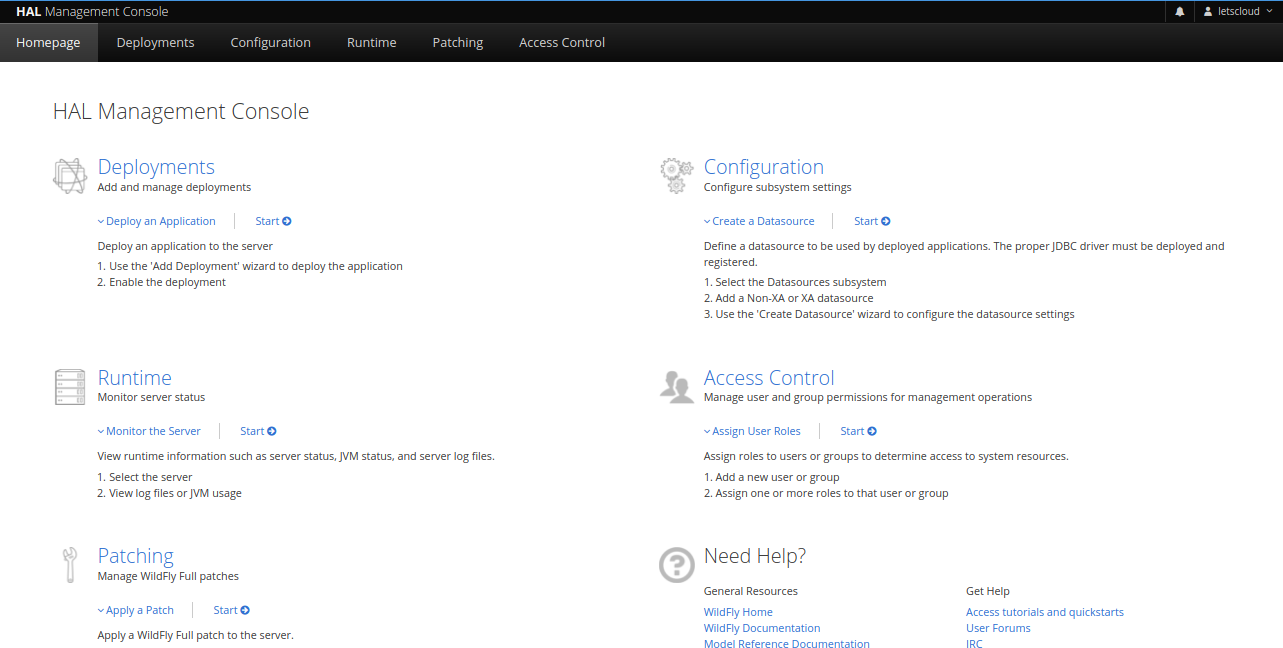
Congratulation! Now we have WidFly installed and a ready-to-use. More information visit: https://wildfly.org/
Thank you to Gary Stevens, CTO at Hosting Canada, for his input into this guide.

38 posts | 4 followers
FollowHiteshjethva - March 2, 2020
Hiteshjethva - January 8, 2020
Hiteshjethva - October 31, 2019
Hiteshjethva - January 8, 2020
Hiteshjethva - March 2, 2020
Hiteshjethva - January 8, 2020

38 posts | 4 followers
Follow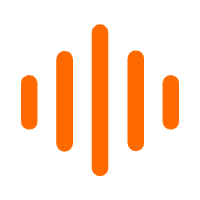 Voice Messaging Service
Voice Messaging Service
A one-stop cloud service for global voice communication
Learn MoreMore Posts by Hiteshjethva