By Dian Fu
PyFlink serves as a Python API for Apache Flink, providing users with a medium to develop Flink programs in Python and deploy them on a Flink cluster.
In this post, we will introduce PyFlink from the following aspects:
By the end of this article, you should have a firm grasp on PyFlink and its potential applications.
If you find yourself needing real-time computing solutions, such as real-time ETL, real-time feature engineering, real-time data warehouse, real-time prediction, and you're comfortable with the Python language or want to use some handy Python libraries in the process, PyFlink is an excellent starting point as it merges the worlds of Flink and Python.
PyFlink was first introduced into Flink in Flink 1.9, dating back to 2019. This inaugural version offered only limited functionalities. Since then, the Flink community has strived to continually enhance PyFlink. After nearly four years of diligent development, it has become more and more mature. Currently, it encompasses most functionalities found in the Flink Java API. Additionally, PyFlink exclusively provides several features, like Python user-defined function support, among other functionalities.
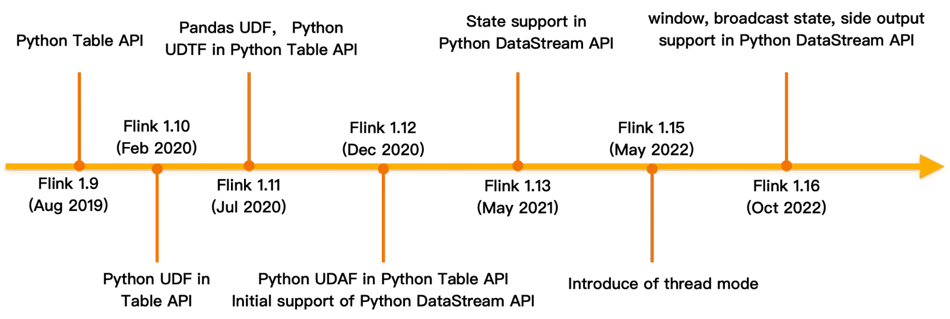
PyFlink is integrated into current versions of Ververica Platform. If you want to get a feel for PyFlink’s capabilities and are working in a Kuberbetes capable environment, you can download Community Edition for free and spin up a minikube playground in minutes.
If you prefer to work with vanilla Flink, then you can install PyFlink from PyPI:
$ pip install apache-flinkFor the latest Flink 1.17 you’ll need a Python version later than Python 3.6, up to and including Python 3.10; Flink 1.16 supports Python versions from 3.6 to 3.9. Note that Python/PyFlink must be available to each node in the cluster. The most flexible way to do this is to pass in a Python environment when you submit a PyFlink job, but if you have many deep Python dependencies it may be simpler just to preinstall the Python environment to each cluster node.
You can alternatively build PyFlink from source, which you may want to do if you maintain your own fork of Flink or need to cherry-pick commits which are still not released.
If you are new to Flink, there are a few basic concepts it’s good to understand and which are relevant also to PyFlink:
The first step for any PyFlink job is to define the data source, and optionally the data sink to which the execution results will be written.
PyFlink fully supports both the Table API and the DataStream API. Both APIs provide many different ways to define sources and sinks, and a single job can combine both APIs, for example converting between Table API reads and DataStream API writes, or DataStream API reads and Table API writes.
Below is a typical read and write example for each API. The examples assume Kafka streams provide the source/sink.
Reading from Kafka using Table API:
env_settings = EnvironmentSettings.in_streaming_mode()
t_env = TableEnvironment.create(env_settings)
t_env.create_temporary_table(
'kafka_source',
TableDescriptor.for_connector('kafka')
.schema(Schema.new_builder()
.column('id', DataTypes.BIGINT())
.column('data', DataTypes.STRING())
.build())
.option('properties.bootstrap.servers', 'localhost:9092')
.option('properties.group.id', 'my-group')
.option('topic', 'input-topic')
.option('scan.startup.mode', 'earliest-offset')
.option('value.format', 'json')
.build())
table = t_env.from_path("kafka_source")Reading from Kafka using DataStream API:
source = KafkaSource.builder() \
.set_bootstrap_servers("localhost:9092") \
.set_topics("input-topic") \
.set_group_id("my-group") \
.set_starting_offsets(KafkaOffsetsInitializer.earliest()) \
.set_value_only_deserializer(
JsonRowDeserializationSchema.builder()
.type_info(Types.ROW([Types.LONG(), Types.STRING()]))
.build()) \
.build()
env = StreamExecutionEnvironment.get_execution_environment()
ds = env.from_source(source, WatermarkStrategy.no_watermarks(), "Kafka Source")Writing to Kafka using Table API:
env_settings = EnvironmentSettings.in_streaming_mode()
t_env = TableEnvironment.create(env_settings)
t_env.create_temporary_table(
'kafka_sink',
TableDescriptor.for_connector('kafka')
.schema(Schema.new_builder()
.column('id', DataTypes.BIGINT())
.column('data', DataTypes.STRING())
.build())
.option('properties.bootstrap.servers', 'localhost:9092')
.option('topic', 'output-topic')
.option('value.format', 'json')
.build())
table.execute_insert('kafka_sink')Writing to Kafka using DataStream API:
sink = KafkaSink.builder() \
.set_bootstrap_servers('localhost:9092') \
.set_record_serializer(
KafkaRecordSerializationSchema.builder()
.set_topic("topic-name")
.set_value_serialization_schema(
JsonRowSerializationSchema.builder()
.with_type_info(Types.ROW([Types.LONG(), Types.STRING()]))
.build())
.build()
) \
.set_delivery_guarantee(DeliveryGuarantee.AT_LEAST_ONCE) \
.build()
ds.sink_to(sink)Refer to the Apache Table API documentation for more details about Table API connectors, and to the Apache DataStream API documentation for more about DataStream API connectors. The Apache API conversion documentation shows how tocombine Table API/DataStream API reads/writes.
There are a few things to notice:
Both APIs support a wide range of transformations.
The DataStream API includes the following functionality:
The Table API is a relational API with a SQL-like flavor. It includes the following functionality:
Again there are a few things to notice:
Flink is a distributed compute engine which executes Flink/PyFlink jobs in a standalone cluster.. Flink jobs are executed lazily; you must explicitly submit jobs for execution. This is a little different from the more interactive/exploratory scripting style that many Python users are used to.
For example, if you have a PyFlink job defined by a Python script word_count.py, you can execute it locally via the Flink console with $ python word_count.py or by right clicking and executing in the Flink IDE. Flink will launch a mini Flink cluster which runs in a single process and executes the PyFlink job.
You can also submit a PyFlink job to a remote cluster using Flink’s command line tool.
Here is a simple example that shows how to submit a PyFlink job to an Apache YARN cluster for execution:
./bin/flink run-application -t yarn-application \
-Djobmanager.memory.process.size=1024m \
-Dtaskmanager.memory.process.size=1024m \
-Dyarn.application.name=<ApplicationName> \
-Dyarn.ship-files=/path/to/shipfiles \
-pyarch shipfiles/venv.zip \
-pyclientexec venv.zip/venv/bin/python3 \
-pyexec venv.zip/venv/bin/python3 \
-pyfs shipfiles \
-pym word_countSee the Apache documentation for more about job submission in Flink.
You can read more about how to define and run a Python script as a PyFlink job in the LINK of PyFlink blog post.
At the beginning, Python user-defined functions are executed in separate Python processes which are launched during job startup. This is not easy to debug as users have to make some changes to the Python user-defined functions to enable remote debugging.
Since Flink 1.14, it has supported to execute Python user-defined functions in the same Python process on the client side in local mode. Users could set breakpoints in any places where they want to debug, e.g. PyFlink framework code, Python user-defined functions, etc. This makes debugging PyFlink jobs very easy, just like debugging any other usual Python programs.
Users could also use logging inside the Python user-defined functions for debugging purposes. It should be noted that the logging messages will appear in the logging file of the TaskManagers instead of the console.
import logging
@udf(result_type=DataTypes.BIGINT())
def add(i, j):
logging.info("i: " + i + ", j: " + j)
return i + jBesides, it also supports Metrics in the Python user-defined functions. This is very useful for long running programs and could be used to monitor specific statistics and configure alerts.
For a production job you will almost certainly want to refer to third party Python libraries. Possibly you may also need to use data connectors whose jar files are not part of the Flink distribution - for example connectors for Kafka, HBase, Hive, and Elasticsearch are not bundled in the Flink distribution.
Because PyFlink jobs are executed in a distributed cluster, dependencies also need to be managed across the cluster. PyFlink provides a number of ways to manage dependencies.
You can include JAR files with a PyFlink job:
# Table API
t_env.get_config().set("pipeline.jars", "file:///my/jar/path/connector.jar;file:///my/jar/path/udf.jar")
# DataStream API
env.add_jars("file:///my/jar/path/connector1.jar", "file:///my/jar/path/connector2.jar")You must include all the transitive dependencies. For connectors, use the fat JAR whose name usually includes sql, e.g. flink-sql-connector-kafka-1.16.0.jar for the Kafka connector in preference to flink-connector-kafka-1.16.0.jar.
Add the Python dependencies to the PyFlink venv virtual environment:
# Table API
t_env.add_python_file(file_path)
# DataStream API
env.add_python_file(file_path)The environment, with the specified libraries included, will be distributed across the cluster nodes during execution.
If you need to include a large number of Python libraries it’s good practice to pass them in archived form to the virtual environment:
# Table API
t_env.add_python_archive(archive_path="/path/to/venv.zip")
t_env.get_config().set_python_executable("venv.zip/venv/bin/python3")
# DataStream API
env.add_python_archive(archive_path="/path/to/venv.zip")
env.set_python_executable("venv.zip/venv/bin/python3")You can also configure dependencies on the command line to give you extra flexibility:
| Type of dependency | Configuration | Command line options |
| Jar Package | pipeline.jars pipeline.classpaths |
--jarfile |
| Python libraries | python.files | -pyfs |
| Python virtual environment | python.archives python.executable python.client.executable |
-pyarch -pyexec -pyclientexec |
| Python Requirements | python.requirements | -pyreq |
See Python Dependency Management in the Apache PyFlink documentation for more details.
Like Python itself, PyFlink offers great flexibility and adaptability. As you explore the APIs, here are some useful tips.
If your Python code depends on a big resource, e.g. a machine learning model, use the open() to load it once at during job initialization:
# DataStream API
class MyMapFunction(MapFunction):
def open(self, runtime_context: RuntimeContext):
import pickle
with open("resources.zip/resources/model.pkl", "rb") as f:
self.model = pickle.load(f)
def map(self, value):
return self.model.predict(value)
# Table API
class Predict(ScalarFunction):
def open(self, function_context):
import pickle
with open("resources.zip/resources/model.pkl", "rb") as f:
self.model = pickle.load(f)
def eval(self, x):
return self.model.predict(x)
predict = udf(Predict(), result_type=DataTypes.DOUBLE())This is more efficient than opening it directly in your Python function:
with open("resources.zip/resources/model.pkl", "rb") as f:
model = pickle.load(f)
@udf(result_type=DataTypes.DOUBLE())
def predict(x):
return mode.predict(x)The simplistic approach causes the resource to be serialized and distributed with the Python function itself and loaded with each invocation; using open() ensures it is only loaded once.
Watermarks trigger the calculation of specific operators e.g. window, pattern recognition, etc when event time is enabled. Be sure to define the watermark generator, otherwise your job may have no output.
PyFlink gives you several different ways to define the watermark generator:
If your watermark generator is defined correctly but the watermark isn’t advancing as expected, then possibly your job does not have enough data. This can be true during testing if you have a small test sample. Try setting the parallelism of the job to 1 or configure source idleness to work around the problem during the test phase. See ‘Timely Stream Processing’ for more about watermark behavior.
The Web UI is a rich source of information – showing how long the job has run, whether there are any exceptions, the number of input / output elements for each operator, etc.
How you access it depends on the deployment mode:
INFO org.apache.flink.runtime.dispatcher.DispatcherRestEndpoint [] - Web frontend listening at
http://localhost:55969.
Some background understanding may help you answer questions like:
Note that we will not talk about basic Flink concepts here, for example the architecture of Flink, stateful streaming processing, event time and watermark which are described in detail inthe official Flink documentation.
PyFlink is composed of two main parts:
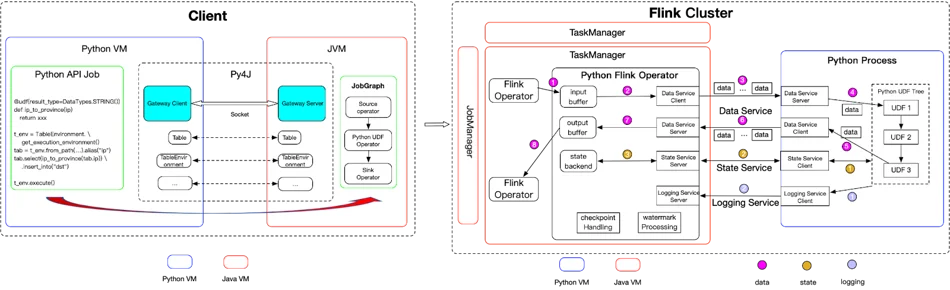
Architecture of PyFlink
Think of JobGraph as the protocol between a client and a Flink cluster. It contains all the necessary information to execute a job:
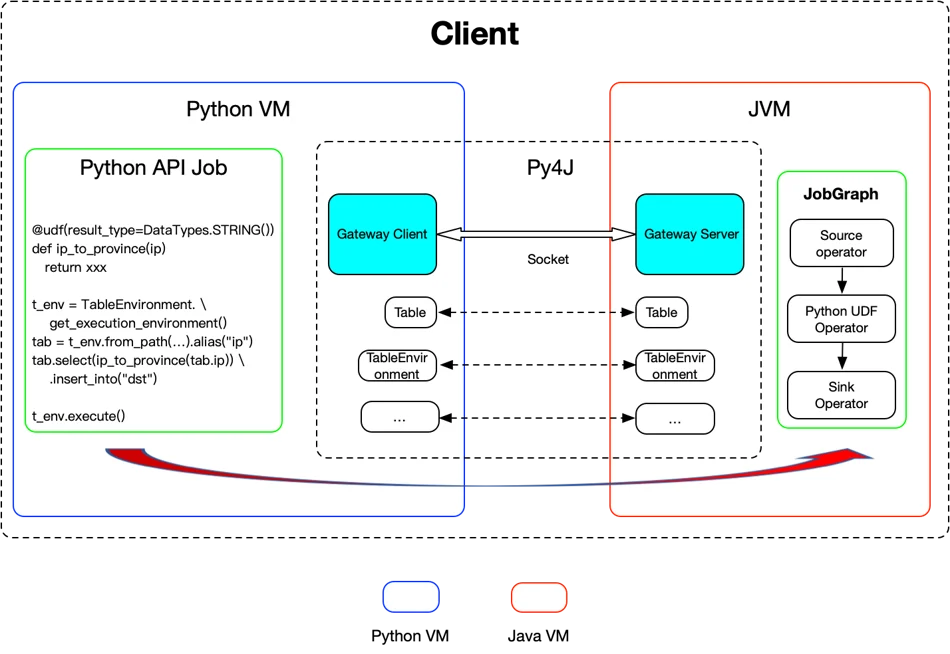
At present, there is no multiple language support for JobGraph, which only supports Java. PyFlink reuses the existing job compiling stack of the Java API by leveraging Py4J to enable Python programs running in a Python process to access the Java objects in a JVM.
Methods are called as if the Java objects resided in the Python process. Each Java API is wrapped by a corresponding Python API. When a Python program makes a PyFlink API call the corresponding Java object is created in the JVM and the method is called on it.
Internally it will create a corresponding Java object in JVM and then call the corresponding API on the Java object. So it reuses the same job compiling stack as the Java API.
This means that:
Mostly, wrapping the Java API works well. However, there are some exceptional cases. Let’s look at the following example:
source = KafkaSource.builder() \
.set_bootstrap_servers("localhost:9092") \
.set_topics("input-topic") \
.set_group_id("my-group") \
.set_starting_offsets(KafkaOffsetsInitializer.earliest()) \
.set_value_only_deserializer(
JsonRowDeserializationSchema.builder()
.type_info(Types.ROW([Types.LONG(), Types.STRING()]))
.build()) \
.build()
env = StreamExecutionEnvironment.get_execution_environment()
ds = env.from_source(source, WatermarkStrategy.no_watermarks(), "Kafka Source")
ds.map(lambda x: x[1]).print()
env.execute()Here, all the Python methods can be mapped to Flink’s Java API except for map() which passes a lambda function ds.map(lambda x: x[1]). Java expects a Java MapFunction. To make this work in Java, we need to serialize lambda x: x[1] and wrap it with a Java wrapper object that spawns a Python process to execute it during job execution.
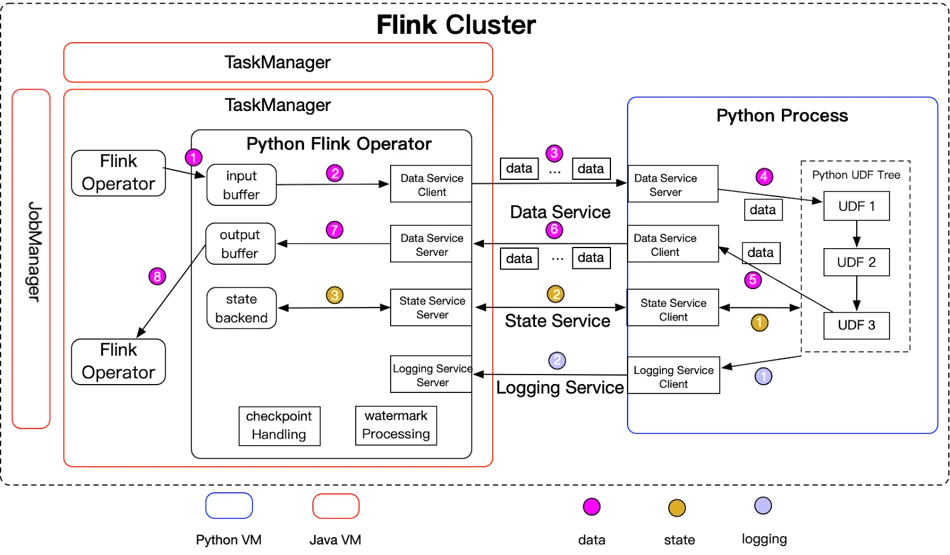
During execution, a Flink job is composed of a series of Flink operators. Each operator accepts inputs from upstream operators, transforms them and produces outputs to the downstream operators. For transformations where the processing logic is Python, a specific Python operator will be generated:
Note that:
Launching Python functions in a separate process works well in most cases, but again there are some exceptional cases:
To address these problems, Flink 1.15 thread mode is introduced as an option for executing Python functions in the JVM. By default thread mode is disabled; to use it, configure python.execution-mode: thread.
With thread mode enabled, Python functions are executed very differently than in process mode:
Note that thread mode has specific limitations, which is why it’s not enabled by default:
See the blog post Exploring the thread mode in PyFlink for more details about thread mode.
State access is supported for Python functions. This example uses state to calculate the average value of each group:
from pyflink.common.typeinfo import Types
from pyflink.datastream import StreamExecutionEnvironment, RuntimeContext, MapFunction
from pyflink.datastream.state import ValueStateDescriptor
class Average(MapFunction):
def __init__(self):
self.sum_state = None
self.cnt_state = None
def open(self, runtime_context: RuntimeContext):
self.sum_state = runtime_context.get_state(ValueStateDescriptor("sum", Types.INT()))
self.cnt_state = runtime_context.get_state(ValueStateDescriptor("cnt", Types.INT()))
def map(self, value):
# access the state value
sum = self.sum_state.value()
if sum is None:
sum = 0
cnt = self.cnt_state.value()
if cnt is None:
cnt = 0
sum += value[1]
cnt += 1
# update the state
self.sum_state.update(sum)
self.cnt_state.update(cnt)
return value[0], sum / cnt
env = StreamExecutionEnvironment.get_execution_environment()
env.from_collection([(1, 3), (1, 5), (1, 7), (2, 4), (2, 2)]) \
.key_by(lambda row: row[0]) \
.map(Average()) \
.print()
env.execute()
PythonHere both sum_state and cnt_state are PyFlink state objects. States can be accessed during job execution and also recovered after job failover:
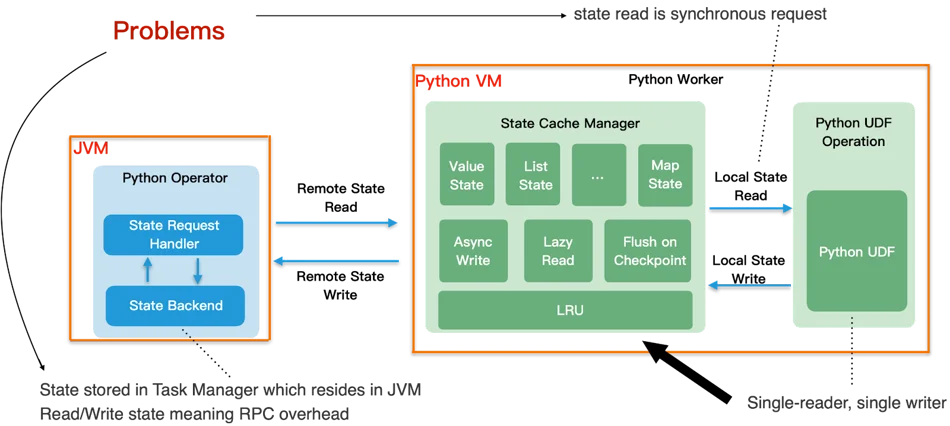
From the above diagram, we can see that:
The following optimizations have been introduced to improve the performance of state access:
In general tuning PyFlink jobs is the same as tuning Flink Java jobs. One exception is tuning Python operator performance.
Python operators launch a separate Python process to execute Python functions. Python functions that depend on large resources can potentially occupy a lot of memory.If too little memory is configured for the Python process then the stability of the job will be affected.
If a PyFlink job is run in a Kubernetes or Apache YARN deployment which strictly limits memory usage, the Python process may crash because its memory requirement exceeds the limit.
You need to design your Python code carefully. Additionally, use the following configuration options to help tune Python memory usage:
In process mode, the Python operator sends data to the Python process in batches. To improve network performance it buffers data before sending it.t.
During a checkpoint, it must wait before all the buffered data is processed. If there are many elements in a batch and the Python processing logic is inefficient then the checkpoint time will be extended. If you notice very long or even failed checkpoints, try tuning the bundle size configuration python.fn-execution.bundle.size.
Thread mode can improve performance in cases where the data size is large or when you need to reduce latency. Set configuration python.execution-mode: thread to enable it.
PyFlink already has rich functionality. In the next phase of its evolution the community focus will be on:
Performance Analysis and Tuning Guides for Hybrid Shuffle Mode

206 posts | 54 followers
FollowData Geek - May 9, 2023
Apache Flink Community China - April 23, 2020
Alibaba Clouder - April 25, 2021
Apache Flink Community China - September 29, 2021
Apache Flink Community China - December 25, 2019
Apache Flink Community China - August 11, 2021

206 posts | 54 followers
Follow Realtime Compute for Apache Flink
Realtime Compute for Apache Flink
Realtime Compute for Apache Flink offers a highly integrated platform for real-time data processing, which optimizes the computing of Apache Flink.
Learn More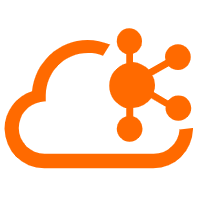 Message Queue for Apache Kafka
Message Queue for Apache Kafka
A fully-managed Apache Kafka service to help you quickly build data pipelines for your big data analytics.
Learn More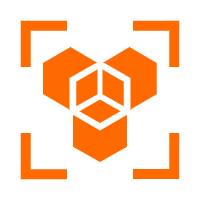 OpenAPI Explorer
OpenAPI Explorer
OpenAPI Explorer allows you to call an API through its web interface or WebCLI, and view the entire process.
Learn More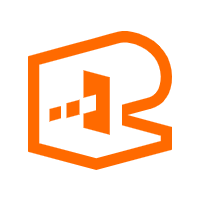 API Gateway
API Gateway
API Gateway provides you with high-performance and high-availability API hosting services to deploy and release your APIs on Alibaba Cloud products.
Learn MoreMore Posts by Apache Flink Community