In this article, we will be learning the core concept of a Kubernetes Pod by configuring one on an Alibaba Cloud Elastic Compute Service instance. We will also be briefly looking at Clusters, Deployments, and ReplicaSets.
There are two ways to get Kubernetes set up on Alibaba Cloud: through Container Service (built-in) and the other through an Elastic Compute Service (ECS) instance (self-built). You can to Alibaba Cloud Kubernetes vs. self-built Kubernetes to learn more about the differences of the two options.
For this article, we will choose the self-built Kubernetes approach. We have setup one master node and minion node which is running on the Alibaba Cloud ECS cluster.
The following reference deployment shows one ECS instance set up as kube-master and two ECS instances named minion1 and minion 2 up and running in an Alibaba cloud environment.
Before talking about Pods, let's take a step back and look at the cluster we just created.
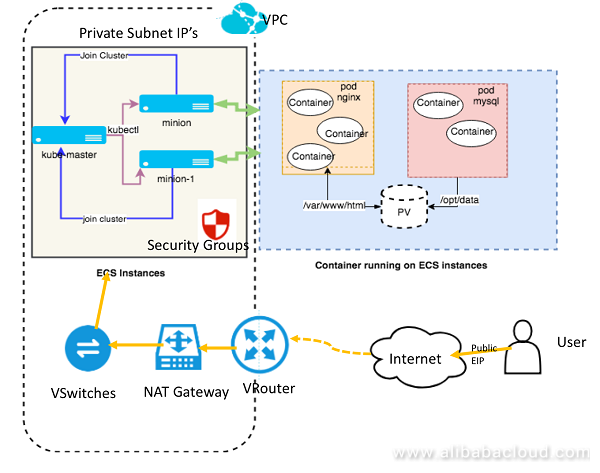
From the architecture diagram above, what can we say about Kubernetes Clusters? Kubernetes coordinates a highly available cluster of computers that are connected to work as a single unit. A Kubernetes cluster consists of two types of resources:
A Pod on the other hand, is the basic building block of Kubernetes. According to Kubernetes, Pods are the smallest and simplest unit in the Kubernetes object model that you create or deploy, which represents a running process on your cluster.
A Pod always runs on a Node. A Node is a worker machine in Kubernetes and may be either a virtual or a physical machine, depending on the cluster. Each Node is managed by the Master. A Node can have multiple pods, and the Kubernetes master automatically handles scheduling the pods across the Nodes in the cluster.
Let's first run kubectl, the main command line interface (CLI) tool for running commands and managing Kubernetes clusters. We can find out the information of our cluster as follows:
root@kube-master:$ kubectl cluster-info
Kubernetes master is running at https://172.16.9.12:6443
KubeDNS is running at https://172.16.9.12:6443/api/v1/namespaces/kube-system/services/kube-dns:dns/proxyWe can also verify nodes that have joined the cluster
root@kube-master:$ kubectl get nodes
NAME STATUS ROLES AGE VERSION
kube-master Ready master 18h v1.11.0
kube-minion Ready <none> 18h v1.11.0A resource is an endpoint in the Kubernetes API that stores a collection of API objects of a certain kind. For example, the built-in pods resource contains a collection of Pod objects. We can list all resources in the name space with the following command:
kubectl get allTo List all supported resource types along with their shortnames and API group, run the kubectl api-resources command:
root@kube-master:$ kubectl api-resources
NAME SHORTNAMES APIGROUP NAMESPACED KIND
bindings true Binding
pods po true Pod
services svc true Service
deployments deploy apps true Deployment
replicasets rs extensions true ReplicaSet
clusterroles rbac.authorization.k8s.io false ClusterRole
rolebindings rbac.authorization.k8s.io true RoleBinding
.......
.......
________________________________________
ReplicaSets ensure that a specified number of pod replicas are running at any given time. Start a single Nginx instance with one ReplicaSet.
root@kube-master:$ kubectl run nginx --image=nginx --replicas=1You can see if we actually have a Kubernetes pods up and running:
root@kube-master:$ kubectl get pods
NAME READY STATUS RESTARTS AGE
nginx-64f497f8fd-sqmjk 0/1 ContainerCreating 0 12sThe output shows that the Nginx pod is being created. If you run the same command again, you can see that the pods are up and running
root@kube-master:$ kubectl get pods
NAME READY STATUS RESTARTS AGE
nginx-64f497f8fd-sqmjk 1/1 Running 0 46sWe can retrieve a lot more information about each of these pods using the kubectl describe pod command:
root@kube-master:$ kubectl describe pod nginx-64f497f8fd-sqmjk
......
......
Containers:
nginx:
Container ID: docker://a7bc2921ca62187778c5f65da4e139516f2701caf32e325cbeef2a1ee082da0b
Image: nginx
Image ID: docker-pullable://nginx@sha256:a65beb8c90a08b22a9ff6a219c2f363e16c477b6d610da28fe9cba37c2c3a2ac
Port: <none>
Host Port: <none>
State: Running
Started: Mon, 16 Jul 2018 18:48:53 +0530
Ready: True
Restart Count: 0
Environment: <none>
Mounts:
/var/run/secrets/kubernetes.io/serviceaccount from default-token-8wxrj (ro)Here you can see configuration information about the container and Pod, as well as status information about the container and Pod.
The container state is either Waiting, Running, or Terminated. Here you can see that for a container in Running state, the system tells you when the container started.
"Ready" tells you whether the container passed its last readiness probe.
Replicas help us protect your application from being lost due to misoperations or disasters. We can get the deployment configuration of Nginx with the command:
root@kube-master:$ kubectl get deployment nginx
NAME DESIRED CURRENT UP-TO-DATE AVAILABLE AGE
nginx 1 1 1 1 6mDuring the initializing state we have told the Kubernetes to maintain one replica only by setting the flag --replicas=1
Let's try deleting our pod.
root@kube-master:$ kubectl delete pod nginx-64f497f8fd-sqmjkQuery on pod still shows one pod is running with different ID. This is because we have set up our Kubernetes to keep one running replica. This can be useful to protect your production server from accidently being destroyed.
root@kube-master:$ kubectl get pods
NAME READY STATUS RESTARTS AGE
nginx-64f497f8fd-fg9q7 1/1 Running 0 1mTo scale up the pods, tell kubectl how many current replicas are there (current-replicas) and how many needs to be scaled (replicas)
DESIRED =3, CURRENT =1
root@kube-master:$ kubectl scale --current-replicas=1 --replicas=3 deployment/nginx When you run this code, two new pods will be created and deployed.
root@kube-master:$ kubectl get pods
NAME READY STATUS RESTARTS AGE
nginx-64f497f8fd-brn22 0/1 ContainerCreating 0 17s
nginx-64f497f8fd-fg9q7 1/1 Running 0 2h
nginx-64f497f8fd-z2vbb 0/1 ContainerCreating 0 17sAfter creating the containers check the status of these pods
root@kube-master:$ kubectl get pods
NAME READY STATUS RESTARTS AGE
nginx-64f497f8fd-brn22 1/1 Running 0 30s
nginx-64f497f8fd-fg9q7 1/1 Running 0 2h
nginx-64f497f8fd-z2vbb 1/1 Running 0 30sYou can also follow a similar step to scale down the Pods:
root@kube-master:$ kubectl scale --current-replicas=3 --replicas=1 deployment/nginx
deployment.extensions/nginx scaledIn the output below, we can see that two pods are terminating.
root@kube-master:$ kubectl get pods
NAME READY STATUS RESTARTS AGE
nginx-64f497f8fd-fg9q7 1/1 Running 0 2h
nginx-64f497f8fd-fpjk9 0/1 Terminating 0 35s
nginx-64f497f8fd-lk2pw 0/1 Terminating 0 35sAfter scaling down only one Nginx pod is running.
root@kube-master:$ kubectl get pods
NAME READY STATUS RESTARTS AGE
nginx-64f497f8fd-fg9q7 1/1 Running 0 2hTo add new node to the Kubernetes cluster, you need a token and discovery-token-ca-cert-hash.
First, create a token using the kubeadm command in the kube-master setup,
root@kube-master:$ kubeadm token create
I0717 10:32:47.753179 22047 feature_gate.go:230] feature gates: &{map[]}
yy8zho.n3w5inti3twy7v0yGet rootCA cert fingerprint
root@kube-master:$ openssl x509 -pubkey -in /etc/kubernetes/pki/ca.crt | openssl rsa -pubin -outform der 2>/dev/null | openssl dgst -sha256 -hex | sed 's/^.* //'The produced discovery-token-ca-cert-hash value:
30e3baf5cb4474b23d5d2500836f6b4da19fa629b64339b1301d3e04892e08aaOnce the Token is created, join the new node, kube-minion2 using the token and the discovery-token-ca-cert-hash value:
root@kube-minion2:$ kubeadm join 172.16.9.12:6443 --token yy8zho.n3w5inti3twy7v0y --discovery-token-ca-cert-hash sha256:30e3baf5cb4474b23d5d2500836f6b4da19fa629b64339b1301d3e04892e08aaNow in this cluster we have two minion nodes and one master node
root@kube-master:$ kubectl get nodes
NAME STATUS ROLES AGE VERSION
kube-master Ready master 18h v1.11.0
kube-minion Ready <none> 18h v1.11.0
kube-minion2 Ready <none> 2m v1.11.0Even after adding nodes, you can still scale up your Pods.
kubectl scale --current-replicas=1 --replicas=5 deployment/nginx Look for the Events to verify on the new node pods are created and Nginx are deployed
kubectl describe pods | grep kube-minion
2,605 posts | 747 followers
FollowAlibaba Container Service - August 25, 2020
Alex - November 8, 2018
Alibaba Cloud Native - June 9, 2022
Alibaba Developer - February 26, 2020
Alibaba Cloud Storage - June 4, 2019
Alex - January 22, 2020

2,605 posts | 747 followers
Follow ECS(Elastic Compute Service)
ECS(Elastic Compute Service)
Elastic and secure virtual cloud servers to cater all your cloud hosting needs.
Learn MoreLearn More
 Container Service for Kubernetes
Container Service for Kubernetes
Alibaba Cloud Container Service for Kubernetes is a fully managed cloud container management service that supports native Kubernetes and integrates with other Alibaba Cloud products.
Learn MoreMore Posts by Alibaba Clouder