The media redirection feature can be used to redirect audio and video playback in various formats to the on-premises devices of end users for smoother experience. After you enable the media redirection feature for cloud computers in the WUYING Workspace console, end users can use the feature on the cloud computers based on their business requirements. This topic describes the media redirection feature.
Benefits
Media playback is a compute-intensive process and consumes a considerable number of computing resources. This section describes the benefits of the media redirection feature.
The media redirection feature can be used to redirect media playback in multiple formats to on-premises devices of end users. This minimizes the resource consumption on cloud computers to ensure resource scaling for heavy-load applications. According to estimates, this feature reduces computing resource consumption by approximately 80%.
The media redirection feature is compatible with multiple media formats and is suitable for cloud computers in multiple scenarios.
When an end user uses the pre-installed VideoLAN Client (VLC) media player on a cloud computer for which media redirection is enabled, the playback quality of video files of 2K or higher resolution is maintained even if the cloud computer is configured with low specifications.
The media redirection feature eliminates the latency when audio and video files are played back on cloud computers. This delivers smooth media experience.
Limits
After you enable the media redirection feature in a policy in the WUYING Workspace console, end users can choose whether to use the VLC media player to play back audio and video files based on their business requirements. The media redirection feature has known limits that may affect the media playback experience of end users. The following table describes the limits and helps you determine whether the feature is a good fit for your business.
Item | Description |
Client type | Only Windows clients and macOS clients are supported, and the client version must be Alibaba Cloud Workspace V6.1.0 or later. |
System image | Only Windows system images that use the Adaptive Streaming Protocol (ASP) protocol are supported. Important The media redirection feature does not support Linux images. |
Playback resolution |
|
Audio and video file format | The VLC media player supports mainstream audio and video formats, such as MP4, AVI, AAC, OPUS, and MP3. |
Media player | Only the VLC media player is supported. Note The VLC media player distribution installed on cloud computers does not support audio or video effects. |
Full-screen or multi-screen mode |
|
End user scenario | The media redirection feature may cause issues in some circumstances. End users are advised to disable the media redirection feature in the following scenarios:
|
Workflow
The media redirection feature works in the following process: 1. You enable the media redirection feature in a policy in the WUYING Workspace console and associate the policy with a cloud computer. 2. End users enable the feature in the cloud computer toolbar. 3. The end users play back audio or video files by using the VLC media player on the cloud computer.
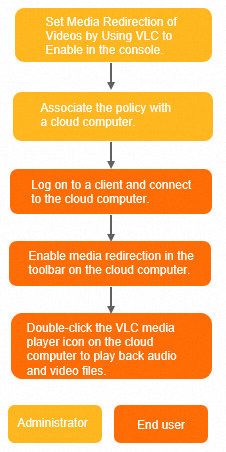
Procedure
By default, the media redirection feature is disabled. The following section describes how to enable the feature in the WUYING Workspace console.
Log on to the WUYING Workspace console.
In the left-side navigation pane, choose .
In the upper-left corner of the top navigation bar, select a region.
On the Policies page, click Create Policy.
In the Create Policy panel, enter the name of the policy that you want to create as prompted.
Click the Media Redirection tab and set Media Redirection of Videos by Using VLC to Enable.
Click Create.
After the policy is created, you can view the policy on the Policies page.