You can view the following metrics on a cloud computer: resource workload, latency, fame per second (FPS), resolution, upstream bandwidth, downstream bandwidth, total traffic, and protocol type. This topic describes how to view the metrics on a cloud computer. In this topic, a Windows client of Alibaba Cloud Workspace V6.3.1 is used as an example.
The method to view the metrics and the parameters of the metrics on a cloud computer vary based on the type and version of the client that you use to connect to the cloud computer. The information that is displayed on the cloud computer that you use shall prevail.
Procedure
Click the assistive ball on your cloud computer, and then click Metrics. By default, the metrics are displayed in simple mode.
To view metrics in detailed mode, click the
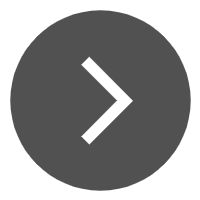 icon in the utmost right of the metrics row.
icon in the utmost right of the metrics row. To exit the detailed mode, click the
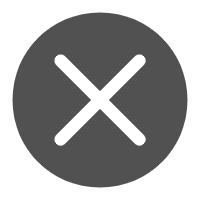 icon to the utmost right of the metrics row.
icon to the utmost right of the metrics row.
Parameters
The following table describes the parameters of the metrics on a cloud computer.
Parameter | Description |
Resource Workload | The workload of running resources. If the cloud computer carries a high workload, the color of the Resource Workload metric becomes darker. If the cloud computer is overloaded, the color of the Resource Workload metric changes to red. In this case, we recommend that you suspend or disable the processes that have lower priority. |
Latency | The amount of time that a request is sent from the cloud computer to the cloud over the Adaptive Streaming Protocol (ASP) and the cloud processes it and returns a response to the cloud computer. |
FPS | The FPS of the cloud computer. A higher FPS provides a smoother cloud computer response and better user experience. To configure the FPS of the cloud computer, click the assistive ball and choose . |
Resolution | The resolution of the cloud desktop. To configure the resolution of the cloud computer, click the assistive ball and choose . |
Graphic Quality | The image quality of the cloud computer. Better image quality indicates a clearer cloud computer screen, which then indicates higher requirements on devices and networks. To configure the graphic quality of the cloud computer, click the assistive ball and choose Settings > Preferences > Graphic. |
Protocol | Protocols are classified into stream types and data transmission types.
|
Traffic | The total amount of traffic that is used after you connect to the cloud computer. The total traffic is recalculated after you re-connect to the cloud computer. |
Upstream | The maximum rate at which you can upload data from the on-premises computer to the Internet. |
Downstream | The maximum rate at which you can download data from the Internet to the on-premises computer. |