This topic describes how to view the information about an SSL client in the console after you connect the client to Alibaba Cloud through an SSL-VPN connection.
Prerequisites
If your VPN gateway associated with an SSL server was created before December 10, 2022, you must upgrade the VPN gateway to the latest version before you can view the connection information about SSL clients. For more information, see Upgrade a VPN gateway.
If your VPN gateway was created after December 10, 2022, you can view the connection information about SSL clients by default.
View the information about an SSL client
- Log on to the VPN gateway console.
- In the left-side navigation pane, choose .
- In the top navigation bar, select the region of the SSL server.
- On the SSL Servers page, find the SSL server and click its ID.
- On the SSL Connection tab of the details page, view the information about the connected client.
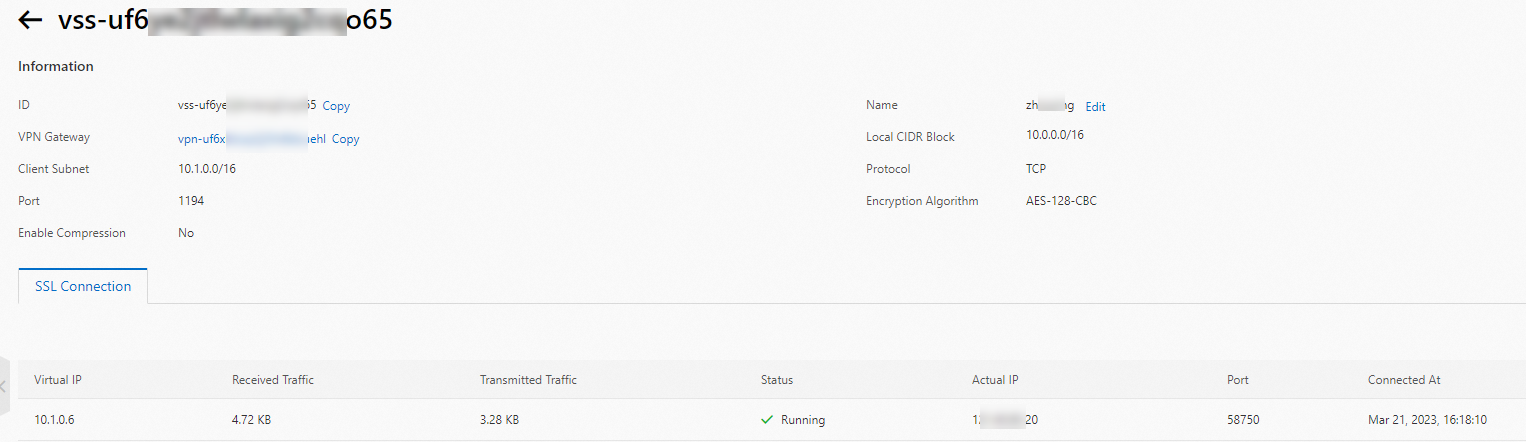
Parameter Description Virtual IP The private IP address allocated to the client by the VPN gateway when the client established an SSL-VPN connection to Alibaba Cloud. Received Traffic The amount of traffic received by the VPN gateway through the SSL-VPN connection. Unit: bytes. Transmitted Traffic The amount of traffic sent from the VPN gateway through the SSL-VPN connection. Unit: bytes. Status The status of the SSL-VPN connection. Running is displayed, which indicates that the SSL-VPN connection is established. Actual IP The actual public IP address used by the client when the client established an SSL-VPN connection to Alibaba Cloud. Port The port used by the client when the client established an SSL-VPN connection to Alibaba Cloud. Connected At The time when the client established an SSL-VPN connection to Alibaba Cloud.