VPN Gateway allows you to use tags to mark and classify IPsec-VPN resources. This facilitates resource search and aggregation. This topic describes how to add tags to VPN gateways and manage the tags. You can use tags to manage other IPsec-VPN resources by performing similar operations.
Tag overview
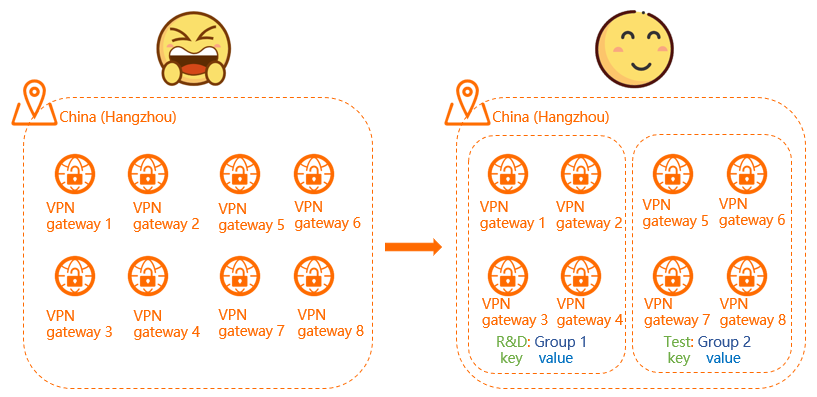
An increasing number of VPN gateways causes the difficulty in VPN gateway management. In this case, you can use tags to group VPN gateways. This allows you to search for and filter VPN gateways more efficiently. The preceding figure shows an example.
Tags are used to mark instances. Each tag consists of a key and a value. Before you use tags, take note of the following limits:
You can add tags to VPN gateways, customer gateways, and IPsec-VPN connections.
Each tag key added to an instance must be unique.
To add a tag, you must specify the tag key. You can leave the tag value empty.
Each tag can be added to only one type of resource.
For example, if you add a tag to a VPN gateway, this tag cannot be added to a customer gateway.
The tag information is not shared across regions.
For example, if you add a tag in the China (Hangzhou) region, this tag is not displayed in the China (Shanghai) region.
You can modify the key and value of a tag or remove a tag from an instance. If you delete an instance, all tags added to the instance are also deleted. This operation does not affect the tags added to other instances.
You can add up to 20 tags to an instance. This quota cannot be increased.
The following sections describe how to add and manage tags for resources in the Virtual Private Cloud (VPC) console. You can also add and manage tags for IPsec-VPN resources in the Resource Management console by performing similar operations. In addition, you can manage tags of other cloud services in the Resource Management console. For more information, see Tag overview.
Add tags to VPN gateways
- Log on to the VPN gateway console.
In the top navigation bar, select the region in which your VPN gateways are deployed.
On the VPN Gateways page, add tags to VPN gateways.
Add tags to a single VPN gateway
On the VPN Gateways page, find the VPN gateway to which you want to add tags, move the pointer over the
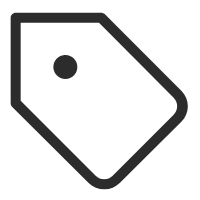 icon in the Tag column, and then click Edit.
icon in the Tag column, and then click Edit. In the Configure Tags dialog box, specify the tag keys and values and click OK.
Parameter
Description
Tag Key
The key of the tag. You can select or enter a tag key.
A tag key can be up to 128 characters in length and cannot start with
aliyunoracs:. It cannot containhttp://orhttps://.Tag Value
The value of the tag. You can select or enter a tag value.
The tag value can be up to 128 characters in length and cannot start with
aliyunoracs:. It cannot containhttp://orhttps://.In the Configure Tags successfully message, confirm the tag information and click Close.
Add tags to multiple VPN gateways at a time
On the VPN Gateways page, select the VPN gateways to which you want to add tags. In the lower-left corner of the page, choose .
In the Configure Tags dialog box, specify the tag keys and values and click OK.
In the Configure Tags successfully message, confirm the tag information and click Close.
Filter VPN gateways by tag
After you add tags to VPN gateways, you can efficiently filter VPN gateways by tag.
- Log on to the VPN gateway console.
In the top navigation bar, select the region in which your VPN gateways are deployed.
On the VPN Gateways page, click Filter by Tag next to the search box.
In the dialog box that appears, select a tag key on the left, and then select a tag value on the right. The VPN gateways with the specified tag key and value are displayed.
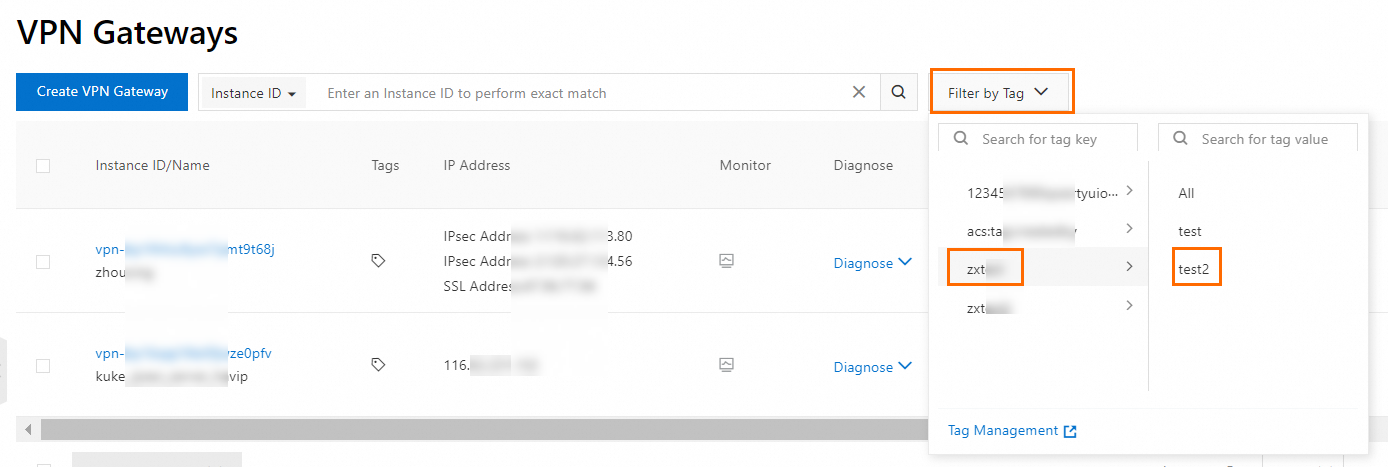
Manage tags of VPN gateways
After you add tags to VPN gateways, you can add more tags to the VPN gateways and modify or remove the existing tags of the VPN gateways.
- Log on to the VPN gateway console.
In the top navigation bar, select the region in which your VPN gateways are deployed.
On the VPN Gateways page, manage tags of VPN gateways.
Manage tags of a single VPN gateway
On the VPN Gateways page, find the VPN gateway whose tags you want to manage, move the pointer over the
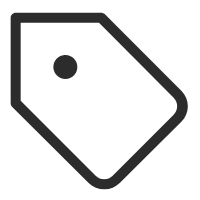 icon in the Tag column, and then click Edit.
icon in the Tag column, and then click Edit. In the Configure Tags dialog box, perform the following operations and click OK:
Add tags: You can add more tags to the VPN gateway.
Modify tags: You can modify the key or value of an existing tag.
Remove tags: You can click the
 icon next to a tag to remove it.
icon next to a tag to remove it.
In the Configure Tags successfully message, confirm the tag information and click Close.
Modify tags of multiple VPN gateways at a time
On the VPN Gateways page, select the VPN gateways whose tags you want to modify. In the lower-left corner of the page, choose .
In the Configure Tags dialog box, modify the tags of the selected VPN gateways and click OK.
If you enter a new tag key, the tag is added to the selected VPN gateways.
If you enter an existing tag key and modify the tag value, the tag is modified for the selected VPN gateways.
In the Configure Tags successfully message, confirm the tag information and click Close.
Remove tags from multiple VPN gateways at a time
On the VPN Gateways page, select the VPN gateways from which you want to remove tags. In the lower-left corner of the page, choose .
In the Delete Tags for Multiple Resources dialog box, select the tags that you want to remove and click Unbind X tags.
In the Configure Tags successfully message, confirm the tag information and click Close.
After the tags of a VPN gateway are modified, you can move the pointer over the
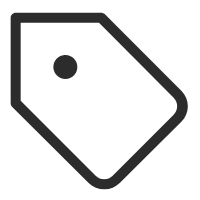 icon in the Tag column to view the new tag information.
icon in the Tag column to view the new tag information.