The short video SDK uses licenses for authorization. This topic describes how to obtain and use a license of the short video SDK.
License service update
The all-in-one license service is added for the short video SDK V3.29.0 and later. The all-in-one license service provides access authorization for all applications that use Push SDK, ApsaraVideo Player SDK, short video SDK, and Queen SDK. A license is bound to an application. You can bind a license to only one Android application and one iOS application. The integration method of the short video SDK is changed due to the license service update. The following table compares the integration methods of the short video SDK before and after the license service update.
SDK version | Integration method |
V.3.29.0 and later | If you are a new user and want to use the short video SDK V3.29.0 or later, integrate the latest version of the short video SDK by following the instructions in the documentation.
|
Version earlier than V.3.29.0 | If you have integrated the short video SDK of a version earlier than V3.29.0, you can continue using the SDK within the validity period of your license. To update the SDK to V3.29.0 or later, you must call a specific method to register the SDK by using the obtained license key and license file when you integrate the SDK.
|
Authorize a license
Step 1: Create an application
Go to the My Licenses page in the VOD console, select the Application Management tab, and click Create Application.

Edit the application information. Applications are categorized by client type: Web and Mobile.
Web: Enter an Application Name and Web Domain Name.

Notes on web domain name:
Correct format example: aliyun.com.
ImportantTo cover multiple subdomains (for example, pc.aliyun.com and mobile.aliyun.com), enter the root domain: aliyun.com.
Incorrect format examples:
Including a protocol: http://aliyun.com or https://aliyun.com.
Including a path or subpage: aliyun.com/index or aliyun.com/login.
Using a wildcard domain name: *.aliyun.com or .aliyun.com.
Mobile: Enter an Application Name, Android Package Name, iOS BundleID, and HarmonyOS BundleID based on the platforms you select.

Associate an Android application signature
NoteThis field is required if you select Android for Platform Type and check Associate Signature.
Associating an application signature enhances security and prevents other applications with the same package name from using your license.
Newer SDK versions do not require you to associate an application signature. These versions include: ApsaraVideo MediaBox SDK V1.7.0 and later, ApsaraVideo Player SDK V5.5.2 and later, Push SDK V4.4.9 and later, and Short Video SDK V3.36.0 and later.
Obtain the MD5 hash of an Android application signature in one of two ways:
Via command line: Run
keytool -v -list -keystore your.keystoreto view the MD5 hash of the corresponding signature.Via Android Studio: In the right-hand sidebar, navigate to Gradle > Tasks > android > signingReport. When using this method, convert all letters in the MD5 hash to lowercase and remove the colons.
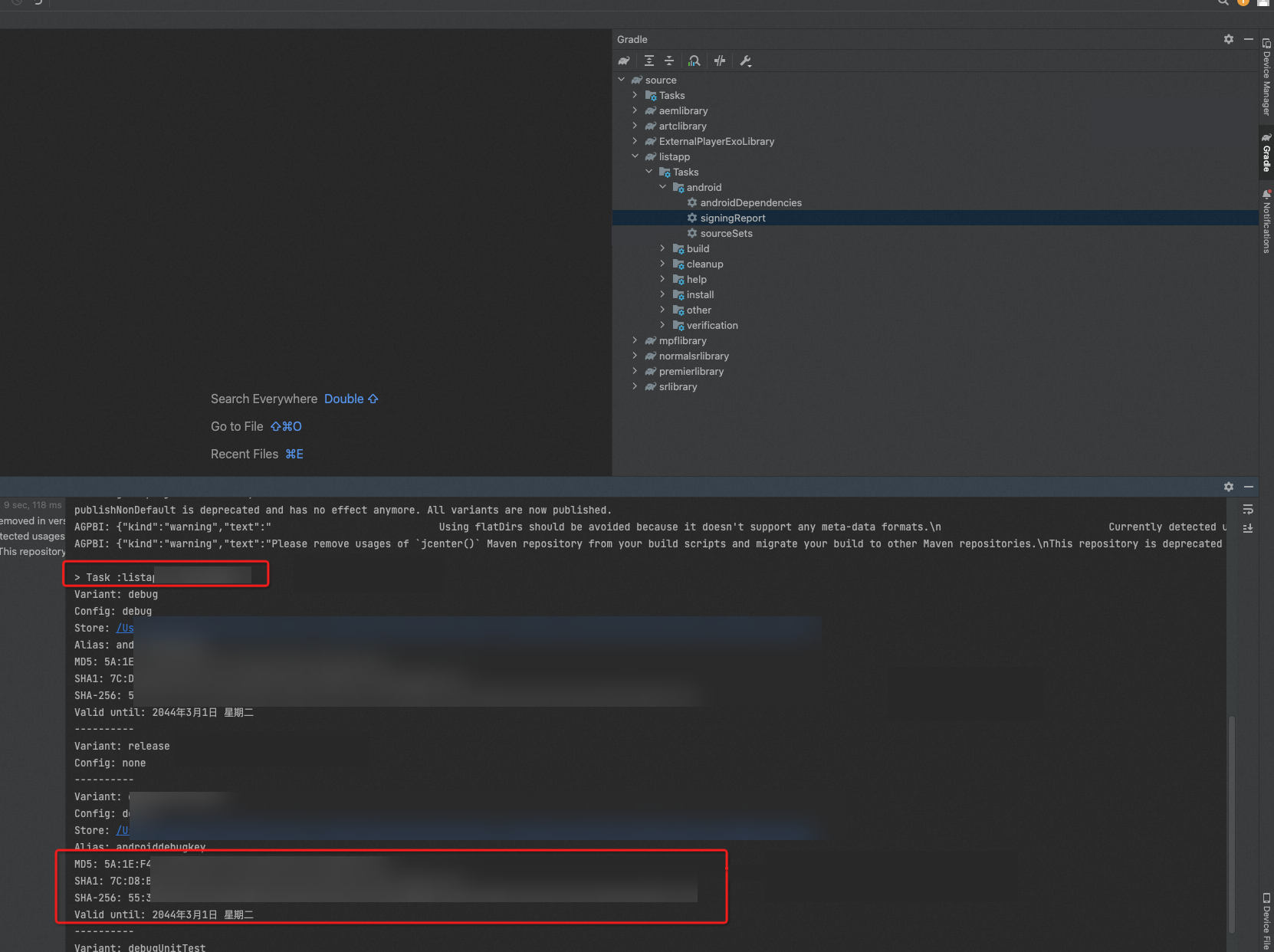
Step 2: Purchase a license
If you have already purchased a license, proceed to Step 3: Associate a license.
Return to the My Licenses page, select the Instance tab, and click License Purchase.

On the ApsaraVideo MediaBox SDK purchase page, select the SDK and feature modules you need. Confirm your selections and complete the purchase.
After payment, return to the Instance tab. You will see the newly purchased instance.
Step 3: Associate a license
Return to the My Licenses page, select the License Management tab, and click Associate License.

On the Associate License page, select the application and the corresponding SDK license order. After confirming the information, click Associate.
NoteYou can associate each license order with a maximum of one application, covering web and mobile platforms.

After the association is successful, return to the License Management tab. You will see the name of the associated application and its authorization information.
Step 4: Obtain authorization information
On the License Management tab, find the target application.

Confirm that the authorization information is correct. Click Download Certificate to download the license certificate file. Save the License Key to integrate into your application. To configure the license file, see Bind a license.
Renew a license
License expiration
The license of the short video SDK is valid for a specific period. The conditions for determining that the license expires vary based on the SDK version. The following items compare the conditions based on the SDK version:
For the short video SDK earlier than V3.29.0:
The following value is returned:
ALIVC_FRAMEWORK_LICENSE_FAILED(-10011001).One of the following messages is displayed in the log:
No network is available for 30 days. The license is disabled. Renew the license or contact sales personnel for authorization.
The license is disabled. Renew the license or contact sales personnel for authorization.
The license is invalid because the package name, bundle ID, and signature are not registered on the official website of the short video SDK. Your seven-day free trial period has ended.
For the short video SDK V3.29.0 and later:
The following value is returned:
ALIVC_FRAMEWORK_LICENSE_FAILED(-10011001).One of the following messages is displayed in the log:
The license is expired. Renew the license or contact sales personnel for authorization.
The license is not initialized. For more information, see Initialize short video SDK for Android or Initialize the short video SDK for iOS.
The license is invalid because the package name, bundle ID, and signature are not registered on the official website of the short video SDK. Contact sales personnel for authorization.
If you use value-added services, the following information is displayed: XXX is expired. Renew the license or contact sales personnel for authorization. XXX indicates the value-added service that you use.
If you use value-added services, the following information is displayed: XXX is invalid. Obtain the license before you use the value-added service. XXX indicates the value-added service that you use.
License renewal
Method 1: Renew from the License Management page
Go to the My Licenses page in the ApsaraVideo VOD console.
Click the License Management tab. Find the target application and save its associated instance ID.
ImportantIf the instance ID is empty or an error occurs during renewal, use Method 2 or submit a ticket to Alibaba Cloud technical support.
Renewal applies to the entire license order. You cannot change the configuration during renewal. For questions, submit a ticket.

Go to the Renewal page in the Expenses and Costs console. Use the saved instance ID to search for your order, and then click Renew in the Actions column.

This directs you to the ApsaraVideo MediaBox SDK renewal page. Confirm your current configuration and the purchase duration. Click Buy Now to complete the renewal. We recommend selecting Auto-renewal to prevent service interruptions from license expiration.

Method 2: Purchase a new license and associate it with the application
If you have purchased an SDK license and the instance ID of the order is empty, or if an error occurs during renewal, place a new order on the ApsaraVideo MediaBox SDK purchase page before your current license expires. After the purchase, follow the steps in Step 3: Associate a license. This will prevent business disruptions caused by SDK call failures.