Learn how to check your Savings Plan bills, view billing details, review the plan overview, and check usage details and deduction discounts.
Check Savings Plan billing records and details
View your Savings Plan spending details in the Billing Details section. You can customize the view by adjusting metrics and the billing cycle, then filter and export the data.
By default, the page displays data for the current account. If you are using a primary financial account, you can also filter to view data for member accounts.
Log on to the Expenses and Costs console.
In the left navigation pane, choose Billing > Billing Details.
In the list of billing details, filter by Product Name: Savings Plan. By default, the page displays billing details for the current month.
As needed, filter the bill data by criteria such as Billing Month, Resource Group, and Resource Instance Name/ID, then click Search.
The billing details for the Savings Plan that match your filter criteria are displayed. For more information about billing details, see Bill Details.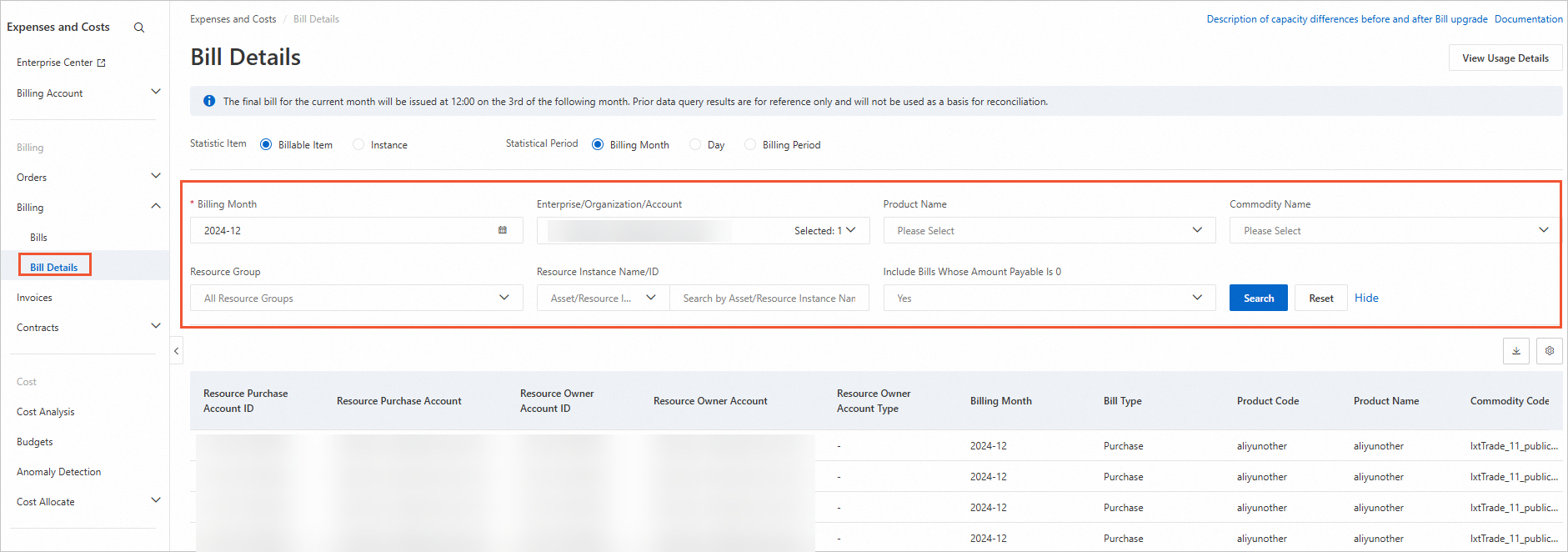
Check the Savings Plan overview
The Savings Plan Overview shows your Total Saving Amount, including cumulative savings for the year and the current month. By checking the usage of each Savings Plan, including its Utilization Rate and Status, you can better manage your plans.
Log on to the Expenses and Costs console.
In the navigation pane on the left, choose Billing Account > Savings Plan.
On the Overview tab, select an Enterprise/Organization/Account, enter a Savings Plan ID, select a time to Start At, and click Search.
NoteYou can also filter Savings Plans by Tag.
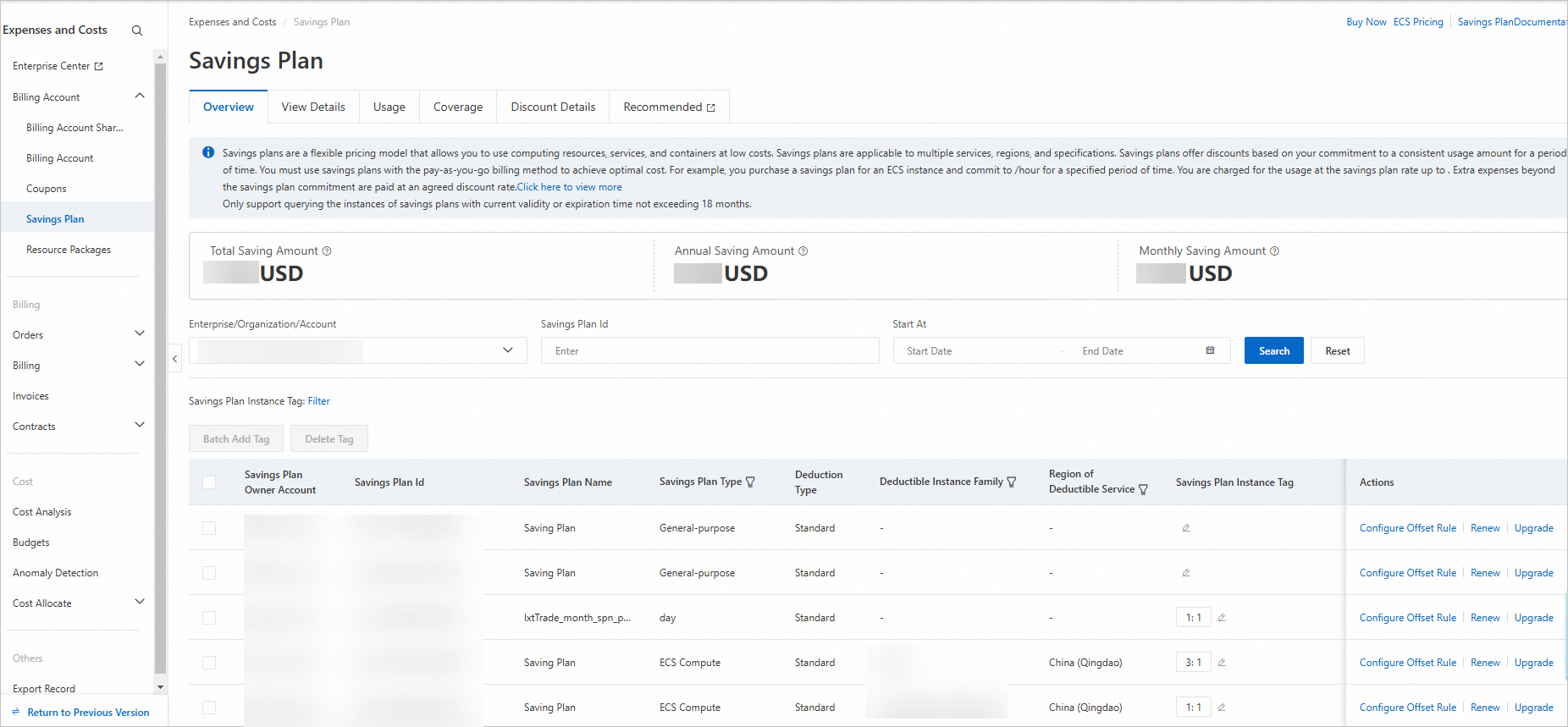
The following table describes the parameters.
Parameter
Description
Savings Plan Owner Account
The account that owns the Savings Plan instance.
Savings Plan ID
The ID of the purchased Savings Plan.
Savings Plan Name
The name of the purchased Savings Plan.
Savings Plan Type
The type of Savings Plan, such as ECS Compute or General-purpose.
Deduction Type
The deduction type of the Savings Plan: Standard or Elastic.
Deductible Instance Family
The instance family of products eligible for deductions under this Savings Plan, for example,
6th_generation_X86_group.Region of Deductible Service
The region where products are eligible for deductions under this Savings Plan.
Savings Plan Instance Tag
You can add up to 20 tags to each Savings Plan. Tags let you view cost trends for specific plans. For more information, see Cost Analysis.
Commitment
The amount you commit to spend per period. This fee is charged regardless of your usage. Pay-as-you-go bills for usage covered by this amount receive the Savings Plan discount. Any usage beyond this commitment is charged at pay-as-you-go rates.
Balance
For Elastic deduction types, Balance = Total Commitment - Used Amount.
For Standard deduction types with a monthly commitment, Balance = Monthly Commitment - Amount Used This Month.
For Standard deduction types with a daily commitment, Balance = Daily Commitment - Amount Used Today.
Status
The status of the Savings Plan, which can be Active, Suspended due to overdue payment, or Expired.
Start/End Time
The active period of the Savings Plan.
Payment Method
The payment option of the Savings Plan: All Upfront, Partial Upfront, and No Upfront.
Total Saving Amount
Total Saving Amount = Standard Pay-As-You-Go Cost - (Total Savings Plan Cost + Actual Amount Payable).
Usage (%)
For Standard plans (such as ECS Compute and General-purpose), this shows the month-to-date utilization rate. For Elastic plans, this shows the overall utilization rate.
Share Status
Indicates whether the Savings Plan instance is shared with other accounts. If so, you can view the shared accounts and sharing time.
Actions
Set deduction rules based on your business needs.
Check Savings Plan usage details and discounts
Usage Details are essential for managing your Savings Plans. Here, you can review how a specific plan is being applied, including information like the Deduct Fee, Offset Discount, the Deduction Account, and the specific resource instances that were covered.
Log on to the Expenses and Costs console.
In the left navigation pane, choose Billing Account > Savings Plan.
On the Savings Plan page, click the View Details tab.
Select an Enterprise/Organization/Account, enter a Savings Plan ID, select a time to Start At, and click Search.

The following table describes the parameters.
Parameter
Description
Savings Plan Owner Account
The account that owns the Savings Plan instance.
Savings Plan ID
The ID of the purchased Savings Plan instance.
Start and End Time of Deducted Bill
The consumption period of the pay-as-you-go resource covered by the Savings Plan.
Savings Plan Name
The name of the purchased Savings Plan.
Savings Plan Type
The type of Savings Plan, such as ECS Compute or General-purpose.
Billing Item
The billable item of the cloud resource fee covered by the Savings Plan, such as an instance or system disk.
Deduct Fee
The commitment amount used to cover the resource fee.
Official Price of Deducted Part
The official list price of the cloud resource fees that are offset by using the Savings Plan.
Billing Cycle
The billing cycle of the covered cloud resource fee.
Catalogue Gross Amount of Deducted Bills
The list price of the bill for the covered cloud resource fee.
Deduction Rate for Bills
The percentage of a bill covered by the Savings Plan. Calculation: (Deduct Fee / a corresponding pay-as-you-go discount) / List price of deducted bill.
Deducted Resource Owner Account
The account that owns the covered cloud resource.
Deducted Commodity
The pay-as-you-go product covered by the Savings Plan.
Deducted Instance ID
The ID of the covered cloud resource instance.
Instance Family of Deducted Instance
The instance family of the covered cloud resource.
Specifications of Deducted Instance
The specifications of the covered cloud resource.
Region of Deducted Instance
The region of the covered cloud resource.
Deductible Discount
The discount rate applied by the Savings Plan to the cloud resource fee. Calculation: Offset Discount = Deduct Fee / List price of deducted part.