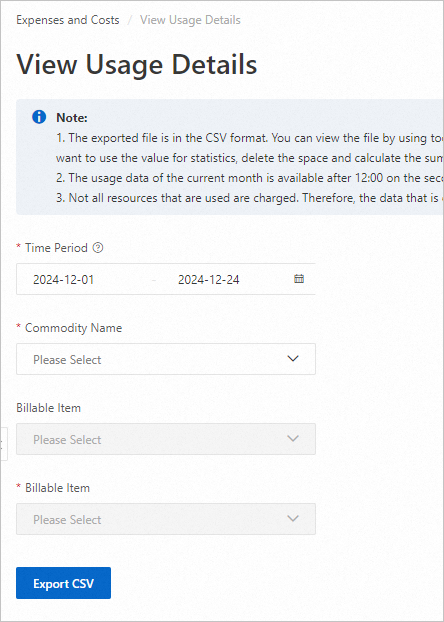Bill details provide the most granular charge data. Each charge is recorded as a single bill entry. You can use this data to verify usage, prices, and discounts and trace how your costs are calculated. Finalized data for bill details is available at 12:00 (UTC+8) on the 3rd of the following month. Any data shown before this time is for reference only and should not be used for financial reconciliation.
View usage details
View and analyze the granular raw usage metrics of your cloud products on the Usage Details page. Filter by product name, metering specification, time range, and metering granularity to export cloud product usage data.
Navigate to Expenses and Costs > Billing > Bill Details.
On the Bill Details page, click View Usage Details in the top-right corner. 
On the View Usage Details page, select a time period and product details, then click Export CSV.
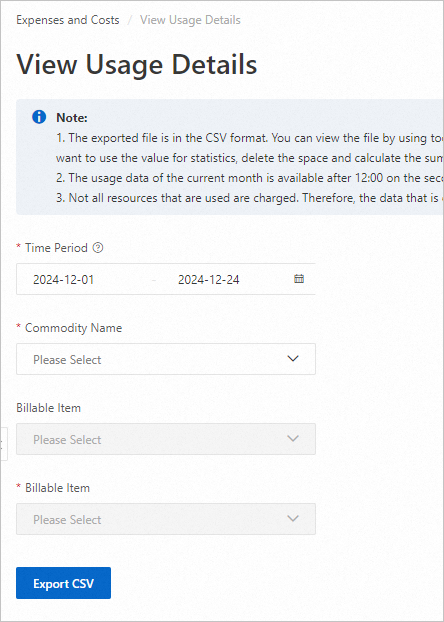
Billing Details (legacy console)
Bill Details shows your monetary charge data on Alibaba Cloud, such as the billing items, unit prices, usage, prices, and resource plan deductions. Adjust the statistical items and periods to filter and export data.

Data is updated the following day. It includes unsettled postpaid data for the current month, which accumulates until the billing cycle ends.
Filter and view data using the following dimensions:
Billing Cycle: The current month by default.
Resource Group: Select a configured Resource Group to filter the data.
Instance Name/ID: Search for the bill details of a specific resource by its Instance Name (set in the console) or its Instance ID.
Statistic Item: Query bill details by Billing Item, Instance, Product, Account, or Cost Center.
Statistic Period: Query bill details by Billing Cycle, Day, or Billing Period.
Note If you are logged in with a main financial account, you can view the data of managed sub-accounts by filtering by account.
Detailed bill field descriptions
Billing Cycle: The settlement period for the bill (usually monthly).
Cost Center: The Cost Center to which the resource belongs.
Account Name: The account that needs to settle the bill.
Owner Account Name: The account to which the resource belongs.
Product: The various cloud products you purchased (including Alibaba Cloud and third-party Cloud Marketplace products, such as "Elastic Compute Service (ECS)").
Product Details: The specific type of the cloud product you purchased (for example, "ECS - Pay-As-You-Go").
Subscription Type: Indicates whether the billing method is subscription or pay-as-you-go.
Service Duration: The subscription duration of an order or the billing period for a pay-as-you-go service.
Duration Unit: The unit of measurement for the service duration.
Instance ID/Instance Name: The Instance ID in the bill is the billing-granularity ID and is not always the same as the cloud resource's Instance ID. For example, the Instance ID in an OSS bill is "region+business_type", such as cn-shanghai;standard. The Instance Name is set by the user in the resource console.
Resource Group: The Resource Group to which the resource belongs, as set by you in the console.
Instance Tags: The attributes of a resource, set by you in the console. The detailed bill generated for the resource includes these attributes.
Note To ensure tags appear in your bill, set them before the billing cycle begins. Changes made after billing has started will not retroactively update past bills.
Public IP: The public IP information of the instance or billing item.
Private IP: The private IP information of the instance or billing item.
Region: The region information of the instance or billing item.
Zone: The zone information where the instance or billing item is located.
Billing Item: The specific billable items included in the product or service you purchased.
Billing Item Code: The code corresponding to the Billing Item. Note: Although this code is unique within a single offering, it may be repeated across different offerings.
List Price: The published unit price of the billable item before any discounts or deductions.
List Price Unit: The unit of measurement for the List Price (such as USD/GB or USD/hour).
Usage: The usage amount of the product or service.
Usage Unit: The unit of measurement for the product or service's usage.
Deducted By Resource Package: The amount of usage deducted by a resource plan for this product or service.
Deducted By Reserved Instance: The amount of usage deducted by a reserved instance for this product or service.
Pretax Gross Amount: The theoretical consumption amount based on the product's published list price, before any discounts or deductions are applied. Used for calculating savings from coupons, contracts, or savings plans.
Discount Amount: The discount amount generated from contract discounts, official website promotions, and other sources.
Coupon Deduction: The amount deducted by a Coupon.
Note Bill entries with a List Price of 0 are not displayed.