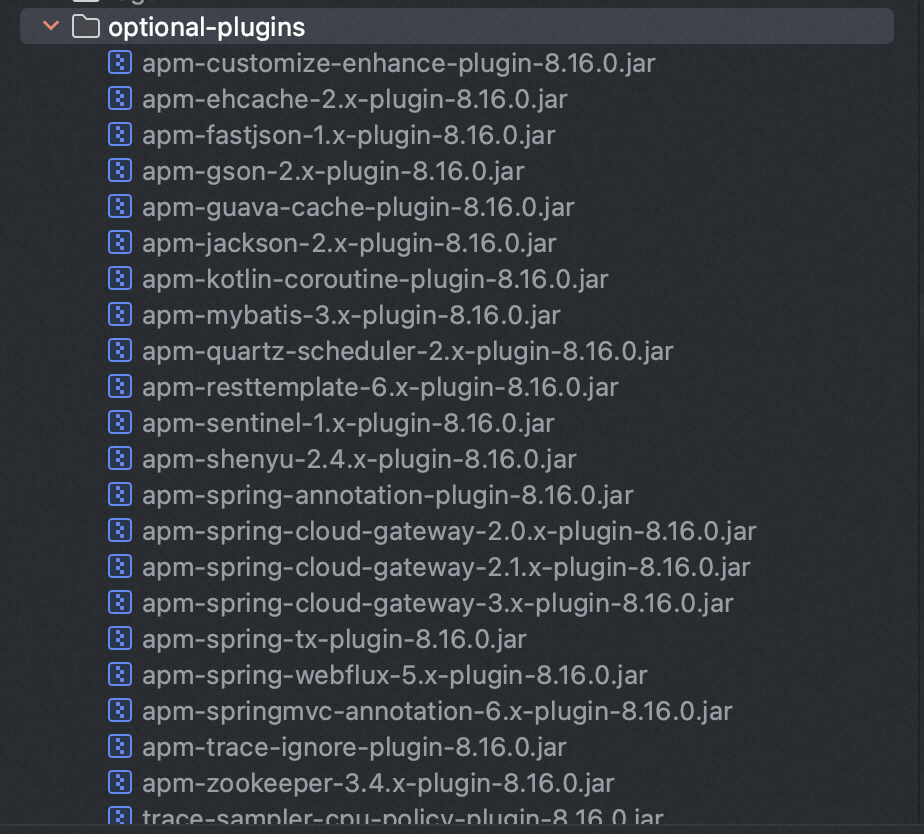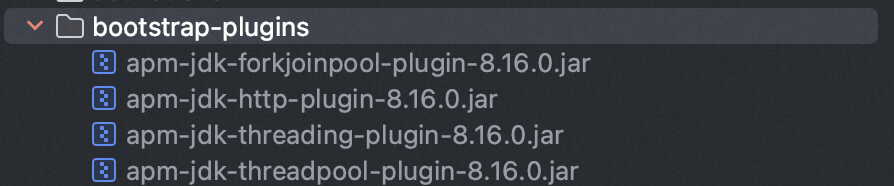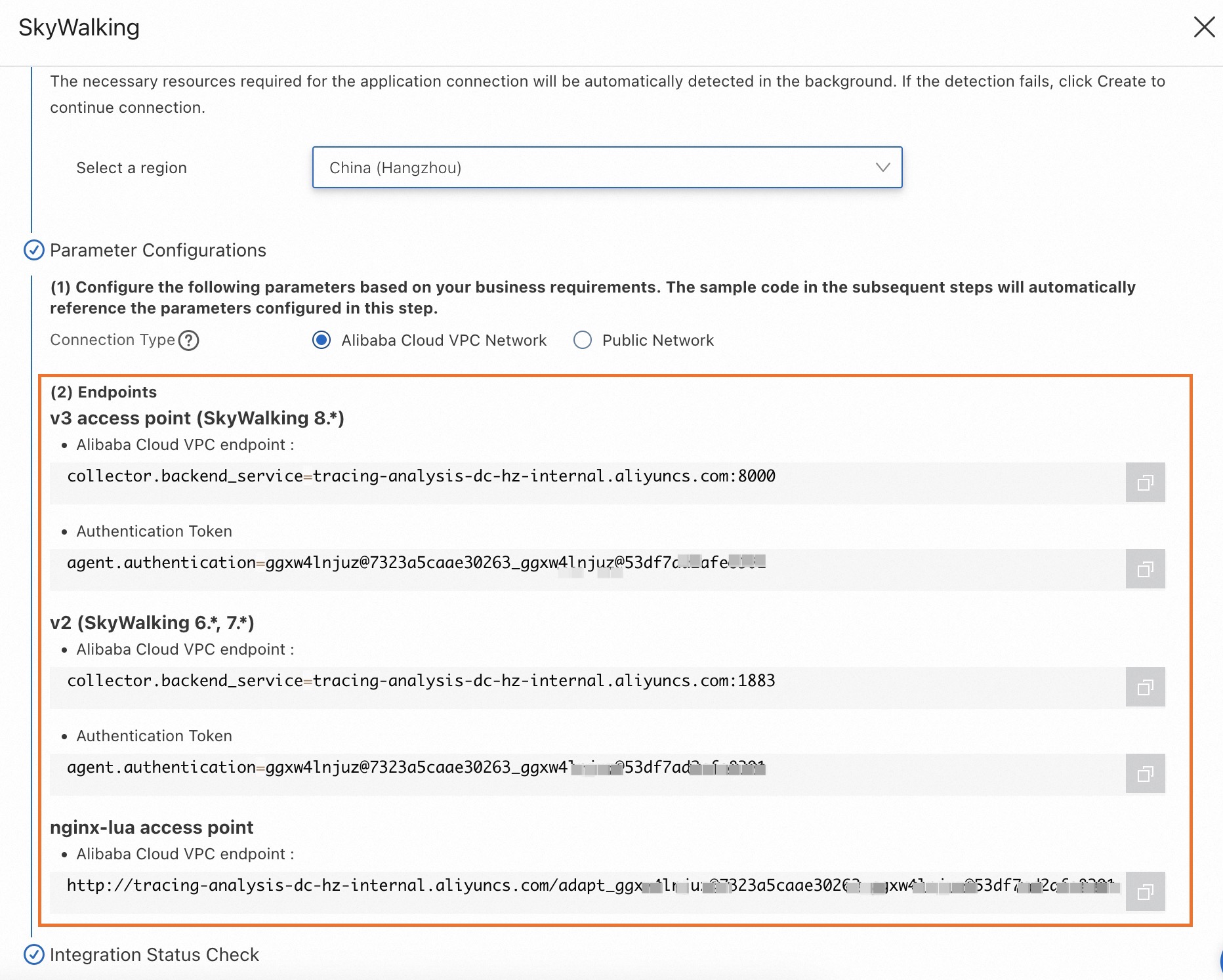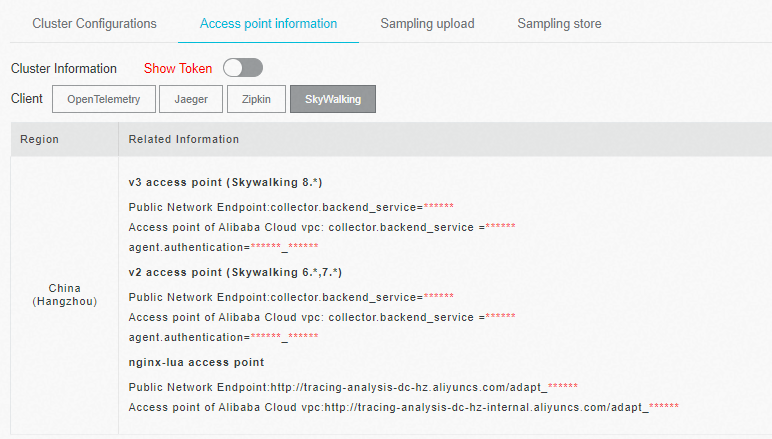After you use SkyWalking to instrument an application and report the trace data to Managed Service for OpenTelemetry, Managed Service for OpenTelemetry starts to monitor the application. Then, you can view the monitoring data of the application, such as the application topology, traces, abnormal transactions, slow transactions, and SQL analysis. This topic describes how to use the SkyWalking Java agent to perform automatic instrumentation. This topic also describes the configurable attributes of the SkyWalking Java agent.
Prerequisites
SkyWalking 6.X.X or later is downloaded from the SkyWalking download page. We recommend that you download the latest stable version. The decompressed Agent folder is stored in a directory that can be accessed by Java processes.
All plug-ins are stored in the /plugins directory. If you add a plug-in to the directory during startup, the plug-in takes effect. If you remove a plug-in from the directory, the plug-in becomes ineffective. By default, log files are stored in the /logs directory.
Warning All logs, plug-ins, and configuration files are stored in the agent folder. Do not change the folder.
Obtain an endpoint
New console
Log on to the Managed Service for OpenTelemetry console. In the left-side navigation pane, click Integration Center.
On the Integration Center page, click the SkyWalking card in the Open Source Frameworks section.
In the SkyWalking panel, click the Start Integration tab, and then select a region in which you want to report data.
Note When you access a region for the first time, resources are automatically initialized there.
Configure the Connection Type parameter and copy an endpoint.
If your service is deployed on Alibaba Cloud and resides in the region that you selected, we recommend that you set this parameter to Alibaba Cloud VPC Network. Otherwise, set this parameter to Public Network.
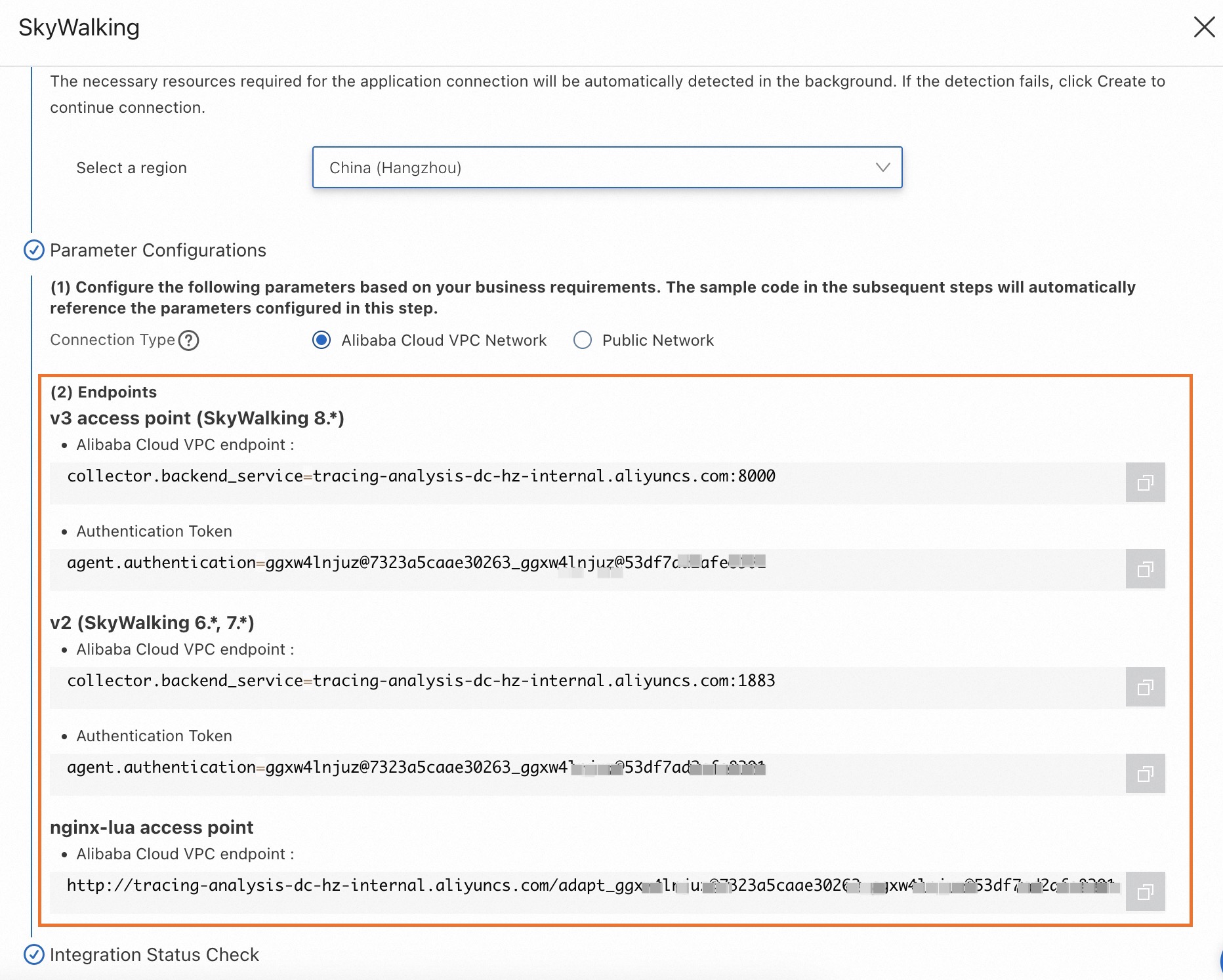
Old console
Log on to the Managed Service for OpenTelemetry console.
In the left-side navigation pane, click Cluster Configurations. On the page that appears, click the Access point information tab.
In the top navigation bar, select a region in which you want to report data. In the Cluster Information section, turn on Show Token.
Set the Client parameter to SkyWalking.
In the Related Information column of the table, copy an endpoint.
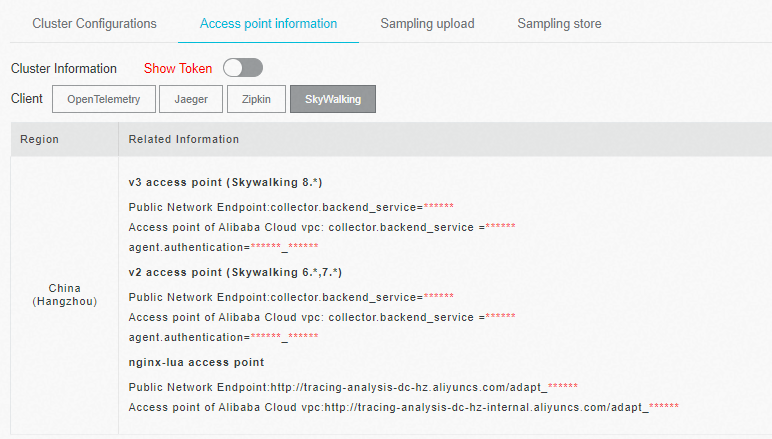
Note If your application is deployed in an Alibaba Cloud production environment, use a VPC endpoint. Otherwise, use a public endpoint.
Background information
SkyWalking is a popular application performance monitoring (APM) service developed in China. SkyWalking is designed for microservices, cloud-native architectures, and container-based architectures. Container-based architectures include Docker, Kubernetes, and Mesos. SkyWalking is also a distributed tracing system.
Before you can use SkyWalking to report Java application data to the Managed Service for OpenTelemetry console, you must instrument your applications. SkyWalking provides automatic instrumentation for various frameworks and libraries, including Dubbo, gRPC, JDBC, OkHttp, Spring, Tomcat, Struts, and Jedis. SkyWalking also allows you to manually instrument applications based on the OpenTracing standard. This topic describes how to automatically instrument an application.
Sample code
For more information about the sample code repository, see SkyWalking Demo
Use SkyWalking to automatically instrument a Java application
Download SkyWalking Java Agent.
Modify the SkyWalking Java Agent configuration file to set the access information and application information.
collector.backend_service=<endpoint> // Replace with the endpoint information obtained from other conditions.
agent.authentication=<token> // Replace with the authentication token obtained from the prerequisites.
agent.service_name=<Service Name> // Replace with your actual application name.
Use one of the following methods to specify the path to the SkyWalking Agent based on the runtime environment of the application:
Note Replace <skywalking-agent-path> in the following sample code with the absolute path to the skywalking-agent.jar file in the agent folder.
Linux Tomcat 7 / Tomcat 8
Add the following content as the first line in the tomcat/bin/catalina.sh file:
CATALINA_OPTS="$CATALINA_OPTS -javaagent:<skywalking-agent-path>"; export CATALINA_OPTS
Windows Tomcat 7 / Tomcat 8
Add the following content as the first line in the tomcat/bin/catalina.bat file:
set "CATALINA_OPTS=-javaagent:<skywalking-agent-path>"
JAR File or Spring Boot
Add the -javaagent parameter to the startup command of the application.
Important The -javaagent parameter must be written before the -jar parameter.
java -javaagent:<skywalking-agent-path> -jar yourApp.jar
Jetty
Add the following content to the {JETTY_HOME}/start.ini configuration file:
--exec
-javaagent:<skywalking-agent-path>
Restart the application.
Configurable attributes of the SkyWalking Java agent
The SkyWalking Java agent supports a wide range of attributes that you can configure. For more information, see the config/agent.config file in the sample code.
Partial attributes of the SkyWalking Java agent
The following table describes the partial attributes of SkyWalking Java agent 8.16.0.
Expand to view attributes of the SkyWalking Java agent
Attribute | Description | Default value |
agent.namespace | The namespace that is used to isolate headers in cross-process propagation. If you configure this attribute, the header name is HeaderName:Namespace. | Not specified |
agent.service_name | The service name that is displayed in the SkyWalking UI. Version 5.x corresponds to Application and version 6.x corresponds to Service. We recommend that you specify a unique name for each service. Multiple instances of a service share the same name. | Your_ApplicationName |
agent.sample_n_per_3_secs | A negative number or 0 indicates that no sample data is collected. By default, no sample data is collected. SAMPLE_N_PER_3_SECS indicates that N sample data records are collected every 3 seconds. | Not specified |
agent.authentication | Authentication is enabled based on the backend configurations. You can view the authentication token of the server endpoint. Backend extensions are required for most scenarios. Only basic authentication features are implemented. | Not specified |
agent.span_limit_per_segment | The maximum number of spans in a single segment. If this attribute is configured, SkyWalking can assess the memory usage of applications. | Not specified |
agent.ignore_suffix | If the operation name of the first span is included in this collection, this segment is ignored. | Not specified |
agent.is_open_debugging_class | If you set this attribute to true, the SkyWalking agent stores all instrumented class files to the /debugging folder. The SkyWalking team may request you to provide these class files to resolve compatibility issues. | Not specified |
agent.cause_exception_depth | The stack depth that the SkyWalking agent needs to record when exceptions are recorded. | 5 |
agent.force_reconnection_period | The force reconnection period of gRPC based on the value of the grpc_channel_check_interval attribute. | 1 |
agent.operation_name_threshold | The maximum length of an operation name. An operation name can be up to 190 characters in length. | 150 |
agent.keep_tracing | If you set this attribute to true, the SkyWalking agent continues to collect data even when the background service is unavailable. | false |
osinfo.ipv4_list_size | The maximum number of IPv4 addresses. | 10 |
collector.grpc_channel_check_interval | The interval at which the gRPC channel status is checked. | 30 |
collector.backend_service | The backend address of the collector that receives the SkyWalking trace data. | 127.0.0.1:11800 |
collector.heartbeat_period | The period during which the heartbeat of the SkyWalking agent is reported. Unit: seconds. | 30 |
collector.grpc_upstream_timeout | The timeout period during which the gRPC client sends data to upstream applications. Unit: seconds. | 30 |
collector.get_profile_task_interval | The interval at which the SkyWalking agent queries the tasks that are run to configure files. | 20 |
logging.level | The log level. Default value: DEBUG. | DEBUG |
logging.file_name | The name of the log file. | skywalking-api.log |
logging.output | The mode in which logs are exported. By default, the logs are exported as files. If you use the console to export logs, the logs are exported in standard mode. If you run commands to export logs, the logs are directly exported. | FILE |
logging.dir | The directory in which the logs are stored. The default value is an empty string. This indicates that the logs are stored in the "system.out" directory. | ""
|
logging.pattern | The log format. Supported format conversion specifiers: %level: the log level. %timestamp: the current time, in the yyyy-MM-dd HH:mm:ss:SSS format. %thread: the name of the current thread. %msg: the recorded messages. %class: the simple name of the class. %throwable: the exception that is thrown by the user. %agent_name: the name of the agent.
| %level %timestamp %thread %class : %msg %throwable |
logging.max_file_size | The maximum size of the log file. If the size of a log file exceeds the threshold, the current log file is archived and logs are written into a new file. | 300 * 1024 * 1024 |
logging.max_history_files | The maximum number of historical log files. By default, a negative number or 0 indicates that the number of historical log files is not limited. | -1 |
Configuration methods
System attributes
Use -Dskywalking. and the key of the agent.config configuration file. Sample code:
# Configure the agent.service_name attribute by using system attributes.
java -javaagent:/path/to/skywalking-agent.jar -Dskywalking.agent.service_name=<your_service_name> -jar your-project.jar
Proxy options
Add the attributes after the proxy path in the JVM parameter.
# Template
-javaagent:/path/to/skywalking-agent.jar=[key1]=[value1],[key2]=[value2]
# Example
java -javaagent:/path/to/skywalking-agent.jar=agent.service_name=<your-service-name>,agent.authentication=<your-token> -jar your-project.jar
System environment variables
Configure the attributes as system environment variables. The SkyWalking agent automatically obtains the system environment variables. You can query the system environment variables that correspond to specific attributes in the config/agent.config file. For example, the agent.service_name attribute corresponds to the system environment variable SW_AGENT_NAME.
agent.service_name=${SW_AGENT_NAME:default_name}
# Configure the environment variable.
export SW_AGENT_NAME=<your_service_name>
Precedence
The priority of the above configuration methods from high to low is proxy options, system properties, system environment variables, and configuration files.
SkyWalking Java agent plug-ins
The SkyWalking Java agent supports a variety of middleware, frameworks, and repositories. For more information about the supported plug-ins, see the /plugins folder in the sample code.
Activate plug-ins
All plug-ins in the /plugins folder are activated. If the JAR package of a plug-in is removed from the /plugins folder, the plug-in becomes unavailable.
Supported official plug-ins
The supported official plug-ins are available in the /plugins folder.
Optional plug-ins
The plug-ins of the SkyWalking Java agent are pluggable. Optional plug-ins are available in the optional-plugins folder of the third-party repository or agent. To use an optional plug-in, move the plug-in to the /plugins folder.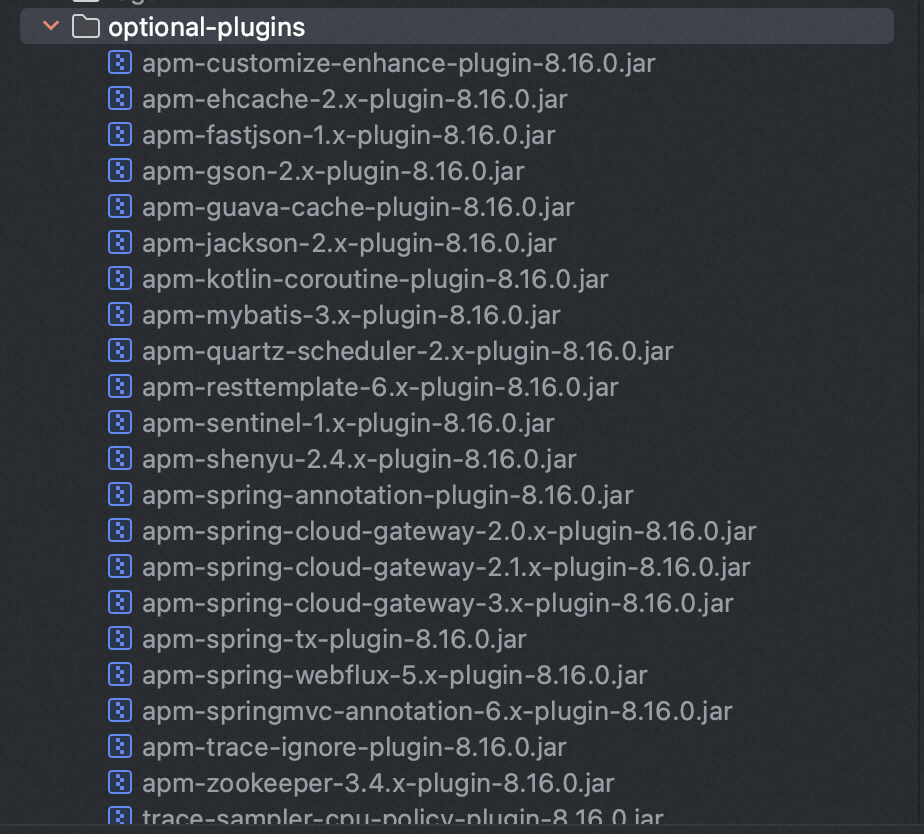
Bootstrap plug-ins
All Bootstrap plugins are optional due to unexpected risks. Bootstrap plugins are available in the bootstrap-plugins folder. If you want to use Bootstrap plug-ins, you can add the JAR packages of the plug-ins to the /plugins folder.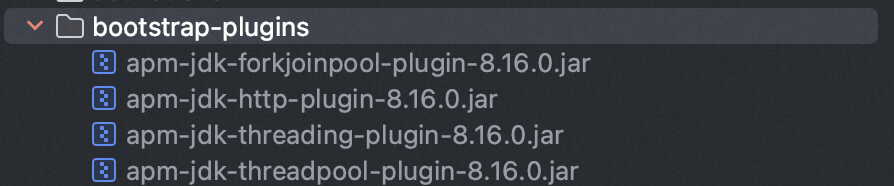
Supported plug-ins
The official team of SkyWalking believes that the following plug-ins may affect the performance of SkyWalking and limit its use. Therefore, the plug-ins are released only in third-party repositories. For more information, see java-plugin-extensions at GitHub.
Expand to view the plug-ins
Framework | Plug-in version |
HTTP Server | Tomcat 7 |
Tomcat 8 |
Tomcat 9 |
Spring Boot Web 4.x |
Spring MVC 3.x, 4.x, and 5.x with servlet 3.x |
Nutz Web Framework 1.x |
Struts2 MVC in the version range from 2.3.x to 2.5.x |
Resin 3 |
Resin 4 |
Jetty Server 9 |
Spring Webflux 5.x |
Undertow in the version range from 2.0.0.Final to 2.0.13.Final |
RESTEasy in the version range from 3.1.0.Final to 3.7.0.Final |
Play Framework in the version range from 2.6.x to 2.8.x |
Light4J Microservices Framework in the version range from 1.6.x to 2.x |
Netty SocketIO 1.x |
HTTP Client | Feign 9.x |
Netflix Spring Cloud Feign 1.1.x, 1.2.x, and 1.3.x |
Okhttp 3.x |
Apache httpcomponent HttpClient 4.2 and 4.3 |
Spring RestTemplete 4.x |
Jetty Client 9 |
Apache httpcomponent AsyncClient 4.x |
HTTP Gateway | Spring Cloud Gateway 2.1.x.RELEASE |
JDBC | MySQL Driver 5.x, 6.x, and 8.x |
Oracle Driver |
H2 Driver in the version range from 1.3.x to 1.4.x |
Sharding-JDBC 1.5.x |
ShardingSphere 3.0.0 |
ShardingSphere 3.0.0 and 4.0.0-RC1 |
PostgreSQL Driver 8.x, 9.x, and 42.x |
Mariadb Driver 2.x and 1.8
|
RPC framework | Dubbo in the version range from 2.5.4 to 2.6.0 |
Dubbox 2.8.4 |
Apache Dubbo 2.7.0 |
Motan in the version range from 0.2.x to 1.1.0 |
gRPC 1.x |
Apache ServiceComb Java Chassis in the version range from 0.1 to 0.5 and 1.0.x |
SOFARPC 5.4.0 |
Armeria in the version range from 0.63.0 to 0.98.0 |
Apache Avro in the version range from 1.7.0 to 1.8.x |
Finagle in the version range from 6.25.0 to 20.1.0 |
MQ | RocketMQ 4.x |
Kafka in the version range from 0.11.0.0 to 1.0 |
ActiveMQ 5.x |
RabbitMQ 5.x |
Pulsar in the version range from 2.2.x to 2.4.x |
NoSQL | Redis | Jedis 2.x |
Redisson Easy Java Redis client 3.5.2 or later |
Lettuce 5.x |
MongoDB | MongoDB Java Driver 2.13, 2.14, and 3.3 or later |
Memcached Client | Spymemcached 2.x |
Xmemcached 2.x |
Elasticsearch | transport-client in the version range from 5.2.x to 5.6.x |
transport-client in the version range from 6.7.1 to 6.8.4 |
rest-high-level-client in the version range from 6.7.1 to 6.8.4 |
SolrJ in the version range from 7.0.0 to 7.7.1 | SolrJ 7.x |
Cassandra 3.x | cassandra-java-driver in the version range from 3.7.0 to 3.7.2 |
Service discovery | Netflix Eureka |
Distributed coordination | ZooKeeper 3.4.x (except 3.4.4) |
Spring ecosystem | Spring Bean annotations(@Bean, @Service, @Component, @Repository) 3.x and 4.x |
Spring Core Async SuccessCallback/FailureCallback/ListenableFutureCallback 4.x
|
Hystrix in the version range from 1.4.20 to 1.5.12 for distributed system latency and fault tolerance |
Scheduler | Elastic
Job 2.x |
OpenTracing community support |
Canal in the version range from 1.0.25 to 1.1.2: MySQL binlog-based component developed by Alibaba Cloud for incremental data synchronization and consumption |
JSON
| GSON 2.8.x |
Vert.x ecosystem | Vert.x Eventbus 3.2 or later |
Vert.x Web 3.x
|
Thread scheduling framework | Spring @Async 4.x and 5.x |
Cache | Ehcache 2.x |
Kotlin | Coroutine in the version range from 1.0.1 to 1.3.x |
Develop a plug-in
To create a custom SkyWalking Java agent plug-in, refer to the official documentation of SkyWalking.
Managed Service for OpenTelemetry supports trace reporting. To create a custom trace plug-in, refer to the official documentation of SkyWalking.
FAQ
Q: Why am I unable to create an application after SkyWalking is connected to the server?
A: The data may not be reported to Managed Service for OpenTelemetry. You must check whether the data is reported to Managed Service for OpenTelemetry. For example, you can check the content in the {skywalking agent path}/logs/skywalking-api.log file. If data is reported, the following figure is displayed.
Data may not be reported due to the following reasons: sampling is enabled, the data is filtered, or the request for using Managed Service for OpenTelemetry is not triggered.