Backup files of Tair can be retained for 7 to 730 days. If you want to retain backup files for a longer period of time, you can download the backup files to your computer. For example, you may want to retain backup files for a longer period of time due to regulatory or information security requirements. You can also restore downloaded backup files to a self-managed database. This way, you can perform data analytics or run tests by using the restored backup files in the self-managed database.
Usage notes
Backup files of ESSD-based instances cannot be downloaded.
Procedure
Log on to the Tair console and go to the Instances page. In the top navigation bar, select the region in which the instance that you want to manage resides. Then, find the instance and click the instance ID.
In the left-side navigation pane, click Backup and Recovery.
Find the backup file that you want to download and click Download Backups in the Actions column.
Figure 1. Download a backup file
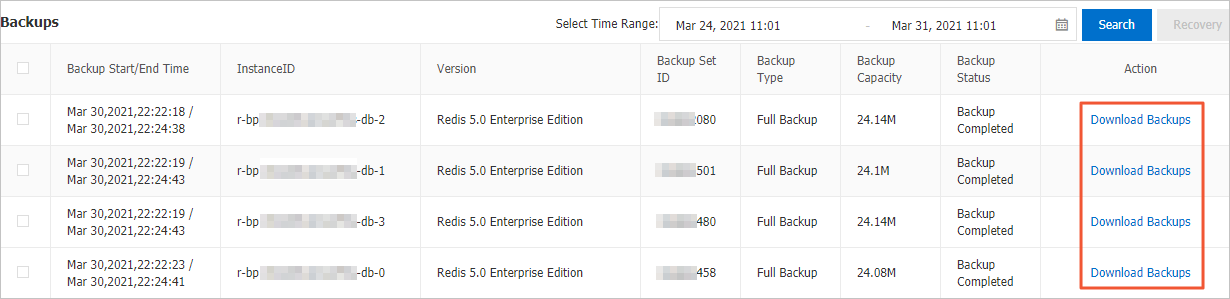 Important
ImportantIf the instance is a cluster or read/write splitting instance, you must download backup files of each data node in the instance to ensure data consistency.
In the dialog box that appears, click the operation that you want to perform.
Download: downloads the backup file to your computer.
Get URL for Intranet: downloads the backup file over an internal network if the Tair instance and the Elastic Compute Service (ECS) instance belong to the same virtual private cloud (VPC). This method is faster and more secure.
ImportantYou can download the backup file over an internal network only for ECS instances that belong to the same account as the Tair instance. The instances do not need to reside in the same VPC.
Get URL for Internet: downloads the backup file over the Internet if you cannot connect to the Tair instance over an internal network.
Appendix: Download methods and commands
Windows: Enter the URL in the address bar of a browser and press the Enter key. The browser downloads the backup file.
Linux: Run a command in the following format:
wget -c '<URL that is used to download the backup file>' -O <Name of the backup file>.<Suffix of the backup file>ImportantAdd double quotation marks ('') to the URL that is used to download the backup file. Otherwise, the
http request sent, awaiting responseerror message is returned.Example:
wget -c 'http://rds****.oss-cn-hangzhou-internal.aliyuncs.com/custins416****/hins1****.rdb?****' -O backupfile.rdb
Related API operations
API operation | Description |
Queries the information and URL of a backup file for a Tair instance. |