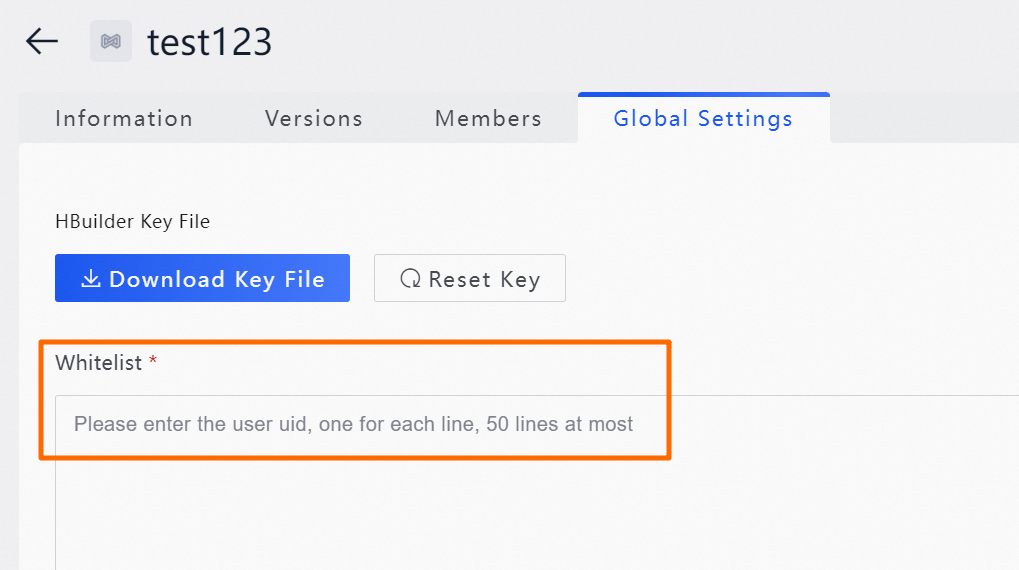On the Global Settings tab, you can download the HBuilder key file used by a uni-app miniapp. You can also configure a global whitelist for the current app. After you configure a global whitelist, when you click Setting Whitelist in the Pilot test step of the version release process, the configured whitelist is read first.
Download an HBuilder key file
This applies only to uni-app miniapps.
Log on to the Application Open Platform console.
In the left-side navigation pane, click Miniapps. The Miniapp List page appears.
Find the miniapp that you want to manage and click the name of the miniapp or click Detail in the Action column. The Versions tab of the miniapp appears.
Click the Global Settings tab, and then click Download Key File to download the key file.
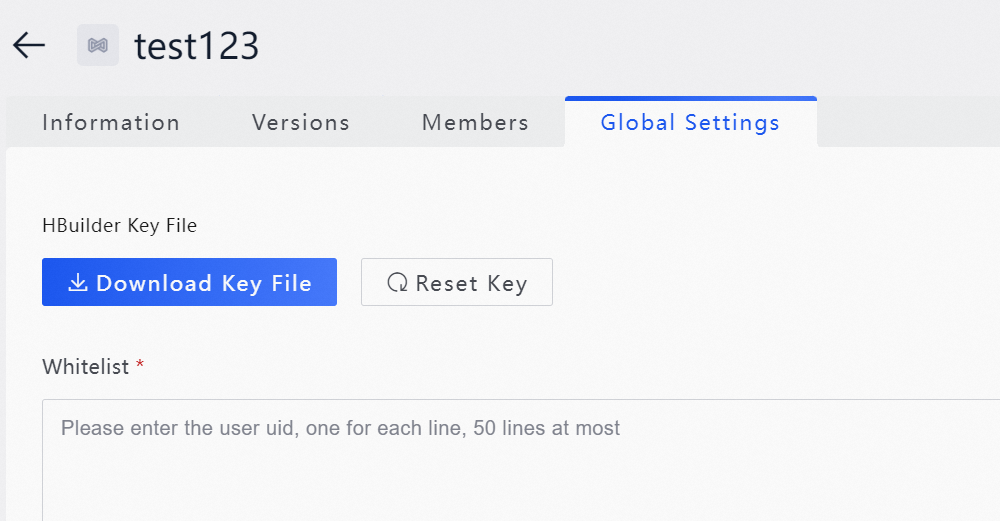
Upload the file to HBuilderX. For more information, see Build, package, and publish a miniapp.
Configure a whitelist
Log on to the Application Open Platform console.
In the left-side navigation pane, click Miniapps. The Miniapp List page appears.
Find the miniapp that you want to manage and click the name of the miniapp or click Detail in the Action column. The Versions tab of the miniapp appears.
Click the Global Settings tab, and then configure a whitelist by specifying a list of user IDs to include.