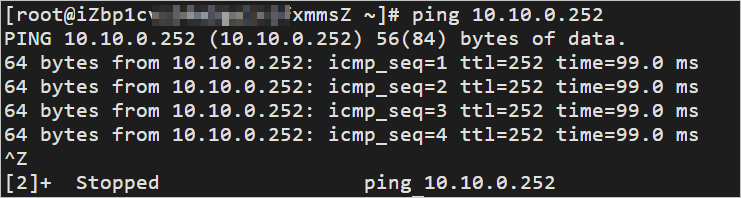This topic describes how to connect Amazon Web Services (AWS) resources to Alibaba Cloud resources using Smart Access Gateway (SAG) vCPE.
Prerequisites
Cloud services are deployed on AWS. For more information, see AWS.
A VPC is created and cloud services are deployed in the VPC. For more information, see Create a VPC with an IPv4 CIDR block.
You understand the security group rules that apply to Alibaba Cloud virtual private clouds (VPCs). The security group rules allow AWS resources to access Alibaba Cloud VPC resources. For more information, see View security group rules and Add a security group rule.
Elastic Compute Service (ECS) instances are deployed in an Alibaba Cloud VPC. For more information, see Create an instance on the Custom Launch tab.
Sample scenario
The following figure describes how to establish network communication between cloud resources deployed on Alibaba Cloud and on AWS. For example, an enterprise has deployed cloud services on Alibaba Cloud in the Singapore region and on AWS. The enterprise wants to establish network communication between the cloud resources deployed on Alibaba Cloud and on AWS.
You can deploy an SAG vCPE image on an instance in an Amazon VPC. The instance then functions as an SAG vCPE device to connect to Alibaba Cloud. Once the device is connected to Alibaba Cloud, you can use Cloud Connect Network (CCN) and Cloud Enterprise Network (CEN) to enable communication between resources in the Amazon VPC and those in an Alibaba Cloud VPC.
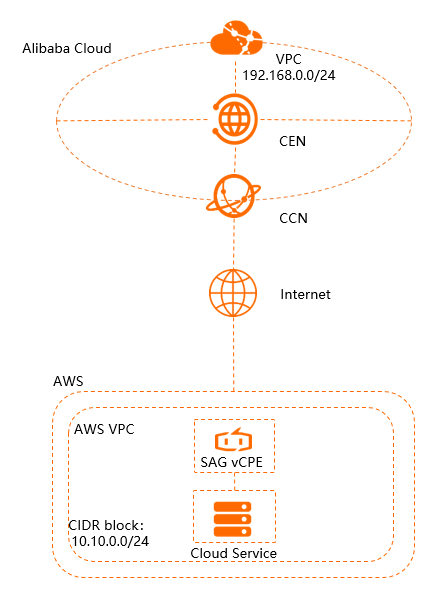
Step 1: Create an SAG vCPE instance
You must create an SAG vCPE instance in the SAG console. Then, you can use the SAG vCPE instance to manage the SAG vCPE device.
Log on to the SAG console.
On the Smart Access Gateway page, choose .
On the SmartAG vCPE Software page, configure the parameters, click Buy Now, and then complete the payment. The following table describes the parameters.
Configuration
Description
Area
Select the area in which you want to deploy the SAG vCPE instance. In this example, Singapore is selected.
Instance name
Enter a name for the SAG vCPE instance.
Device Type
SAG-vCPE is selected by default.
Edition
Basic Edition is selected by default.
Deployment Mode
Select a deployment mode for the SAG vCPE device. The default value is Active-Standby.
In Active-Standby mode, one SAG vCPE instance can connect to two SAG vCPE devices by default. You can configure the two SAG vCPE devices in active-standby mode to connect your on-premises network to Alibaba Cloud. This improves network availability. This topic uses only the active device.
Peak Bandwidth
Select a maximum bandwidth for network communication. Unit: Mbit/s.
Quantity
Specify the number of SAG vCPE instances that you want to create. In this example, 1 is selected.
Duration
Select a subscription duration.
Return to the SAG console. In the top navigation bar, select the area where the SAG vCPE instance is deployed.
In the navigation pane on the left, choose .
On the Smart Access GatewaySAG page, click the ID of the SAG vCPE instance.
On the details page of the SAG vCPE instance, click the Device Management tab, view and record the serial number and key of the active SAG vCPE device. The serial number and key are used to associate the SAG vCPE instance with the SAG vCPE device.
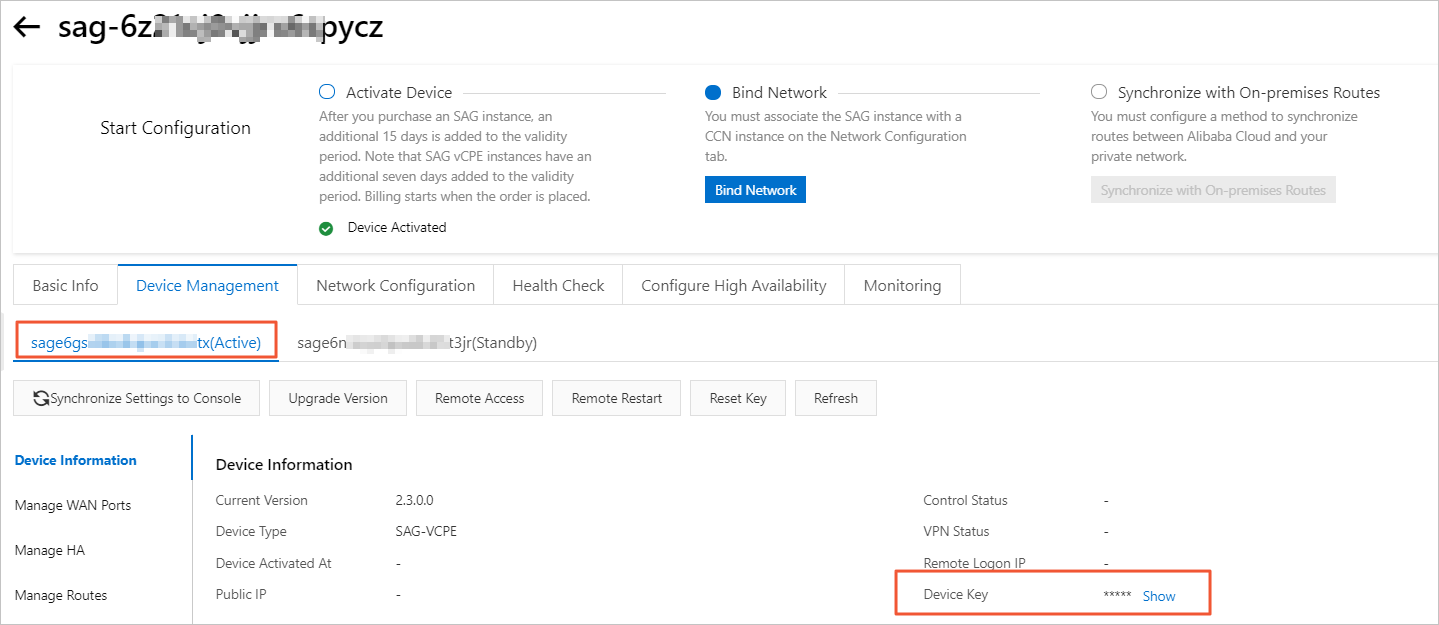
Step 2: Deploy the SAG vCPE image
To establish network communication between cloud resources deployed on Alibaba Cloud and on AWS, you must create an instance in the AWS VPC. Then, you can deploy the SAG vCPE image on the instance in the AWS VPC. After you deploy the SAG vCPE image, the AWS instance can serve as an SAG vCPE device and lets you connect AWS resources to Alibaba Cloud resources.
Create an instance in an Amazon VPC.
For more information about how to create an instance in the AWS VPC, see the relevant AWS documentation. Make sure that the AWS instance meets the following requirements:
Operating system: Ubuntu 18.04 (64-bit).
The instance requires kernel version 3.10.0-957.21.3.el7.x86_64 or later.
The instance connects to the Internet via a separate network interface card.
You can remotely connect to an instance.
No business applications are running on the instance.
If the host is an ECS instance or an Edge Node Service (ENS) instance, the number of vCPU cores must be one or more and the memory must be 2 GB or more.
We recommend that you select a 2-core vCPU and 4 GB of memory for the instance. In this case, the bandwidth of encrypted private connections can reach 350 Mbit/s and higher (the packet length in the performance test is 1,024 bytes).
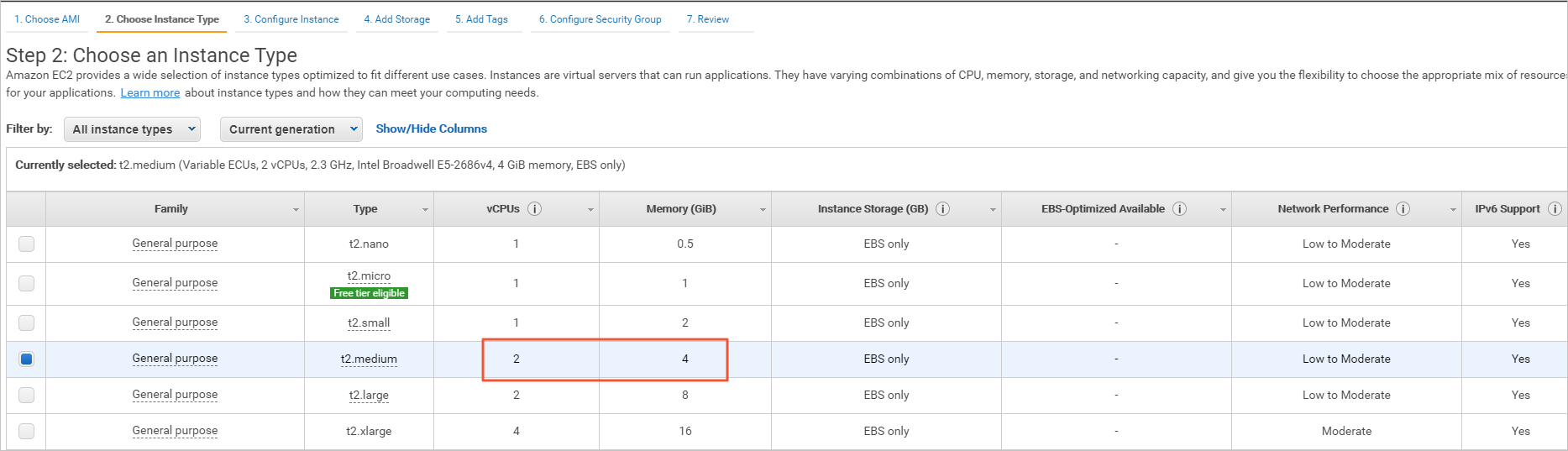
Log on to the AWS instance and download the script to the /root directory of the instance. For more information, see the relevant AWS documentation.
ImportantYou can also specify a custom path and download the script to the corresponding directory. In this case, make sure that you select the custom path when you run the script.
After you download the script, do not modify its content or name.
If your host is deployed in the Chinese mainland, run the following commands to download the script:
wget -O /root/sag_vcpe_v2.3.0_deployment.sh https://sdwan-oss-shanghai.oss-cn-shanghai.aliyuncs.com/vcpe_vm/sag_vcpe_v2.3.0_deployment.shIf your host is deployed outside the Chinese mainland, run the following commands to download the script:
wget -O /root/sag_vcpe_v2.3.0_deployment.sh https://sdwan-oss-shanghai.oss-accelerate.aliyuncs.com/vcpe_vm/sag_vcpe_v2.3.0_deployment.sh
Grant the execute permission to the script.
chmod +x /root/sag_vcpe_v2.3.0_deployment.shRun the script.
/root/sag_vcpe_v2.3.0_deployment.sh -n sage6nniq3**** -k **** -t aws -w eth0The following table describes the parameters of the script. For more information about the script, see Descriptions of the script parameters.
Parameter
Description
-n
The serial number of the SAG vCPE device.
-k
The key of the SAG vCPE device.
-t
The service provider of the host on which you want to install the SAG vCPE image. Valid values:
aliyun (default): deploys the SAG vCPE image on an Alibaba Cloud Elastic Compute Service (ECS) instance.
aws: deploys the SAG vCPE image on an Amazon Elastic Compute Cloud (EC2) instance.
azure: deploys the SAG vCPE image on a Microsoft Azure virtual machine (VM).
If you want to deploy the SAG vCPE image on an on-premises server, set the value to a string of letters other than aliyun, aws, or azure.
-w
The name of the NIC for the WAN port. You can run the
ifconfigcommand to view the NIC name of the host.When you run the script, the system automatically checks whether the deployment environment meets the requirements. If the deployment environment requires more components, the following prompt appears. In this case, enter yes and the system will automatically install the required components.

If the deployment environment meets the requirements, the system automatically starts to deploy the SAG vCPE image. After the image is deployed, the following prompt appears.

Check the deployment result.
After the deployment is complete, run the
docker pscommand to check whether the following two containers exist:
If the system contains the vsag-core container and the vsag-manager-base container, the SAG vCPE image is deployed.
Step 3: Configure network settings on Alibaba Cloud
After the SAG vCPE image is deployed, you must configure network settings for the SAG vCPE device in the SAG console. This allows the SAG vCPE device to connect to Alibaba Cloud.
Configure on-premises route synchronization.
Log on to the SAG console.
In the top navigation bar, select the region.
On the Smart Access Gateway page, find the instance and click Network Configuration in the Actions column.
Choose and click Add Static Route.
In the Add Static Route dialog box, enter the private CIDR block of the AWS service and click OK.

Associate the SAG instance with the CCN instance.
CCN is an important component of SAG. SAG connects your on-premises networks to Alibaba Cloud through CCN.
Create a CCN instance. For more information, see Create a CCN instance.
The SAG vCPE instance and CCN instance must be deployed in the same region.
In the navigation pane on the left, choose .
On the Smart Access Gateway page, find the instance and click Network Configuration in the Actions column.
On the details page of the SAG vCPE instance, choose .
In the Associated Instances Under Current Account section, click Attach Network, select a CCN instance, and then click OK.
After you associate the SAG vCPE instance with the CCN instance, click the Device Management tab. If the VPN Status and Control Status of the SAG vCPE device are Normal, it indicates that the SAG vCPE device is connected to Alibaba Cloud.
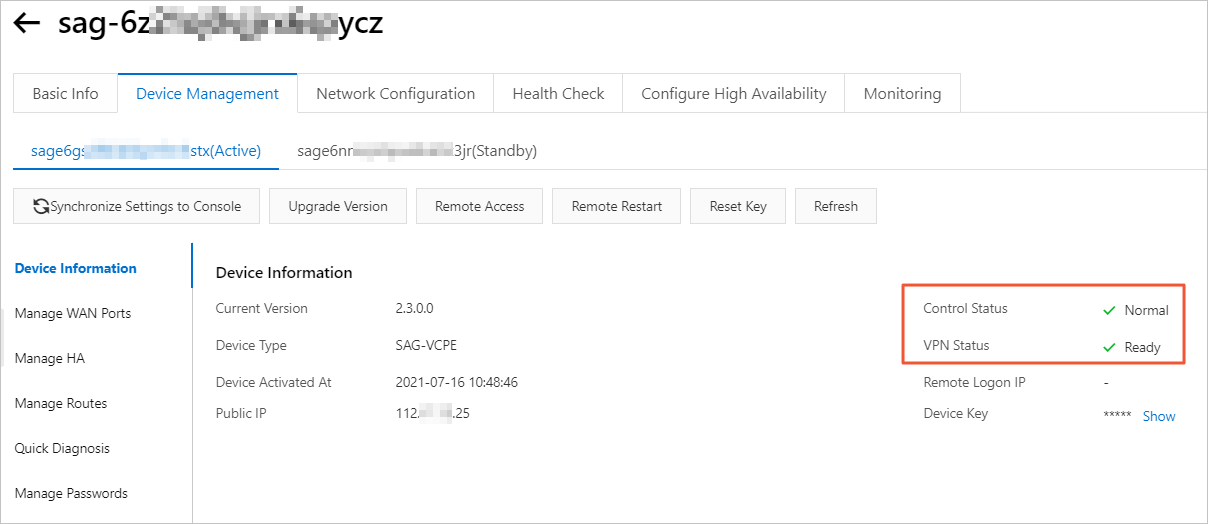
Create and configure a Cloud Enterprise Network (CEN) instance.
You must perform the following operations to connect the SAG vCPE instance to a CEN instance and attach the Alibaba Cloud VPC to the CEN instance. Then, the SAG vCPE instance and the Alibaba Cloud VPC can learn routes from each other. The SAG vCPE device can communicate with the resources in the Alibaba Cloud VPC.
In the navigation pane on the left, click CCN.
On the CCN page, find the CCN instance and click Bind CEN Instance in the Actions column.
In the Bind CEN Instance panel, select the CEN instance you want to associate and click OK.
You can use one of the following methods to select a CEN instance. In this example, Create CEN is selected.
Existing CEN: If you have already created a CEN instance, you can select an existing CEN instance from the drop-down list.
Create CEN: If you have not created a CEN instance, enter an instance name. The system then automatically creates a CEN instance and associates the CEN instance with the CCN instance.
Attach the Alibaba Cloud VPC to the CEN instance. For more information, see Create a VPC connection.
Step 4: Configure network settings on AWS
To enable communication between AWS resources and Alibaba Cloud resources, you must configure network settings for the AWS VPC. For more information about specific commands, consult AWS.
You can configure routing for the cloud service.
Add the following route entry to the AWS VPC: The destination CIDR block of the route entry is the CIDR block of the Alibaba Cloud VPC and the next hop points to the AWS instance. The AWS instance is used to enable communication between AWS resources and Alibaba Cloud resources.
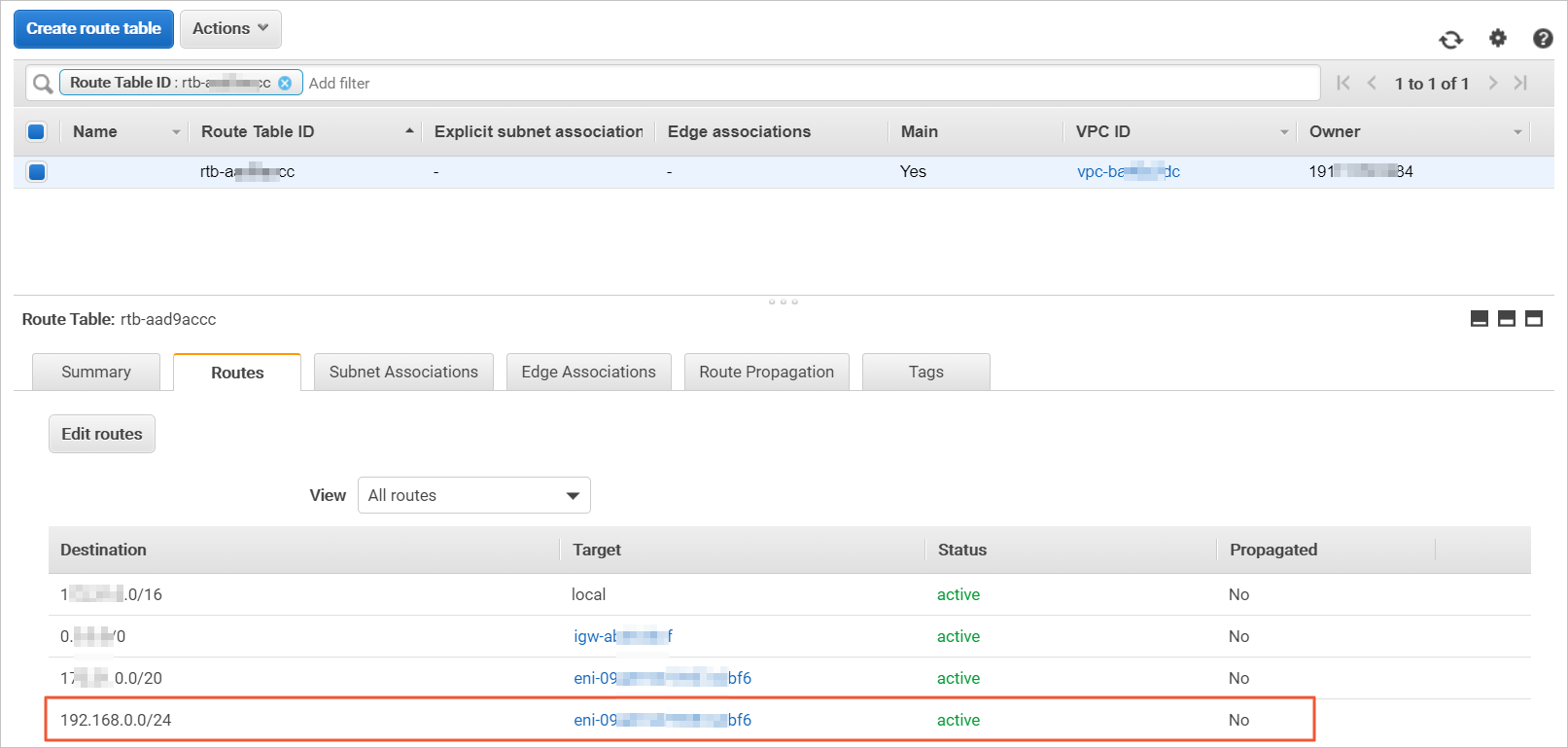
Configure the security group of the AWS service.
Allow the private CIDR blocks of Alibaba Cloud and AWS services to communicate with each other.
Disable source checks and destination checks for the AWS instance.
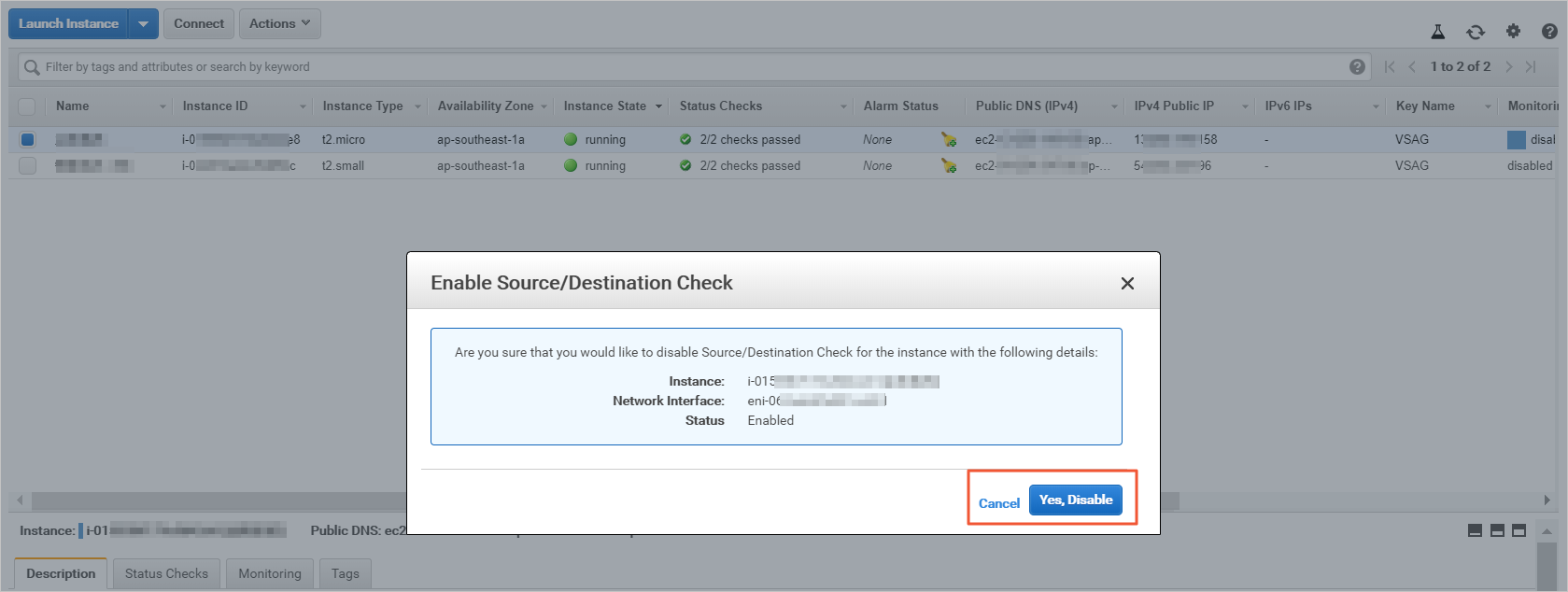
Step 5: Interconnect networks on the cloud
After you configure network settings on AWS, you must purchase a bandwidth plan that supports inter-region connections for the CEN instance. The bandwidth plan lets you connect the Alibaba Cloud resources in the China (Hangzhou) region to the AWS resources in the Singapore (Singapore) region.
Skip this step if the AWS resources and the Alibaba Cloud resources are deployed in the same region.
Purchase a bandwidth plan.
Log on to the Cloud Enterprise Network console.
On the Instances page, click the ID of the CEN instance that you want to manage.
On the CEN instance details page, on the tab, click Purchase Bandwidth Plan.
On the buy page, configure the parameters, click Buy Now, and then complete the payment. The following table describes the parameters.
Configuration
Description
Cloud Enterprise Network
Select the CEN instance for which you want to purchase a bandwidth plan. In this example, the CEN instance created in Step 3 is selected.
Area A
Select the region of one of the network instances that you want to connect. This topic uses Chinese Mainland as an example.
Area B
Select the other area where you want to enable inter-region communication. In this example, Asia Pacific is selected.
Metering Method
Select a metering method for the bandwidth plan. Pay-By-Bandwidth is selected by default.
Bandwidth
Select a maximum bandwidth value for the bandwidth plan. Unit: Mbit/s.
Bandwidth Plan Name
Enter a name for the bandwidth plan.
Subscription Duration
Select a subscription period for the bandwidth plan. 1 Month is selected by default.
You can select Auto-renewal to enable auto-renewal for the bandwidth plan.
Create an inter-region connection.
On the Instances page, click the ID of the CEN instance that you want to manage.
On the details page of the CEN instance, choose and click Allocate Bandwidth for Inter-region Communication.
On the Create Inter-region Connection page, configure the inter-region connection, and then click OK.
Parameter
Description
Region
Select one of the regions to be connected. In this example, China (Hangzhou) is selected.
Transit Router
The ID of the transit router in the selected region is automatically displayed.
Attachment Name
Enter a name for the inter-region connection.
Peer Region
Select the other region to be connected. In this example, Singapore is selected.
Transit Router
The ID of the transit router in the selected region is automatically displayed.
Bandwidth Allocation Mode
Inter-region connections support the Allocate from Bandwidth Plan and Pay-By-Data-Transfer allocation modes.
In this example, Allocate from Bandwidth Plan is selected.
Bandwidth Plan
Select the bandwidth plan that is associated with the CEN instance. In this example, the bandwidth plan purchased in the preceding step is selected.
Bandwidth
Specify a bandwidth value for inter-region connections. Unit: Mbit/s.
Default Line Type
Inter-region connections support multiple line types. The network performance varies based on the line type.
Advanced Settings
Use the default settings. All advanced features are enabled.
Step 6: Test network connectivity
After you complete the preceding operations, services deployed in the Alibaba Cloud VPC and the Amazon VPC can communicate with each other. This topic describes how to test the connectivity between the two VPCs.
In this example, the ECS instance in the Alibaba Cloud VPC runs the Alibaba Cloud Linux operating system. For more information about how to use the ping command in other operating systems, see the manual of the operating system that you use.
Log on to an ECS instance in the Alibaba Cloud VPC. For more information, see Connection method overview.
Use the ping command on a cloud service instance in an Amazon VPC to test the connectivity between the two VPCs.
Testing confirms that an ECS instance in an Alibaba Cloud VPC can communicate with a cloud service instance in an Amazon VPC.