Simple Log Service allows you to share dashboard pages with other users and integrate dashboard pages into third-party systems. This way, users can view the dashboard pages in password-free mode. This topic describes how to share and integrate dashboard pages in password-free mode.
Overview
Procedure:
Configure password-free sharing parameters: You must configure parameters related to the access time, sharing method, and query time range of a dashboard or a chart on the dashboard.
View the dashboard or the chart on the dashboard: Users can access the dashboard page or the chart on the dashboard page by using the shared URL. Users can also view the dashboard page or the chart on the dashboard page in the DingTalk or WeCom client.
Prerequisites
Use the Alibaba Cloud account and a RAM user to bind a DingTalk organization or a WeCom organization.
Log on to the Simple Log Service console with the Alibaba Cloud account. In the right side of the console homepage, click the
 icon.
icon. 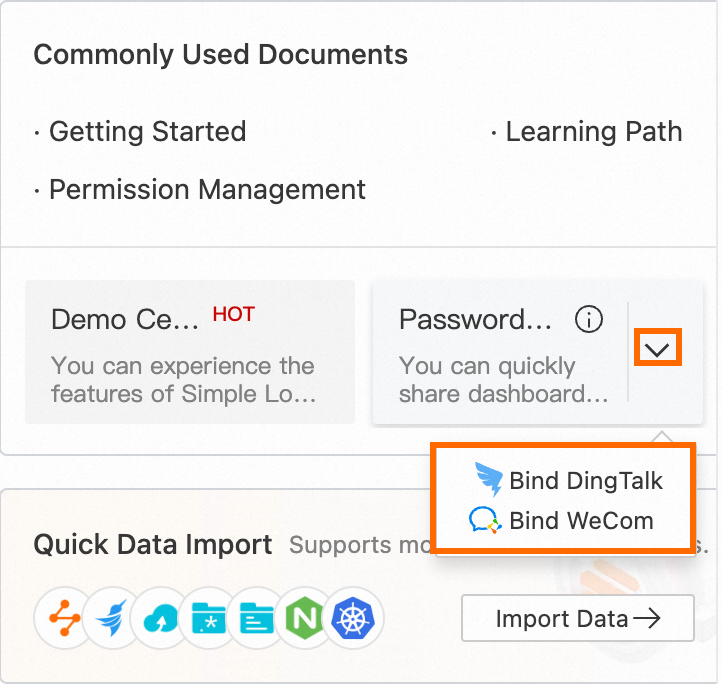
Contact the DingTalk administrator or the WeCom administrator to scan the QR code to activate the related application. For more information, see DingTalk administrator and WeCom administrator.
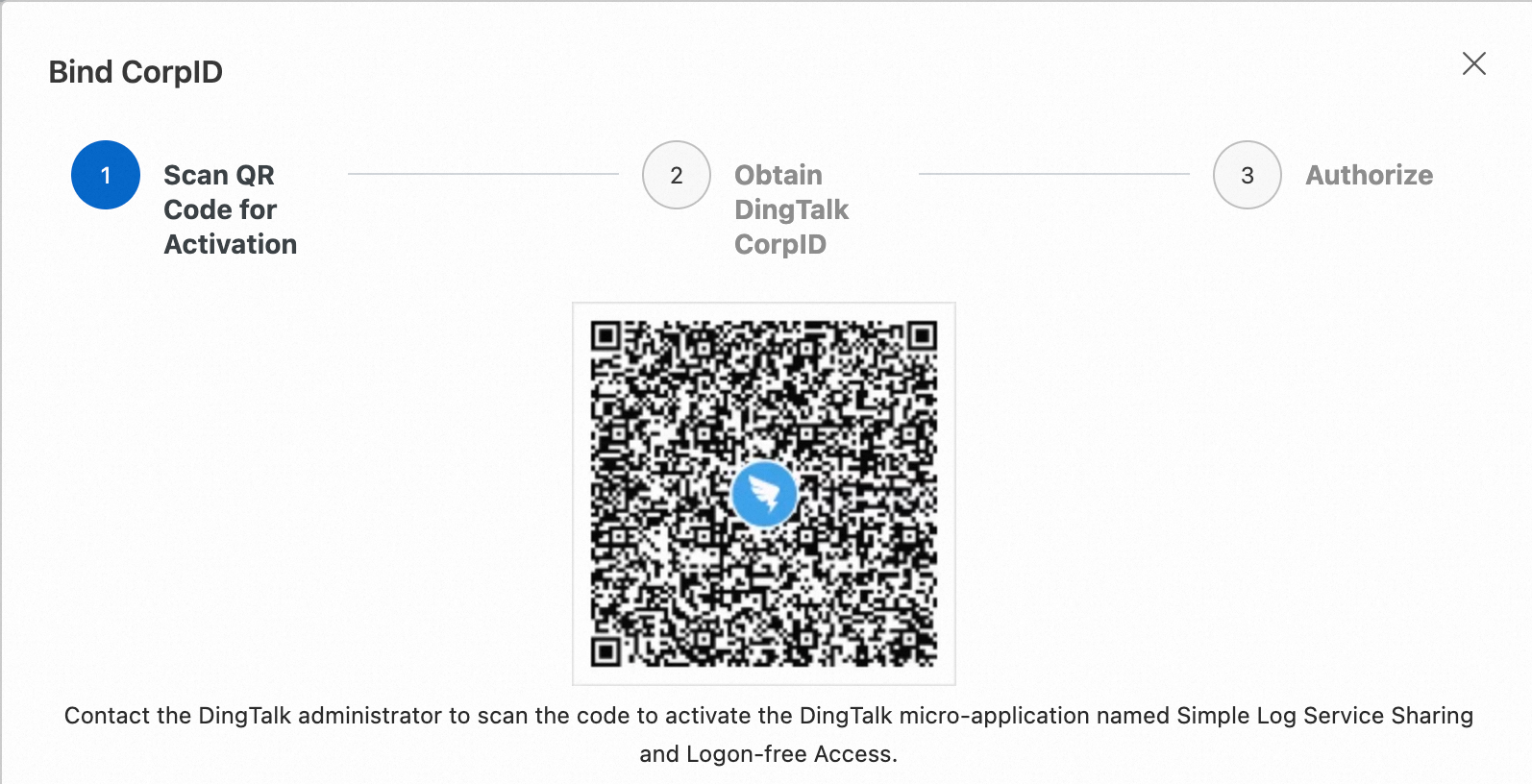
Log on to the Simple Log Service console as a RAM user, and repeat steps 1 to 2.
Create password-free shares
1. Configure password-free sharing parameters
Log on to the Simple Log Service console. Click the project that you want to manage. In the left-side navigation pane of the page that appears, choose Dashboard > Dashboards and click the dashboard that you want to manage.
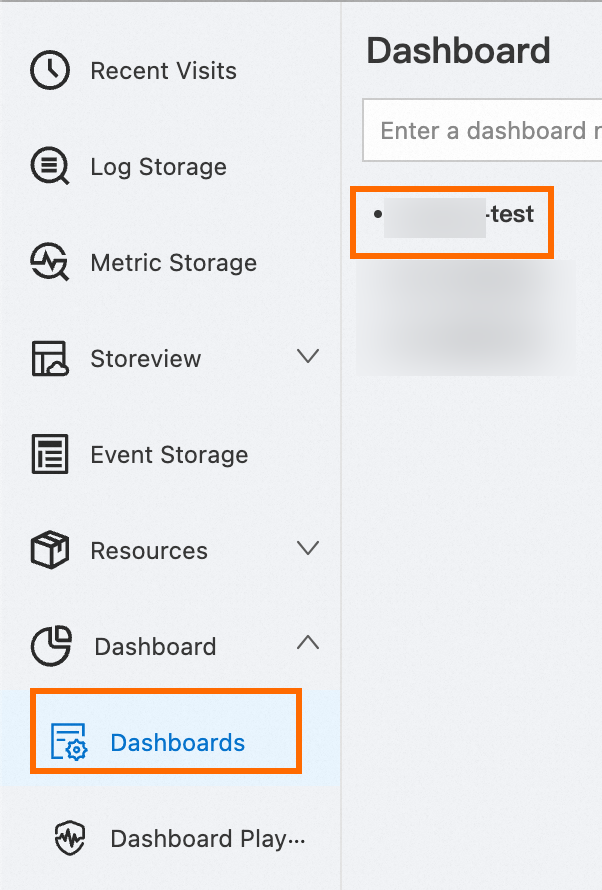
Share the dashboard page or a chart on the dashboard page.
Share a chart on the dashboard page: In the upper-right corner of the chart that you want to share, choose
 > Create Password-free Share.
> Create Password-free Share. 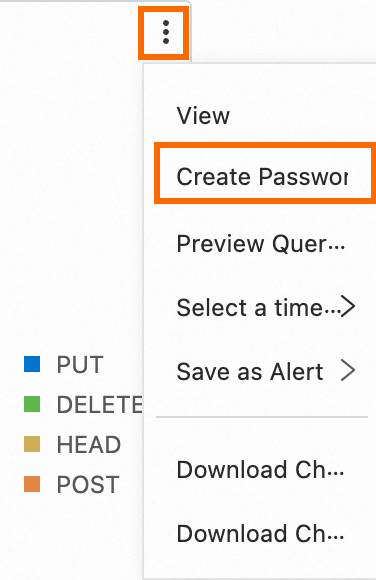
Share the dashboard page: In the top navigation bar of the dashboard page, choose Share > Create.
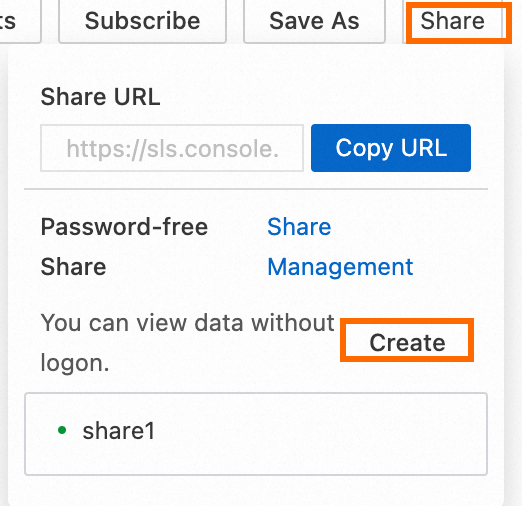
Configure password-free sharing parameters. The following table describes the parameters.
Parameter
Description
Time Range
If you select Lock Time Range, users who access the dashboard page or the chart on the dashboard page by using the shared URL cannot modify the query time range of the dashboard or chart.
Filters and Variables
If you select Retain Filters and Variables, the dashboard page or the chart on the dashboard page that you share can retain filtering and variable information. For more information, see Use variables to dynamically modify the parameters of a query statement.
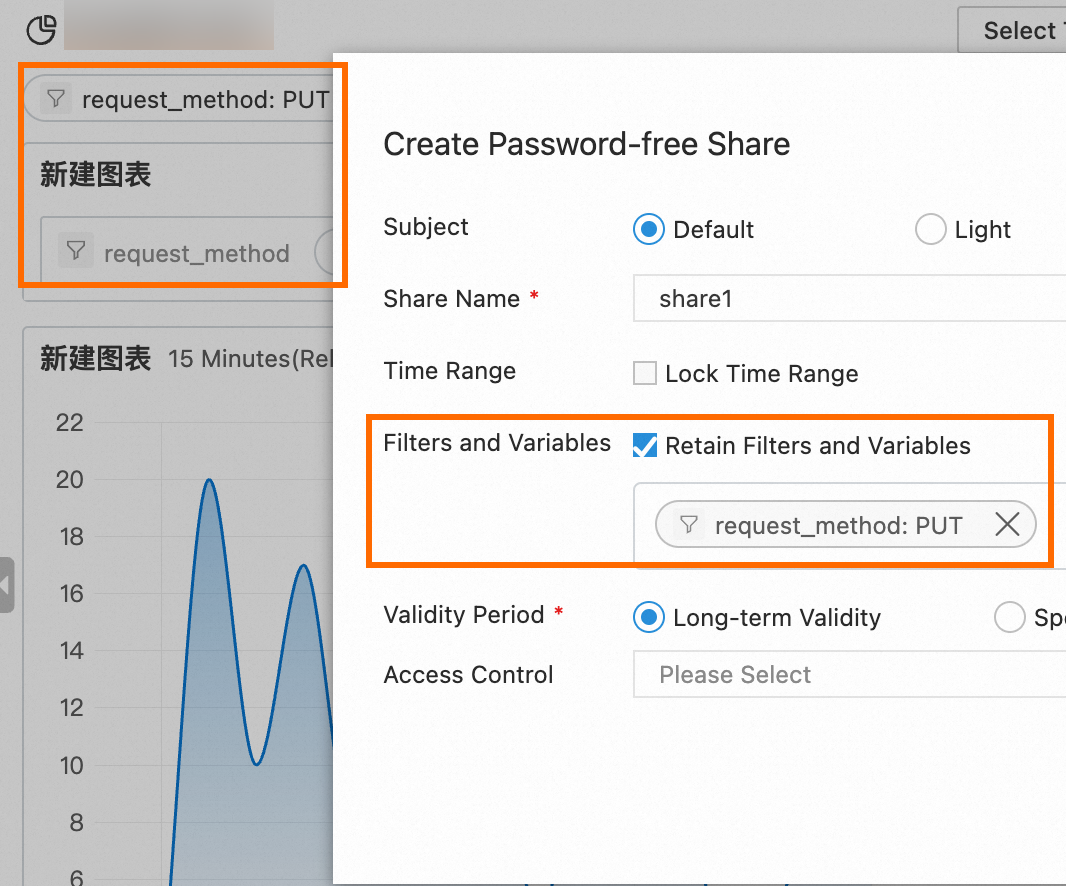
Validity Period
The validity period of the shared URL.
Access Control
The sharing method. Valid values:
Unlimited: Share the dashboard page or the chart on the dashboard page by using a URL.
Alibaba Cloud Account: Log on to the Alibaba Cloud Management Console, click the profile in the upper right-corner of the page that appears, and then view the account ID.
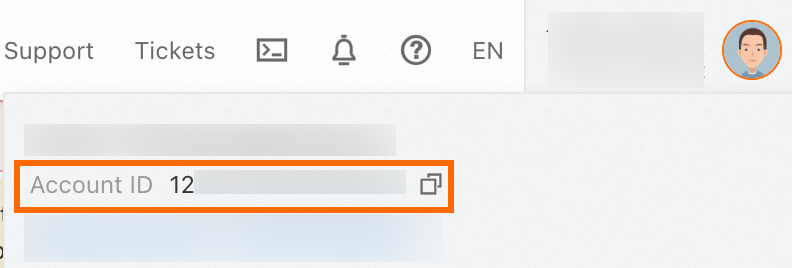
DingTalk Account: Contact the DingTalk administrator to scan the code to activate the DingTalk micro-application named Simple Log Service Sharing and Logon-free Access.
ImportantFor more information about how to create a DingTalk organization, see How do I create a DingTalk organization? For more information about how to configure an administrator, see How do I configure the permissions to manage contacts?
WeCom Account: Contact the WeCom administrator to scan the code to activate the Simple Log Service Sharing application.
ImportantFor more information about how to configure a WeCom administrator, see How do I add, configure, or change a WecCom administrator?
2. View the dashboard or the chart on the dashboard
Unlimited
Users can access the dashboard page or the chart on the dashboard page by using the shared URL in a browser.
Alibaba Cloud Account
After a user logs on to the Simple Log Service console by using a specified Alibaba Cloud account, the user can directly access the dashboard page or the chart on the dashboard page by using the shared URL.
DingTalk Account
Use DingTalk
You can use your DingTalk account to view the dashboard page or the chart on the dashboard page in the DingTalk app on your mobile phone or in the DingTalk client on your computer.
On the Workplace page of DingTalk, click the For All tab. Then, click SLS Sharing.
In the upper-right corner of the card that you want to manage, click View Details.
Use a browser
Copy the shared URL of the dashboard page or the chart on the dashboard page.
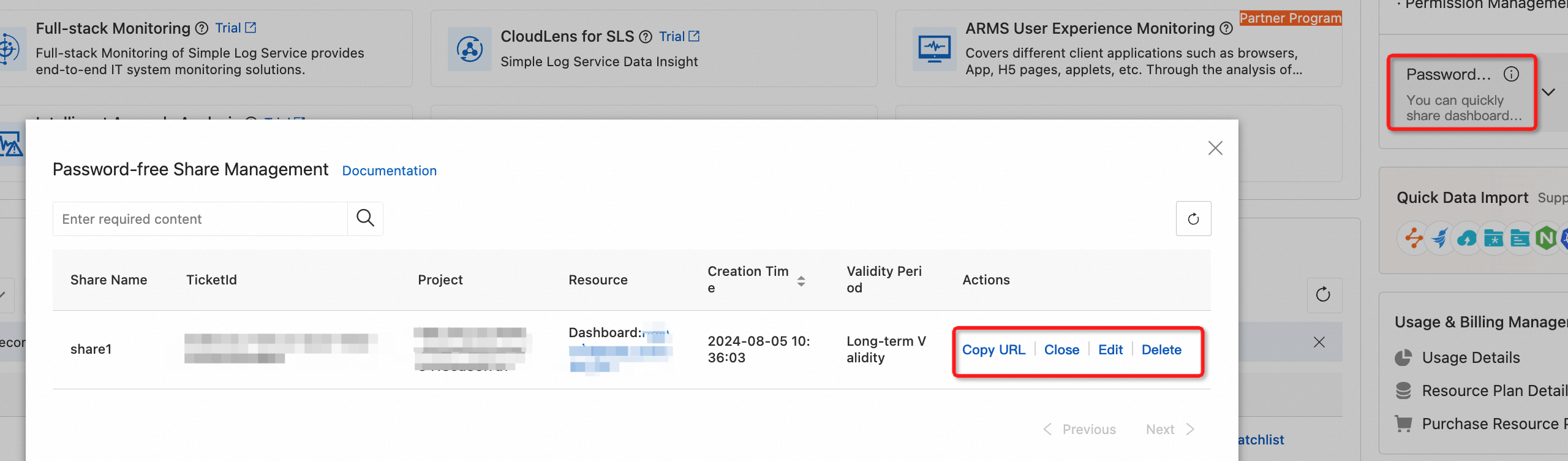
Paste the copied URL to the address bar of your browser.
WeCom Account
Use WeCom
You can use your WeCom account to view the dashboard page or the chart on the dashboard page in the WeCom app on your mobile phone or in the WeCom client on your computer.
On the Workplace page of WeCom, click SLS Sharing.
In the upper-right corner of the card that you want to manage, click View Details.
Use a browser
Copy the shared URL of the dashboard page or the chart on the dashboard page.
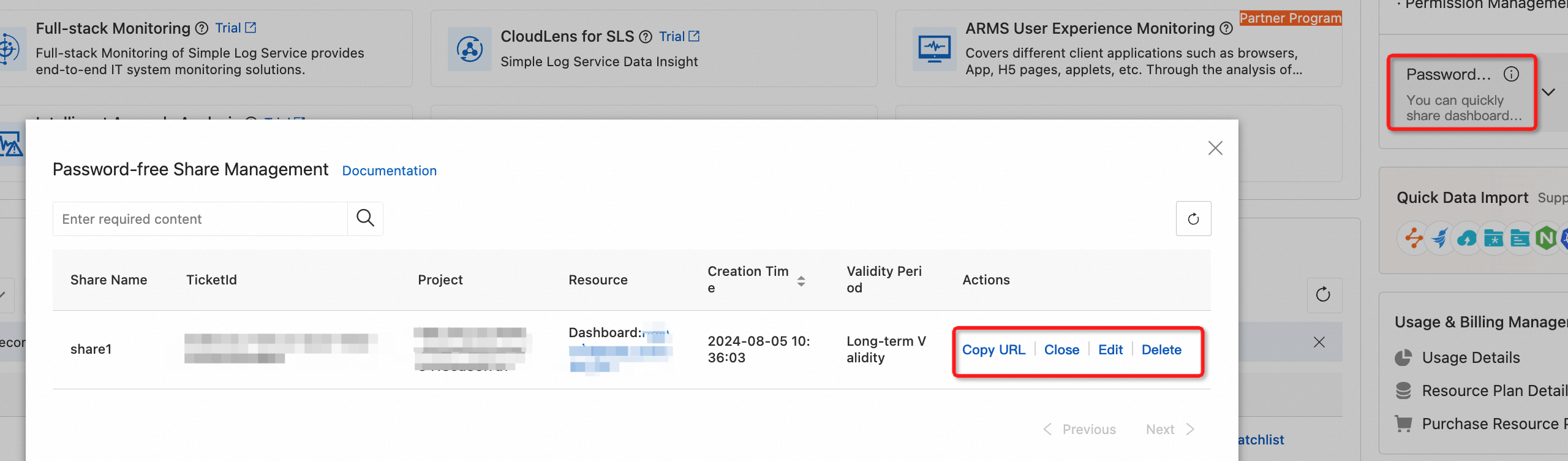
Paste the copied URL to the address bar of your browser and scan the QR code on the page for logon.
Manage password-free shares
Dashboard page: In display mode, choose Share > Share Management in the top navigation bar of the dashboard page.
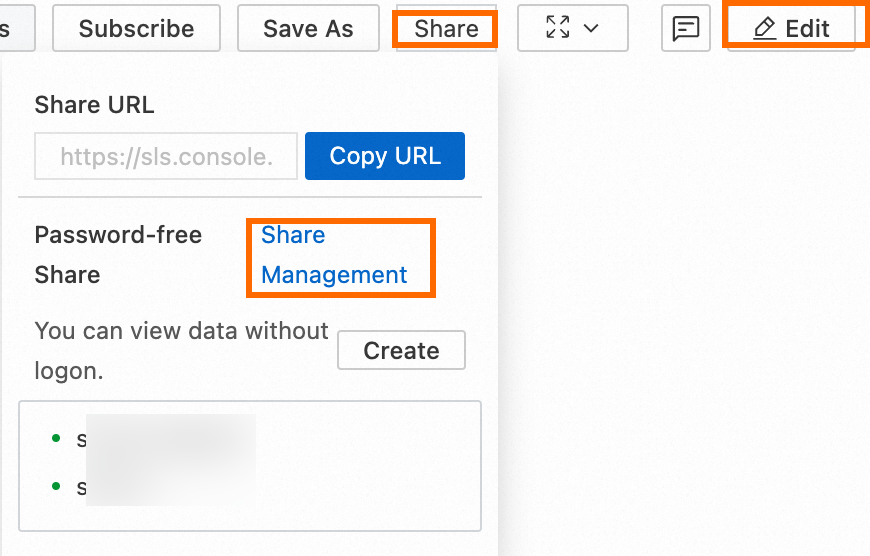
Console homepage: On the right side of the Simple Log Service console homepage, click the Password-free Share Management card.
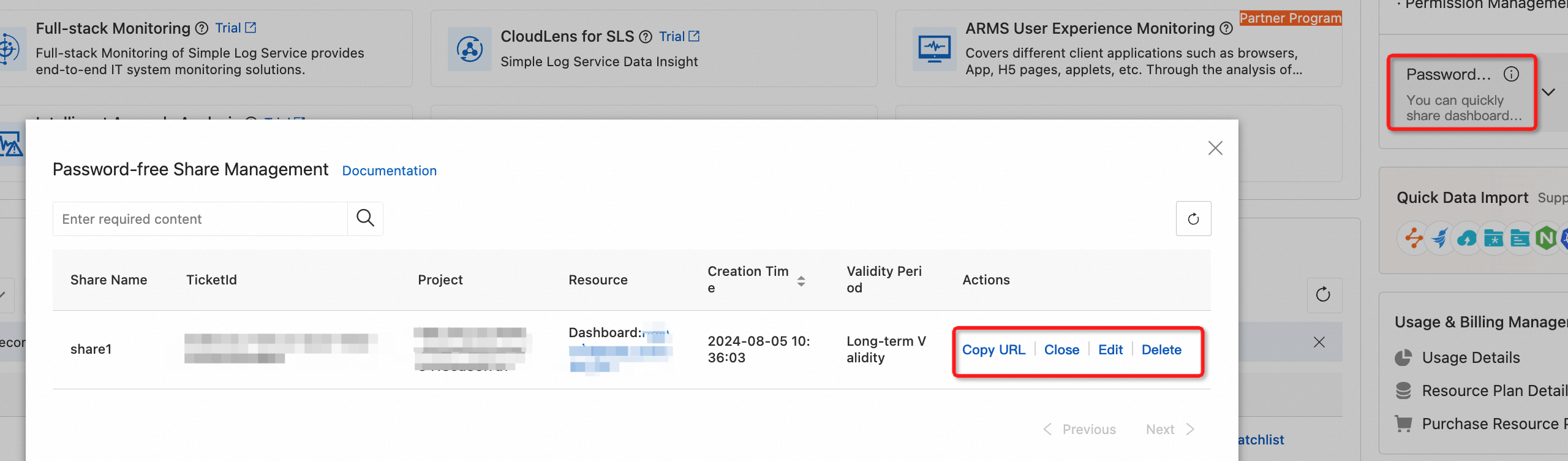
Unbind DingTalk or WeCom
On the right side of the Simple Log Service console homepage, click the ![]() icon next to the Password-free Share Management card and unbind DingTalk or WeCom based on your business requirements.
icon next to the Password-free Share Management card and unbind DingTalk or WeCom based on your business requirements.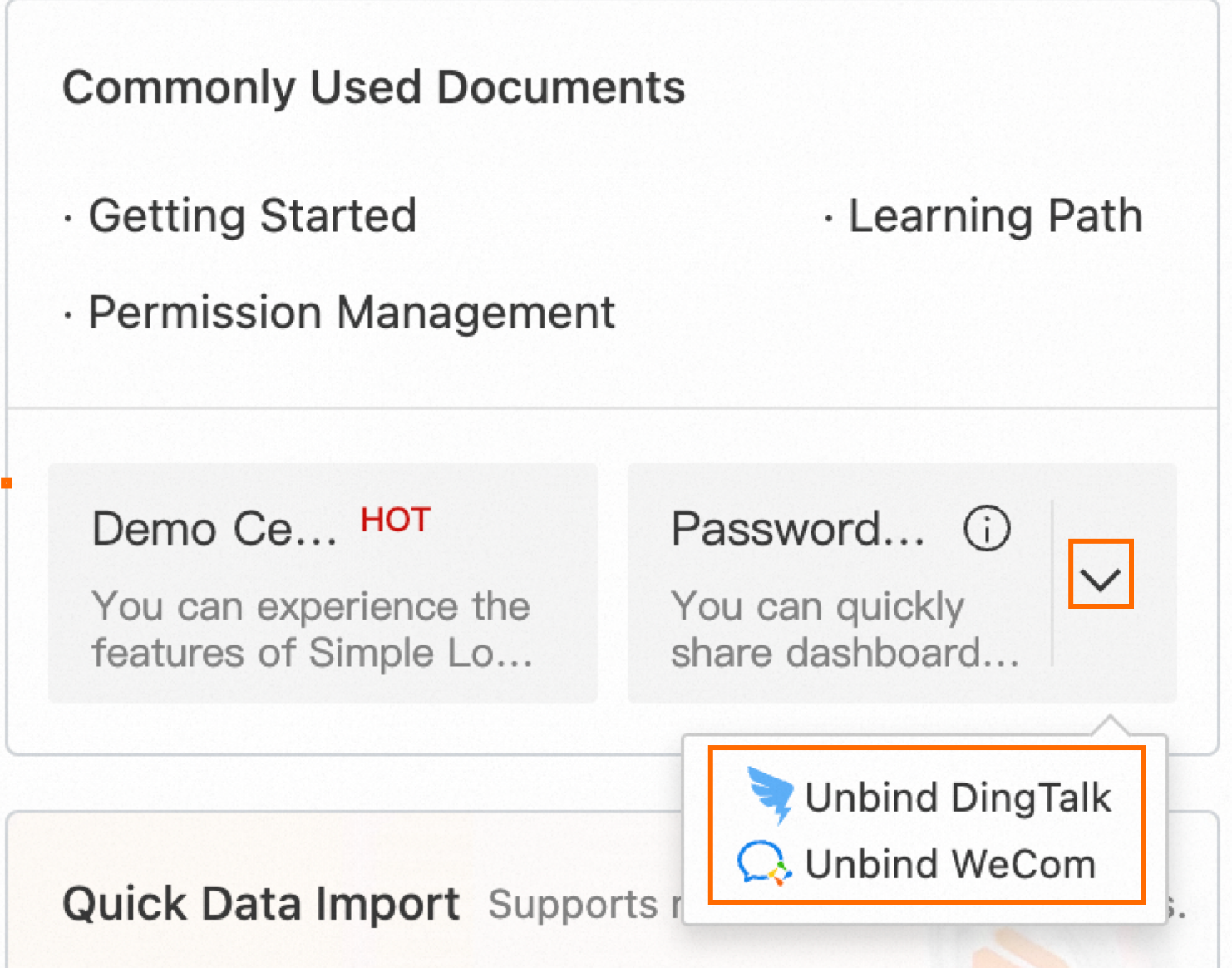
Grant a RAM user the permissions to perform password-free dashboard sharing
This section describes the policies that you must attach to a Resource Access Management (RAM) user if you want to use the RAM user to share a dashboard in password-free mode.
Create password-free shares
Exact match
The following policy grants a RAM user the permissions to create password-free shares for a specific dashboard in a specific project. Replace
<Project name>and<Dashboard name>with the actual values.{ "Version": "1", "Statement": [ { "Effect": "Allow", "Action": "log:CreateDashboardSharing", "Resource": "acs:log:*:*:project/<Project name>/dashboard/<Dashboard name>" } ] }Fuzzy match
The following policy grants a RAM user the permissions to create password-free shares for all dashboards within the current Alibaba Cloud account:
{ "Version": "1", "Statement": [ { "Effect": "Allow", "Action": "log:CreateDashboardSharing", "Resource": "acs:log:*:*:project/*/dashboard/*" } ] }
Query password-free shares
Exact match
The following policy grants a RAM user the permissions to query the password-free shares of a specific dashboard in a specific project. Replace
<Project name>and<Dashboard name>with the actual values.{ "Version": "1", "Statement": [ { "Effect": "Allow", "Action": "log:AccessDashboardSharing", "Resource": "acs:log:*:*:project/<Project name>/dashboard/<Dashboard name>" } ] }Fuzzy match
The following policy grants a RAM user the permissions to query the password-free shares of all dashboards within the current Alibaba Cloud account:
{ "Version": "1", "Statement": [ { "Effect": "Allow", "Action": "log:AccessDashboardSharing", "Resource": "acs:log:*:*:project/*/dashboard/*" } ] }
Delete password-free shares
Exact match
The following policy grants a RAM user the permissions to delete the password-free shares of a specific dashboard in a specific project. Replace
<Project name>and<Dashboard name>with the actual values.{ "Version": "1", "Statement": [ { "Effect": "Allow", "Action": "log:DeleteDashboardSharing", "Resource": "acs:log:*:*:project/<Project name>/dashboard/<Dashboard name>" } ] }Fuzzy match
The following policy grants a RAM user the permissions to delete the password-free shares of all dashboards within the current Alibaba Cloud account:
{ "Version": "1", "Statement": [ { "Effect": "Allow", "Action": "log:DeleteDashboardSharing", "Resource": "acs:log:*:*:project/*/dashboard/*" } ] }
Update password-free shares
Exact match
The following policy grants a RAM user the permissions to update the password-free shares of a specific dashboard in a specific project. Replace
<Project name>and<Dashboard name>with the actual values.{ "Version": "1", "Statement": [ { "Effect": "Allow", "Action": "log:UpdateDashboardSharing", "Resource": "acs:log:*:*:project/<Project name>/dashboard/<Dashboard name>" } ] }Fuzzy match
The following policy grants a RAM user the permissions to update the password-free shares of all dashboards within the current Alibaba Cloud account:
{ "Version": "1", "Statement": [ { "Effect": "Allow", "Action": "log:UpdateDashboardSharing", "Resource": "acs:log:*:*:project/*/dashboard/*" } ] }
Query a list of password-free shares
Exact match
The following policy grants a RAM user the permissions to query a list of password-free shares of a specific dashboard in a specific project. Replace
<Project name>and<Dashboard name>with actual values.{ "Version": "1", "Statement": [ { "Effect": "Allow", "Action": "log:ListDashboardSharing", "Resource": "acs:log:*:*:project/*" } ] }