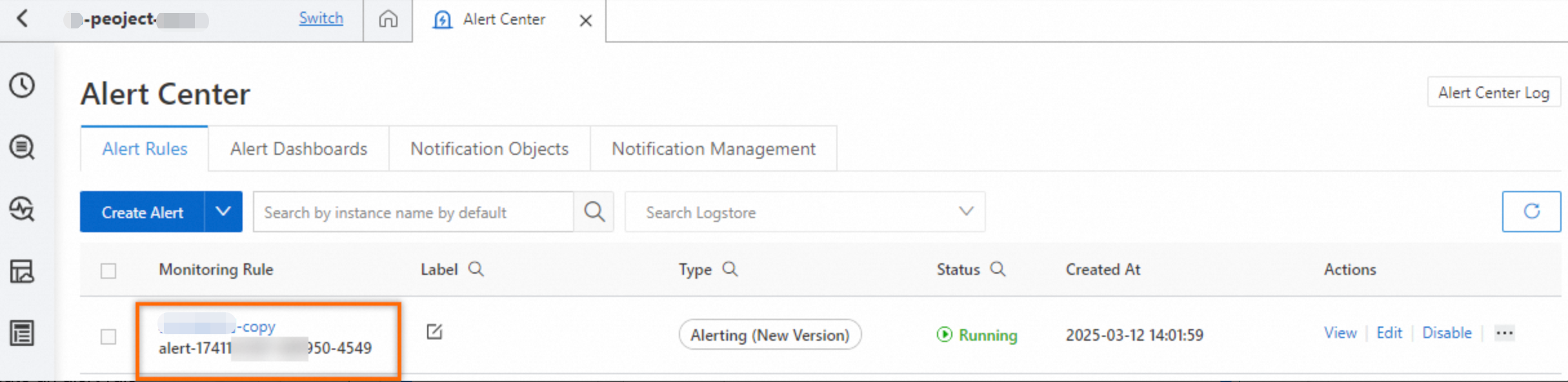This topic describes how to manage an alert rule. After you create an alert rule, you can view the status and other information about the rule. You can also modify and delete the alert rule.
View the information about an alert rule
Log on to the Simple Log Service console.
In the Projects section, click the project that you want to manage.

In the left-side navigation pane, click Alerts.
On the Alert Center page, click the Alert Rule tab, Then, click the alert rule that you want to view.
On the Alert Overview page, view the information about the alert rule. The information includes Dashboard, Created At, Last Updated At, Check Frequency, Status, and Monitoring Status. You can also view charts in the Alert History Statistics section.

Modify an alert rule
On the Alert Overview page, click Edit Configurations to modify an alert rule. The parameters that are displayed are the same as the parameters that are displayed when you create the alert rule.
Enable or disable an alert rule
On the Basic Information section of the Alert Overview page, enable or disable the alert rule.
After you disable an alert rule, Simple Log Service no longer checks log data or sends alert notifications based on the rule.

Suspend or resume the alert notification feature of an alert rule
If the monitoring status of an alert rule is Enabled, you can suspend the alert notification feature of the rule. On the Alert Overview page, click Modify to the right of Monitoring Status. In the Disable Alert Notifications panel, configure Disabled Duration.
If the alert notification feature of an alert rule is suspended, you can view the value of Monitoring Status to determine when the alert notification feature is resumed. If you want to resume the alert notification feature before the scheduled time, click Modify to the right of Monitoring Status. In the message that appears, click OK.
If the alert notification feature of an alert rule is suspended, Simple Log Service regularly checks data based on the rule. However, Simple Log Service does not send alert notifications even if the trigger condition in the rule is met.

Delete an alert rule
If you no longer require an alert rule, click Delete Alert on the Alert Overview page.
After you delete an alert rule, you cannot restore the rule. Proceed with caution.
Copy an alert rule
Log on to the Simple Log Service console.
In the Projects section, click the project that you want to manage.

In the left-side navigation pane, click Alerts.
On the Alert Rules tab of the Alert Center page, click Copy in the Actions column of an alert rule.
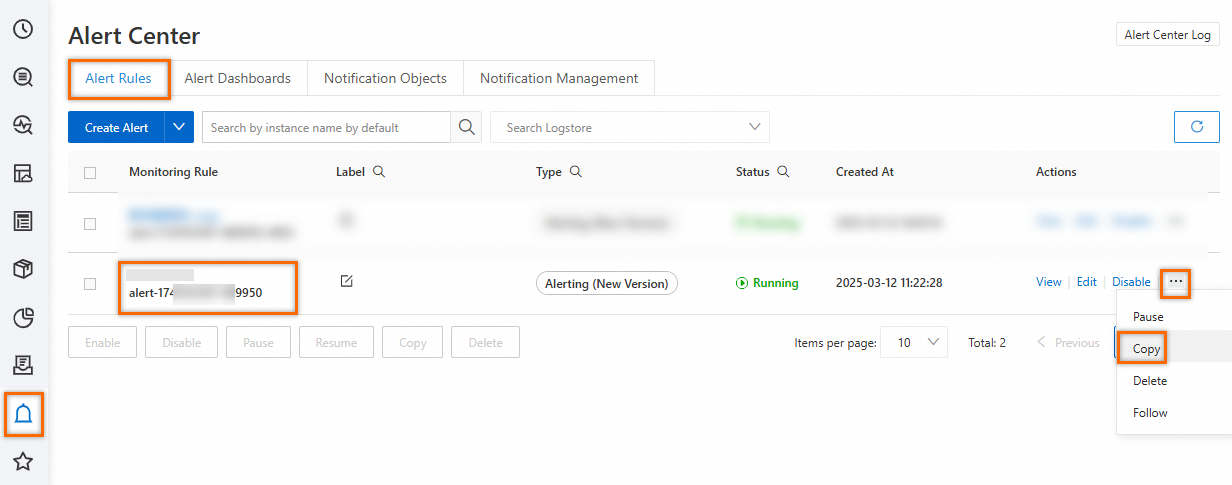
On the Destination Project page, select a destination project and logstore. In the More section, modify the Destination Alert Name, Destination Alert Status, and Destination Alert ID as needed. Then click OK.
ImportantIf the copied alert rule is associated with a dashboard, the dashboard will also be copied by default, which may overwrite any existing dashboard with the same ID in the destination project.
When copying an alert, if no destination logstore is selected, the system will search for a logstore with the same name as the source. If the destination project does not contain this logstore, the LogStoreNotExist error will occur.
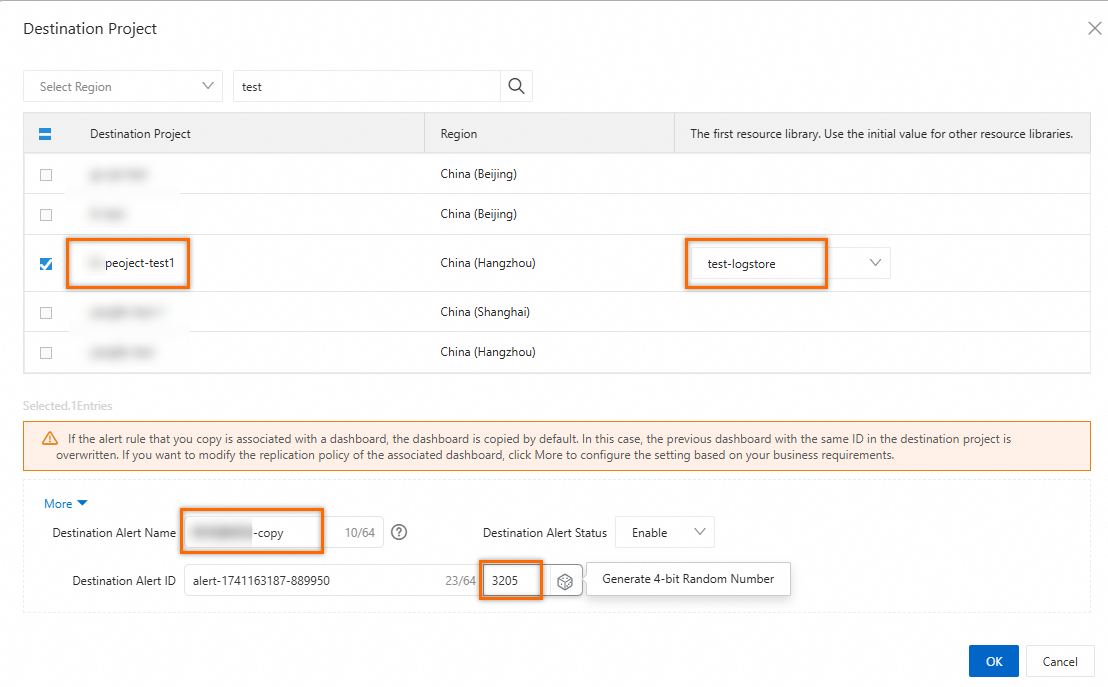
View the copy result.

Click the destination project and view the alert rule in the Alert Center page.