Before you get started with SchedulerX, you must create related resources. This topic describes how to create resources such as namespaces, applications, job groups, jobs, and workflows.
Background information
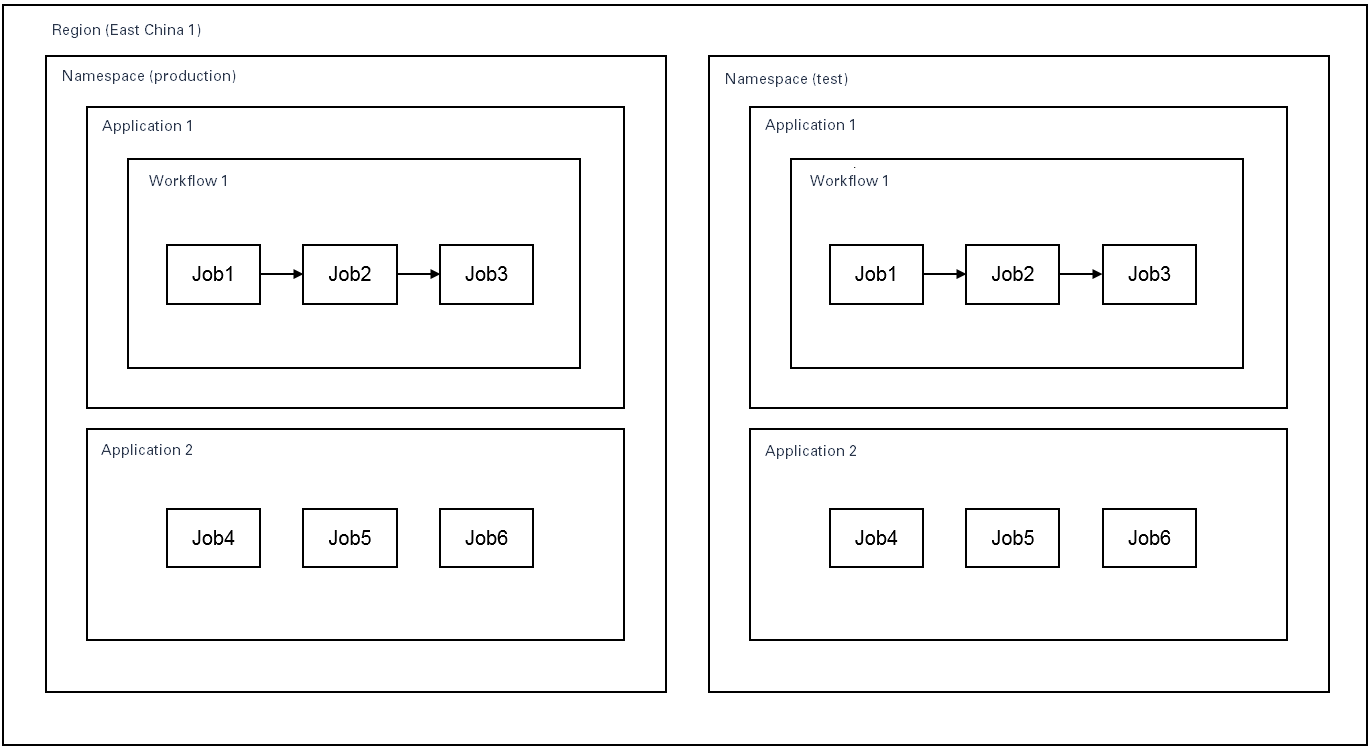
Resource | Description | Scenario |
Namespace | A namespace is used to isolate resources and services in a specific region. | If you want to enhance the security of your resources, you can create namespaces. |
Application | An application is associated with a namespace. One or more workers are associated with an application. | You can use the |
Job | Jobs are scheduled by SchedulerX. A job contains a code snippet. Each job belongs to an application. | Jobs are the smallest schedulable units. SchedulerX periodically schedules jobs. |
Workflow | A workflow is used to orchestrate multiple jobs. Each workflow belongs to an application. | You can use workflows to orchestrate jobs and pass data from upstream jobs to downstream jobs. |
Create a namespace
Log on to Distributed Task scheduling platform.
In the left-side navigation pane, click Namespaces.
In the top navigation bar, select a region and click Create Namespace.
In the Create Namespace panel, specify Name and Description and click OK.
After the namespace is created, the system prompts the Created message. You are redirected to the Namespaces page. The namespace that you created appears in the list.
Create an application
Log on to Distributed Task scheduling platform.
In the top navigation bar, select a region.
In the left-side navigation pane, click Application Management.
On the Applications page, select a namespace. Then, click Create application.
In the Basic configuration step of the Create application wizard, configure the Application Name, Application ID, and app type parameters, configure parameters in the Advanced Configuration section as needed, and then click Next Step.
Parameter
Description
Default value
Application Name
Specify a name for the application.
N/A
Application ID
The Application ID parameter specifies the group ID that is used to connect the application to SchedulerX. The application ID must be unique in the namespace. Otherwise, the system fails to create the application. You can also use the value of Application Name as the application ID.
N/A
app type
general app: Select this option if you do not want to deploy the application in a Kubernetes cluster or do not require Kubernetes jobs.
k8s App: Select this option if you want to deploy the application in a Kubernetes cluster and require Kubernetes jobs.
general app
Release
Select a version as required.
Basic Edition
Remote Log Server
If you enable this feature, add a Log4j or Logback configuration. Then, you can view the scheduling logs of jobs, including distributed jobs, in the console for troubleshooting.
Disabled
load5
The value cannot be greater than the number of CPU cores available on the worker node where the agent is deployed.
0
Memory usage
If the average memory usage within the previous five minutes exceeds the threshold that is specified by this parameter, the instance is considered busy.
90%
Disk Usage
If the disk usage exceeds the threshold that is specified by this parameter, the instance is considered busy.
95%
Whether to trigger a busy machine
Specify whether to trigger jobs on busy instances.
Enabled
Advanced Configuration
Maximum number of tasks
Specify the maximum number of jobs that are supported by the application.
1000
Automatic expansion
Specify whether to enable automatic expansion. If you enable this feature, you must specify the Number of global tasks parameter.
Disabled
Flow Control
Specify whether to enable traffic throttling. If you enable this feature, you must specify the Number of concurrent task instances parameter.
Disabled
Calendar
You can select Financial day or Workday from the drop-down list.
0
In the Notification Configuration step of the Create application wizard, configure the Notification channel and Contact parameters. You can set the Contact parameter to Contact group or user-defined.
Contact group
All contacts in the contact group can receive notifications. For more information about how to create a contact group, see Create a notification contact and a notification contact group.
user-defined
Add contacts separately. To add a contact, click Add contact and specify the information of the contact. You can add multiple contacts by repeating this operation.
Parameter
Description
Notification channel
Valid values: SMS, Mail, webhook, and Telephone.
Nickname
Enter the nickname of the contact.
Mail
Enter the email address of the contact.
Webhook
Enter the webhook URL that you want to use. WeCom, Lark, and DingTalk are supported. In addition, you can specify multiple webhook robots at a time. Separate multiple robot links with commas (,).
If you use the DingTalk chatbot, you must add the keyword SchedulerX (case-sensitive). Otherwise, the alert information cannot be received.
For information about how to obtain a webhook, see DingTalk development document, WeChat development documentation, and Feishu development documentation.
Mobile phone number
Enter the mobile phone number of the contact.
After the application is created, the application list is automatically refreshed.
ImportantApplication ID: This configuration item must be specified for agent initialization. It is the unique identifier of an application.
Application key: This configuration item must be specified for SDK requests. It is used for request verification. Do not disclose it to others.