This topic describes how to connect a Golang application to SchedulerX by using SDK for Golang.
Procedure
Create an application and refer to Step 2 to generate the configuration information about the application.
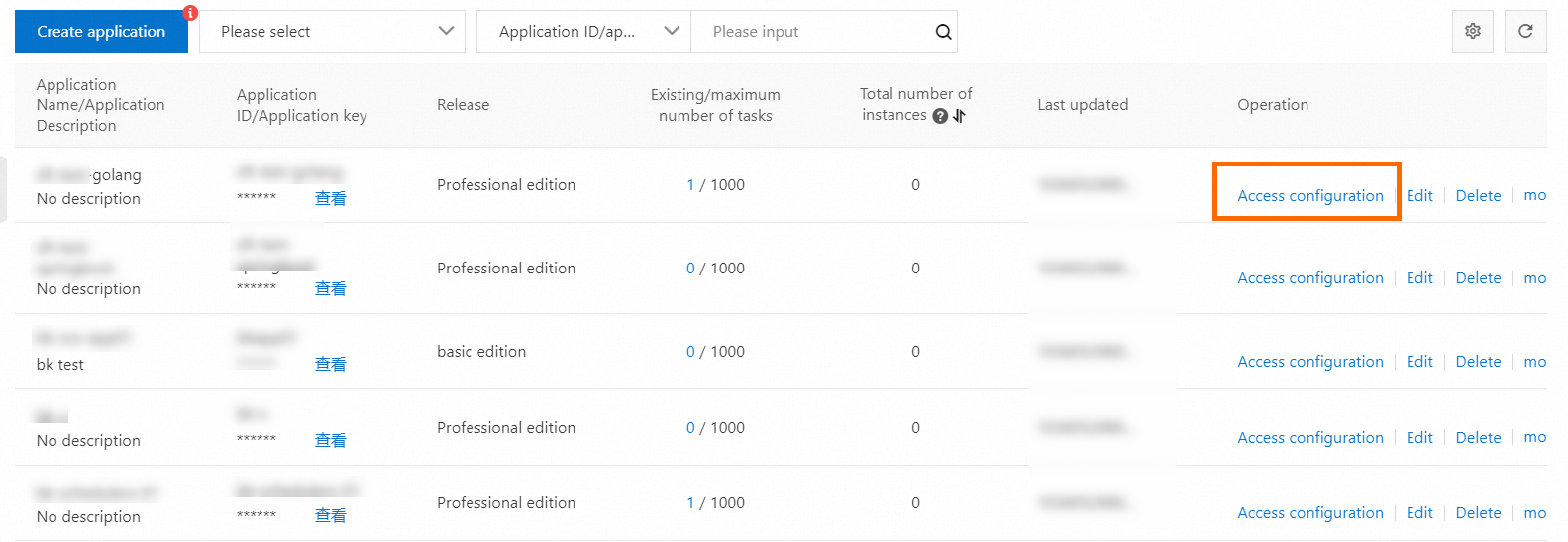
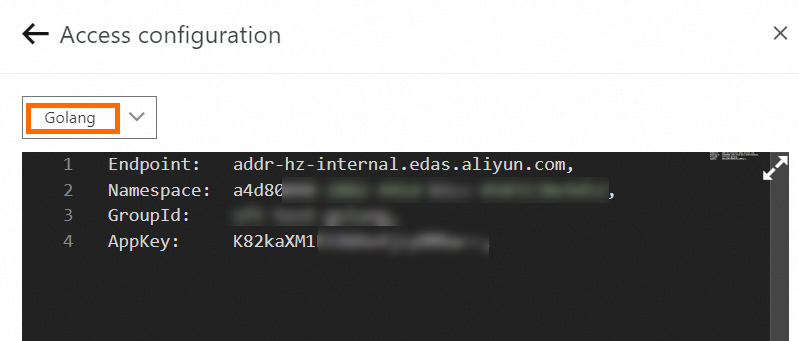
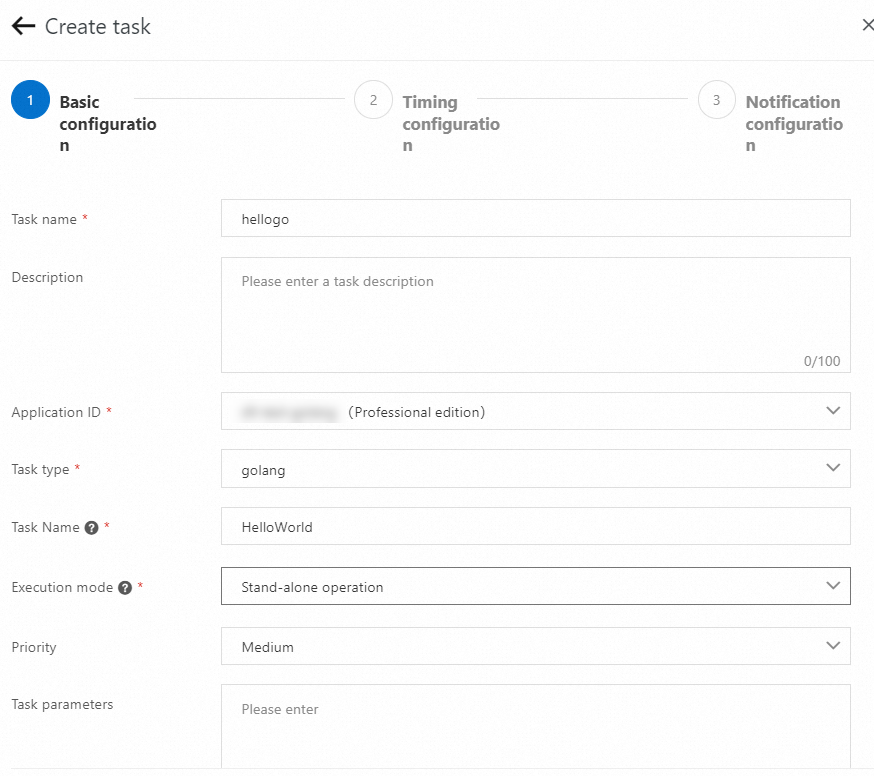
Client access
Windows environments do not support SchedulerX SDK for Golang.
Run the following command to obtain SchedulerX SDK for Go by using the latest tag:
go get github.com/alibaba/schedulerx-worker-go@{Latest tag}Alternatively, run the following command to obtain an SDK for Golang branch package and its dependencies:
go get github.com/alibaba/schedulerx-worker-go@{Branch name}Compile service code to implement the
Processorinterface.type Processor interface { Process(ctx *processor.JobContext) (*ProcessResult, error) }Example:
package main import ( "fmt" "github.com/alibaba/schedulerx-worker-go/processor" "github.com/alibaba/schedulerx-worker-go/processor/jobcontext" "time" ) var _ processor.Processor = &HelloWorld{} type HelloWorld struct{} func (h *HelloWorld) Process(ctx *jobcontext.JobContext) (*processor.ProcessResult, error) { fmt.Println("[Process] Start process my task: Hello world!") // mock execute task time.Sleep(3 * time.Second) ret := new(processor.ProcessResult) ret.SetStatus(processor.InstanceStatusSucceed) fmt.Println("[Process] End process my task: Hello world!") return ret, nil }Register the Golang job with the client. The job name is the same as the one you specified in the console.
package main import ( "github.com/alibaba/schedulerx-worker-go" ) func main() { // This is just an example, the real configuration needs to be obtained from the platform cfg := &schedulerx.Config{ Endpoint: "acm.aliyun.com", Namespace: "433d8b23-xxx-xxx-xxx-90d4d1b9a4af", GroupId: "xueren_sub", AppKey: "xxxxxx", } client, err := schedulerx.GetClient(cfg) if err != nil { panic(err) } task := &HelloWorld{} //Specify a name for your job and register it with the client. The job name must be consistent with the one you specified in the console. client.RegisterTask("HelloWorld", task) select {} }
Client parameters
Configuration item | Operation | Description |
Custom port | config.WithGrpcPort | Non-standalone jobs that run on multiple workers need to be interconnected. To implement job interconnection, you must specify a port. If you do not specify a port, the system randomly selects an idle port. |
Custom NIC | config.WithIface | If a worker has multiple network interface controllers (NICs) and you want to use a specific NIC, you can specify a custom name for the NIC to obtain its IP address. |
Example:
func main() {
// This is just an example, the real configuration needs to be obtained from the platform
cfg := &schedulerx.Config{
Endpoint: "acm.aliyun.com",
Namespace: "fa6ed99e-xxxxxx-a2bf1659d039",
GroupId: "xueren_test_sub",
AppKey: "myV5K5Xaf1kxxxxxxxx",
}
client, err := schedulerx.GetClient(cfg, schedulerx.WithWorkerConfig(config.NewWorkerConfig(
config.WithGrpcPort(8001),
config.WithIface("eth0"))))
if err != nil {
panic(err)
}
// The name TestMapReduceJob registered here must be consistent with the configured on the platform
task := &TestMapReduceJob{
mapjob.NewMapReduceJobProcessor(), // FIXME how define user behavior
}
client.RegisterTask("TestMapReduceJob", task)
select {}
}Verify the result
Publish the application to Alibaba Cloud after the application is connected to SchedulerX.
Log on to the SchedulerX console.
In the top navigation bar, select a region.
In the left-side navigation pane, click Application Management.
On the Application Management page, view Total number of instances.
If the Total number of instances column displays 0, the application is not connected to SchedulerX. In this case, check and modify the on-premises application.
If the Total number of instances column displays a number other than 0, the application is connected to SchedulerX. Click View instances in the Operation column to view the instances in the Connect to an instance panel.
What to do next
After the application is connected to SchedulerX, you can create jobs in the SchedulerX console. For more information, see Create a job.