You can modify the number of application instances to adjust the compute capacity of an application based on the workloads of your application. This helps improve the resource utilization and reduce costs. This topic describes how to manually add or delete application instances in the Serverless App Engine (SAE) console.
Prerequisites
- An application is deployed. For more information, see Deploy a demo application on SAE.
- Configure an auto scaling policy
Background information
You can use one of the following methods to scale your instances:
- If you want to scale instances immediately, for example, in the cases of unexpected traffic surges, you can manually scale your instances.
- If you want to scale instances based on periodic traffic changes, you can configure auto scaling policies. For information about how to configure an auto scaling policy, see Configure an auto scaling policy.
Limits
If the total number of the original instances and the instances that you want to add is greater than the upper limit on the application instances, the scale-out operation fails. When the number of application instances reaches the upper limit, you can join the DingTalk group 32874633 to add more instances.
Procedure
Warning To prevent unpredictable errors such as business interruptions during scaling operations, we recommend that you configure or enable auto scaling policies based on your business scenario.
- Log on to the SAE console.
- In the left-side navigation pane, click Applications. In the top navigation bar, select a region. Then, click the name of an application.
- In the upper-right corner of the Basic Information page, click Manual Scaling.
- In the Application Scaling dialog box, configure the parameters.
- If no auto scaling policies are configured or the configured policies are disabled:In the dialog box that appears, configure the Application Expected Instances parameter and click OK.
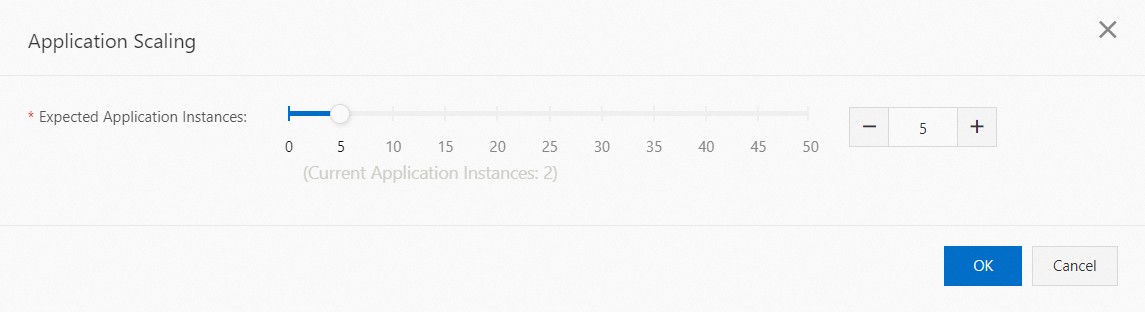
- If auto scaling policies are configured and enabled:
- Configure the Application Expected Instances parameter.
- Configure the Resume Auto Scaling After Manual Scaling parameter and click OK. The Resume Auto Scaling After Manual Scaling parameter supports the following valid values:
- Automatic: A scheduled auto scaling policy takes effect in the next specified period of time of the current cycle. If the trigger conditions are not met, the scheduled policy may take effect in the next cycle. After manual scaling is complete, a metric-based or hybrid auto scaling policy immediately takes effect. We recommend that you check the specified minimum and maximum numbers of instances in the policy. This helps guarantee the service level agreement (SLA).
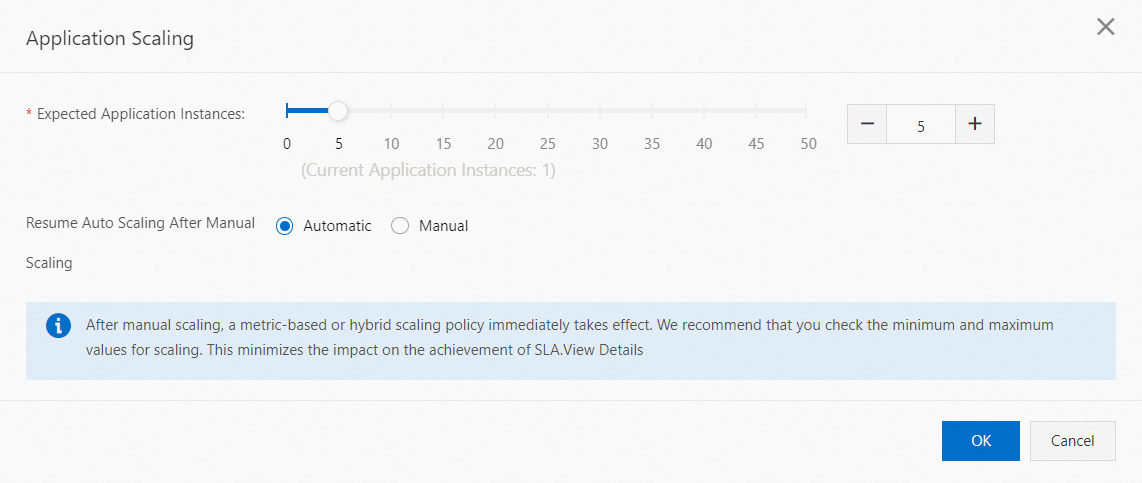
- Manual: You can manually enable your auto scaling policies.

Note- If you want to enable a metric-based auto scaling policy after manual scaling is complete, the number of instances that you want to maintain by manual scaling must be less than or equal to the specified maximum number of instances in the metric-based auto scaling policy.
- The Resume Auto Scaling After Manual Scaling parameter is available only after you configure and enable an auto scaling policy.
- Automatic: A scheduled auto scaling policy takes effect in the next specified period of time of the current cycle. If the trigger conditions are not met, the scheduled policy may take effect in the next cycle. After manual scaling is complete, a metric-based or hybrid auto scaling policy immediately takes effect. We recommend that you check the specified minimum and maximum numbers of instances in the policy. This helps guarantee the service level agreement (SLA).
- If no auto scaling policies are configured or the configured policies are disabled:
- Check whether manual scaling is successful. Go to the Change Details page to view the change records. You can use one of the following methods to view the result of manual scaling:
- Method 1: In the upper part of the Basic Information page, click View Details. On the Change Details page that appears, view the status of the manual scaling operation.
- Method 2: In the left-side navigation pane, click Change Records. On the Change Records page that appears, find the record of the manual scaling operation, and view the value of the Change Status column. If Executed is displayed in the Change Status column, application scaling is successful. Click View in the Actions column. On the Change Details page that appears, view the execution information about the manual scaling operation.