A mobile phone number is used to verify a member's identity and receive critical notifications, such as for password resets, instance releases, and billing changes. This topic describes how to add or modify the mobile phone number for a member in your resource directory.
Prerequisites
For security and auditing best practices, perform this operation using a RAM user that belongs to the management account. The RAM user must be attached the AliyunResourceDirectoryFullAccess policy. For more information, see Create a RAM user.
Limitations
A maximum of 100 verification codes can be sent to each member account per day.
Bind a mobile phone number
You can add a mobile phone number to a resource account or a cloud account.
Log on to the Resource Management console.
In the left-side navigation pane, choose .
In the Resource Organization View or Member List View, find the member that you want to manage and click in the Actions column.

In the Bind Mobile Phone Number dialog box, enter a mobile phone number, click Get verification code to obtain a verification code, then enter the code in the Verification code field.
Click OK.
Modify a mobile phone number
You can modify the mobile phone number that is bound to a resource account or a cloud account.
Log on to the Resource Management console.
In the left-side navigation pane, choose .
In the Resource Organization View or Member List View, find the member that you want to manage and click in the Actions column.

Alternative method: You can also modify the mobile phone number from the member's details page. To do this, click the account ID of the target member. On the details page, in the Basic Information section, click Modify next to Mobile Phone Number.
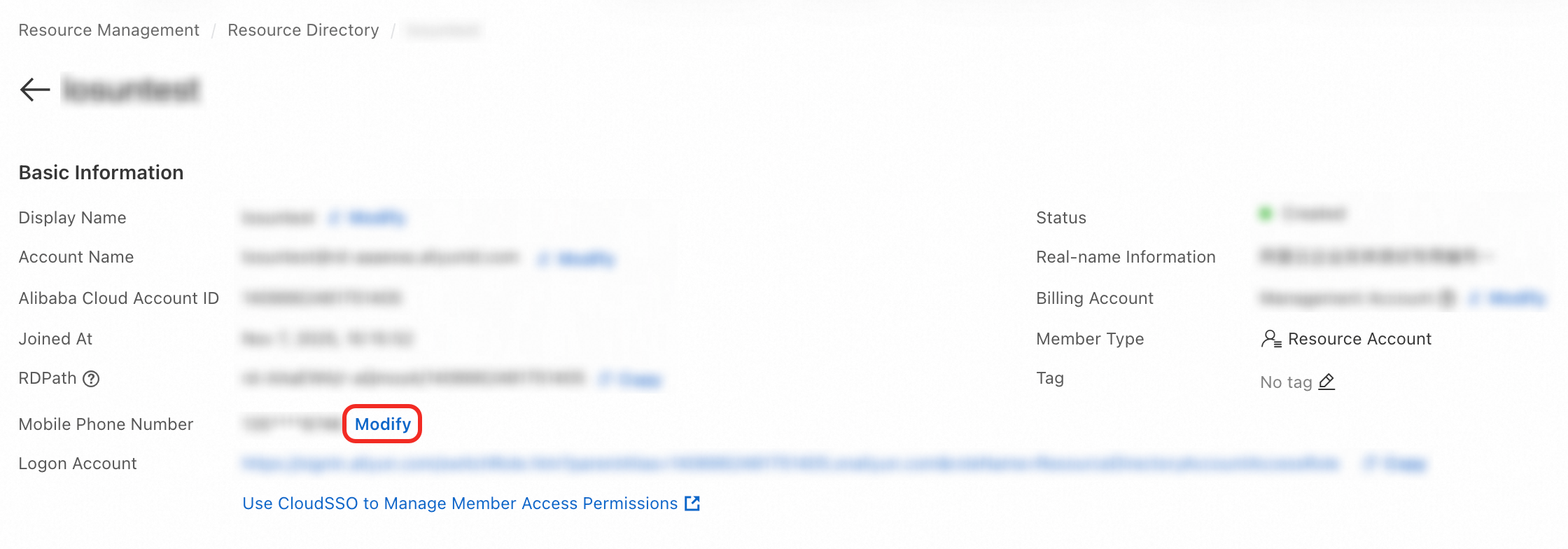
In the Modify the security phone number dialog box, enter the new mobile phone number, click Get verification code to obtain a verification code, then enter the code in the Verification code field.
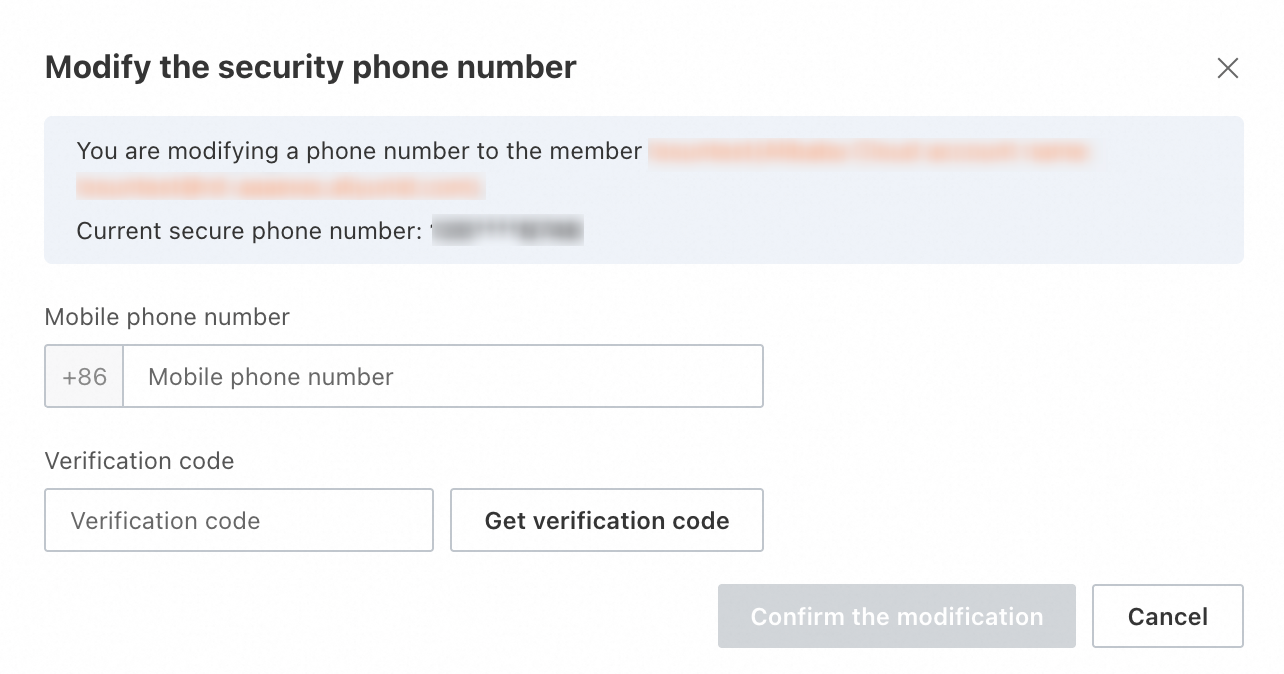
Click Confirm the modification.
 > Bind Mobile Phone Number
> Bind Mobile Phone Number