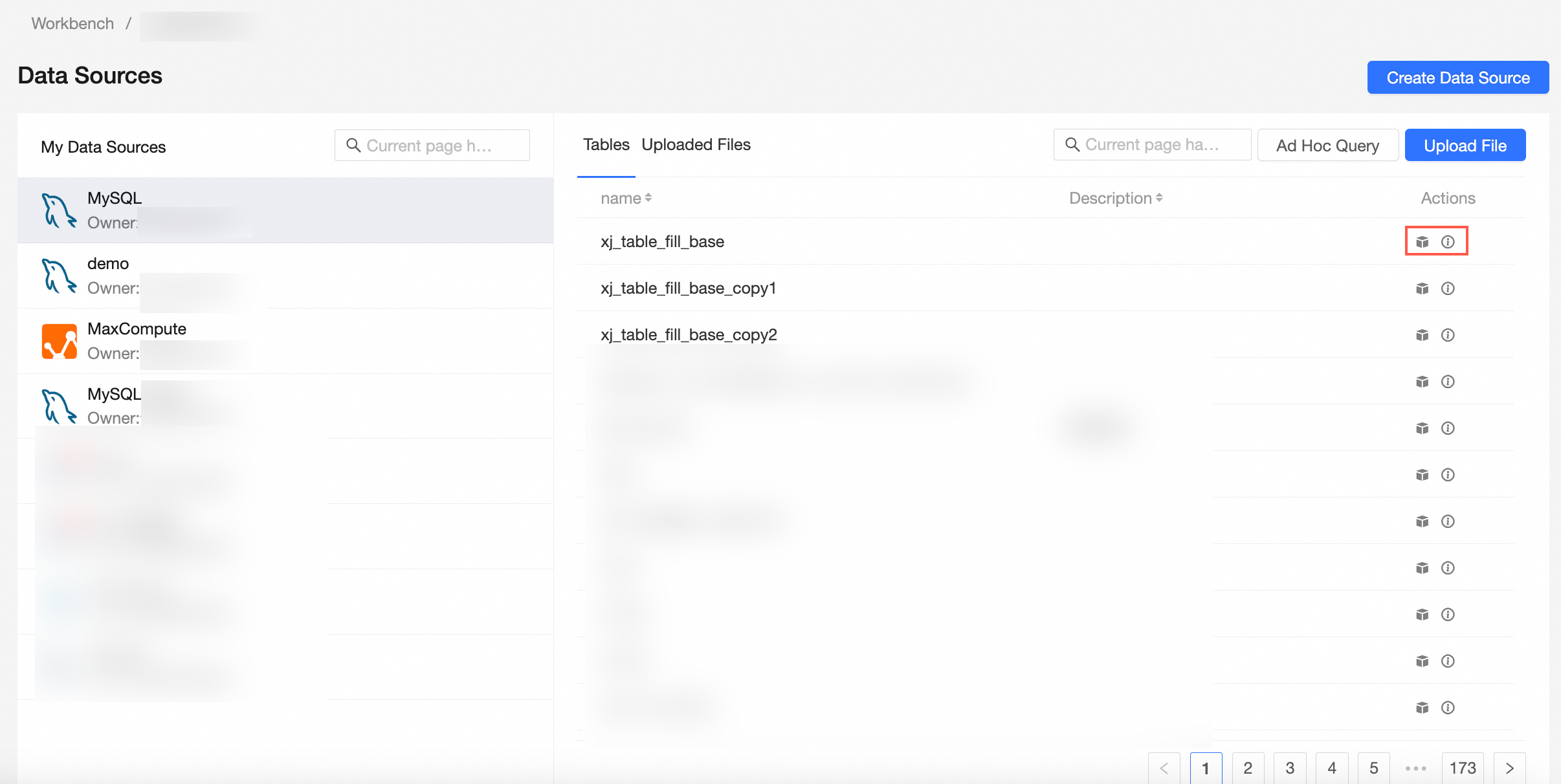Quick BI provides collaborative operation permissions on data sources, including the Edit and Use permissions. This topic describes how to grant users the collaborative operation permissions on data sources.
Background information
Organization administrators, permission administrators, workspace administrators, or resource owners can perform the following operations:
 indicates that the operation is supported only after the current user type is authorized.
indicates that the operation is supported only after the current user type is authorized.  indicates that the current user type does not support the operation and cannot be authorized.
indicates that the current user type does not support the operation and cannot be authorized.
Item | User type | Edit | Usage |
Member in the workspace | Developer |
|
|
Analyst |
|
| |
Visitor |
|
| |
Member that is not in the workspace | Developer, analyst, or visitor |
|
|
Take note of the following points on the collaborative operation permissions:
Edit permission: A developer to whom the permission administrator grants this permission can create, edit, replace, or delete a data source.
Use: If a developer is granted the Use permission on a specified data source, the developer can create datasets based on the data source.
Entry point
When a switchover is performed at theAfter you Quick BI the console, you can configure collaboration authorization for the specified data source on the resources in the workspace. 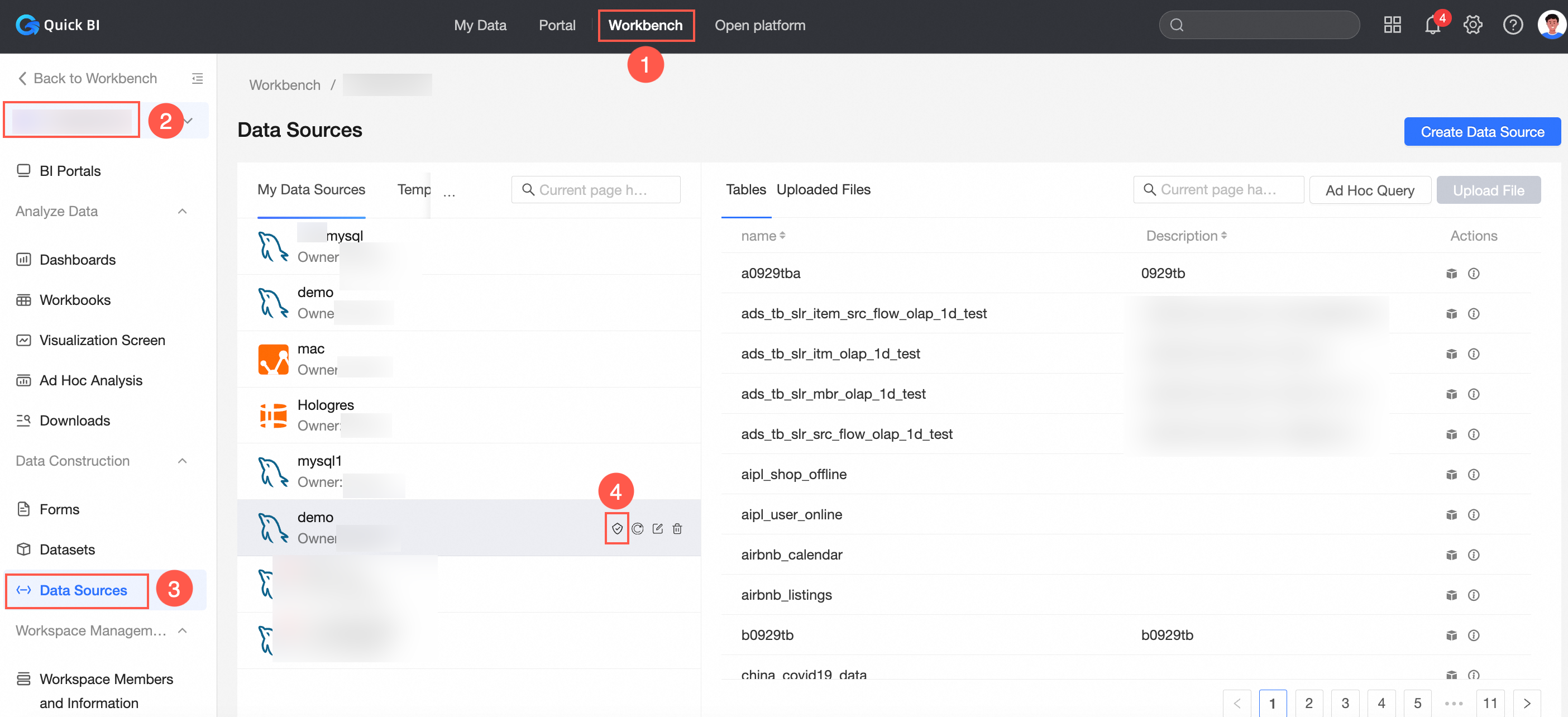
Grant a user the permissions to edit a specified data source
Permission administrators can grant a developer the permissions to edit a specified data source only when Specified Developers or All Workspace Developers is selected for Editing Permission.
On the Data Sources page, find the data source that you want to manage and click the Collaborative Authorization icon on the right side of the data source. In the Collaborative Authorization panel, configure Editing Permission and grant the permissions.
For example, set Editing Permission to Specified Developers, and grant Developer B the Edit permission, as shown in the following figure.
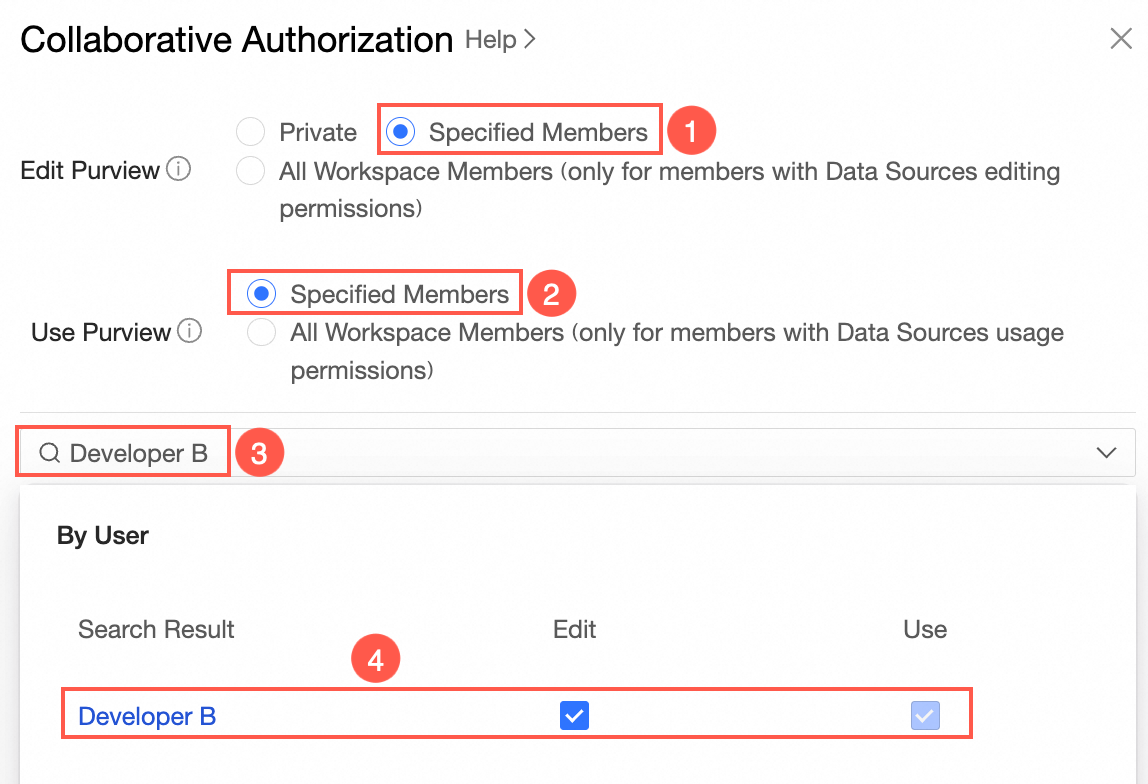
Developer B can log on to the Quick BI console to access the target resource and edit the data source.
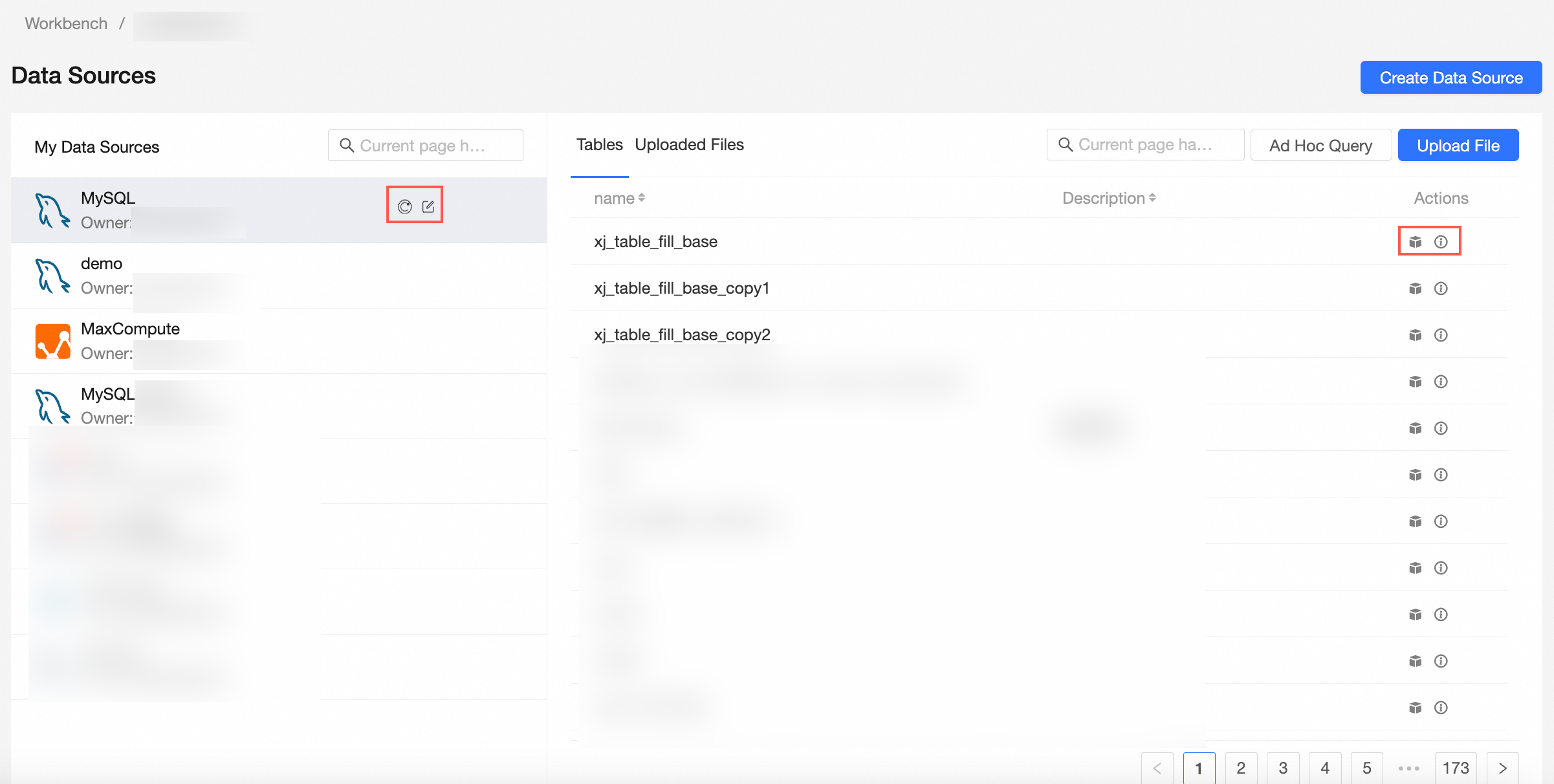
Grant a user the permissions to use a specified data source
If Private is selected for Editing Permission, permission administrators can grant a developer the Use permission on a data source.
On the Data Sources page, find the data source that you want to manage and click the Collaborative Authorization icon on the right side of the data source. In the Collaborative Authorization panel, configure Editing Permission and grant the permissions.
The following figure shows that Private is selected for Editing Permission and Developer B is granted the Use permission.
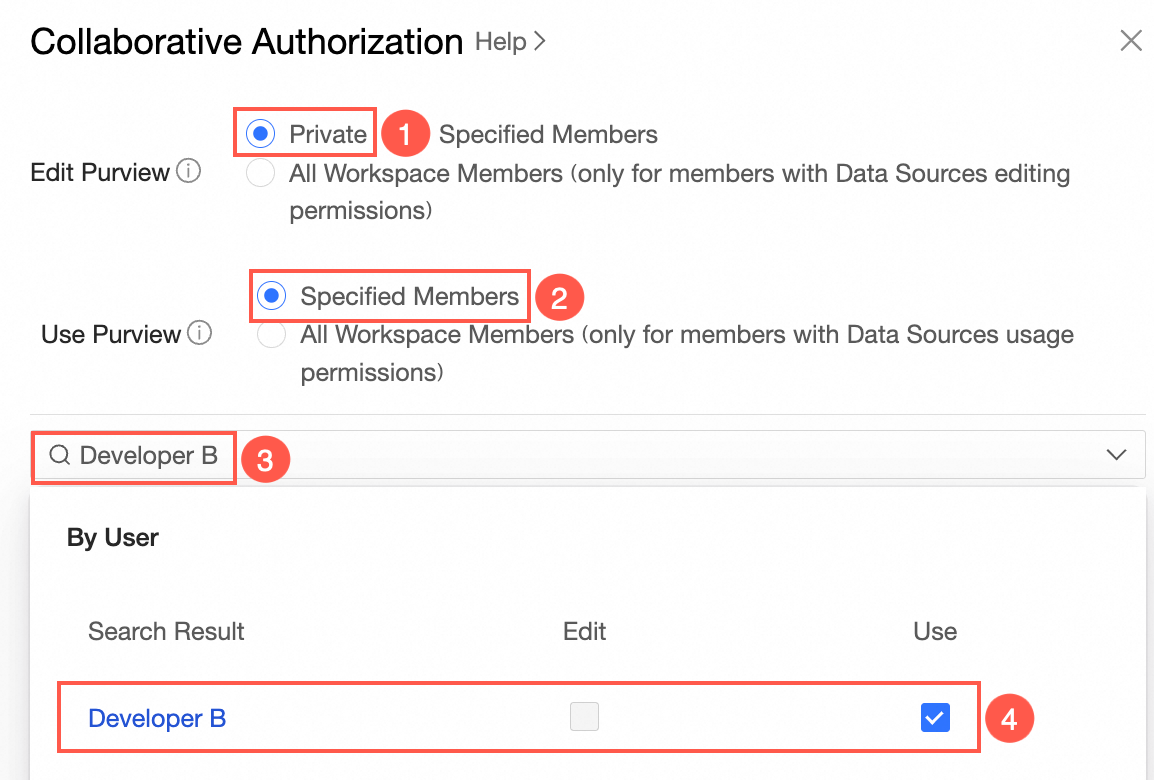
Developer B can log on to the Quick BI console to access the target resource and create a dataset based on the data source.