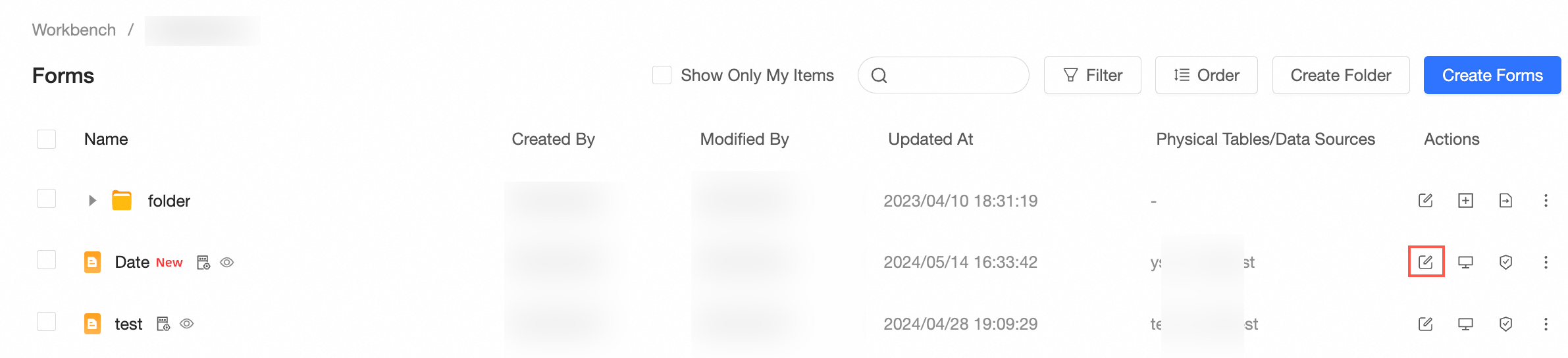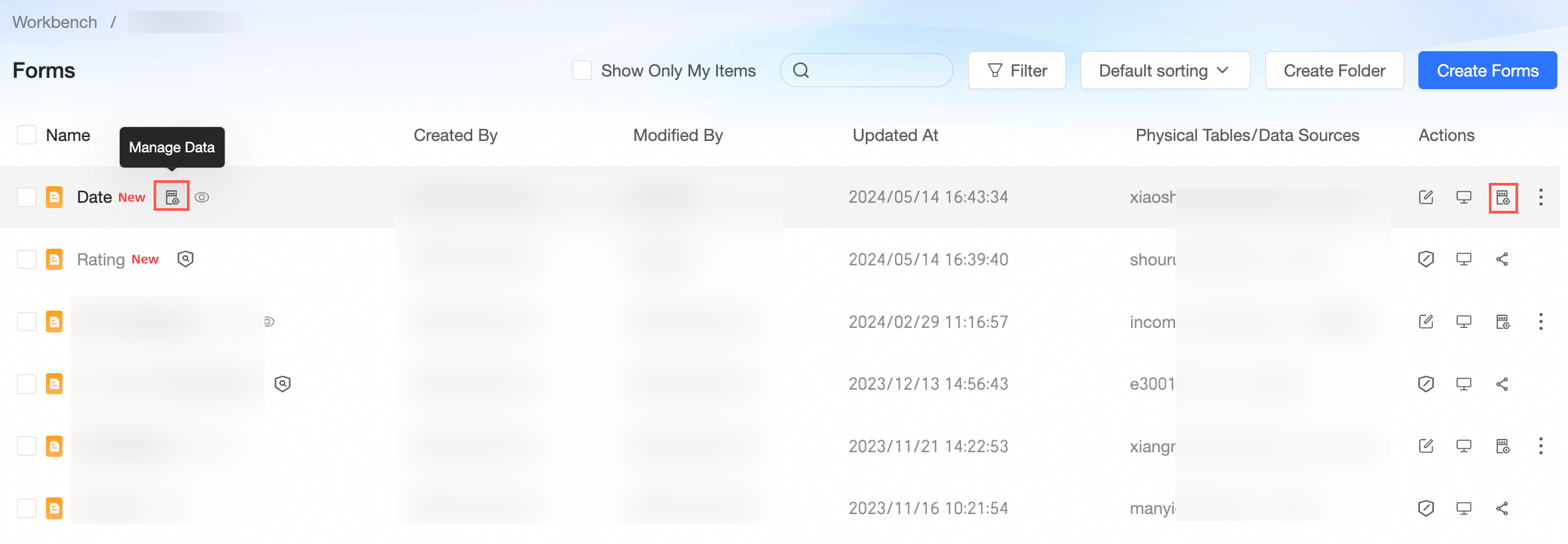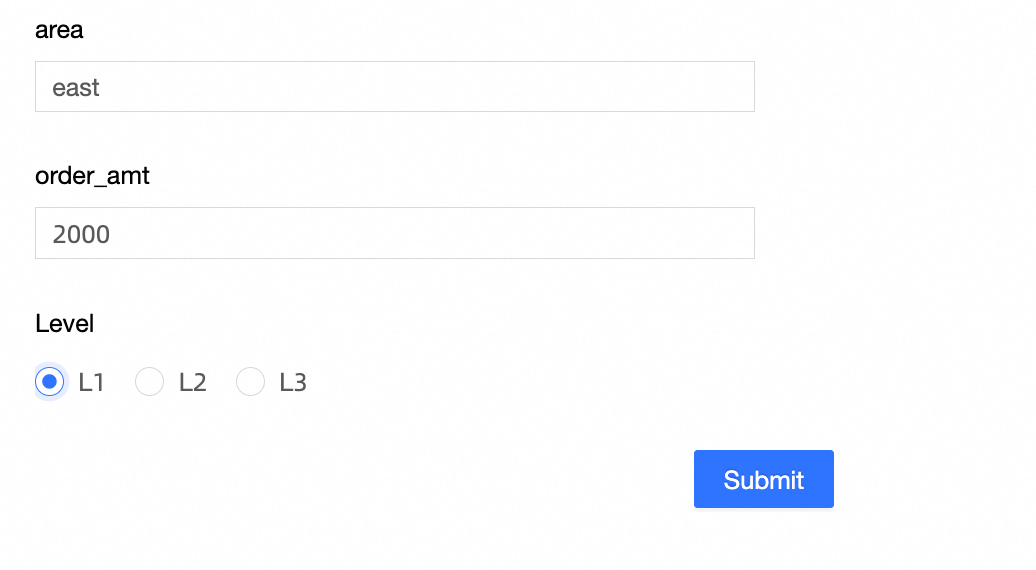Permission administrators can grant users the permissions to edit forms, submit forms, or submit and manage data in forms.
Background information
When the permission administrator grants permissions to developers, the permission attributes in the Collaborative state and Private state are different, as shown in the following figure.

Take note of the following points on collaborative authorization:
Edit Data Form: If a developer has the Edit permission, the developer can edit data forms and manage and submit data.
Data management: If an analyst is granted the Manage Data permission, the analyst can submit and manage data. If an analyst has the Manage All Data permission, he or she can submit and manage all the data of the analyst.
Submit Data: If an analyst has the Submit Data permission on a specified form, the analyst can only submit data in the form.
Use scenarios
Scenario | Expected effect |
This allows Developer B (Developer B is in the same space as the resource) to edit the data form in the workspace.
| |
|
Scenario 1: Grant a user the permissions to edit a specified form
Permission administrators can grant a developer the permissions to edit a specified form only when Specified Developers or All Workspace Developers is selected for Editing Permission.
On the Centralized Authorization page, select the target workspace and the data form resource.
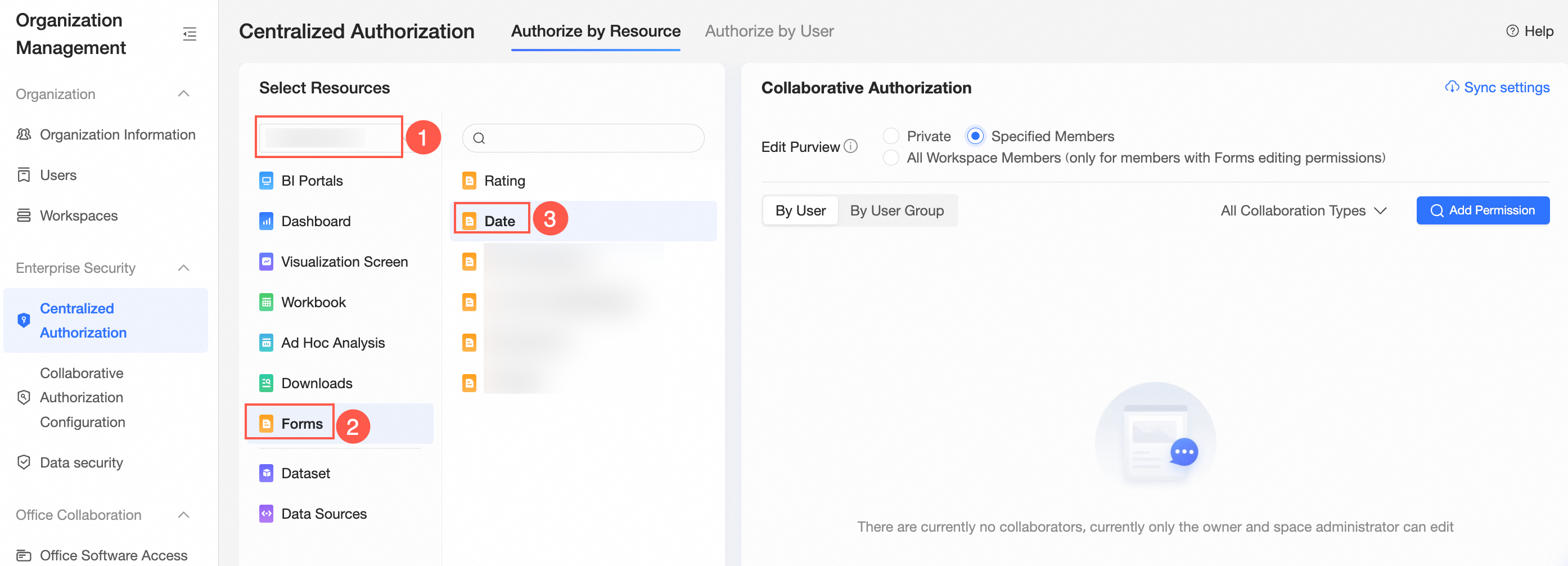
On the Collaboration Authorization page, select Edit Permission and grant permissions.
The following figure shows that Specified Developers is selected for Editing Permission and Developer B is granted the Edit permission.
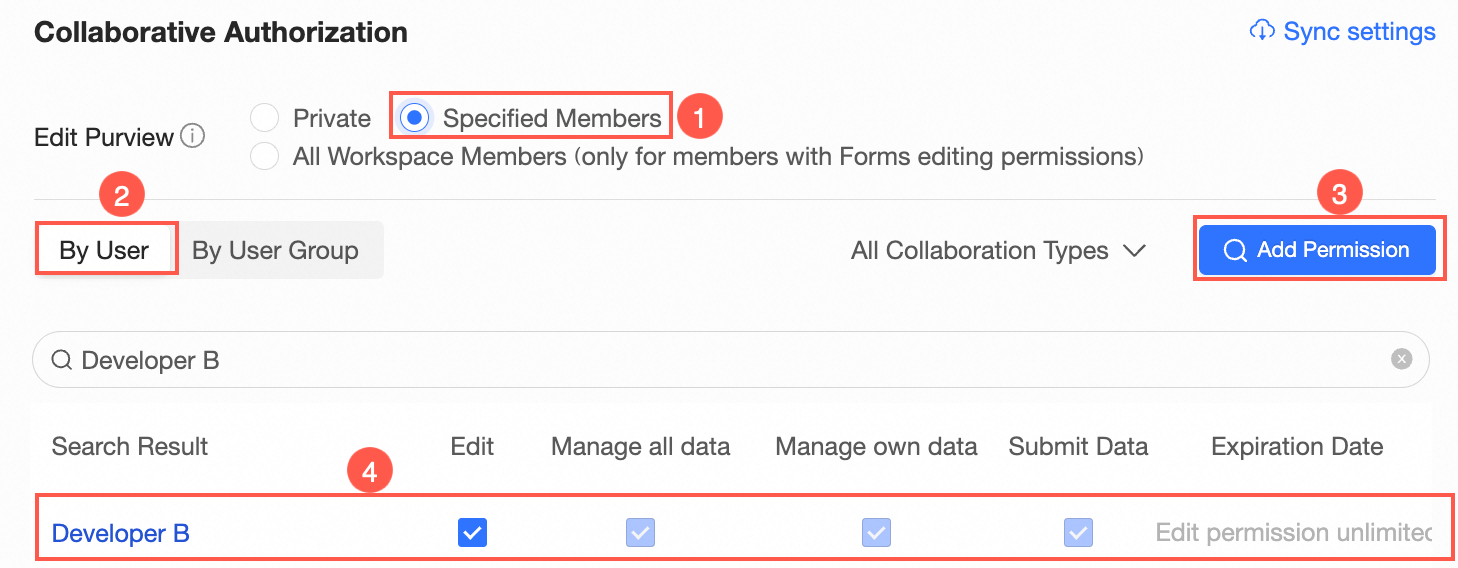 Note
NoteIf you select Edit for Developer B, Developer B can edit the form. You can select Manage All Data, Manage Own Data, or Submit Data to change the permissions that are granted to Developer B.
Optional: Synchronize permissions.
If Developer B wants to edit another form in the workspace, you can click Synchronization Settings in the Collaborative Authorization pane. In the Synchronization Settings panel, select the form that Developer B wants to edit and click Sync.
For example, Developer B is granted the Edit permission on Date. After the permission is synchronized, Developer B can also edit the data form of Scoring and Image Uploading.
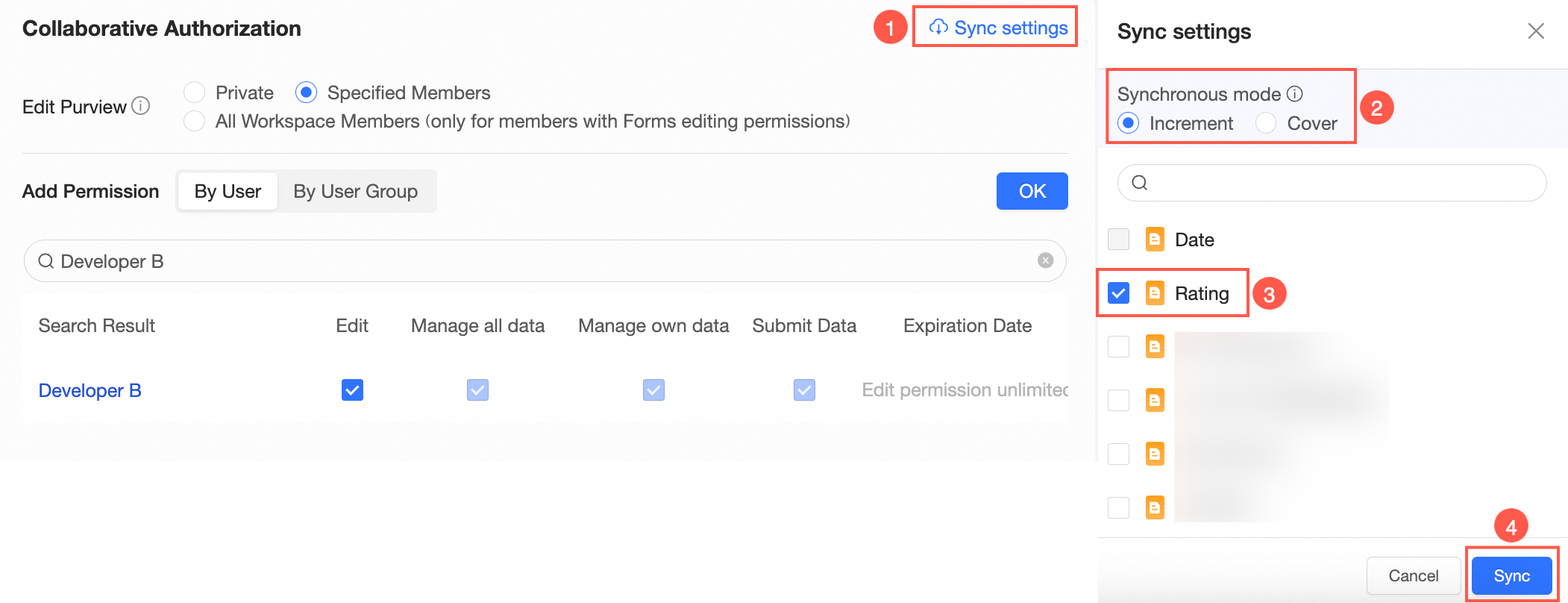 Note
NoteSynchronization Mode supports Incremental Synchronization and Overwrite Synchronization.
Incremental Synchronization: The original permissions of the resources to be synchronized are not affected.
Overwrite Synchronization: clears the original permissions of the resource to be synchronized and overwrites the permissions of the resource with the permissions of the current resource.
Scenario 2: Grant a user the permissions to submit and manage data in a specified form
In the Private state, you can grant an analyst the permissions to submit data, manage own data, and manage all data.
In this example, a passer-by is assigned the Manage All Data permission.
On the Centralized Authorization page, select the target workspace and the data form resource.
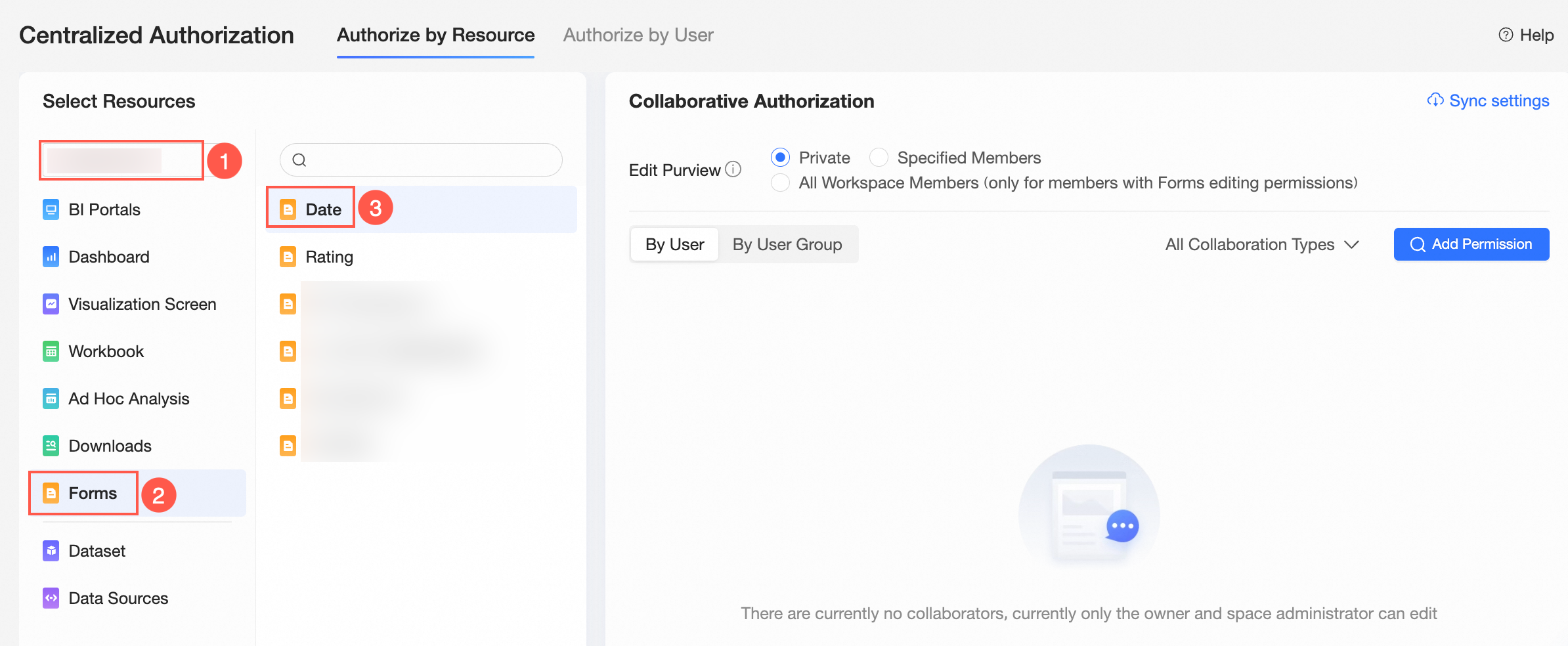
On the Collaboration Authorization page, select Edit Permission and grant permissions.
The following figure shows that Private is selected for Editing Permission. Analyst A is granted the Manage All Data permission. Analyst A can submit data, manage data submitted by himself, and manage all data submitted by other users.
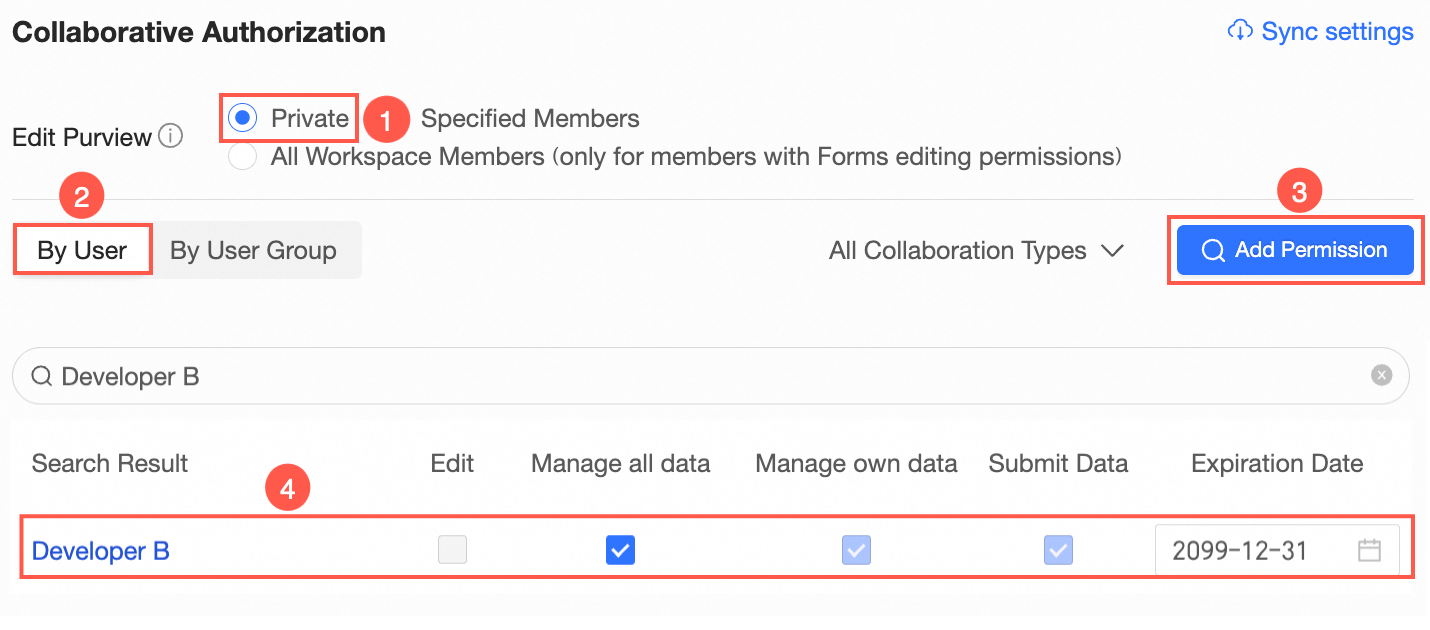 Note
NoteIf you select Manage Data, Analyst A can submit data and manage the submitted data.
You can also select Submit Data. In this case, Analyst A can only submit data.