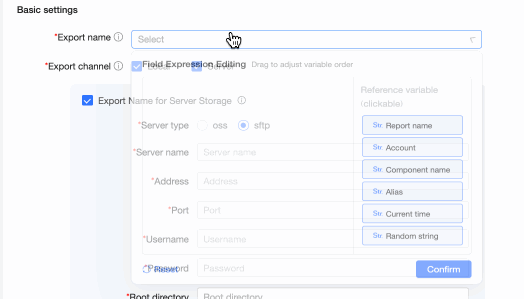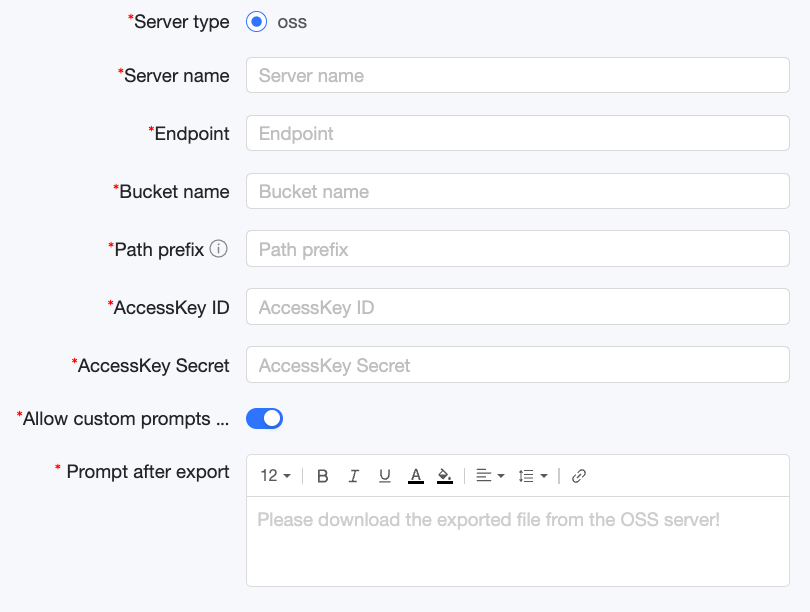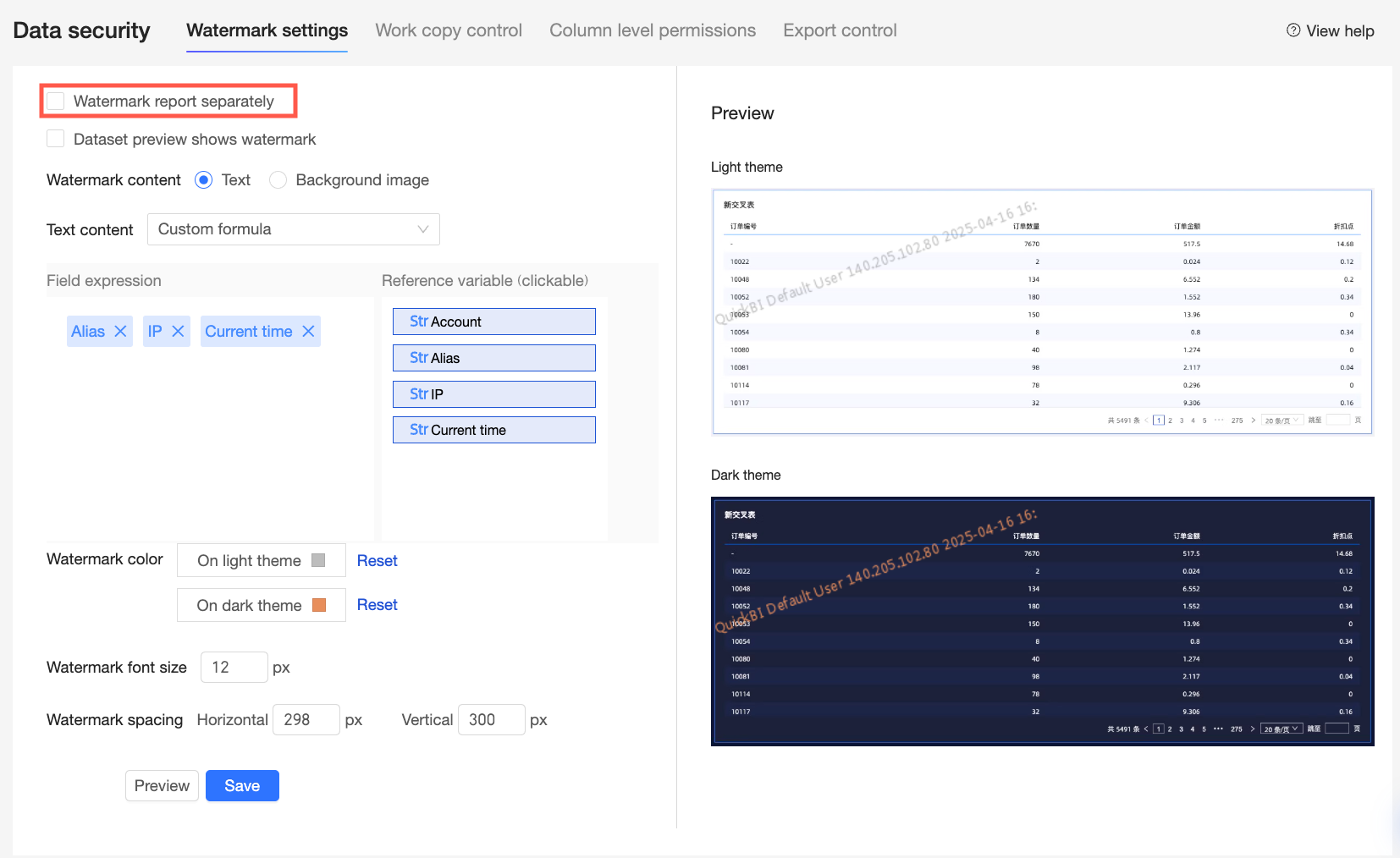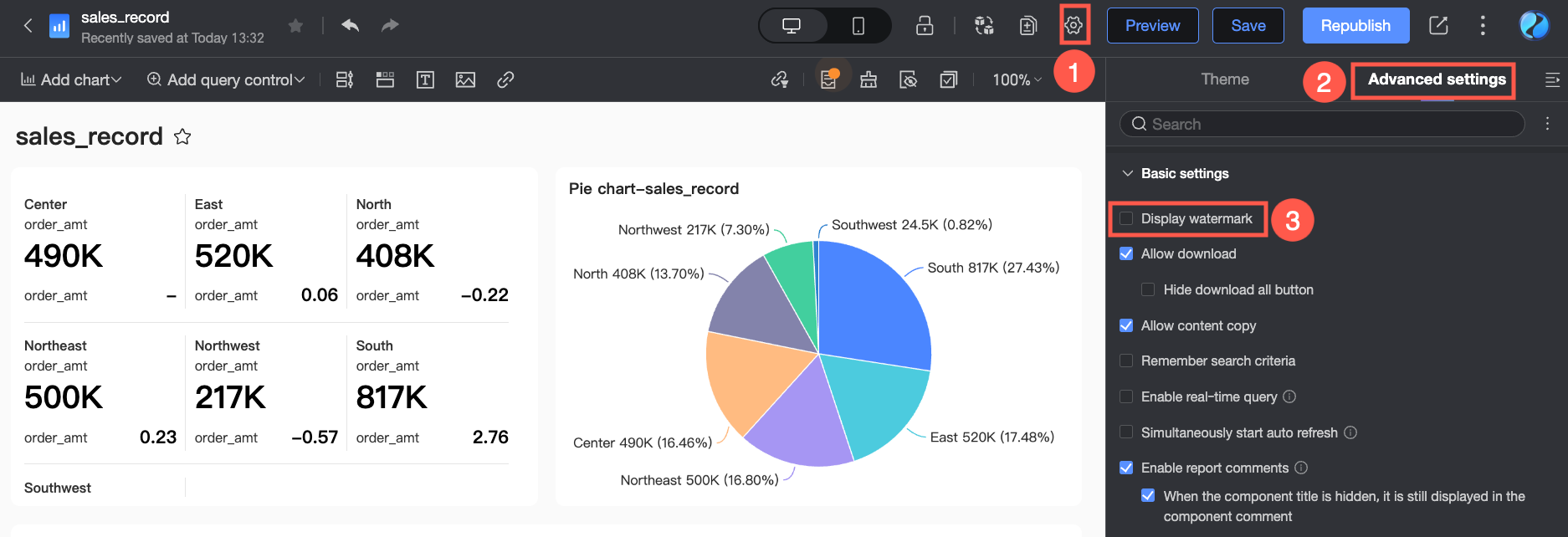Quick BI supports exporting report resources such as dashboards or workbooks as files to address office scenarios including report distribution, offline viewing, meeting presentations, and data archiving. This helps users efficiently communicate and analyze data in different environments. Organization administrators can configure the data types and channels for export in the Export Control page. This topic describes how to activate and configure the chart export feature for your organization.
Feature Access
Navigate to the Export Control configuration page from the Quick BI homepage as shown in the figure below. On this page, you can configure Switch Settings, Basic Settings, Standard Export Settings, and Download Settings for resource exports.
Switch Settings
When you need to control whether the resource export and public link export features are enabled for the entire organization, you can modify the enabling status of the corresponding feature switches here. When a switch is turned off, the export feature will not work for the entire organization.

Configuration item | Description |
Allow export | Choose whether to allow exporting resources and download files within the organization. When the switch is turned off, no resources within the organization are allowed to be exported, and the download feature will also be disabled. |
Allow export for public links | Choose whether to allow exporting public links for resources and downloads within the organization. When the switch is turned off, public links for dashboards, workbooks, ad hoc analysis, and downloads cannot be exported. |
Basic Settings
When you want the exported file names to include business information for easier identification and management (for example, including time information in file names to quickly find reports from specific periods for analysis), you can customize the export file names here. You can also set the file export channel to local or server to meet scenarios that require flexible file storage and distribution.
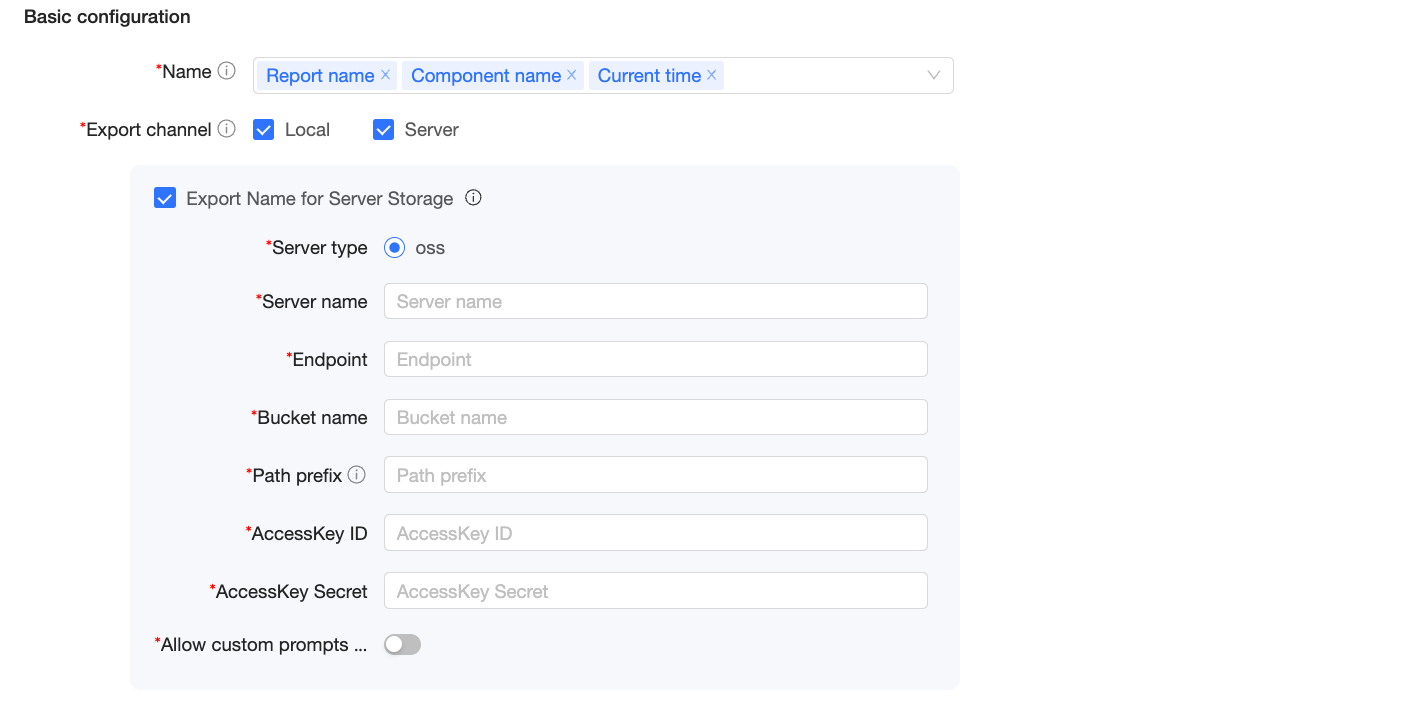
Configuration item | Description | |
Export name | Set the default name for exported resources. Click the
| |
Export channel | Set the export channel for resources to server or local. Both can be selected simultaneously.
| |
Use export name for server storage | When Server is selected under Export channel, you can choose whether the default file name settings in Export name are also used for server storage scenarios. When selected, the naming convention is applied when exporting to the server, and the file name cannot be modified during export. The Server type can be set to OSS. | OSS (Object Storage Service) means using object storage service on the server side. Exported reports will be uploaded and stored in cloud storage space. This method is suitable for situations where files need to be accessed via the Internet or integrated with other cloud-based applications. The configuration items that need to be set are as follows:
|
Standard Export Settings
To directly export the currently displayed data content from the dashboard interface, you can quickly obtain the export file through the standard export feature. Standard export is suitable for small data volumes (within 10,000 rows).
On this page, you can set the Export format, Default export type, and Watermark settings for fine-grained control over the export format. For example, you can limit the available export format to PDF only. When exporting an Excel file, you can ensure that the data retains the formatting set on the Quick BI platform. You can also set watermarks to be displayed by default on all exported files.
When the data volume in a cross table exceeds 10,000 rows, you can directly create a download task for the cross table in the dashboard interface without having to reconfigure fields in the download interface, allowing you to quickly export large volumes of data from the current cross table. For more information, see Creating a download task through a cross table.
The configuration items in the standard export settings only apply to data exports of less than 10,000 rows.

Configuration item | Description |
Export format | Select the file formats available for report exports. Image, PDF, and Excel are supported. |
Default export type | If you select Excel for Export format, select whether the exported Excel file includes formatting.
Note When exporting with different types, the amount of exported data is the same. The export time varies depending on computer configuration or data volume. It is recommended to use Export Pure Data when exporting Excel files with more than 500,000 cells. |
Watermark settings | Choose whether to allow hiding watermarks. When the option to allow each report to individually enable or disable watermarks is turned off in Watermark settings, report creators will not be able to turn off the Show watermark configuration item in Page settings > Advanced > Basic settings on the dashboard editing page. |
Download Settings
Unlike standard export, the download feature can export large data volumes of millions of rows. You can control the export settings for download files here.

Configuration item | Description |
Reuse basic settings | When enabled, the configuration content in Basic Settings will also apply to downloads, including export name and export channel. |
Download file | Set the number of times a download file can be downloaded. By default, files can be downloaded repeatedly. If Effective only once is selected, the generated download file can only be downloaded once, preventing the risk of secondary data transmission and leakage. For example, this prevents former employees from repeatedly downloading existing files, leading to the leakage of sensitive business information. |
Related Operations
The current page is for organization-level export settings. If export is disabled at the organization level, it is also disabled by default at the workspace level. If export is enabled at the organization level, each workspace can individually define whether to disable export. Similarly, for standard export configurations, workspaces inherit organization-level configurations by default. For example, if the organization has not selected the option to export in Excel format, the Excel option in workspaces cannot be selected either.
For more information about workspace-level export configuration, see Configuring the Export Feature in a Workspace.
 icon to open the Field Expression Editor window. In the window, you can combine variables to create a default file name. Variables are separated by an underscore (_). The following variables are supported:
icon to open the Field Expression Editor window. In the window, you can combine variables to create a default file name. Variables are separated by an underscore (_). The following variables are supported: