progress bar can visually show the progress of a certain indicator, mainly used for progress display. This topic describes how to add data to a progress bar and configure a style.
TensorBoard
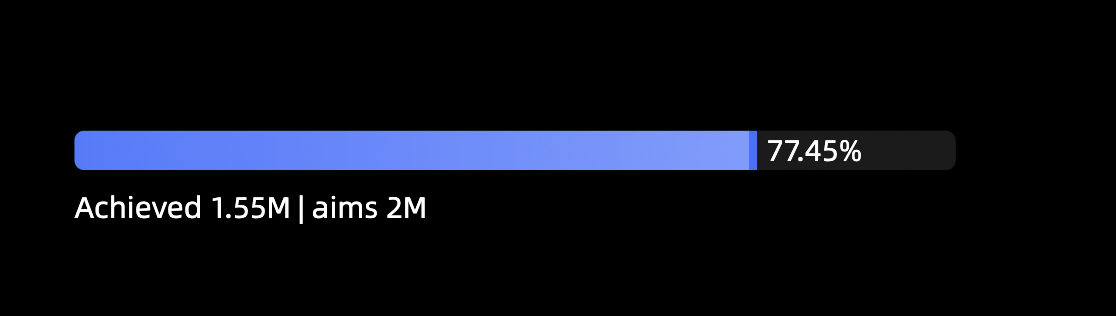
Configuration data
On the chart in the Widget Library section, find the progress bar and drag it to the canvas.
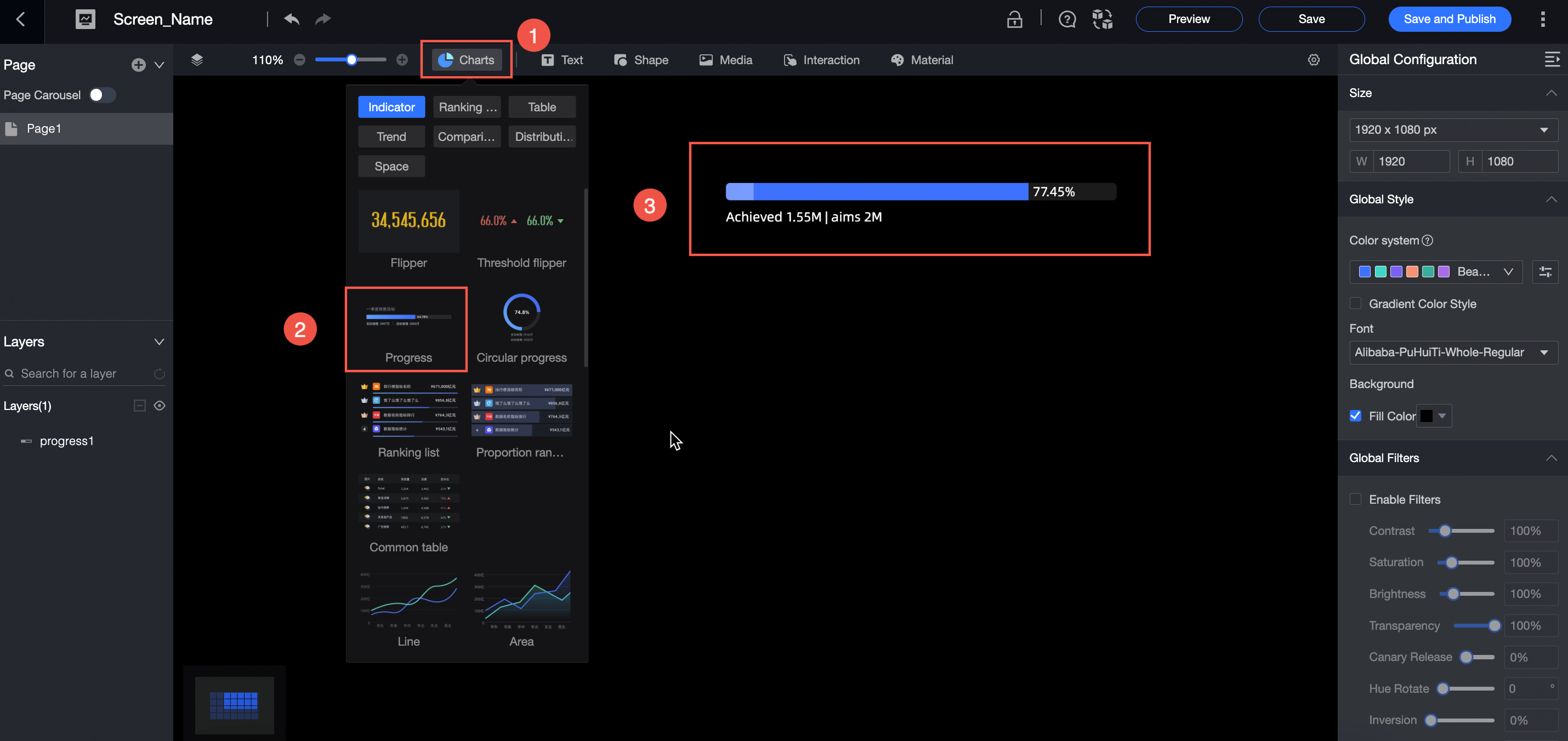
Click Select Dataset and follow the instructions in the following figure to add data.
The following figure shows Target Value /Measure. You can also select Dynamic Field.
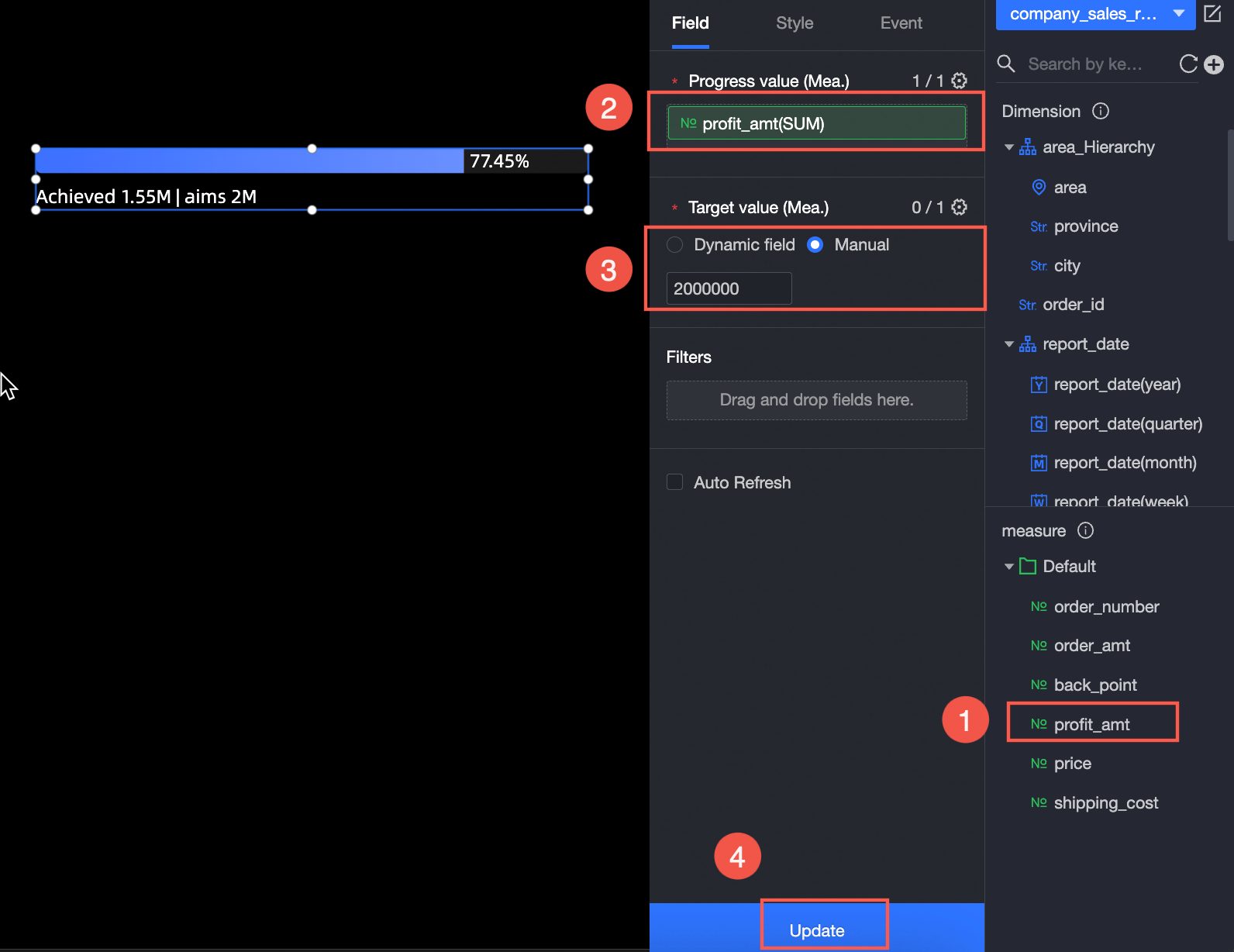
You can also perform the following operations on the data: 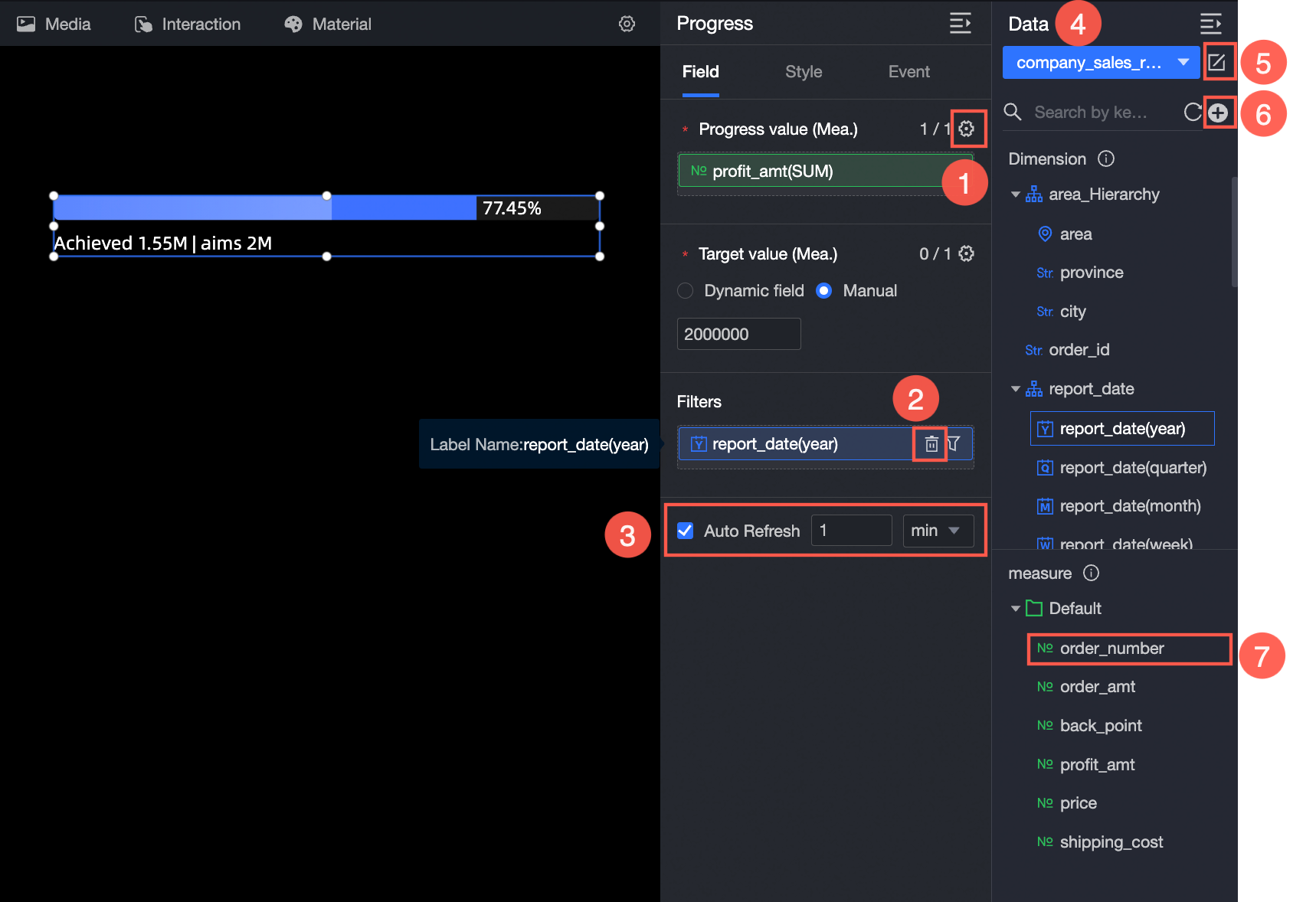
Configure multiple field formats. For more information, see Configure multiple field formats.
Configure field filtering. For more information, see Filter data.
Configure automatic data refresh (③). For more information, see Scheduled data refresh.
Switch a dataset. For more information, see Switch a dataset.
Edit a dataset. For more information, see Edit a dataset.
Data processing (⑥). For more information, see Create a calculated field and Create a group dimension.
Copy fields. For more information, see Copy and convert fields.
Configure Style
Location and size
You can configure the components in the configuration section as follows:
Adjust widget alignment (①): supports left alignment, center alignment, and right alignment.
Adjust the size of the widget (②): Use the upper left corner as the origin, set the values of the X and Y axes, and adjust the position.
Adjust the angle of the component (③): Set the value of the rotation angle.
Adjust the size of the component (④): Set the values of W and H to adjust the width and height of the component.
Lock component (⑤): After locking the component, the size of the component cannot be adjusted.
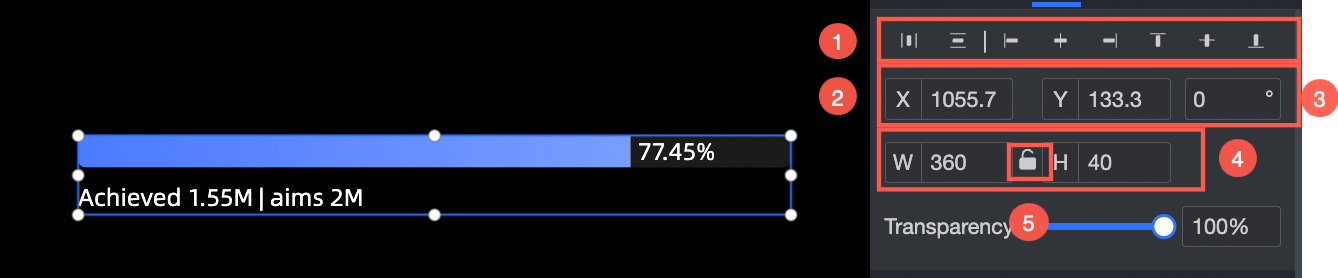
Progress bar
In the progress bar section, you can modify the scale bar color (①), background color (②), and corner radius (③) of the progress bar. 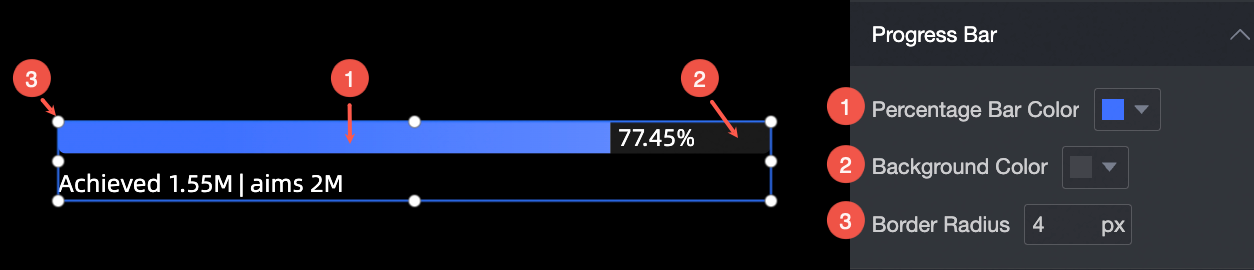
Tag
In the label section, you can perform the following operations:
Show Progress Value Percentage: Specify the scale (①), position (progress bar or out of the progress bar), left margin (distance from the progress bar), and text style.
Display Current Value /Target Value: Specify the display name (②), sorting method (left and right or up and down), top margin (distance from the progress bar), and text style of the current value or target value.
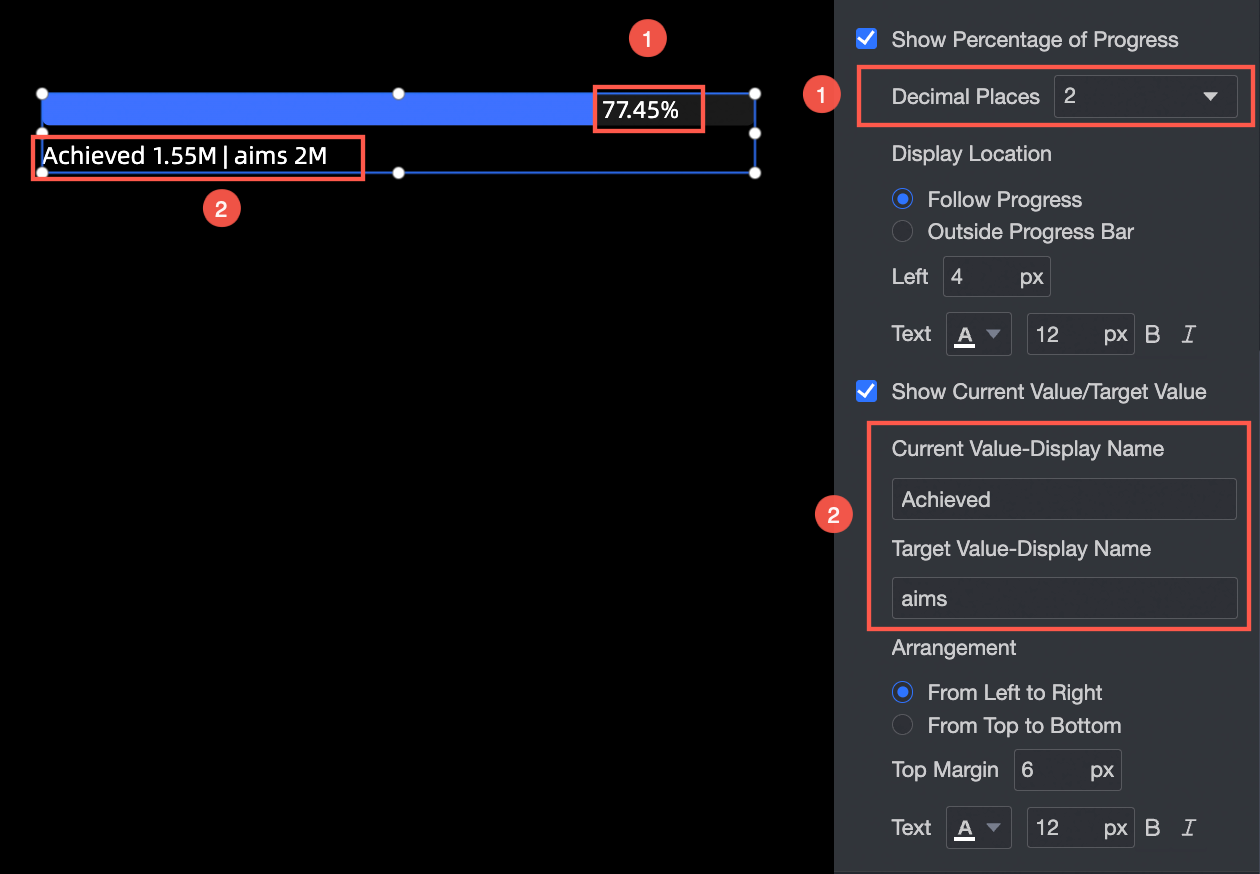
Dynamic effect
In the Motion Effects section, you can configure an animation effect.
Color: the color of the streamer. You can specify a solid color or gradient color.
Streamer Duration: Specify the interval between streamers. Unit: seconds.
