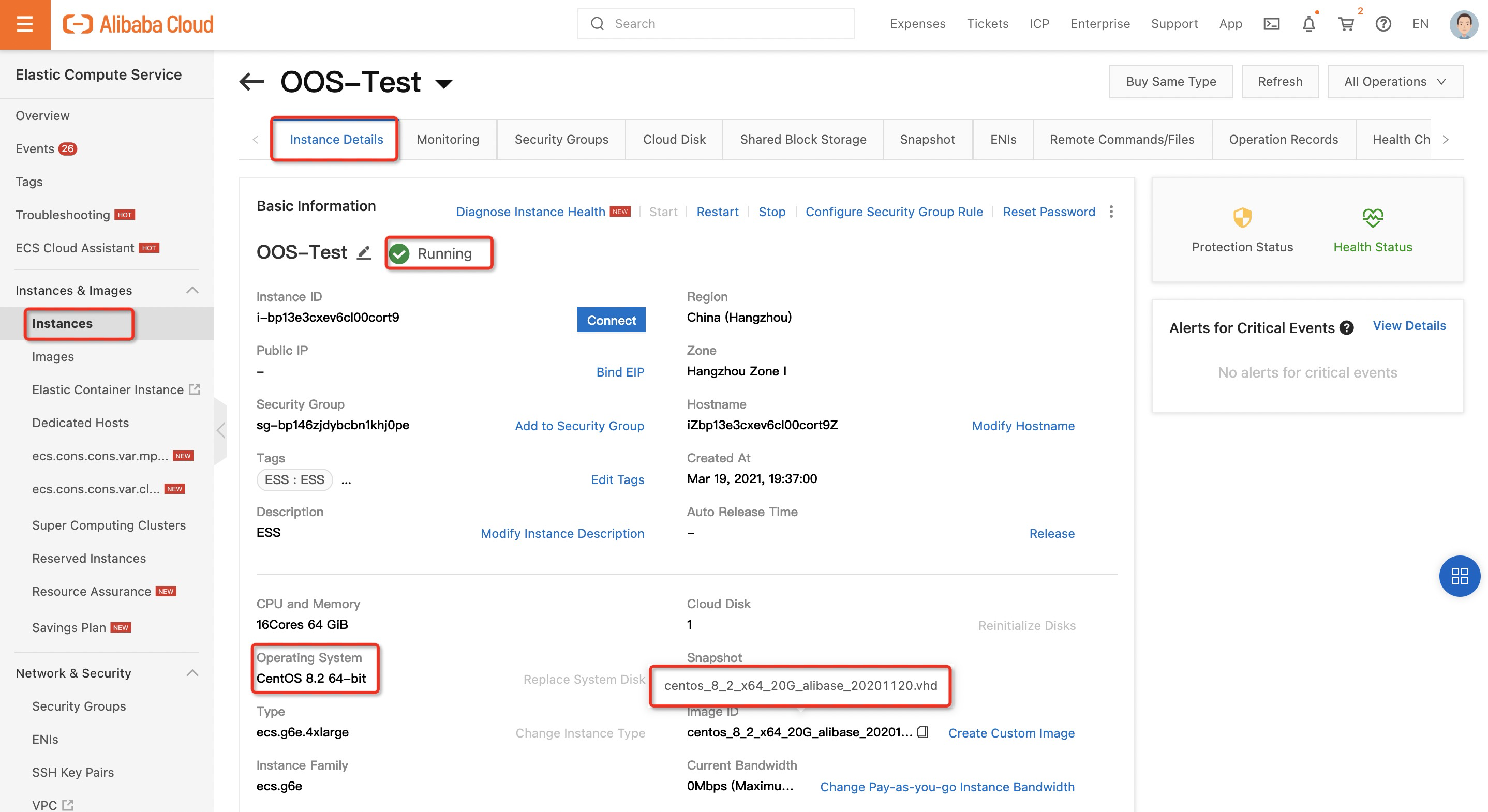Background information
One of your accounts has a batch of Elastic Compute Service (ECS) instances on which an operating system of an earlier version is installed. This operating system has a large number of potential security risks and technical support is no longer available for the operating system. Therefore, you want to upgrade the operating system to another operating system of a later version. Technical support is still available for the new operating system. This topic describes how to use CloudOps Orchestration Service (OOS) to upgrade the operating system of ECS instances in batches.
Precautions
ECS instances may restart when a specified template is executed.
Windows operating systems and Linux operating systems cannot be converted to each other.
Make sure that no unpaid order exists on the required ECS instances to which system disks are attached.
During the upgrade process, only the user data of data disks can be retained, while all the user data of system disks is cleared.
Procedure
Log on to the ECS console and view the CentOS 7.9 64-bit operating system of the required ECS instance.
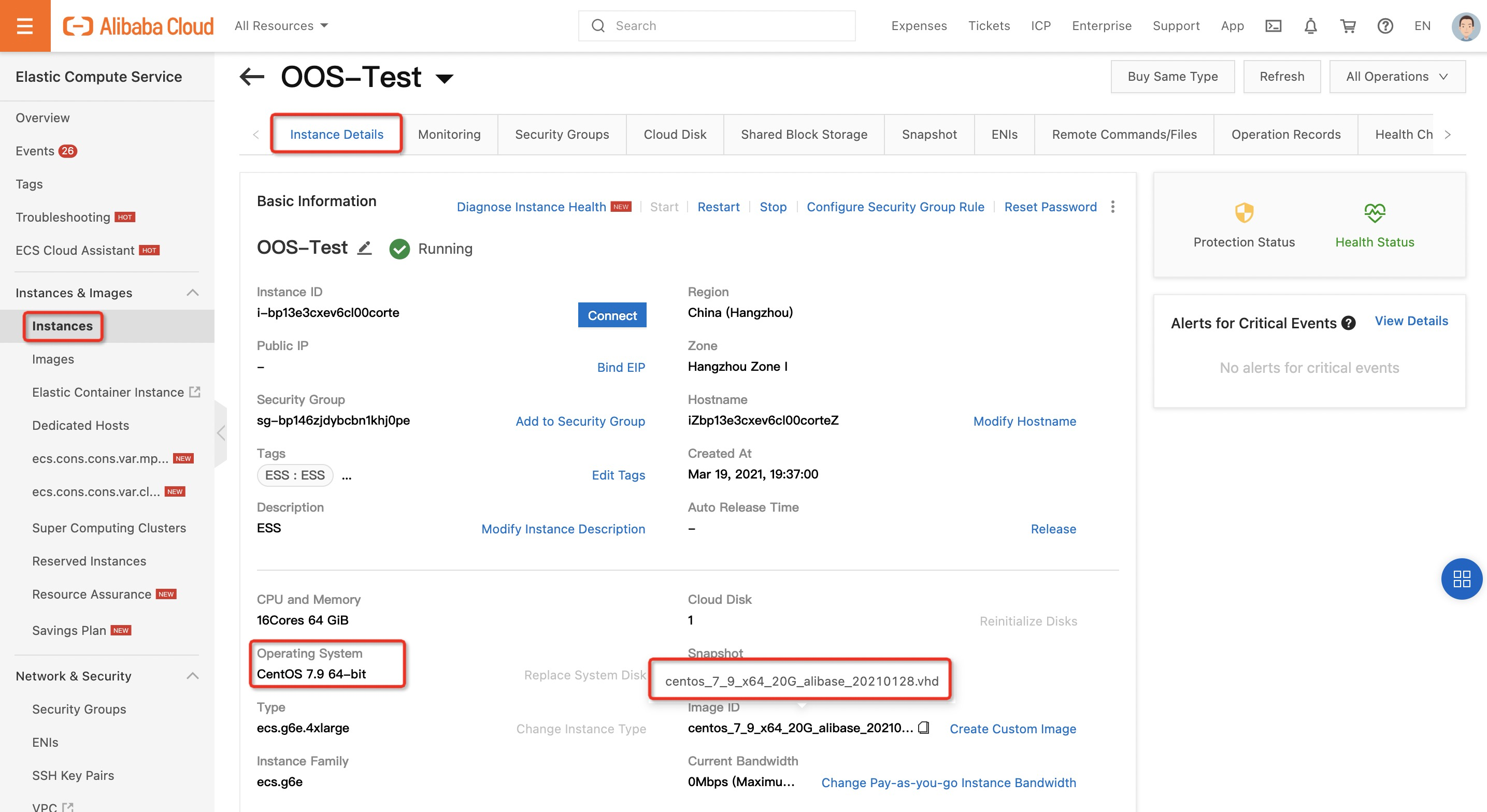
2. Log on to the OOS console. Click Batch Instance Operations and click Create.
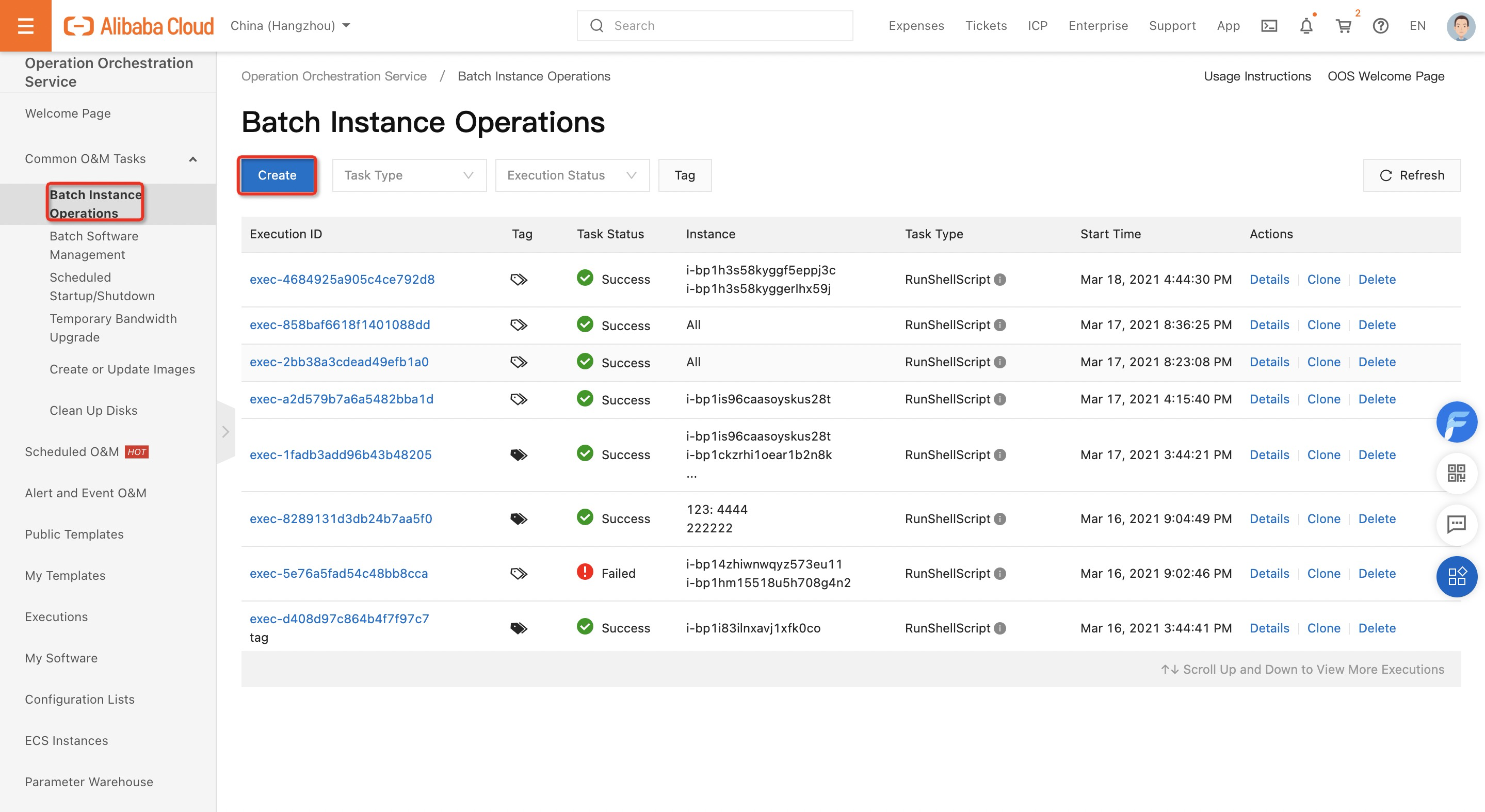
3. Choose Instance Operations > Replace System Disk. Enter an image ID that is related to the version of the destination operating system in the Image ID field.
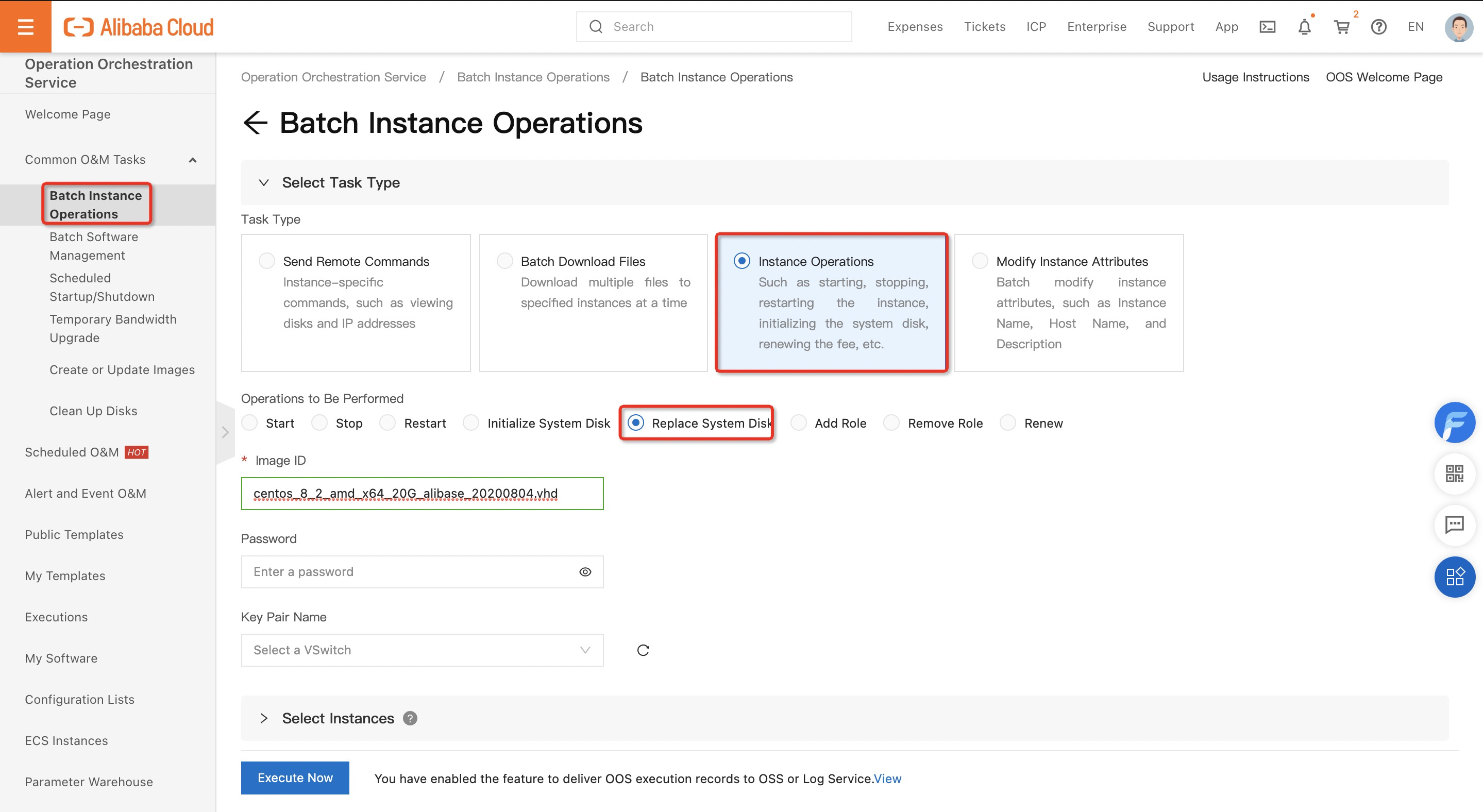
4. Select the ECS instances for which you want to upgrade the operating system.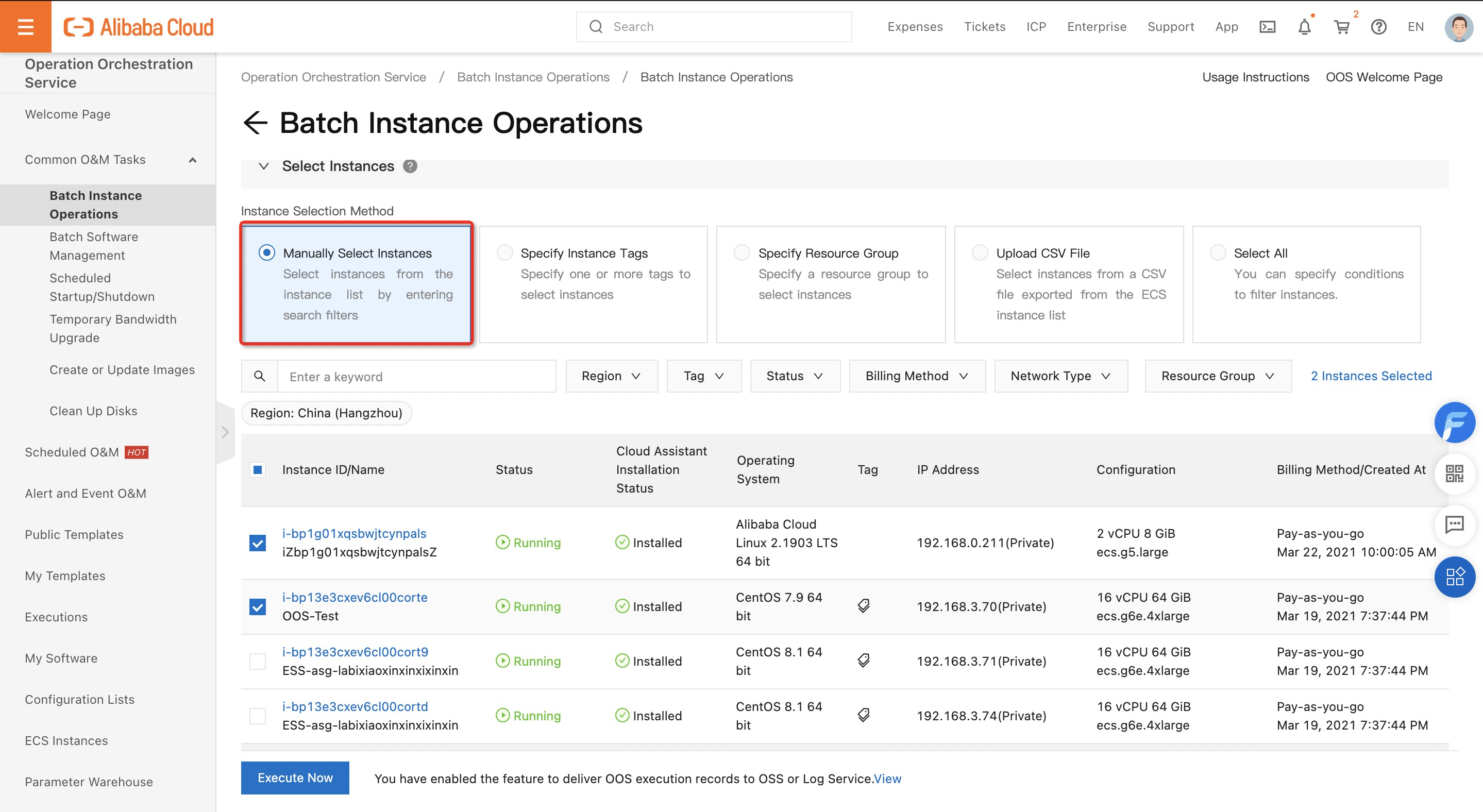
5. Keep the default values for the advanced settings. Click Execute Now.
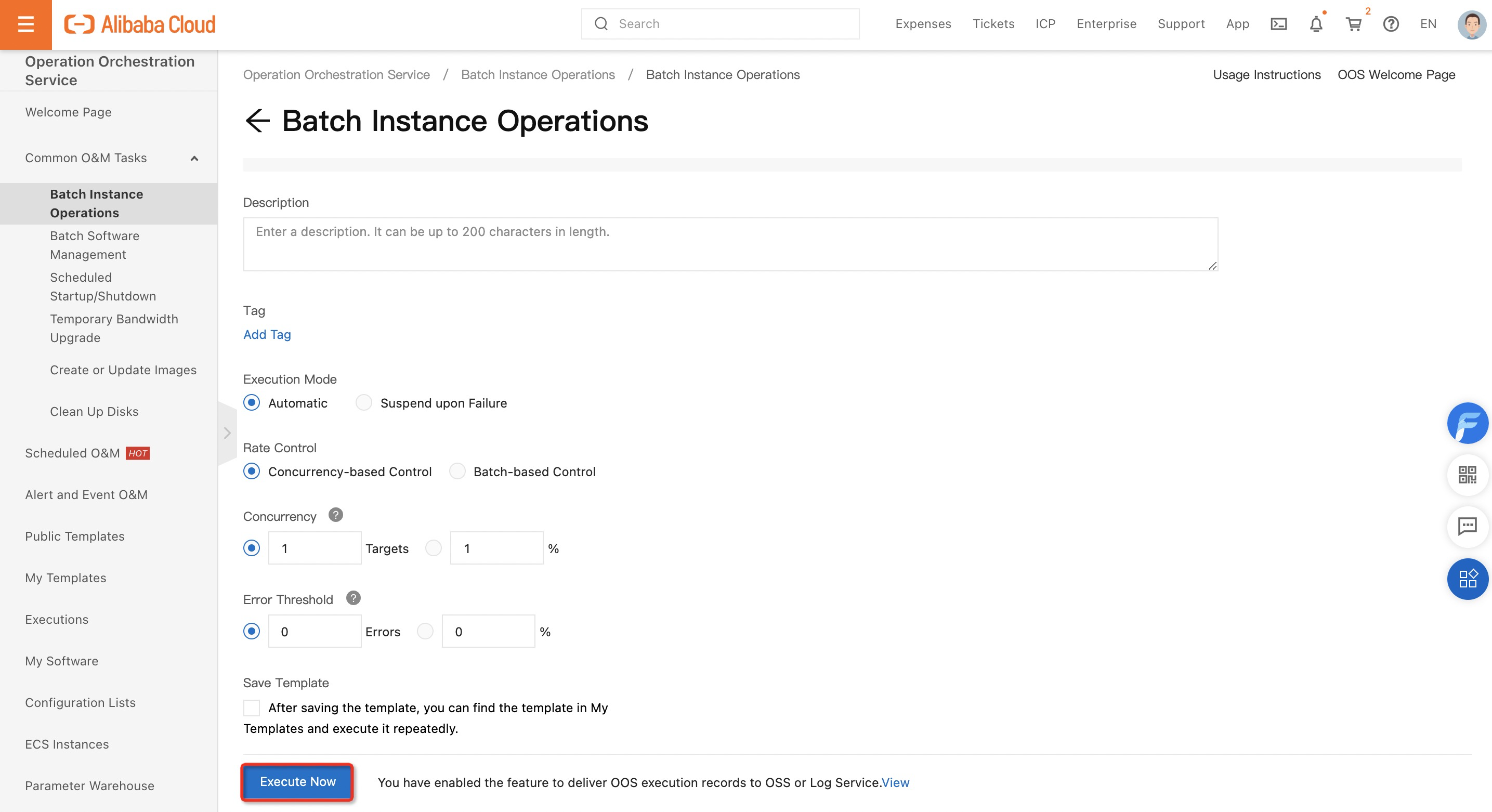
6. On the Executions page, check the progress of each upgrade task.
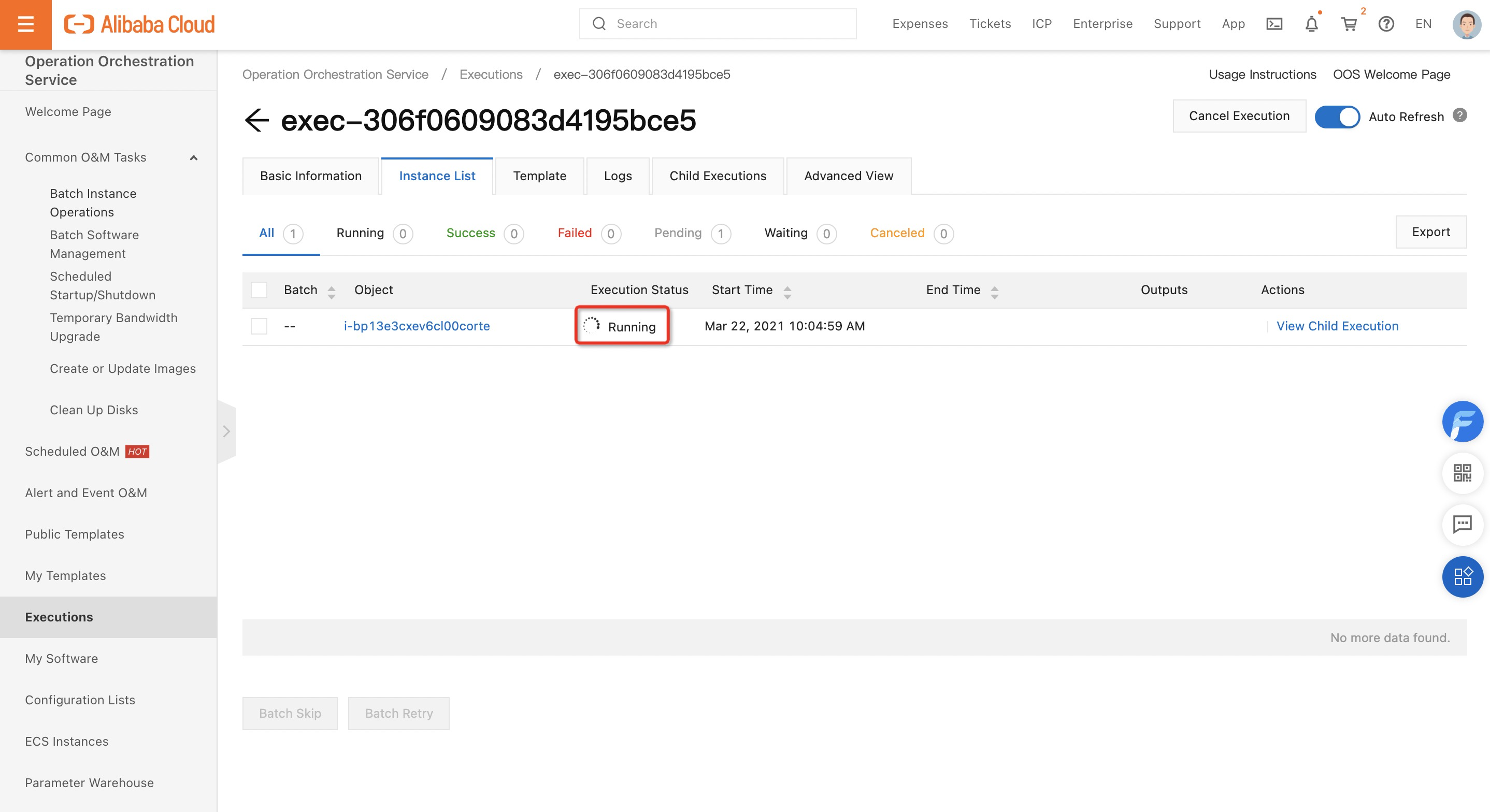
7. After the batch operation is completed, click the instance ID in the Object column of the required instance to view the details.
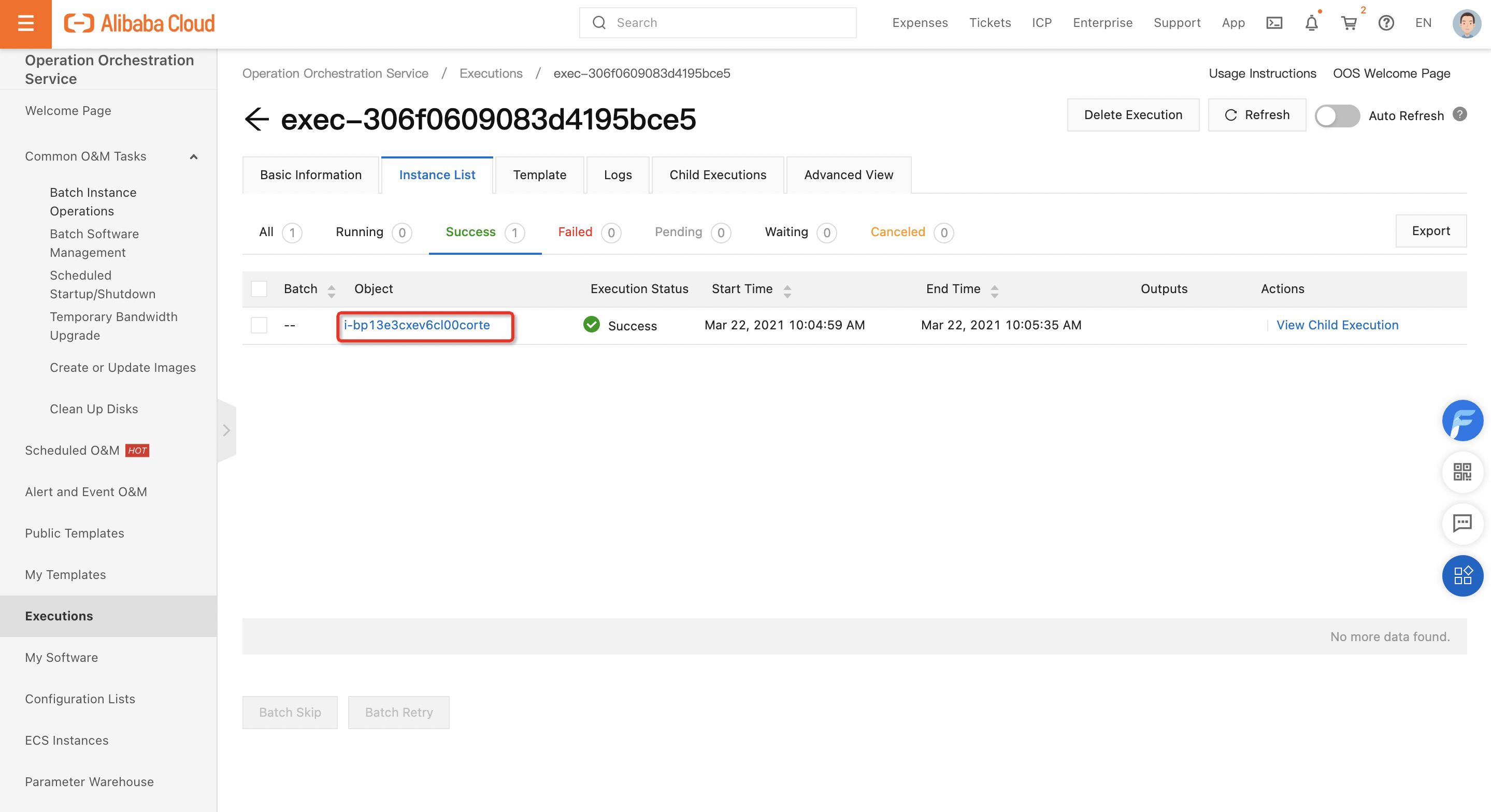
8. The operating system of the required ECS instances is upgraded to CentOS 8.2 AMD.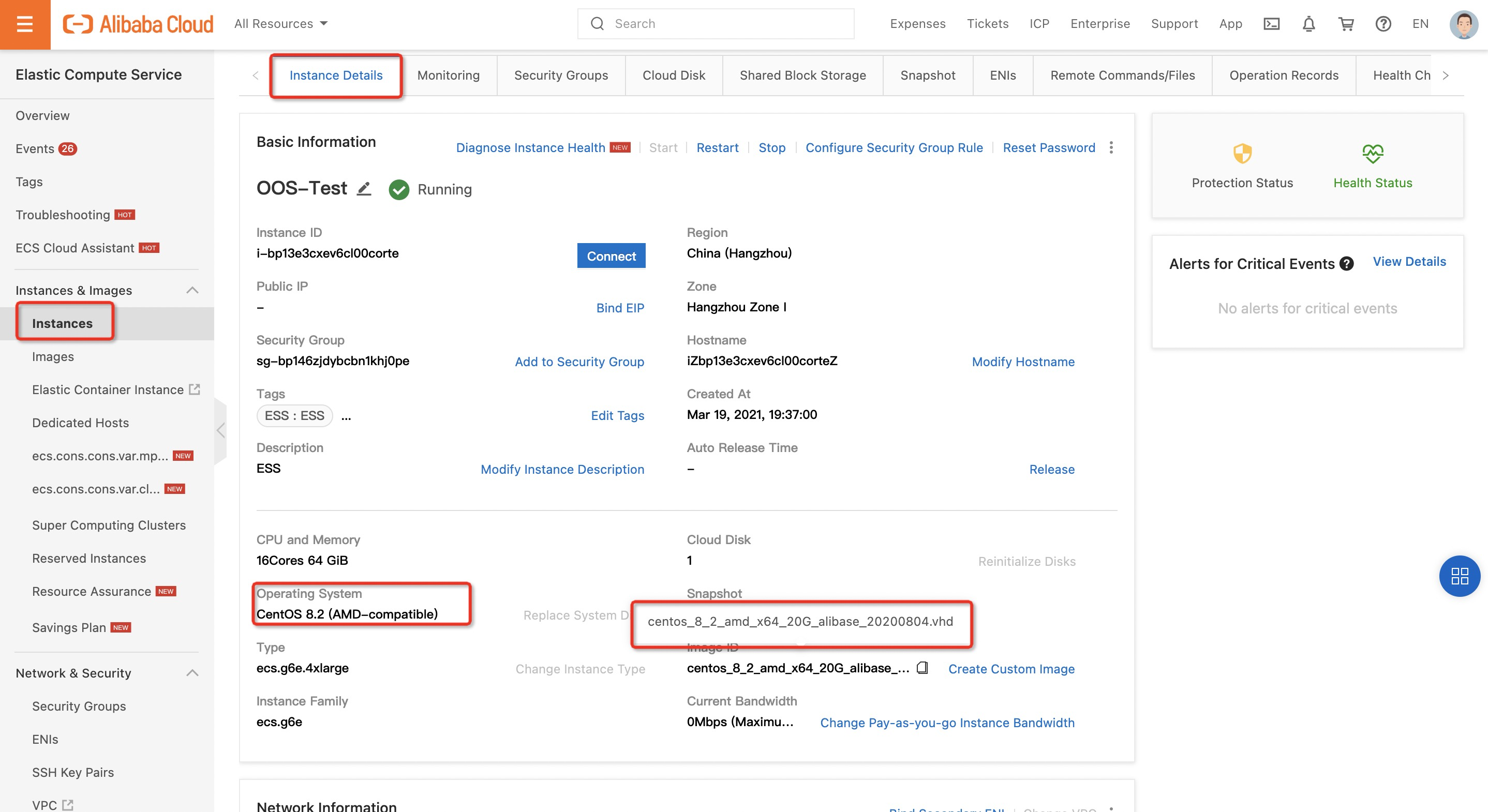
Appendix
If you want to use the ECS console to replace the operating system of an ECS instance, perform the following steps:
1. Log on to the ECS console and stop the required ECS instance.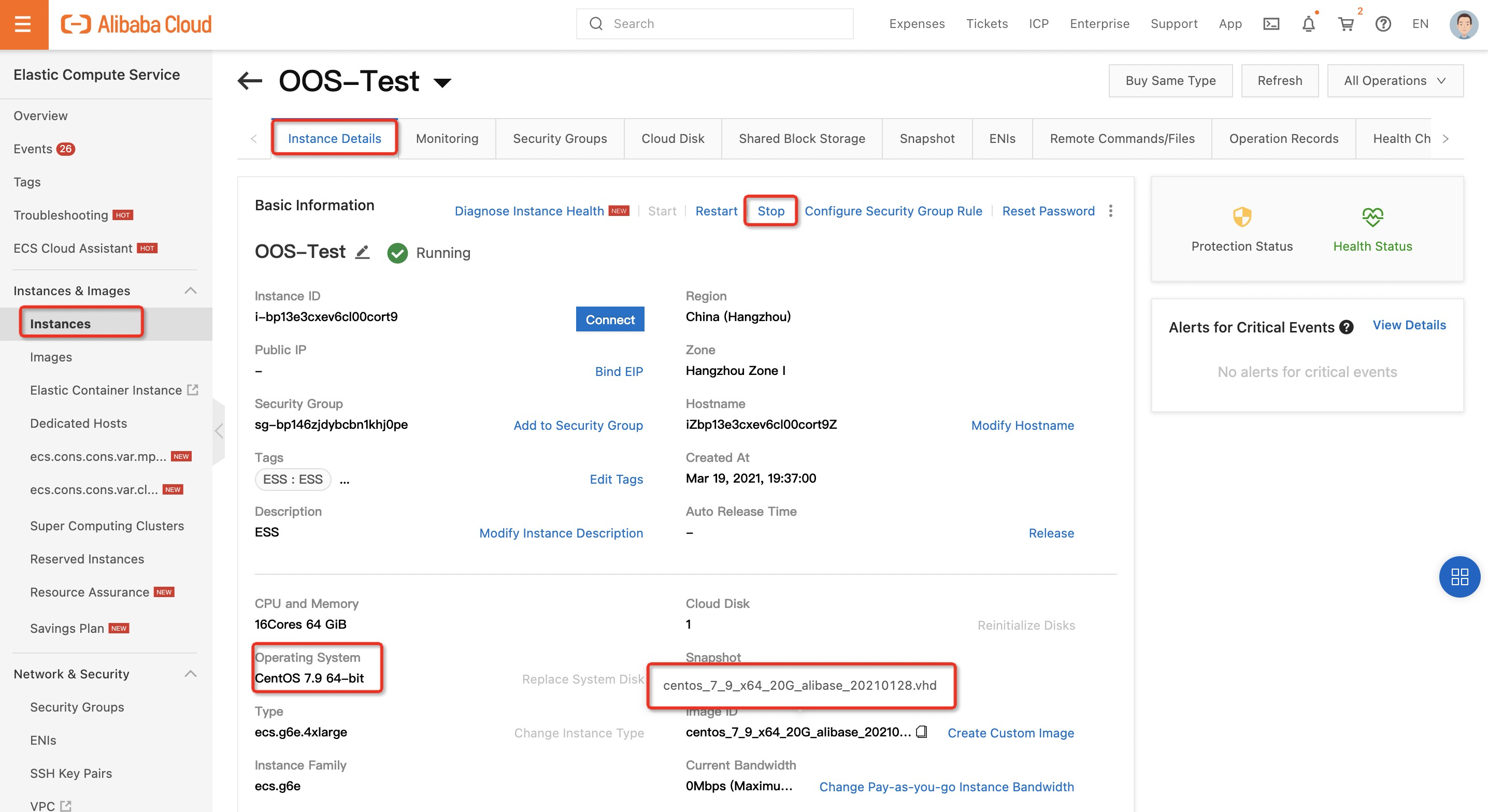
2. The ECS instance is in the stopped state. Then, click Replace System Disk.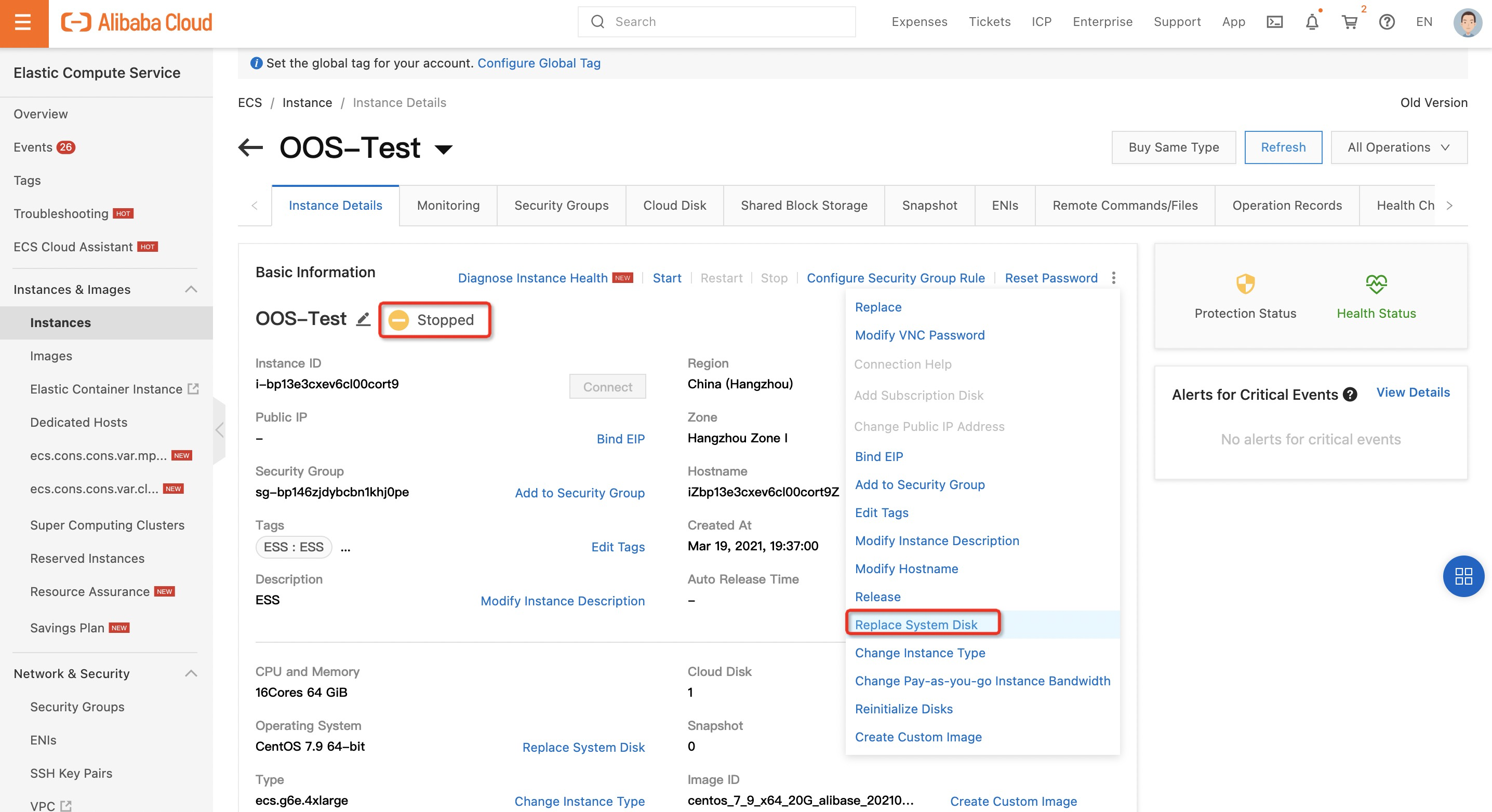
3. Select a version for the destination operating system, select ECS Service Terms, and then click Create Order.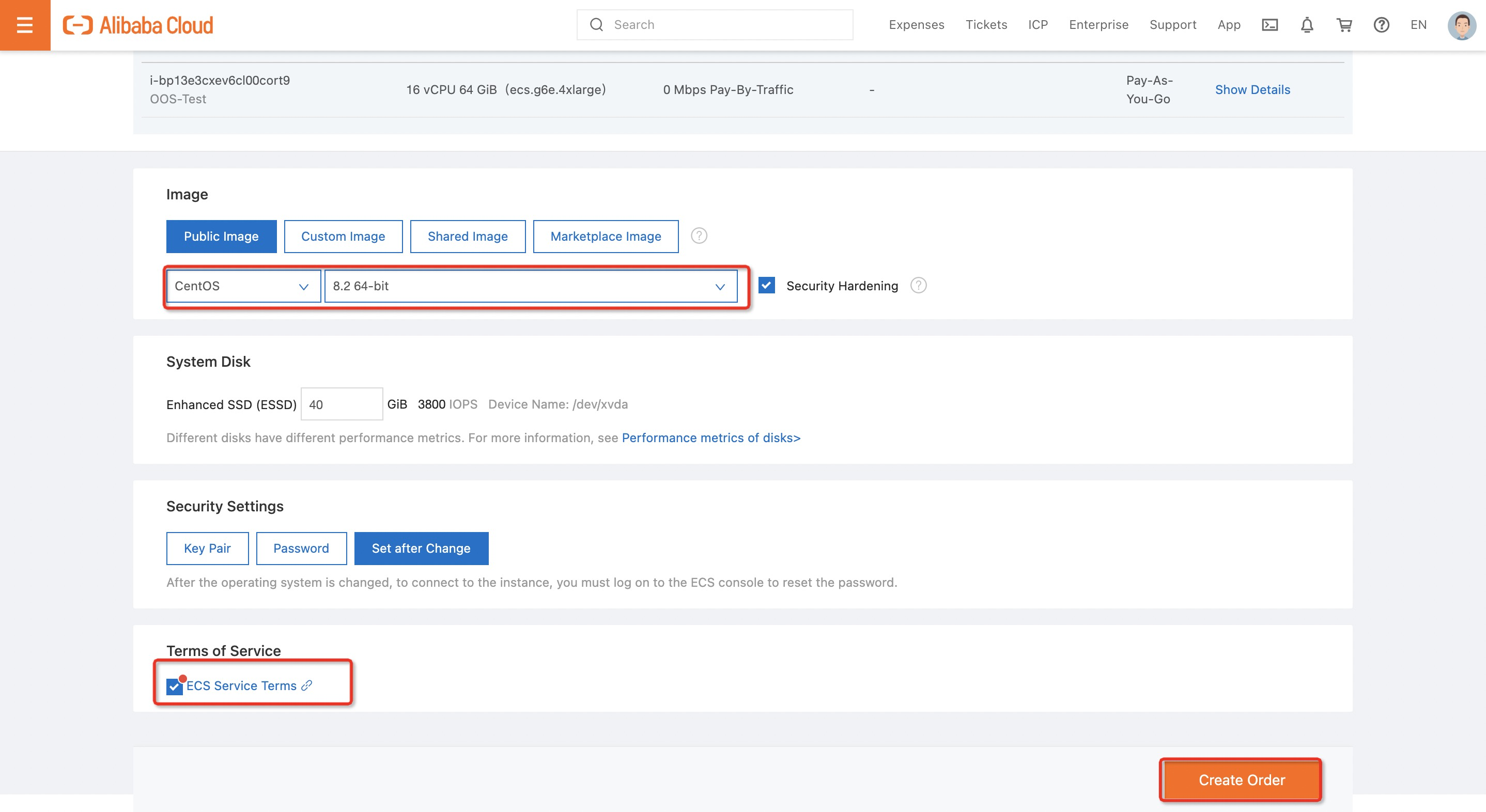
4. After the operating system is changed, the ECS instance starts.