Directories can be combined with the business logic of an app to manage test cases in a centralized manner. For example, Homepage, My, and Orders are common directories.
Prerequisites
A test case library is created and associated with a specified app. For more information, see Create a test case library.
Create a directory
Log on to the Mobile Testing console.
In the left-side navigation pane, choose Testing Management > Test Case. The Scripts tab appears.
Select a test case library and a test case library version from the Case Library drop-down list.

Click the Test Case Management tab. Click the More icon to the right of Test Case Directory and select Create Directory. The Create Directory dialog box appears.
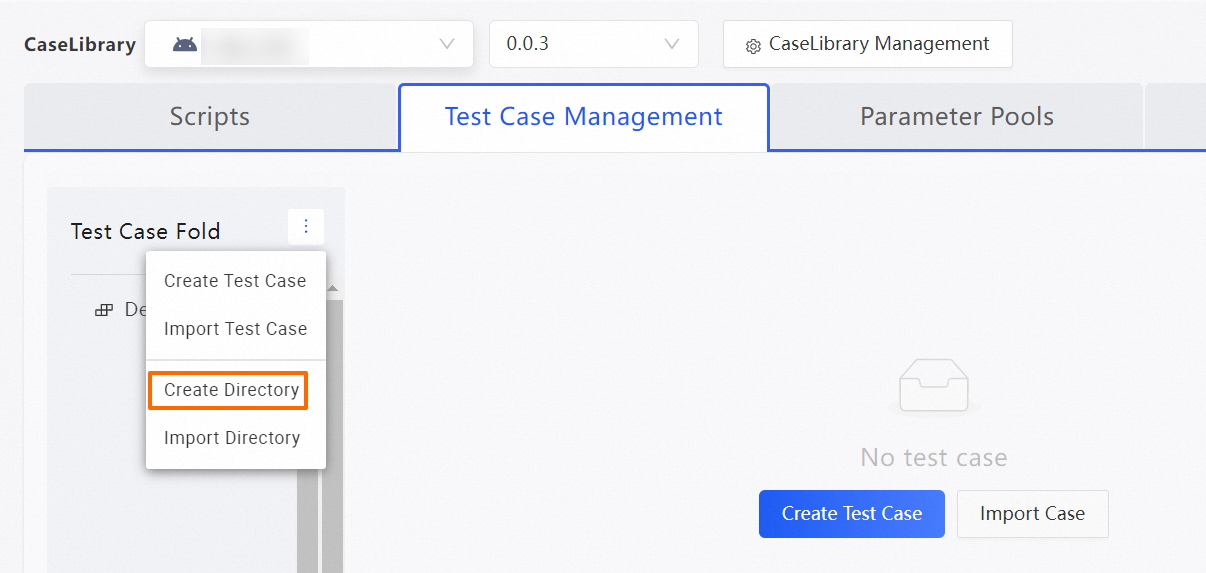
In the Create Directory dialog box, set Directory Name.
Click OK.
The created directory is displayed in the list.
Import a directory
In the left-side navigation pane, choose Testing Management > Test Case. The Scripts tab appears.
Select an app and a test case library version from the Case Library drop-down list.

Click the Test Case Management tab. Click the More icon to the right of Test Case Library and select Import Directory. The Import Test Case Directory panel appears.
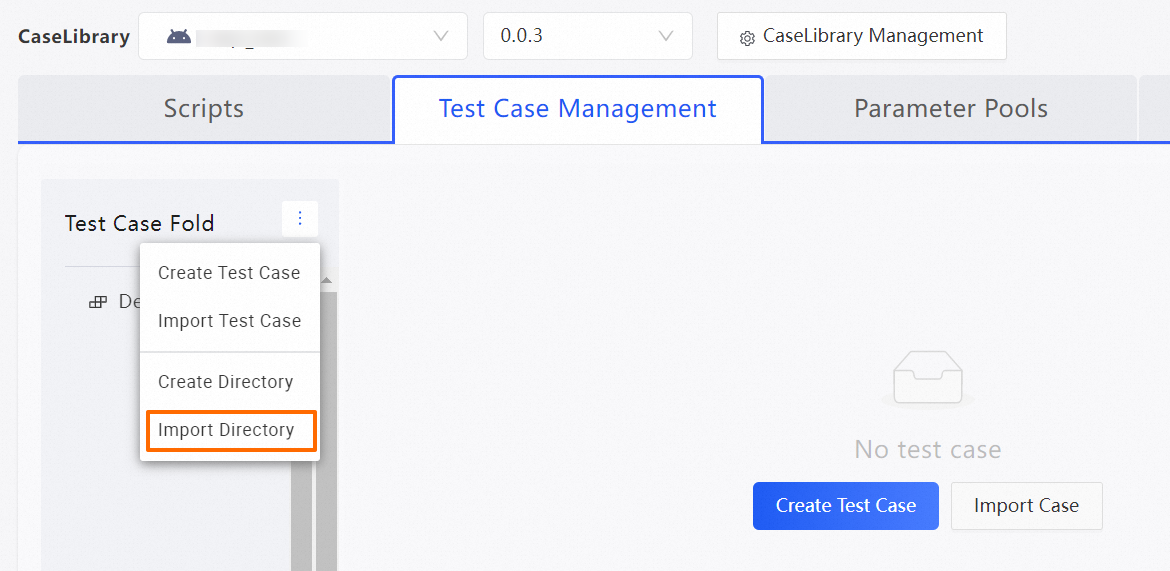
In the Import Test Case Directory panel, select the directory that you want to import.
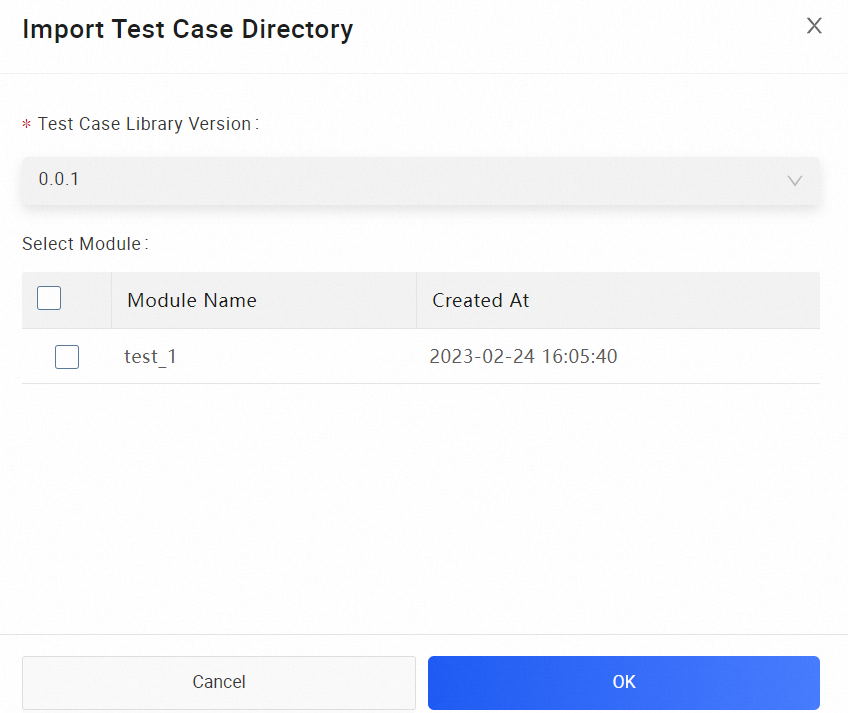
The following table describes the parameters.
Parameter
Description
Test Case Library Version
The version of the test case library in which the source directory resides.
Select Directory
The source directory that you want to import.
Click OK to import the specified directory to the current test case library version.
The imported directory is displayed in the list.
NoteIf the imported directory has the same name as an existing directory in the current test case library version, the imported directory is automatically renamed. Take note of the directory names.