This topic describes how to create a test case library version.
Procedure
Log on to the Mobile Testing console.
In the left-side navigation pane, choose Testing Management > Test Case. The Scripts tab appears.
Select a test case library and a test case library version from the Case Library drop-down list.

In the test case library list, click the test case library for which you want to add a version.
Click the Version Management tab and then click Create Version. The Create Version panel appears.
In the Create Version panel, configure the parameters. The following table describes the parameters.
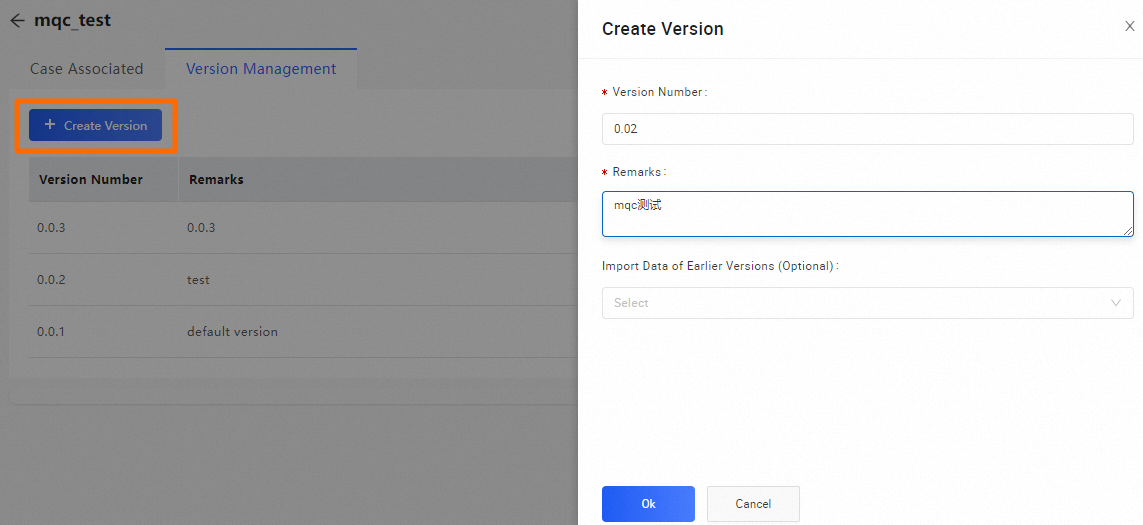
Parameter
Description
Version Number
The version number of the test case library.
NoteThe version number must be unique among all test case library versions.
We recommend that you use a version number that is consistent with the current iteration of the app.
Remarks
The description of the test case library version. The description facilitates subsequent query and review.
Import Data of Earlier Versions
The earlier version based on which you want to create a version.
Click OK.