The activity configuration page of an activity unit shows information about all the activities contained in the unit, and you can search for a target activity and view, edit or delete an activity.
Search for activities
You can search for a target activity in the activity list by activity status, activity type, and activity name/ID keyword. The procedure is as follows:
In the search box at the upper-right of the activity list, select the activity status, activity type, or enter the activity name or ID as the keyword.
Click Search. Then the system will filter out the activities that meet all the criteria and display the corresponding activity cards.
View the activity list
In the activity unit list on the Activity management page, click the name of the activity unit to enter the activity configuration page of the activity unit.
Various activity cards are displayed on the activity list, as shown in the preceding figure. The activity cards are sorted in descending order of the creation time, and the activity that was created the latest is displayed in the front. Each activity card shows the following information:
Activity name
Marketing type
Start time
End time
Activity status
There are three types of activity status: To be online, Online, and Offline.
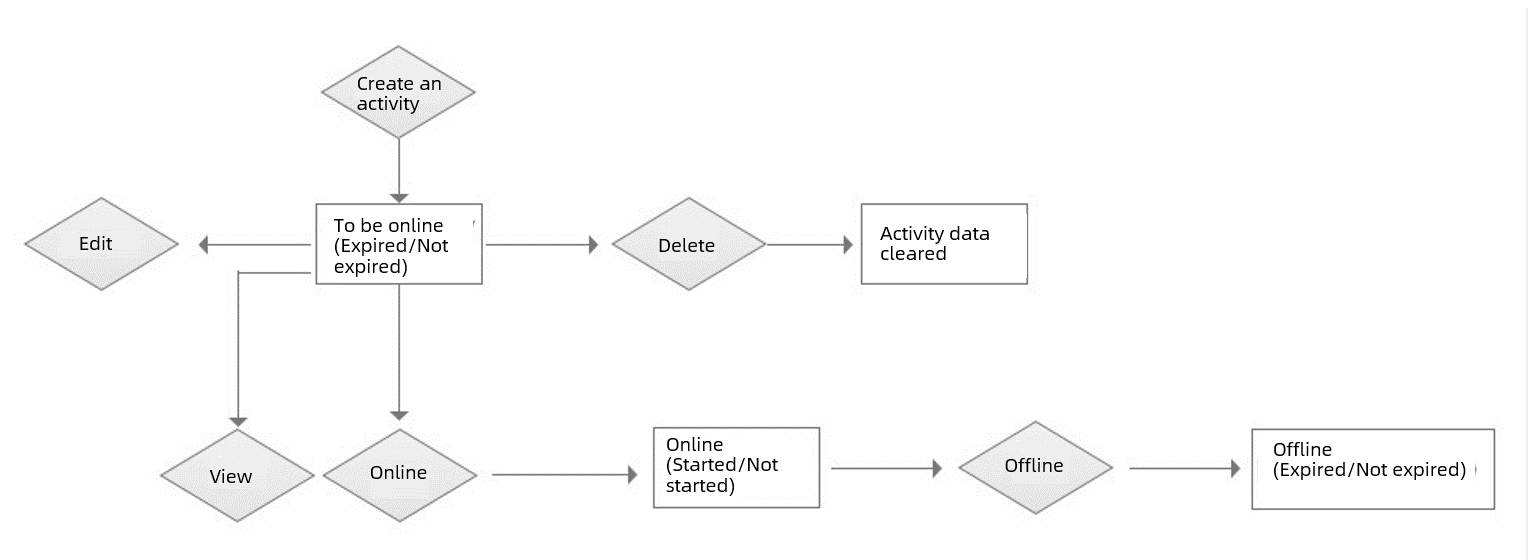
The status descriptions are as follows:
To be online: Indicates that the activity has not been taken online. The following two statuses are included:
To be online (Not expired): The activity has not been taken online since creation and the activity has not expired.
To be online (Expired): The activity has not been taken online since creation, but the activity has expired.
Activities to be online can be edited, deleted, and taken online. After an activity is deleted, the activity data will still be retained in the system for statistical analysis of the effectiveness of the activity.
Online: Indicates the activity is online. The following two statuses are included:
Online (Not started): The activity is online, but the activity has not started (before the activity start time).
Online (Started): The activity has been online, and the activity has started.
According to whether the activity has started or not, the online activities can be divided into online (not started) and online (started). Online activities can be taken offline.
Offline: Indicates the activity has gone offline. The following two statuses are included:
Offline (Not expired): The activity has gone offline, and the activity has not expired.
Offline (Expired): The activity has gone offline, and the activity has expired.
According to whether the activity has launched or not, the offline activities can be divided into offline (not expired) and online (expired). Offline activities cannot be taken online, regardless of whether they have expired or not.
View activity details
In the activity list, each activity card displays part of the activity information. You can view the full information in the activity details page.
Click View in the target activity card to view the details of the activity.
Edit an activity
You can edit the activity information. The procedure is as follows:
Activities in To be online status can be edited.
Click Edit in the target activity card.
To modify the activity information, see Create an activity for instructions on the procedure and parameters.
Take an activity online/offline
Take an activity online
A created activity does not take effect automatically, and you need to manually take it online. Click Online in the target activity card to activate it.
Activities in To be online status can be taken online.
Activities not expired: In the pop-up window, click OK.
Activities expired: In the pop-up window, click OK to enter the Modify activity page, modify the validity period of the activity, and take the activity online.
NoteFor expired activities, you need to change the validity period of the activities so that the activities are within the validity period and then take the activities online.
Take an activity offline
For the activity that are online within the validity period, you can manually take it offline. Click Offline in the target activity card to deactivate it.
Activities in Online status can be taken online. The system will automatically deactivate the online activities when the activity end time arrives.
Delete an activity
You can delete an activity. The procedure is as follows:
Activities in To be online status can be deleted. After an activity is deleted, the activity data will still be retained in the system for statistical analysis of the effectiveness of the activity.
Click … in the target activity card. In the pop-up window, select Delete.
In the pop-up window, click OK.