This topic describes how to analyze Log4j logs. In this example, the logs of an e-commerce company are analyzed.
Prerequisites
- Log4j logs are collected. For more information, see Collect Log4j logs.
- Indexes are created. For more information, see Create indexes. The following figure shows the indexes that are used in this example.
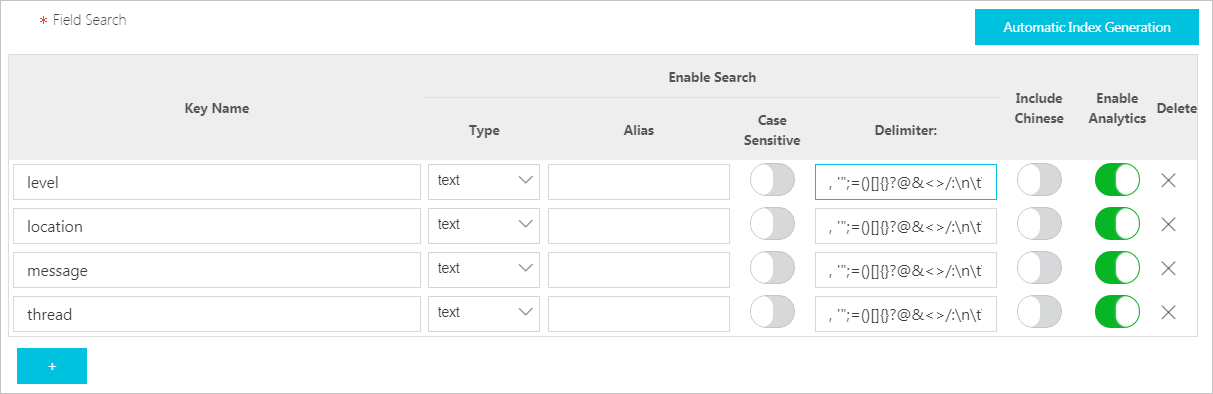
Background information
Log4j is an open source project of Apache. Log4j allows you to specify the level, output destination, and output format of logs. The log levels are ERROR, WARN, INFO, and DEBUG in descending order. The output destination specifies whether logs are displayed in consoles or files. The output format determines the format of logs that are displayed.
- The following log records logon information:
level: INFO location: com.aliyun.log4jappendertest.Log4jAppenderBizDemo.login(Log4jAppenderBizDemo.java:38) message: User login successfully. requestID=id4 userID=user8 thread: main time: 2022-01-26T15:31+0000 - The following log records purchase information:
level: INFO location: com.aliyun.log4jappendertest.Log4jAppenderBizDemo.order(Log4jAppenderBizDemo.java:46) message: Place an order successfully. requestID=id44 userID=user8 itemID=item3 amount=9 thread: main time: 2022-01-26T15:31+0000
Procedure
Log on to the Simple Log Service console.
In the Projects section, click the project that you want to manage.

In the left-side navigation pane, click Log Storage. In the Logstores list, click the Logstore that you want to manage.
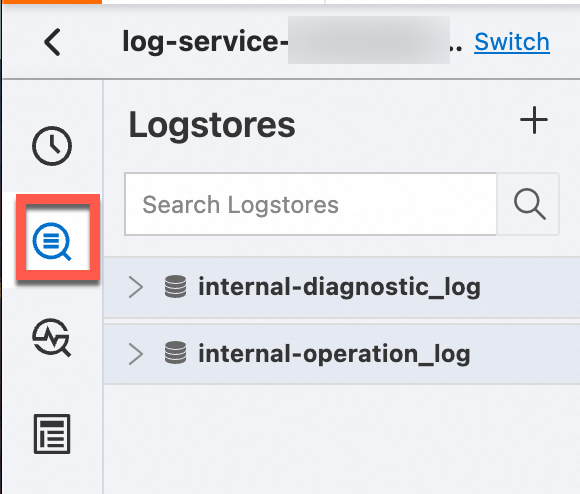
- Enter a query statement in the search box, and click Last 15 Minutes to specify a query time range.
For more information, see Step 1: Enter a query statement.
- Query the three positions at which the most errors occur within the previous hour.
level: ERROR | select location ,count(*) as count GROUP BY location ORDER BY count DESC LIMIT 3 - Query the numbers of logs at each log level that are generated within the previous 15 minutes.
| select level ,count(*) as count GROUP BY level ORDER BY count DESC - Query the three users that log on to the platform most frequently within the previous hour.
login | SELECT regexp_extract(message, 'userID=(?<userID>[a-zA-Z\d]+)', 1) AS userID, count(*) as count GROUP BY userID ORDER BY count DESC LIMIT 3 - Query the total payment of each user within the previous 15 minutes.
order | SELECT regexp_extract(message, 'userID=(?<userID>[a-zA-Z\d]+)', 1) AS userID, sum(cast(regexp_extract(message, 'amount=(?<amount>[a-zA-Z\d]+)', 1) AS double)) AS amount GROUP BY userID
- Query the three positions at which the most errors occur within the previous hour.