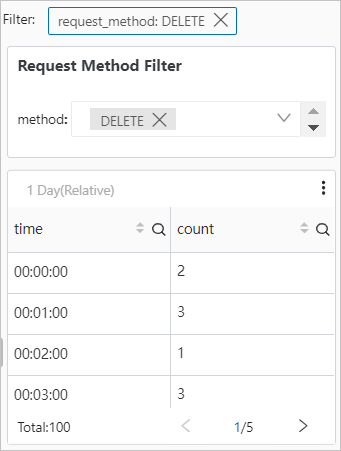After NGINX access logs are collected and sent to Simple Log Service, you can execute a query statement in Simple Log Service to query the numbers of page views (PVs) per minute. You can add a filter of the Filter type to query the numbers of PVs for each request method by using dynamic list items. This topic describes how to add a filter of the Filter type to query the numbers of PVs for each request method based on NGINX access logs.
Prerequisites
NGINX access logs are collected. For more information, see Collect logs in NGINX configuration mode.
Indexes are configured. For more information, see Create indexes.
Procedure
The following figure shows the operations that you need to perform to add a filter of the Filter type.

Step 1: Query and analyze data
To query the numbers of PVs per minute by using a query statement, perform the following operations:
Log on to the Log Service console.
In the Projects section, click the project that you want to manage.
On the tab, click the Logstore that you want to manage.
Enter a query statement in the search box, click 15 Minutes(Relative), and then specify a time range for the query.
In this example, enter the following query statement to query the numbers of PVs per minute:
* | SELECT date_format(__time__ - __time__ % 60, '%H:%i:%s') as time, count(1) as count GROUP BY time ORDER BY timeThe query results are displayed in a chart.

Step 2: Add the chart to a dashboard
To add the chart that displays the numbers of PVs per minute to the NGINX Access Log dashboard, perform the following operations:
On the Graph tab, click Add to New Dashboard.
In the Add to New Dashboard dialog box, configure the parameters based on your business requirements and click OK.
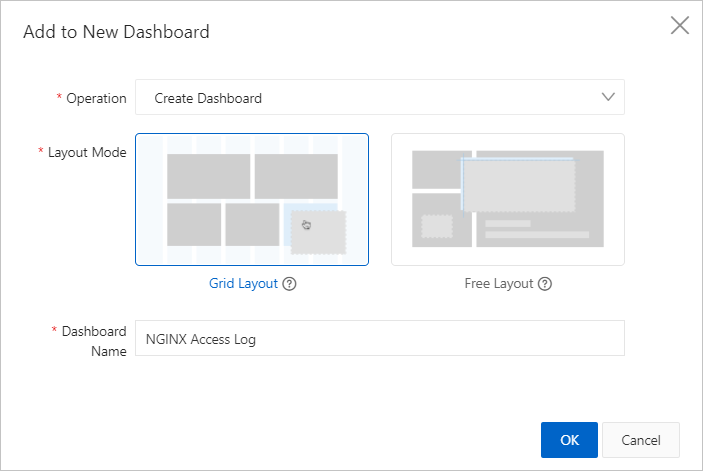
For more information about the dashboard parameters, see Add a chart (Pro) to a dashboard or Add a chart to a dashboard.
Step 3: Add a filter
To add a filter of the Filter type to query the numbers of PVs for a request method, perform the following operations:
In the left-side navigation pane, click Dashboard.
In the Dashboard list, click NGINX Access Log.
The NGINX Access Log dashboard displays the numbers of PVs per minute.
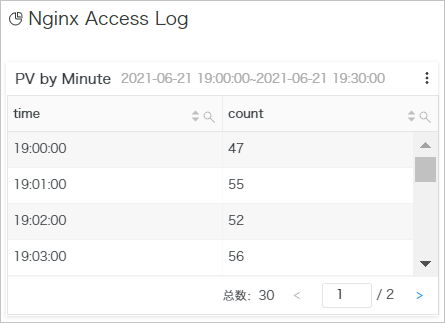
In the upper-right corner of the NGINX Access Log page, click Edit. Then, click the
 icon.
icon. In the Filter panel, configure the parameters and click OK.
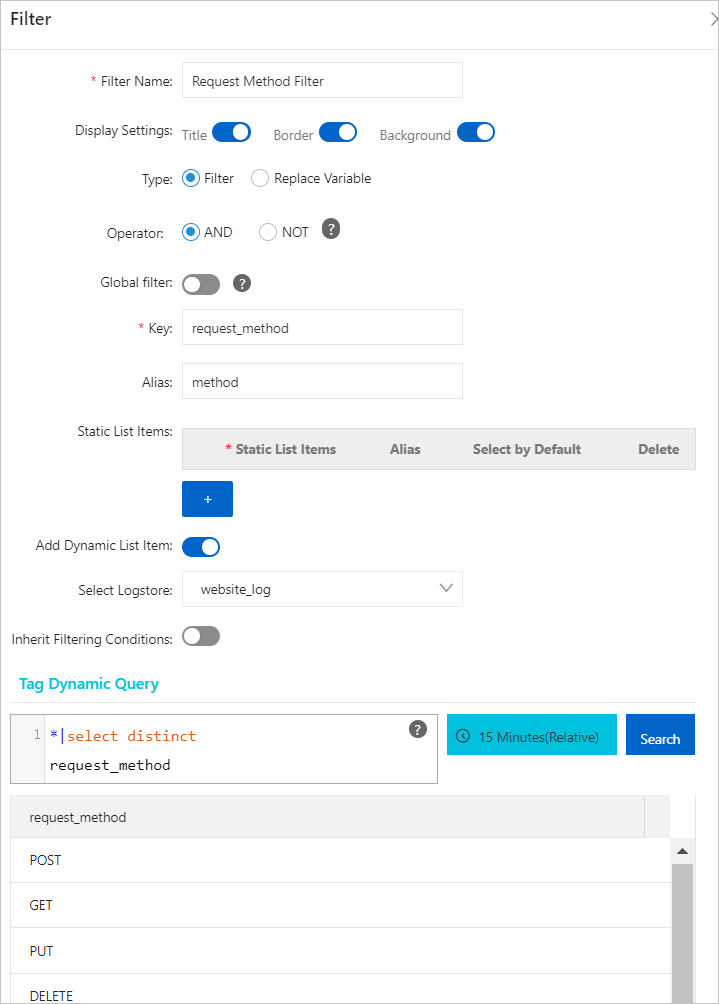
The following code provides an example of the query statement that uses dynamic list items:
*|select distinct request_methodFor more information about filter parameters, see Add a filter.
Adjust the filter layout of the page and click Save.
In the Save message, click OK.
The NGINX Access Log dashboard displays the request method filter.
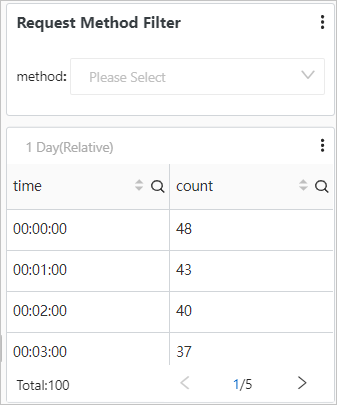
Step 4: Verify the results
In the Request Method Filter section of the NGINX Access Log page, set method to DELETE.
The following query statement is executed:
(*) and (request_method: DELETE) | SELECT date_format(__time__ - __time__ % 60, '%H:%i:%s') as time, count(1) as count GROUP BY time ORDER BY time The NGINX Access Log dashboard displays the numbers of PVs per minute for the DELETE method.