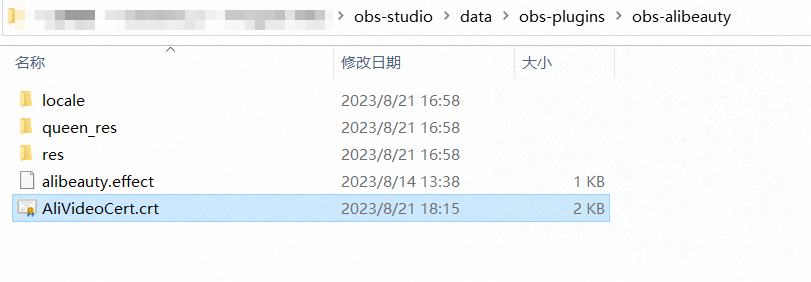Step 1: Install the plug-in
Alibaba Cloud Queen SDK provides a plug-in that supports OBS Studio 29 and later in Windows 7 (SP1 and later), Windows 10, or Windows 11.
Find the installation directory of OBS Studio, for example, C:\Program Files\obs-studio.
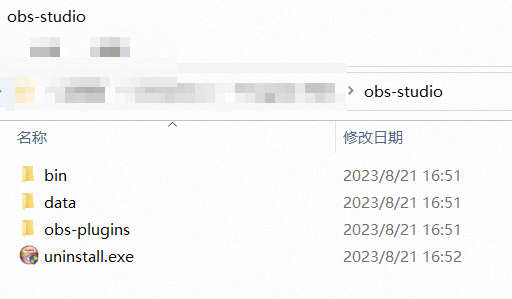
Contact us to obtain the installation package of the Queen SDK plug-in for OBS. After you decompress the package, copy the data folder and the obs-plugins folder to the installation directory of OBS Studio. This way, the plug-in is installed.
Step 2: Use the plug-in
Start OBS Studio.
Click the "+" button at the bottom of the Sources box.
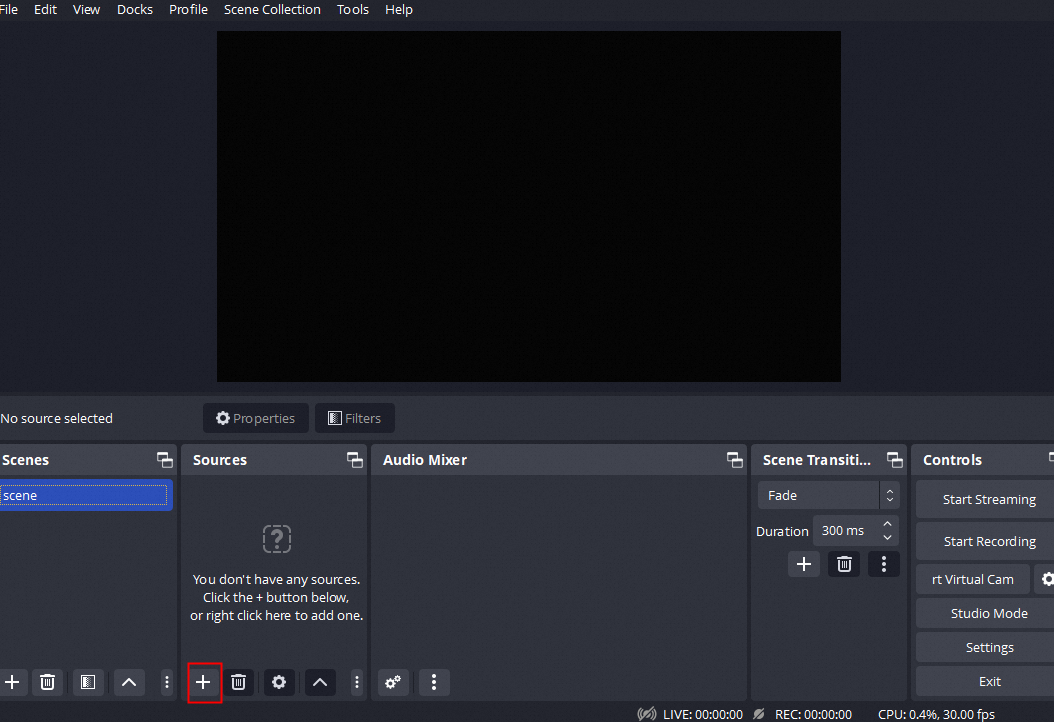
Click Video Capture Device.
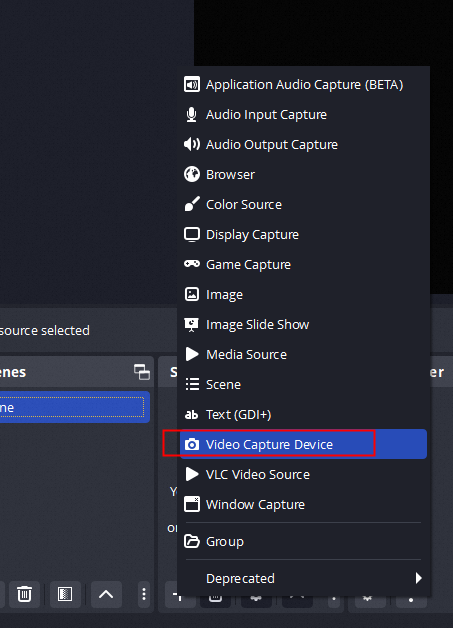
Add a video capture device.
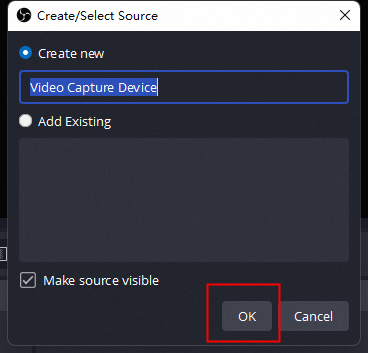
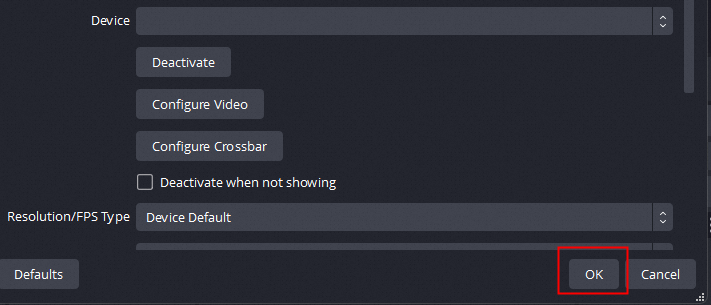
Back in the Sources box, select the video capture device that you added and click the Filters button above.
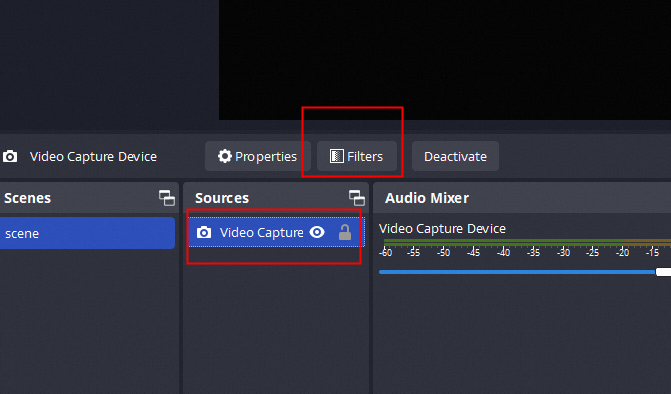
In the pop-up window, click the "+" button in the lower-left corner of the Effect Filters section.
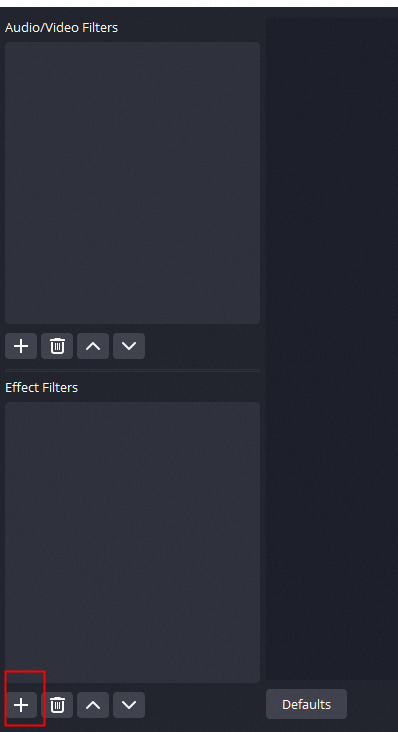
Select the Queen SDK plug-in for OBS. The plug-in is enabled.
Step 3: Update the local certificate
After you obtain a new certificate from your business manager, name the certificate AliVideoCert.crt and use it to replace the old certificate in the data\obs-plugins\obs-alibeauty directory.