The security management module in the cluster management system allows you to use blacklists and whitelists to control the operations that can be performed by specific IP addresses, such as data reading, data writing, data deletion, and global operations. This topic describes how to use the security management module in the cluster management system.
Prerequisites
You are logged on to the cluster management system of your Lindorm instance. For more information, see Log on to the cluster management system.
Add an IP address to a blacklist or the whitelist
The permissions defined by blacklists and whitelists are applicable to all tables in the cluster.
In the left-side navigation pane of the cluster management system, choose .
In the black list or white list section, click add.
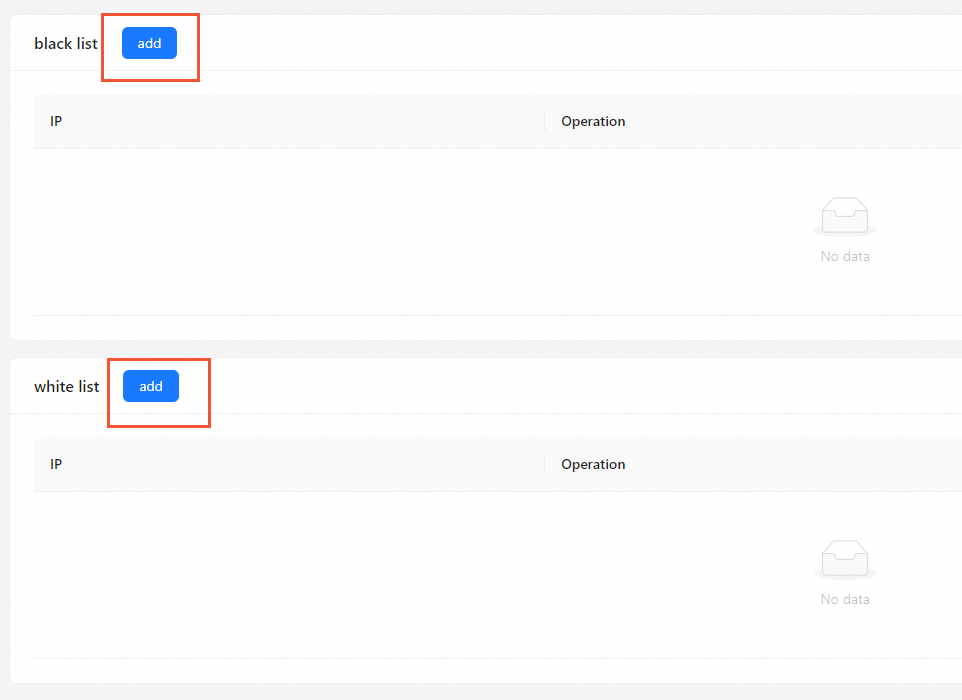
In the add black list or add white list dialog box, specify the IP address that you want to add to the blacklist or whitelist, and select the operation that you want to configure for the IP address.
You can select one of the following operation types:
put: data writing operations.
read: data reading operations.
delete: resource deleting operations.
*: all preceding operations.
Click OK.
Delete an IP address from a blacklist or whitelist
In the left-side navigation pane of the cluster management system, choose .
In the Operation column corresponding to the IP address, click Delete.
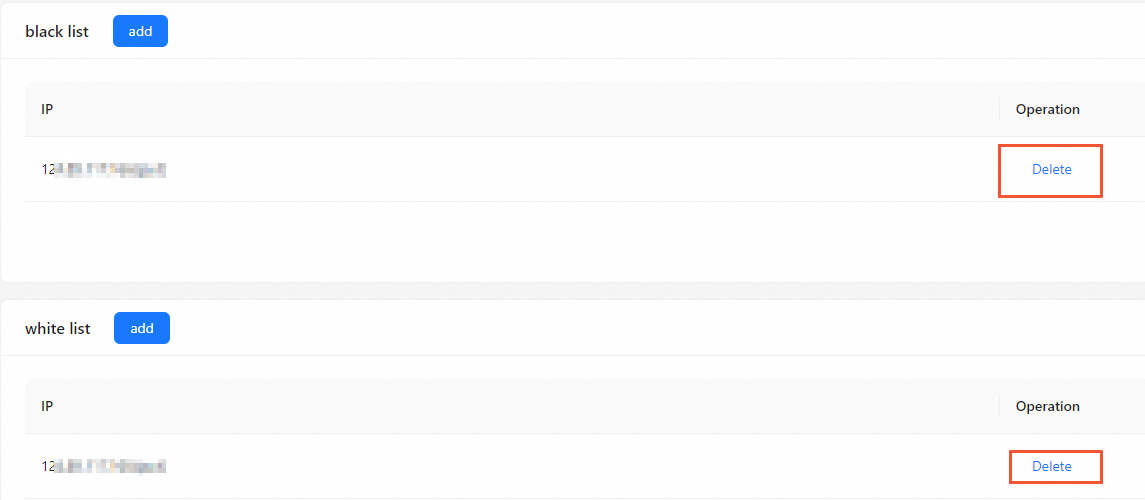
In the dialog box that appears, click OK.