Before you use Cloud Backup to back up files from an on-premises server or virtual machine (VM), you must install a Cloud Backup client on the server. Cloud Backup client supports Windows and Linux operating systems. You can select a Cloud Backup client based on your operating system.
(Recommended) Create an AccessKey pair for a RAM user
Resource Access Management (RAM) is an Alibaba Cloud service that allows you to manage user identities and control access to resources. RAM allows you to create and manage multiple identities for an Alibaba Cloud account, and grant multiple permissions to a single identity or a group of identities. This way, you can authorize different identities to access different Alibaba Cloud resources.
An AccessKey pair is an identity credential and is required when you activate a Cloud Backup client. If you use the AccessKey pair of your Alibaba Cloud account, the AccessKey pair may be leaked and all cloud resources that belong to your account may be exposed to security risks. We recommend that you use the AccessKey pair of a RAM user to activate Cloud Backup clients. For more information, see Create a RAM user and Create an AccessKey pair.
Usage notes
To achieve the optimal backup performance, we recommend that you run a Cloud Backup client on a host with the following configurations: 64-bit CPU with two or more cores and more than 8 GB available memory.
The volume of data that can be backed up depends on the available memory. For a host with 4 GB available memory, a maximum of one million files, up to 8 TB in total, can be backed up. If you want to back up tens of millions of files, we recommend that you configure 16 GB available memory.
Before you install and uninstall a Cloud Backup client, check the client installation path:
If a NAS file system is mounted to the installation path, run the umount command to unmount the NAS file system. This prevents the file system from being accidentally deleted.
If other important directories and files exist in the installation path, move them to another path. This prevents these directories and files from being accidentally deleted.
Before you use Cloud Backup, we recommend that you read the topics about the limits on Cloud Backup, the default backup speed, and the features available in each region. For more information, see Limits, Backup speed and recovery speed, Features, and Features available in each region.
Download and activate a Cloud Backup client for Windows
Log on to the Cloud Backup console.
In the left-side navigation pane, choose .
In the top navigation bar, select a region.
Select file backup as the backup type.
ImportantIf you do not use the old Cloud Backup client, the Old Version and New Version buttons do not appear in the console. In this case, you can directly perform operations. We recommend that you upgrade the old Cloud Backup client to the new Cloud Backup client in a timely manner.
If you use the old Cloud Backup client, click Old Version on the On-Premises File Backup page.
If you use the new Cloud Backup client, click New Version on the On-Premises File Backup page.
Click Add Client.
Download the Cloud Backup client for Windows.
You can download the installation package of the Cloud Backup client for Windows (64-bit) or Windows (32-bit). Record the activation code. The activation code is used to install and activate the Cloud Backup client.
Install and activate the Cloud Backup client for Windows.
Double-click the installation package of the Cloud Backup client and select the language that you want to use.
Select the path in which you want to install the Cloud Backup client, and click Next.
Select Local client connecting to Alibaba Cloud and click Next.
If you want to use a proxy server, enter the IP address of the proxy server. Click Next.
Enter the activation code that you recorded in the Activation token field. Then, click Next.
Click Install.
After the client is installed, Activated is displayed in the Client Status column on the Clients tab.

You can view the installation path, logs, and status of the Cloud Backup client on the server. For more information, see Where do I view the default installation path and logs of a Cloud Backup client?
Download and activate a Cloud Backup client for Linux
Log on to the Cloud Backup console.
In the left-side navigation pane, choose .
In the top navigation bar, select a region.
Select file backup as the backup type.
ImportantIf you do not use the old Cloud Backup client, the Old Version and New Version buttons do not appear in the console. In this case, you can directly perform operations. We recommend that you upgrade the old Cloud Backup client to the new Cloud Backup client in a timely manner.
If you use the old Cloud Backup client, click Old Version on the On-Premises File Backup page.
If you use the new Cloud Backup client, click New Version on the On-Premises File Backup page.
Click Add Client.
Automatically activate the Cloud Backup client for Linux.
Copy one of the commands based on your network. Then, paste and run the command on the Cloud Backup client for Linux to activate the client.
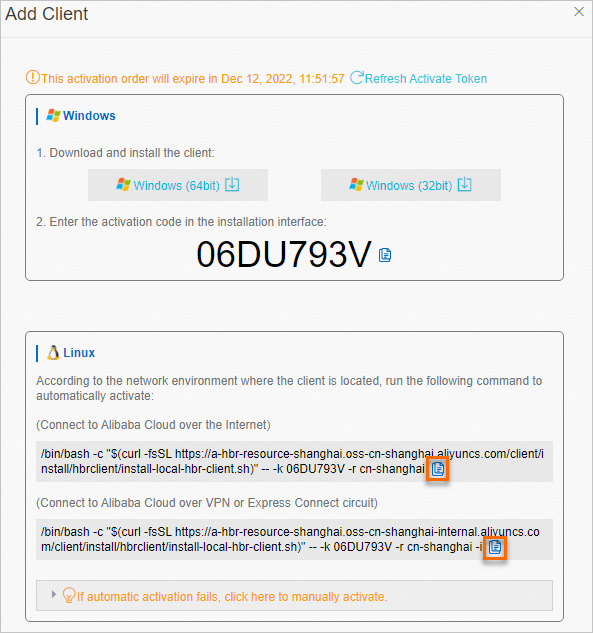
After the client is installed, Activated is displayed in the Client Status column on the Clients tab.
You can view the installation path, logs, and status of the Cloud Backup client on the server. For more information, see Where do I view the default installation path and logs of a Cloud Backup client?
Related operations
After the Cloud Backup client is installed, go to the Clients tab. Find the client and click the More icon in the Actions column, and then select the operation that you want to perform. The following table describes the operations.
Operation | Description |
Back Up | Backs up files. For more information, see Back up files. |
Reactivate Client | If the Cloud Backup client is abnormal, you can perform this operation. For more information, see How do I troubleshoot and handle the status exceptions on a Cloud Backup client? |
Delete Backup | If you delete a backup point, all backup data generated by the Cloud Backup client is deleted and all backup and restore jobs that are being performed by the client fail. Important Before you delete a Cloud Backup client, make sure that you no longer need the backup data generated by the client and no backup or restore jobs are being performed by the client. |
Alert Settings | Specifies the method that is used to send alert notifications if the Cloud Backup client, a backup job, or a restore job is abnormal.
|
Client Settings | Configures the Cloud Backup client. The following list describes the parameters:
|