This topic describes how to use the COPY statement to import on-premises data to Hologres or export Hologres data to on-premises files.
Limits
When you use COPY statements to import or export data, take note of the following items:
The COPY statement supports the data types supported by Hologres. For more information, see Data types.
To use the COPY statement to import data from a partitioned table to Hologres, you can import the data only to child partitioned tables rather than parent partitioned tables.
To import data to Hologres, you must execute the
COPY FROM STDINstatement. To export data from Hologres, you must execute theCOPY ( query ) TO STDOUTstatement.In Hologres V1.1.43 and later, the COPY FROM STDIN statement supports tables that are created with the DEFAULT constraint and tables that contain columns of the SERIAL data type. The COPY FROM STDIN statement does not support these tables in earlier Hologres versions.
You cannot import data to only one column in a table.
For more information about the COPY statement, see COPY.
Operation platform
You must execute the statements described in this topic in the PostgreSQL client. For more information, see PostgreSQL client.
Syntax
You can use the COPY FROM statement to import data from stdin of a client to Hologres and the COPY TO statement to export Hologres data to a client.
Syntax:
COPY table_name [ ( column_name [, ...] ) ]
FROM STDIN
[ [ WITH ] ( option [, ...] ) ]
COPY { ( query ) }
TO STDOUT
[ [ WITH ] ( option [, ...] ) ]
where option can be one of:
FORMAT format_name
DELIMITER 'delimiter_character'
NULL 'null_string'
HEADER [ boolean ]
QUOTE 'quote_character'
ESCAPE 'escape_character'
FORCE_QUOTE { ( column_name [, ...] ) | * }
FORCE_NOT_NULL ( column_name [, ...] )
ENCODING 'encoding_name'Parameters
The following table describes the parameters in the preceding syntax.
Parameter | Description |
table_name | The name of the Hologres table to which the data is imported. |
query | The query statement. |
STDIN | Imports data from stdin of the specified client. |
STDOUT | Exports data to the specified client. |
FORMAT | Valid values: TEXT, CSV, and BINARY. Default value: TEXT. You can export data of the BINARY data type. You can import data of the BINARY data type only in the fixed copy mode. |
DELIMITER | The delimiter that is used to separate columns. The default delimiter is a tab character in the text format or a comma (,) in the CSV format. Example: |
NULL | The string that is used to represent a NULL value.
|
HEADER | Specifies whether the file contains a header row. Values in the header row are column names in the file. Note This parameter is valid only for data of the CSV format. |
QUOTE | A single-byte character that is used to reference a data value. Note This parameter is valid only for data of the CSV format. Double quotation marks (") are used by default. |
ESCAPE | The single-byte character that appears before a character that matches the value of the Note This parameter is valid only for data of the CSV format. By default, the value is the same as the value of the |
FORCE_QUOTE | Forcefully uses quotation marks (') for all non-NULL values in a specified column. Note This parameter is valid only if the file in the |
FORCE_NOT_NULL | In the specified column, the strings that represent NULL values are not matched. Instead, NULL values are read as zero-length strings. Note This parameter is valid only if the file in the |
ENCODING | The encoding method that you want to use for the file. By default, the encoding method of the client is used. |
Examples
Use the COPY statement to import data from a client
Import data from stdin to Hologres by executing the following statements:
-- Create a table in Hologres. CREATE TABLE copy_test ( id int, age int, name text ) ; -- Import data to the created Hologres table. COPY copy_test FROM STDIN WITH DELIMITER AS ',' NULL AS ''; 53444,24,wangming 55444,38,ligang 55444,38,luyong \. -- Query data in the Hologres table. SELECT * FROM copy_test;NoteA PostgreSQL client allows you to import data from stdin. DataStudio and HoloWeb do not allow you to use command lines to import data from stdin to Hologres.
Import a CSV file from stdin to Hologres by executing the following statements:
-- Create a table in Hologres. CREATE TABLE partsupp ( ps_partkey integer not null, ps_suppkey integer not null, ps_availqty integer not null, ps_supplycost float not null, ps_comment text not null ); -- Import a CSV file to the created Hologres table. COPY partsupp FROM STDIN WITH DELIMITER '|' CSV; 1|2|3325|771.64|final theodolites 1|25002|8076|993.49|ven ideas \. -- Query data in the Hologres table. SELECT * FROM partsupp;NoteA PostgreSQL client allows you to import data from stdin. DataStudio and HoloWeb do not allow you to use command lines to import a CSV file from stdin to Hologres.
Import an on-premises file to Hologres by executing the following statement:
psql -U <username> -p <port> -h <endpoint> -d <databasename> -c "COPY <table> from stdin with delimiter '|' csv;" <<filename>;NoteA PostgreSQL client allows you to import data from stdin. DataStudio and HoloWeb do not allow you to use command lines to import an on-premises file from stdin to Hologres. If you use a PostgreSQL client, you can import data only from stdin. Therefore, you must convert the format of the data in the file to be imported to the standard input format.
The following table describes the parameters in the statement.
Parameter
Description
username
Alibaba Cloud account: the AccessKey ID of your Alibaba Cloud account. You can obtain the AccessKey ID from the AccessKey page.
We recommend that you configure environment variables and obtain the AccessKey ID and AccessKey secret from the environment variables. This helps reduce the leak risk.
Custom account: the username of the custom account. Example: BASIC$abc.
port
The public port number of the Hologres instance.
Example:
80.endpoint
The public endpoint of the Hologres instance.
Example:
xxx-cn-hangzhou.hologres.aliyuncs.com.databasename
The name of the Hologres database.
For more information, see Create a database.
Example:
mydb.table
The name of the Hologres table to which you want to import data.
filename
The path of the local file that you want to import to Hologres.
Example:
D:\tmp\copy_test.csv.The following example shows how to execute a statement to import an on-premises file from stdin to Hologres:
Execute the statement to import the on-premises file named copy_test from stdin to Hologres.
 The imported standard file includes the following content:
The imported standard file includes the following content:01,01,name1 02,01,name2 03,01,name3 04,01,name4After the statement is executed, go back to the PostgreSQL client. Then, you can query newly imported data, as shown in the following figure.
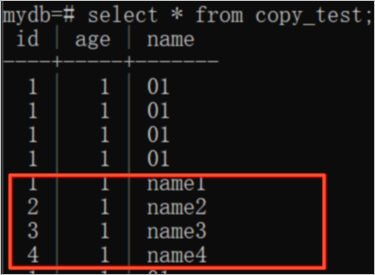
Use the COPY statement to export data to a client
Execute the
\copystatement to export Hologres data to an on-premises file.NoteYou can use this method to export Hologres data only to on-premises files on PostgreSQL clients.
-- Create a table. CREATE TABLE copy_to_local ( id int, age int, name text ) ; -- Insert data into the created table. INSERT INTO copy_to_local VALUES (1,1,'a'), (1,2,'b'), (1,3,'c'), (1,4,'d'); -- Query data in the table. select * from copy_to_local; -- Export data to an on-premises file. \copy (select * from copy_to_local) to '/root/localfile.txt';Export Hologres data to an on-premises file.
NoteYou can use this method to export Hologres data only to on-premises files on PostgreSQL clients.
psql -U <username> -p <port> -h <endpoint> -d <databasename> -c "COPY (select * from <tablename>) to stdout with delimiter '|' csv;" ><filename>;
Use CopyManager to import and export data
Use CopyManager to import a file from a Java Database Connectivity (JDBC) client to Hologres by executing the following statements:
package com.aliyun.hologram.test.jdbc; import java.io.FileInputStream; import java.io.FileOutputStream; import java.io.IOException; import java.sql.*; import java.util.Properties; import org.postgresql.copy.CopyManager; import org.postgresql.core.BaseConnection; public class jdbcCopyFile { public static void main(String args[]) throws Exception { System.out.println(copyFromFile(getConnection(), "/Users/feng/Workspace/region.tbl", "region")); } public static Connection getConnection() throws Exception { Class.forName("org.postgresql.Driver"); String url = "jdbc:postgresql://endpoint:port/dbname"; Properties props = new Properties(); //set db user props.setProperty("user", "******");// The AccessKey ID of the current account. We recommend that you configure environment variables and obtain the AccessKey ID from the environment variables. This helps prevent information leaks. //set db password props.setProperty("password", "******");// The AccessKey secret of the current account. We recommend that you configure environment variables and obtain the AccessKey secret from the environment variables. This helps prevent information leaks. return DriverManager.getConnection(url, props); } /** * Import the file to the database. * * @param connection * @param filePath * @param tableName * @return * @throws SQLException * @throws IOException */ public static long copyFromFile(Connection connection, String filePath, String tableName) throws SQLException, IOException { long count = 0; FileInputStream fileInputStream = null; try { CopyManager copyManager = new CopyManager((BaseConnection) connection); fileInputStream = new FileInputStream(filePath); count = copyManager.copyIn("COPY " + tableName + " FROM STDIN delimiter '|' csv", fileInputStream); } finally { if (fileInputStream != null) { try { fileInputStream.close(); } catch (IOException e) { e.printStackTrace(); } } } return count; } }Use CopyManager to export a file from Hologres to a JDBC client by executing the following statements:
import org.postgresql.copy.CopyManager; import org.postgresql.core.BaseConnection; import java.io.FileOutputStream; import java.io.IOException; import java.sql.Connection; import java.sql.DriverManager; import java.sql.SQLException; import java.util.Properties; public class copy_to_local_file { public static void main(String args[]) throws Exception { System.out.println(copyToFile(getConnection(), "/Users/feng/Workspace/region.tbl", "select * from region")); } public static Connection getConnection() throws Exception { Class.forName("org.postgresql.Driver"); String url = "jdbc:postgresql://endpoint:port/dbname"; Properties props = new Properties(); //set db user props.setProperty("user", "******");// The AccessKey ID of the current account. We recommend that you configure environment variables and obtain the AccessKey ID from the environment variables. This helps prevent information leaks. //set db password props.setProperty("password", "******");// The AccessKey secret of the current account. We recommend that you configure environment variables and obtain the AccessKey secret from the environment variables. This helps prevent information leaks. return DriverManager.getConnection(url, props); } /** * Export the data to a file on the client. * * @param connection * @param filePath * @param SQL_Query * @return * @throws SQLException * @throws IOException */ public static String copyToFile(Connection connection, String filePath, String SQL_Query) throws SQLException, IOException { FileOutputStream fileOutputStream = null; try { CopyManager copyManager = new CopyManager((BaseConnection)connection); fileOutputStream = new FileOutputStream(filePath); copyManager.copyOut("COPY " + "(" + SQL_Query + ")" + " TO STDOUT DELIMITER '|' csv ", fileOutputStream); } finally { if (fileOutputStream != null) { try { fileOutputStream.close(); } catch (IOException e) { e.printStackTrace(); } } } return filePath; } }
Import data in the HoloWeb console
You can use HoloWeb to upload on-premises files to Hologres with a few clicks in a visualized manner.
Log on to the HoloWeb console. For more information, see Connect to HoloWeb and perform queries.
In the HoloWeb console, click Data Solutions in the top navigation bar.
In the left-side navigation pane, click Import On-premises File. On the page that appears, click New Data Import.
In the Import On-premises File dialog box, configure the parameters in the Select Destination Table step.
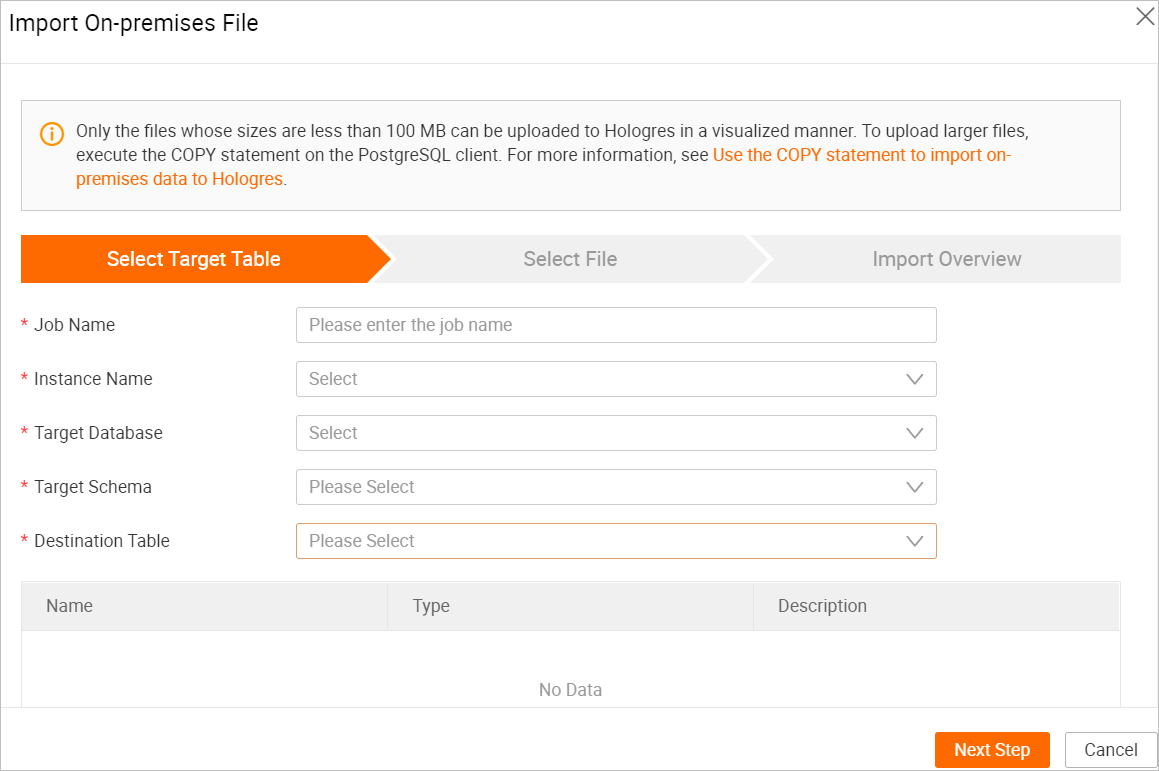
Parameter
Description
Job Name
The name of the import job.
Instance Name
The name of the connected instance.
Destination Database
The name of the database to which the destination table belongs.
Destination Schema
The name of the schema to which the destination table belongs.
If you have not created a schema, select the default schema public. If you have created a custom schema, you can select the created schema.
Destination Table
The name of the destination table to which you want to import the data of the on-premises file.
Before you import data from an on-premises file, you must create a table in the destination database to store the data of the on-premises file.
Click Next and configure the parameters in the Upload File step.
Parameter
Description
Select File
The on-premises file to be uploaded.
Only .txt, .csv, and .log files are supported.
NoteThe on-premises file and the destination table must contain the same number of columns. The columns in the on-premises file must be in the same order as the columns defined in the destination table.
Delimiter
The delimiter that is used to separate fields in the on-premises file. Valid values: Comma (,).
Tab
Semicolon (;)
Space
|
#
&
You can also specify a custom delimiter.
Character Encoding
GBK
UTF-8
CP936
ISO-8859
First Line as Header
Specifies whether to use the first row as the table header.
Click Next. In the Import Overview step, click Execution to import the on-premises file.
In the Import Overview step, you can also view the task information, such as the schema, database, and table to which the on-premises file is to be imported.