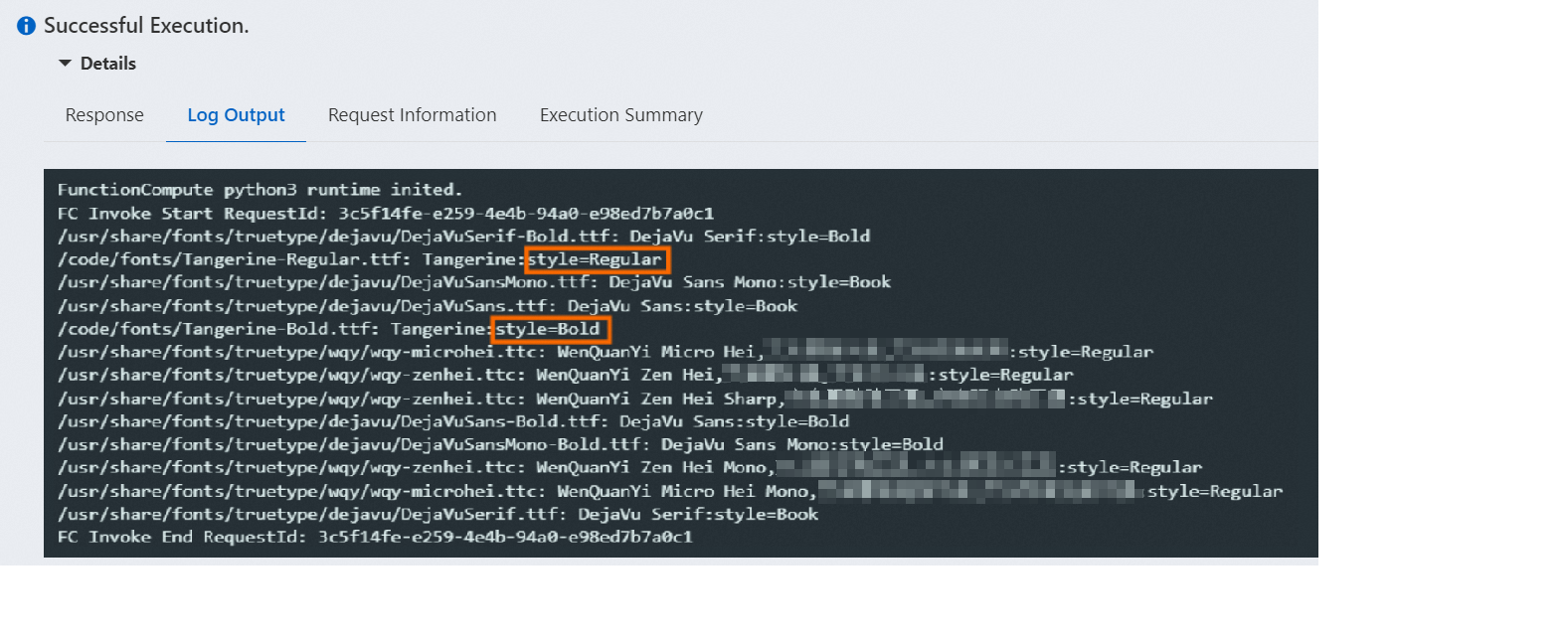If the built-in fonts of Function Compute runtime environments cannot meet your business requirements, you can customize fonts for your applications. This topic describes how to install custom fonts in the Function Compute console.
Before you begin
A service and a function are created.
For more information, see Create a service and Create a function.
The sample code for custom fonts is downloaded.
In this example, the function code is written in Python. For the sample code of the Python runtime, see Python examples.
Procedure
- Log on to the Function Compute console. In the left-side navigation pane, click Services & Functions.
- In the top navigation bar, select a region. On the Services page, click the desired service.
On the Functions page, click the name of the desired function. On the function details page, click Upload Code and select a method to upload the code.
The following figure shows the code directory after the upload is complete.
Tangerine-xxx.ttfis a custom font file. You can add other custom font files based on your business requirements.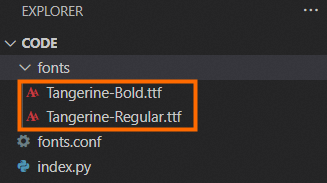
Install the
FONTCONFIG_FILE = /code/fonts.confenvironment variable for the function.fonts.confis a font configuration file. After this environment variable is installed, the function runtime can read the custom font directory.Click Test Function to run the function to install the font.
After the execution is complete, check the log.
style=Regularandstyle=Boldindicate that the installed fonts have taken effect.