The Events page displays the alert events of Enterprise Distributed Application Service (EDAS). You can filter and manage the alert events based on your business requirements.
Prerequisites
EDAS is activated after 00:00:00 on April 30, 2021. Otherwise, the alert management feature of EDAS is unavailable.
Procedure
Log on to the EDAS console.
In the left-side navigation pane, click . In the top navigation bar, select a region. In the upper part of the page, select a namespace. Select Container Service or Serverless Kubernetes Cluster from the Cluster Type drop-down list. Then, find the application that you want to deploy and click the application name.
In the left-side navigation pane, choose .
View historical alert events
The Events page displays all alert events, regardless of the status of the alerts. You can view details of an alert event such as the name, the notification policy, the time when the alert event is generated, number of events with the same name, the status of the alert event, the object for which the alert event is generated, and the type of the object.
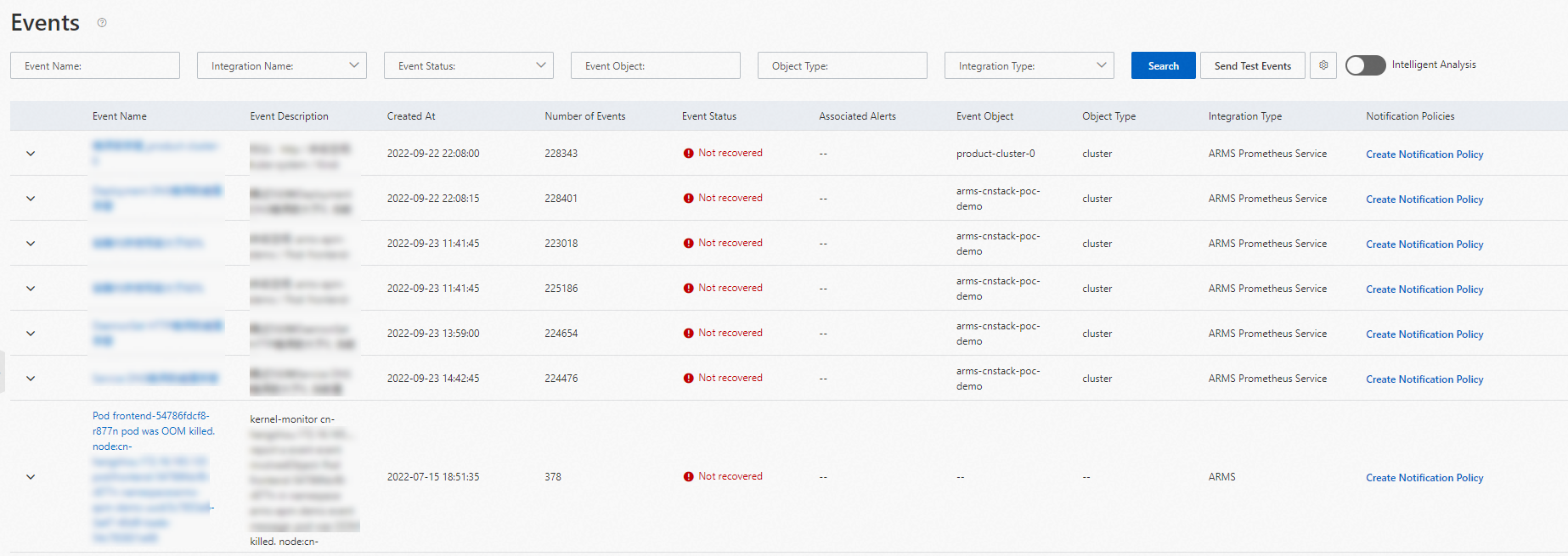
On the Events page, you can perform the following operations:
Specify filter conditions and click Search to find an alert event.
NoteYou can turn on More to configure more filter settings.
Parameter
Description
Event Name
The name of the alert rule based on which the alert event is generated.
Event Status
The status of the alert event. Valid values:
Not Cleared: An alert is generated every time the alert event is detected.
Silence: Within the specified time range, an alert is generated only if the alert event is detected for the first time.
Recovered: Within the specified time range, alerts are not generated when the alert event is detected.
More
Event Object
The name of the object for which the alert event is generated. The object can be a monitoring task or a cluster.
Object Type
The type of the object that is involved in the alert event, such as browser monitoring, application monitoring, or Prometheus monitoring.
Click an alert event to view its details. For more information, see View event details.
Click Send test events in the upper part of the page to send an alert event of a specific service for testing. In the dialog box that appears, configure the Integration Name and Event Content parameters and click OK.
View event details
The Event Details page displays the basic information, monitoring data, and extended fields of an alert event.
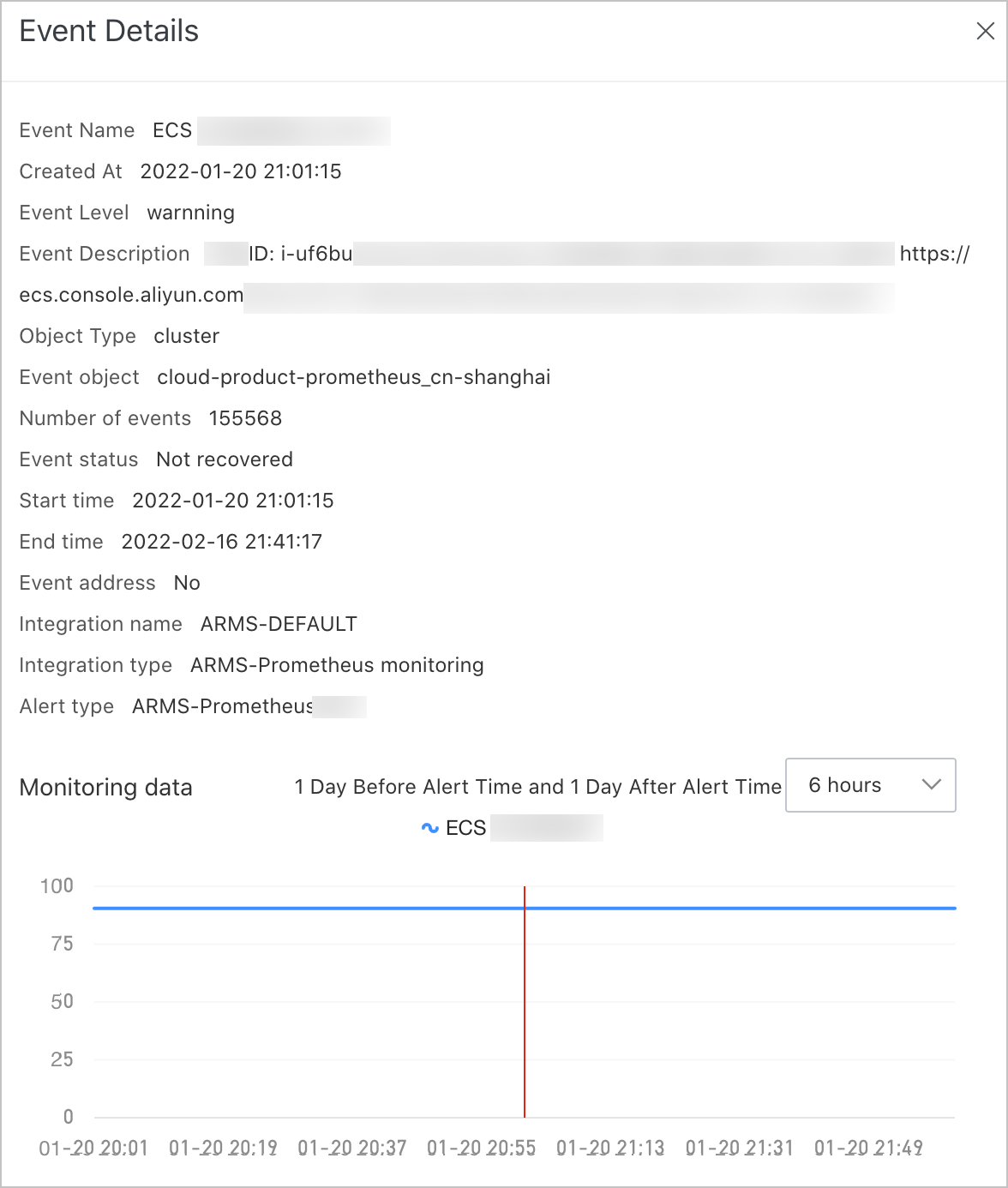
In the Monitoring data section of the Event Details page, you can perform the following operations:
From the drop-down list in the Monitoring data section, select a specific time range to display data before and after an alert is triggered. You can select a time range of 6 hours, 12 hours, or 24 hours.
Drag the pointer to select a time range on the chart to view the statistics in the specified time range. To view the monitoring data generated within the original time range, click Reset.