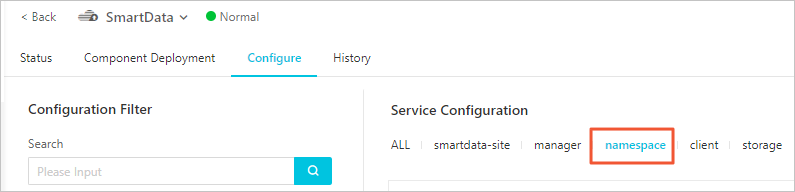This topic describes how to manage the permissions of JindoFS in block storage mode or in cache mode. You cannot switch between the block storage mode and cache mode.
Background information
- In block storage mode, you can run UNIX commands or use Ranger to manage permissions:
- UNIX allows you to grant the rwxrwxrwx permission on files and configure owners and groups of files.
- Ranger allows you to perform complex or advanced operations. For example, use wildcards in paths.
- In cache mode, you can use only Ranger to manage permissions.
You can perform complex or advanced operations. For example, use wildcards in paths.
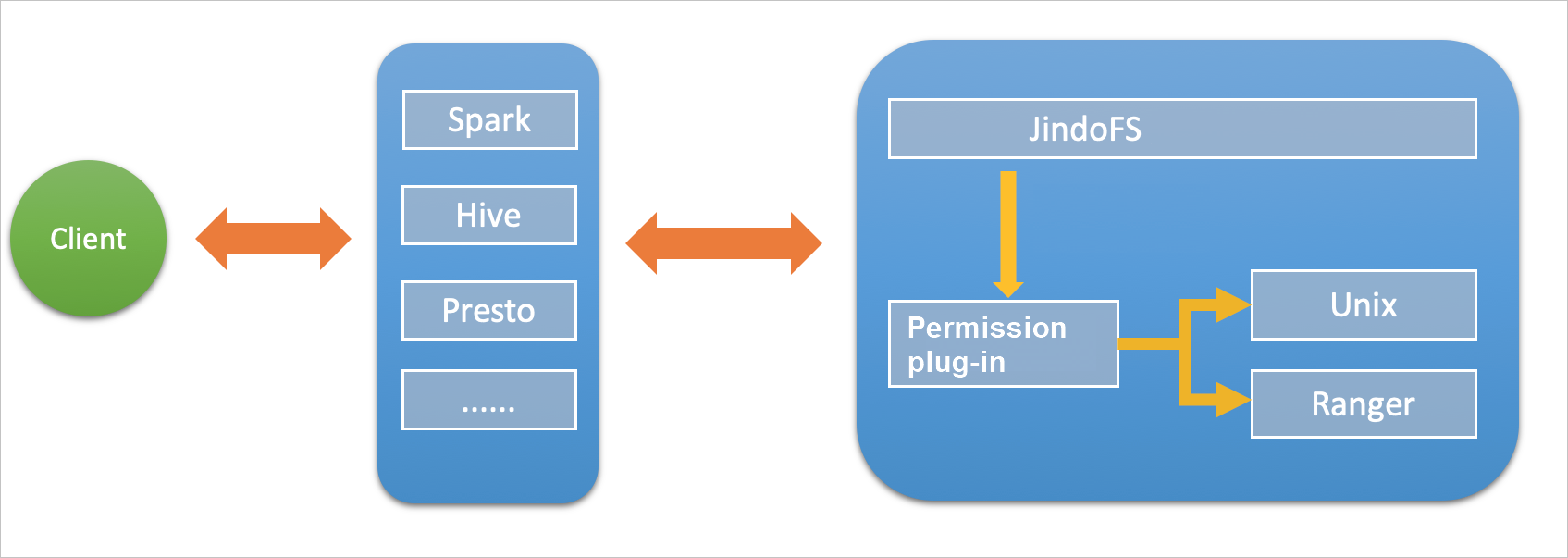
Enable UNIX-based permission management
Enable Ranger-based permission management
Before you can use Ranger to manage permissions, you must first configure permissions in the Apache Ranger component of EMR and activate the Ranger plug-in in JindoFS. Then, you can manage JindoFS permissions in Ranger by using the same method as you manage permissions on other components.
- Configure Ranger as a permission management method in JindoFS.
- Add the HDFS service on the web UI of Ranger and configure related parameters.
Enable synchronization of user groups from an LDAP server in JindoFS
If you have enabled synchronization of user groups from an LDAP server in Ranger Usersync, you must also enable this feature in JindoFS. Otherwise, JindoFS cannot obtain the information about user groups that are synchronized from the LDAP server and cannot verify the permissions of the user groups.