An Elastic High Performance Computing (E-HPC) client is equipped with a terminal and the Virtual Network Computing (VNC) service. You can use the terminal to remotely log on to a cluster and run commands to manage the cluster. You can also use VNC to connect to a cloud desktop and manage clusters in a visualized manner.
Prerequisites
If you want to use the VNC service, make sure that the cluster meets the following requirements:
The VNC service is installed. For more information, see Install software.
A rule is configured to enable the required ports, such as port 12017 for the security group to which the cluster belongs: For more information, see Add a security group rule.
By default, port 12017 is used for the VNC service. Port 12017 allows only one user to open the VNC Viewer window at a time. If multiple users need to open the VNC Viewer window at the same time, you must enable the corresponding number of ports, starting from port 12017. For example, if three users need to use the VNC service, you must enable ports 12017, 12018, and 12019.
Procedure
Log on to an E-HPC client.
For more information, see Log on to an E-HPC client.
In the left-side navigation pane, click Session Management.
Select whether to remotely log on by using the terminal or VNC.
Click terminal to open the Terminal window.
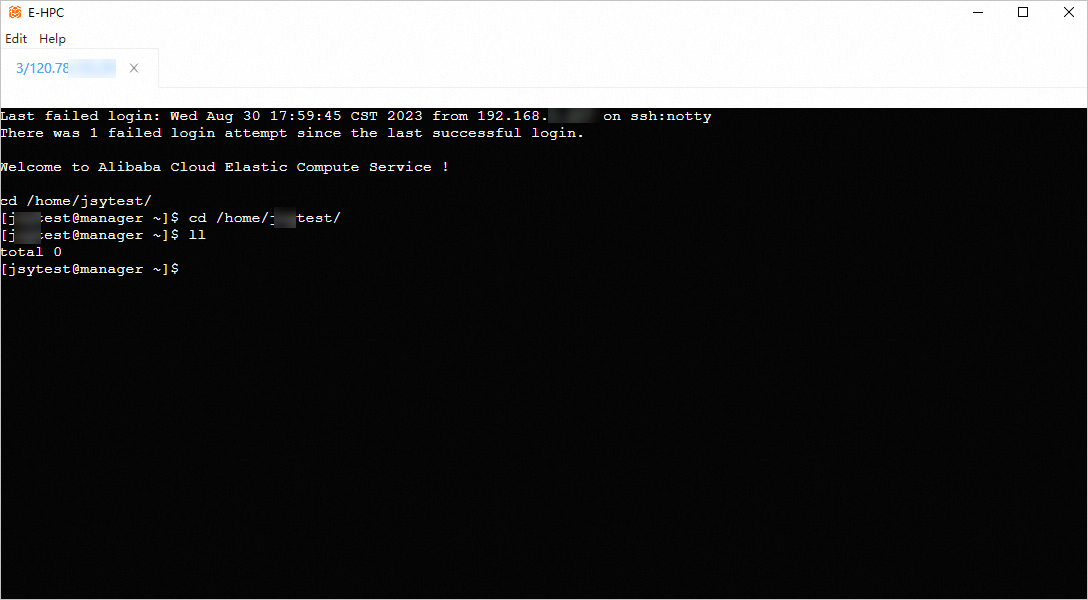
Click VNC to open VNC Viewer.
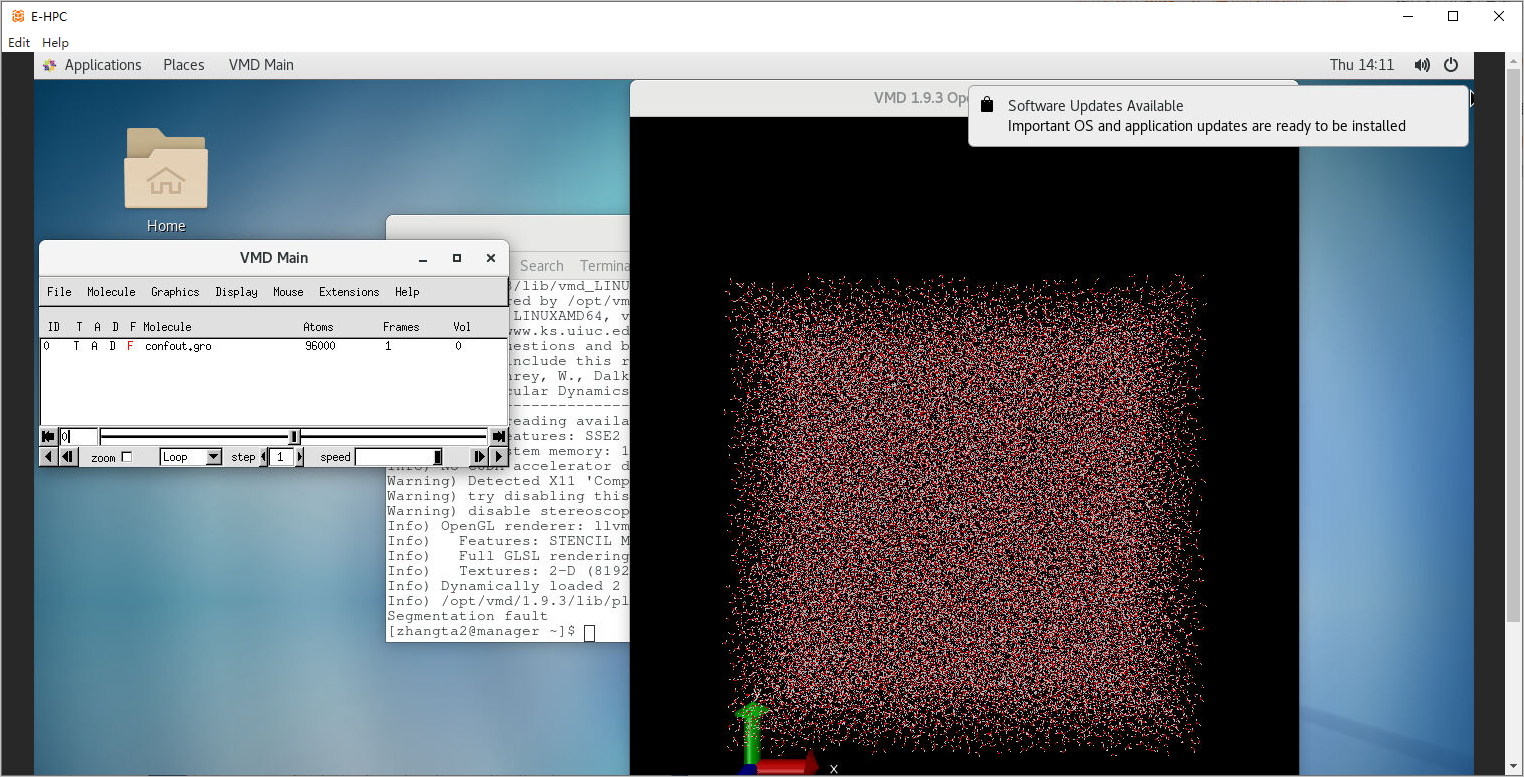
NoteBy default, you log on to a cluster as the current logon user of an E-HPC client.
After you log on, the session connection record is displayed. You can reconnect to the session or delete the record.