This topic describes how to fix a failed data migration task. You can use this feature if your data migration task is in the Migration Failed state during schema migration or full data migration.
Fix a failed task during schema migration
DTS supports data migration between heterogeneous data sources. However, if you migrate data of unsupported types to the destination instance during schema migration, the task fails.
- Log on to the DTS console.
- In the left-side navigation pane, click Data Migration.
- At the top of the Migration Tasks page, select the region where the destination instance resides.
- Use one of the following methods to fix the failed task:
- Method 1
- Find the target task and click View Cause and Rectify.

- Fix the issue based on the cause of failure that is displayed in the View Cause and Rectify message. For example, you can fix an issue by modifying the schema syntax.
- Click Restart Task.
- Find the target task and click View Cause and Rectify.
- Method 2
- Click the ID of the target task.
- In the left-side navigation pane, choose .
- On the Schema Migration page, find the object that causes the migration failure and click Rectify in the Status column.
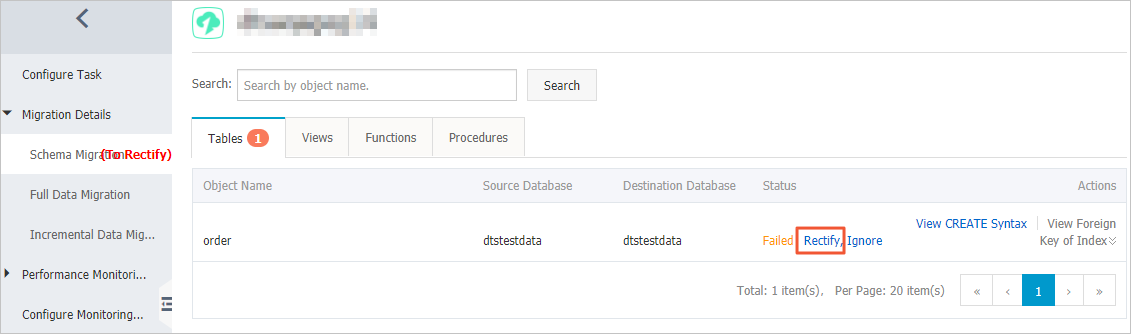
- Fix the issue based on the cause of failure that is displayed in the Rectify dialog box. For example, you can fix an issue by modifying the schema syntax.
- Click Rectify. Note
- If the failure is not fixed, the Rectify dialog box does not close and shows the cause of failure. You must continue troubleshooting based on the cause of failure until the troubleshooting is successful.
- If the troubleshooting is successful, the Schema Migration page appears and the status of the object changes to Finished.
- Method 1
- If no objects are in the Failed state, DTS proceeds with the data migration task, for example, entering the full data migration process.
Fix a failed task during full data migration
- Log on to the DTS console.
- In the left-side navigation pane, click Data Migration.
- At the top of the Migration Tasks page, select the region where the destination instance resides.
- Find the target task and click View Cause and Rectify.
DTS allows you to fix a task that fails during full data migration due to the following reasons.
Note If a task fails during full data migration due to other reasons, DTS provides only the Ignore option. The object that causes the failure is not migrated to the destination database.- The connection to the source or destination database failed or timed out.
Troubleshoot the issue, make sure that the connection is successful, and then click Restart Task.
- The storage space of the destination instance is insufficient or the instance is locked.
Upgrade the specification of the destination instance or clear the log space, and then click Restart Task.
- MyISAM tables in the source database are corrupted.
Manually fix the issue in the source database, and then click Restart Task.
- The connection to the source or destination database failed or timed out.
- In the dialog box that appears, fix the issue based on the cause of failure.
- Click Restart Task.