DataWorks provides built-in measurement units, such as number and centimeter, for values of fields. You can create a measurement unit based on your business requirements. This topic describes how to create a measurement unit.
Procedure
Go to the Data Modeling page.
Log on to the DataWorks console. In the left-side navigation pane, choose . On the page that appears, select the desired workspace from the drop-down list and click Go to Data Modeling.
Go to the Measurement Unit page.
In the top navigation bar of the Data Modeling page, click Data Standard.
In the left-side navigation pane of the page that appears, click Measurement Unit.
Create a measurement unit.
In the Measurement Unit pane, right-click a measurement unit category and select Create Measurement Unit.
DataWorks provides the following measurement unit categories: Currency, Quantifier, Proportion, Ranking, and Time.
In the Create Measurement Unit dialog box, configure the parameters.
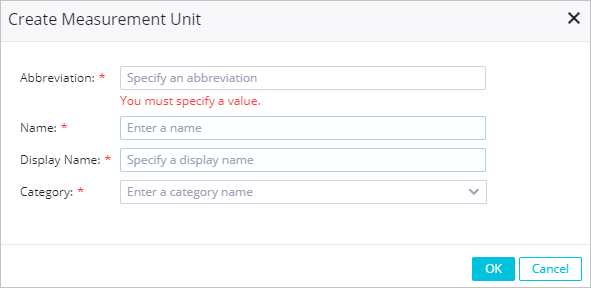
Parameter
Description
Abbreviation
The abbreviation of the name for the measurement unit.
Name
The name of the measurement unit.
Display Name
The display name of the measurement unit.
Category
The category of the measurement unit. Valid values: Currency, Quantifier, Proportion, Ranking, and Time.
Click OK.
After the measurement unit is created, you can view the measurement unit in the Measurement Unit pane.
What to do next
When you configure fields for a fact table or dimension table or create atomic metrics, you can specify measurement units for the fields or atomic metrics. For more information, see Publish and materialize a table and Atomic metric.