Data Disaster Recovery provides multiple backup schedule types, including micro, small, medium, large, and xlarge. A backup schedule type with higher specifications offers higher performance at a lower unit price. You can upgrade your backup schedule based on the amount of backup data and requirements on backup and restoration performance.
For more information about the free quota for data backup of each backup schedule type and how to select an appropriate backup schedule type after the upgrade, see Select the backup method and backup schedule type.
Usage notes
After you upgrade a backup schedule, Data Disaster Recovery immediately upgrades the specifications of your backup schedule and improves the backup and restoration performance.
After the upgrade, the free quota for data backup of the new backup schedule type takes effect on the next day.
Procedure
Log on to the DMS console V5.0.
In the top navigation bar, choose .
NoteIf you use the DMS console in simple mode, move the pointer over the
 icon in the upper-left corner of the DMS console and choose .
icon in the upper-left corner of the DMS console and choose . On the Backup Schedules page, find the backup schedule that you want to manage and choose in the Actions column.

On the Upgrade/Downgrade page, select the backup schedule type to which you want to upgrade.
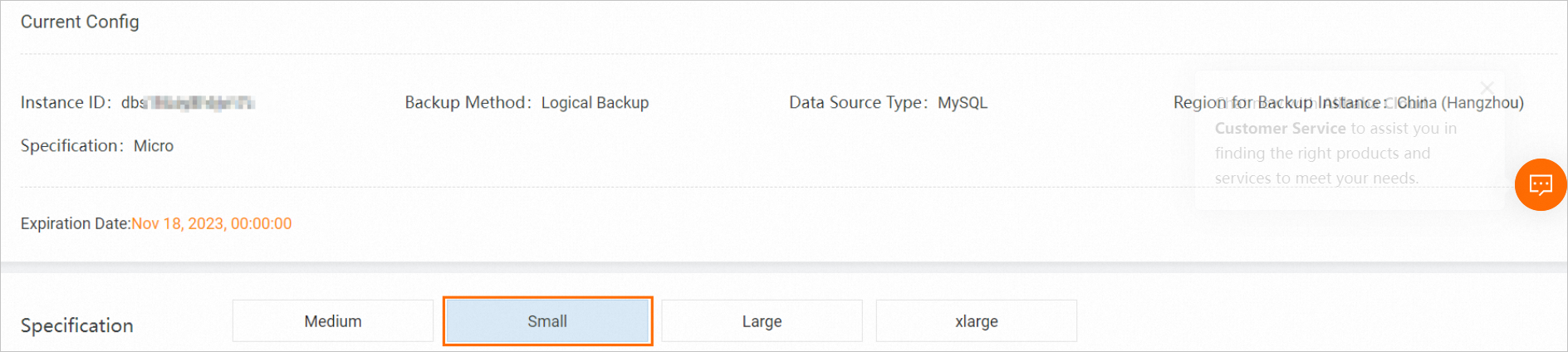
Confirm the order information, read and agree to service agreements by selecting check boxes, and then click Buy Now.
Complete the payment.
References
If the total amount of data that you back up exceeds the free quota, you are charged for the excess backup data. For more information about the billing method, see Pricing.