Data Disaster Recovery provides the cloud disaster recovery feature for self-managed MySQL databases based on copy data management (CDM). This feature allows you to use backup data to quickly create a temporary ApsaraDB RDS for MySQL instance that is used as a disaster recovery instance. This feature can be used in scenarios such as data backup to the cloud, disaster recovery in the cloud, recovery drills, R&D and testing, and queries and analysis.
For more information about the scenarios of the cloud disaster recovery feature, see Copy data management.
The cloud disaster recovery solution in this topic is applicable only to self-managed MySQL databases. For more information about the disaster recovery of ApsaraDB RDS for MySQL instances, see Use the emergency recovery feature for an ApsaraDB RDS for MySQL instance.
Prerequisites
A self-managed MySQL database that runs MySQL 5.7 or 8.0 is created.
Billing rules
You are charged for the billable items that are described in the following table.
Billable item | Description |
Sandbox storage | After you enable the sandbox feature of Data Disaster Recovery for a database instance, the CDM storage is allocated for the database instance. The system automatically synchronizes the data of the database instance to the sandbox storage and generates sandbox snapshots for the data. Data Disaster Recovery charges you for sandbox storage based on the size of data that is stored in the sandbox storage. For more information, see Billable items for Data Disaster Recovery. |
Temporary ApsaraDB RDS for MySQL instance | Data is restored to a new pay-as-you-go ApsaraDB RDS for MySQL instance that is used as a temporary sandbox instance. Therefore, you are charged for the creation of the ApsaraDB RDS for MySQL instance. The actual fees of an ApsaraDB RDS for MySQL instance prevail. Note
|
Step 1: Create a backup schedule
Go to the Data Disaster Recovery buy page to create a backup schedule. For more information, see Create a backup schedule.
On the Data Disaster Recovery buy page, select MySQL as the data source type and select Physical Backup as the backup method.
Step 2: Configure the backup schedule
For more information, see Logical backup and restoration of a MySQL database from a third-party cloud or a self-managed MySQL database.
Step 3: Configure a disaster recovery policy
To quickly restore data to a temporary ApsaraDB RDS for MySQL instance that is used as a disaster recovery instance, you must enable the sandbox feature and configure a sandbox policy. To do so, perform the following steps:
Log on to the DMS console V5.0.
In the top navigation bar, choose .
NoteIf you use the DMS console in simple mode, move the pointer over the
 icon in the upper-left corner of the DMS console and choose .
icon in the upper-left corner of the DMS console and choose . - On the Backup Schedules page, click Manage in the Actions column corresponding to a backup schedule.
On the Configure Task page, click Set Sandbox Feature in the Sandbox Information section.

In the Set Sandbox Policy dialog box, turn on Sandbox Feature and configure the Sandbox Data Retention Period parameter.
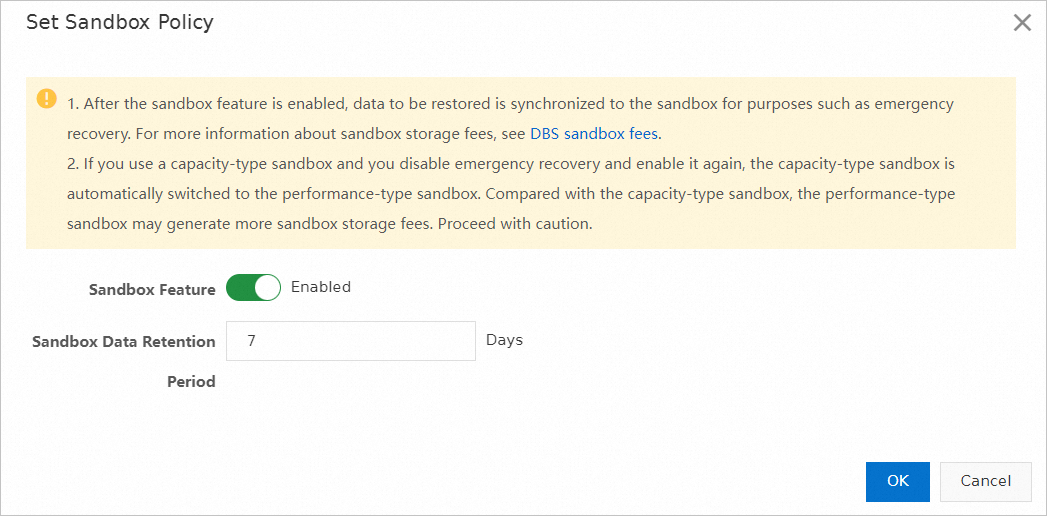
Parameter
Description
Sandbox Feature
Specifies whether to enable the sandbox feature. In this example, Sandbox Feature is turned on.
Sandbox Data Retention Period
The number of days for which Data Disaster Recovery retains the sandbox data such as sandbox snapshots. By default, the sandbox data is retained for seven days. Take note of the following items:
Your sandbox snapshots can be used after the sandbox snapshots are created. The system automatically deletes the snapshots after the retention period expires. The system deletes only incremental snapshots. Incremental snapshots refer to the changes to the previous snapshot.
A longer retention period indicates that more storage resources are occupied and storage costs are higher.
If you want to retain only the latest snapshot, set this parameter to 0.
Click OK.
After you enable the sandbox feature, the value of the Sandbox instance time range parameter changes to Data preparing. If you enable the sandbox feature for a backup schedule for the first time, the system stores the latest full backup set to the sandbox storage and generates a snapshot that can be used to create sandbox instances. The system requires a specific period of time to copy data. The period of time may be 5 to 20 minutes based on the size of the backup data.
After a specific time range is displayed as the value of the Sandbox instance time range parameter, you can create a temporary ApsaraDB RDS for MySQL instance and restore data to the temporary ApsaraDB RDS for MySQL instance.

The following table describes the values of the Sandbox instance time range parameter.
Sandbox state
Description
Sandbox feature disabled
The value of the Sandbox instance time range parameter is Unopened.
Preparation after you enable the sandbox feature
The value of the Sandbox instance time range parameter changes to Data preparing.
Preparation completed
The value of the Sandbox instance time range parameter changes to the time range in which available backup sets are created.
NoteThe time range is from the start time of the earliest backup to the end time of the latest backup.
Step 4: Restore data to a temporary ApsaraDB RDS for MySQL instance
Perform the following steps to create a temporary ApsaraDB RDS for MySQL instance. This way, if your self-managed MySQL database encounters disasters, you can quickly restore the database data to the temporary ApsaraDB RDS for MySQL instance.
Read/write operations performed on the temporary ApsaraDB RDS for MySQL instance do not affect the source self-managed MySQL database.
You can use an ApsaraDB RDS for MySQL instance to which data has been restored as a disaster recovery instance. You can manage the lifecycle of the instance by yourself. Data Disaster Recovery does not release your ApsaraDB RDS for MySQL instance.
Log on to the DMS console V5.0.
In the top navigation bar, choose .
NoteIf you use the DMS console in simple mode, move the pointer over the
 icon in the upper-left corner of the DMS console and choose .
icon in the upper-left corner of the DMS console and choose . On the Backup Schedules page, find the backup schedule for which you want to restore data and then click Manage in the Actions column.
On the Sandbox Instance Tasks page, click Recover Sandbox Instance.
In the dialog box that appears, configure the parameters that are described in the following table.
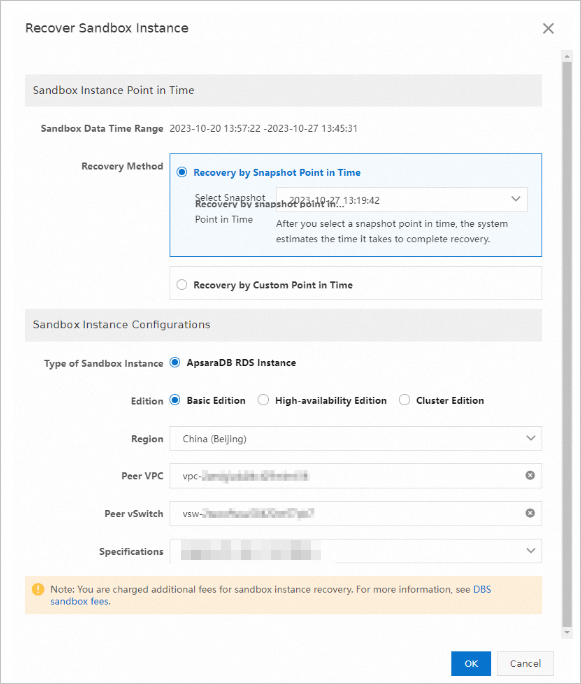
Section
Parameter
Description
Sandbox Instance Point in Time
Sandbox Data Time Range
The time range within which data can be restored. The available time range is from the point in time at which the first snapshot was created in the sandbox storage to the current point in time. The actual available time range may be shorter.
NoteData can be restored within the time range from the point in time at which the first snapshot was created in the sandbox storage to the end time of the latest binary log file. Data may not be restored within the time range from the end time of the latest binary log file to the current point in time.
Recovery Method
Recovery by Snapshot Point in Time: You can select only the point in time at which a snapshot was created. This method takes less time to complete.
Recovery by Custom Point in Time: If incremental log backup is enabled, you can restore data to a specific point in time within the time range that is specified for the Available Time Range to Recover parameter. The amount of time required for the restoration varies based on the size of the backup data. If incremental log backup is disabled, you can restore data only to the point in time at which a full backup set was created.
Sandbox Instance Configurations
Type of Sandbox Instance
The type of the sandbox instance. By default, ApsaraDB RDS Instance is selected.
Edition
The edition of the sandbox instance. For more information, see Overview.
Region
The region in which you want to deploy the sandbox instance. By default, the region in which the backup schedule resides is selected.
Peer VPC
The ID of the virtual private cloud (VPC) in which you want to deploy the sandbox instance.
NoteIf you want to access the sandbox instance from an Elastic Compute Service (ECS) instance, you must set this parameter to the ID of the VPC in which the ECS instance is deployed. For more information about how to create a VPC, see Create and manage a VPC.
Peer vSwitch
The ID of the vSwitch in which you want to deploy the sandbox instance. The sandbox instance can be accessed from the CIDR blocks that are specified for the vSwitch.
Specifications
The specifications of the sandbox instance. The specifications that are displayed in the DMS console prevail.
Click OK.
The system performs a precheck and automatically creates a temporary ApsaraDB RDS for MySQL instance that is used as a sandbox instance. After the sandbox instance status changes to Completed, click the endpoint in the Sandbox Instance Address column to go to the ApsaraDB RDS for MySQL console to access the temporary instance.

Related operations
Disable the sandbox feature
Before you disable the sandbox feature, release the running sandbox instance. On the Sandbox Instance Tasks page, find the sandbox instance that you want to release and then click Release Sandbox Instance in the Actions column.
This operation only deletes the restoration records of the sandbox instance in the DMS console and disassociates the sandbox instance from the temporary ApsaraDB RDS for MySQL instance. The temporary ApsaraDB RDS for MySQL instance is not deleted. After your data is restored, you can go to the ApsaraDB RDS for MySQL console to release the ApsaraDB RDS for MySQL instance if necessary.
After you disable the sandbox feature, Data Disaster Recovery does not charge you for the sandbox storage.
On the Sandbox Instance Tasks page, click Set Sandbox Policy in the Sandbox Information section. In the Set Sandbox Policy dialog box, turn off Sandbox Feature and click OK.
Release a temporary ApsaraDB RDS for MySQL instance
If you want to release a temporary ApsaraDB RDS for MySQL instance after your data is restored, go to the ApsaraDB RDS for MySQL console. For more information, see Release or unsubscribe from an ApsaraDB RDS for MySQL instance.