The dimension table feature lets you visually create MaxCompute production tables and import local data. You can also modify data directly in MaxCompute tables using the dimension table interface.
DataWorks no longer recommends this feature. We recommend that you use Data Upload, which provides more comprehensive capabilities.
Prerequisites
You have created a MaxCompute data source in your DataWorks workspace and bound a computing resource to Data Studio. For more information, see Bind a MaxCompute computing resource.
You have created a MaxCompute table. For more information, see Create and use MaxCompute tables.
Limits
If your account has no existing dimension tables, the entry point for dimension tables is not displayed after you switch to the new version of Data Analysis.
Permissions: To create dimension tables, you must have the Workspace Admin, Project Owner, or Developer role in a DataWorks workspace. For more information, see Add workspace members.
Field type limits: Fields in MaxCompute tables created from dimension tables must be of the STRING type. To use other field types, you must create the table by executing a DDL statement on the Data Studio page instead of using the dimension table feature. For more information, see Standard DDL statements.
Sharing: The maximum number of editors and viewers that you can specify varies by edition.
Feature/Edition
Basic Edition
Standard Edition
Professional Edition
Enterprise Edition
Maximum number of editors
0
3
5
10
Maximum number of viewers
0
10
20
30
Go to the dimension tables page
On the Data Analysis page, click Go To DataAnalysis. In the menu bar on the left, click the ![]() icon to go to the Dimension Table page.
icon to go to the Dimension Table page.
Create a dimension table
The new version of Data Analysis no longer supports creating new dimension tables. Use Data Upload instead. The following content applies only to the old version of Data Analysis.
On the Dimension Table page, in the New Dimension Table section, click the
 icon.
icon.In the New Dimension Table dialog box, configure the parameters or import a table definition using a Data Definition Language (DDL) statement.
Parameter
Description
MaxCompute Project
Select the MaxCompute project for the dimension table.
Table Name
The name of the dimension table. The table created here is synced as a MaxCompute production table.
Table Description
A supplementary description of the table's purpose and properties.
Field
Add the Field Name and Field Description for the table. Only the STRING Field Type is supported.
Lifecycle
The period after which the table is automatically reclaimed by MaxCompute if the data has not been updated. The period starts from the time of the last update.
Select I have known this risk and confirmed that as owner of this table, I am responsible for the subsequent changes to this table. and click OK. You are then taken to the dimension table editor page, where you can view and manage the table information.
MaxCompute tables for Data Analysis are maintained in a production environment. Therefore, the table creator is responsible for creating and maintaining the table.
Import data into a dimension table
You can write data directly into a dimension table or import data from spreadsheets, local CSV files, and Excel files for data analysis.
On the Dimension Table page, under All Dimension Tables, click a File Name to open the editor page for the dimension table.
On the dimension table editor page, click Start editing in the upper-right corner. You can then click Import to import data.
If you have already clicked Start Editing, you can directly import data the next time you open the page.
In the Import dialog box, select the file type and configure the parameters.
ImportantDimension tables support only data of the STRING type. If the imported data contains non-STRING types, they are automatically converted to the STRING type.
Spreadsheet
Parameter
Description
Spreadsheet
From the Spreadsheet drop-down list, select the name of the spreadsheet to import.
Sheet
From the Sheet drop-down list, select the sheet to import from the spreadsheet.
Data Preview
Preview the data to import. You can select or clear First Row as Field Names.
Field Mapping
Set the mapping between Dimension Table Field and Data Column.
Import Data Mode
Includes Append and Overlay.
Local CSV file
Parameter
Description
File
Click Select File, select the local CSV file to import, and click Open.
Original Character Set
Includes UTF-8 and GBK. If garbled text appears, switch the character set.
Separator
Includes row and column separators:
Row delimiters include \r\n, \n, and \r.
Column delimiters include ,, ;, and \t.
If the data in cells is not separated correctly, switch the separator.
Data Preview
Preview the data to import. You can select or clear First Row Is Header.
Field Mapping
Set the mapping between Dimension Table Field and Data Column.
Import Data Mode
Includes Append and Overlay.
Local Excel File
Parameter
Description
File
Click Select File, select the local Excel file to import, and click Open.
Sheet
From the Sheet drop-down list, select the sheet to import.
Data Preview
Preview the data to import. You can select or clear First Row as Field Names.
Field Mapping
Set the mapping between Dimension Table Field and Data Column.
Import Data Mode
Includes Append and Overlay.
Click OK.
In the upper-right corner of the page, click Save. The data in the MaxCompute table is then updated.
After you save the dimension table, you can use the Diff feature to verify that the modifications are correct and prevent unintended operations.
Edit a dimension table
You can visually edit the data in a MaxCompute table that is associated with a dimension table on the editor page without writing SQL statements.
On the Dimension Table page, under All Dimension Tables, click the desired File Name to open the dimension table editor page.
On the dimension table editor page, you can view and modify the dimension table information.
View dimension table information: In the left pane, you can view the Dimension table information for the MaxCompute production table, such as MaxCompute Project, Table Name, Table Description, and Lifecycle.
Modify dimension table information: Click Modify field settings. In the Modify the field settings dimension table dialog box, you can modify the Table Description and Lifecycle, and add fields.
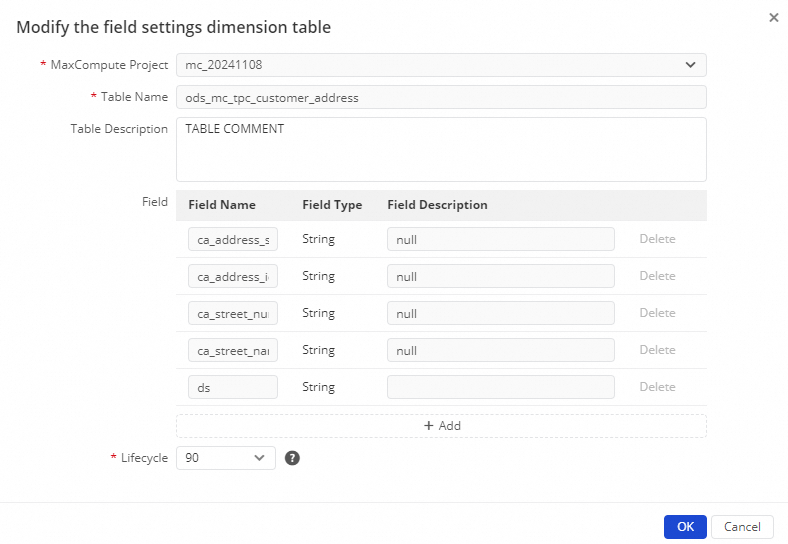
On the right side of the page, all data from the MaxCompute table is displayed. The first row contains the field names. You can double-click a cell to modify its content.
In the upper-right corner of the page, click Save to apply the changes to the MaxCompute table.
After saving the dimension table, you can view all the data in the MaxCompute table. You can also click Compare Versions in the upper-right corner to view the changes in the Diff dialog box.
Share a dimension table
If multiple users need to collaboratively edit a dimension table, you can share the table and grant them editing permissions.
A Resource Access Management (RAM) user with the tenant administrator, tenant security administrator, or authorized workspace administrator role can go to and enable Allow Sharing for dimension tables. For more information, see Data Query and Analysis Control.
On the Dimension Table page, under All Dimension Tables, click the File Name of the dimension table that you want to edit.
On the dimension table editor page, click Share in the upper-right corner to set the sharing method.
You can share the dimension table in the following ways:
Link: Specify which members can edit or view the table. Click Copy Link and send the link to the intended recipients.
Users with Edit Access: To grant permission to specific users to edit the dimension table, click . In the dialog box, enter and select the members, and then click OK.
NoteThe maximum number of editors that you can specify varies by edition. For more information, see Limits.
Users with Read Access: Click to grant specific users permission to view the dimension table. In the dialog box, enter and select the members, and then click OK.
NoteThe maximum number of viewers that you can specify varies by edition. For more information, see Limits.
After sharing the table, send the link to the recipients so they can access it. You can also return to the Dimension Table page to view tables under Share it with me.
View and manage dimension tables
On the Dimension Table page, in the All Dimension Tables area, you can view the following lists of tables: I Created and Share it with me.
You can also share a dimension table with specific members.
Click the name of a dimension table or the
 icon next to a dimension table to open its editor page. On this page, you can also perform the following management operations:
icon next to a dimension table to open its editor page. On this page, you can also perform the following management operations:Change Owner: Click the
 icon next to the file. In the Change Owner dialog box, enter and select the new owner, and click OK.
icon next to the file. In the Change Owner dialog box, enter and select the new owner, and click OK.Delete: Click the
 icon next to the file. In the Delete dialog box, click OK.
icon next to the file. In the Delete dialog box, click OK.