Data Governance Center of DataWorks allows you to manage whitelists for governance issues that are not required to be handled. You can manage the whitelists on the White list page in a centralized manner. If a governance issue is added to a whitelist, the governance issue is not detected by DataWorks within the effective period of the whitelist. This topic describes how to view and manage a whitelist.
Prerequisites
A governance plan template is enabled. For more information, see View a governance plan template.
Governance items are configured. For more information, see Configure governance items.
Governance issues are added to a whitelist. For more information, see Handle governance issues.
Limits
Only Alibaba Cloud accounts or RAM users to which the AliyunDataWorksFullAccess policy is attached can view the whitelists created by all applicants within the current account from the global perspective. To view whitelists from the global perspective, make sure that the RAM user that you use is granted the required permissions. For more information, see Overview.
Only workspace administrators can view the whitelists created in the specified workspace from the workspace perspective. To view the whitelists of a specific workspace from the workspace perspective, you must be assigned the Workspace Manager role of the workspace. For more information, see Manage permissions on workspace-level services.
Common users can view the whitelists that they created only from the personal perspective.
View and manage whitelists
Go to the Data Governance Center page.
Log on to the DataWorks console. In the left-side navigation pane, choose . On the page that appears, select the desired workspace from the drop-down list and click Go to DataStudio.
]On the DataStudio page, click the
 icon in the upper-left corner and choose .
icon in the upper-left corner and choose .
In the top navigation bar, click Workbench. In the left-side navigation pane of the page that appears, click White list. The White list page appears.
View and manage whitelists.
On the White list page, you can view the whitelists created within the current account from the global, personal, and workspace perspectives. You can also view the details of a whitelist or disable a whitelist. The following figure shows the White list page from the global perspective.
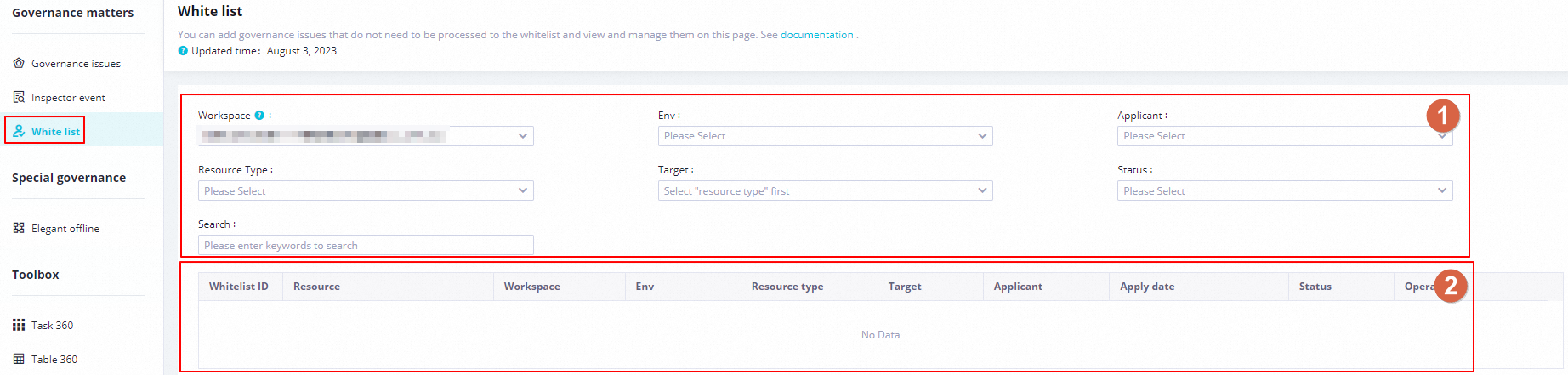
Area
Description
1
In this area, you can configure the Workspace, Env, Applicant, Resource type, Target, and Status parameters to search for whitelists based on filter conditions.
You can also enter a resource name or a workspace name as a keyword in the Search field to search for a whitelist.
NoteWorkspace: displays only the workspaces to which your account is added as a member. Fuzzy match is supported when you search for whitelists by resource name and workspace name. After you enter a keyword, all whitelists whose names contain the keyword are displayed.
2
In this area, you can view the basic information of a whitelist in the Whitelist ID, Resource, Workspace, Resource type, Target, and Status columns.
You can also perform the following operations on a whitelist:
View details of the whitelist. You can click Details in the Operation column to view the details of the whitelist.
Disable the whitelist. You can click Close in the Operation column to disable the whitelist. If you want the governance issues in the whitelist to be re-detected by DataWorks, you can disable the whitelist. After you disable the whitelist, the governance issues are detected in subsequent checks.